Print Product Labels for Multiple Products
To make the packaging step of your production process easier, you can print out labels for multiple products at once. This method will produce one style of label and use the same production date for all products selected. If you have multiple price tiers, you can also choose which tier the price on the package belongs to, if applicable.
This method allows you to choose the number of copies printed for each label, making it a great choice if you would like to print extra, in case some get dropped or ripped.
To print labels for multiple products:
- On the top Menu Bar click Activities then Inventory Related then Print Product Labels.
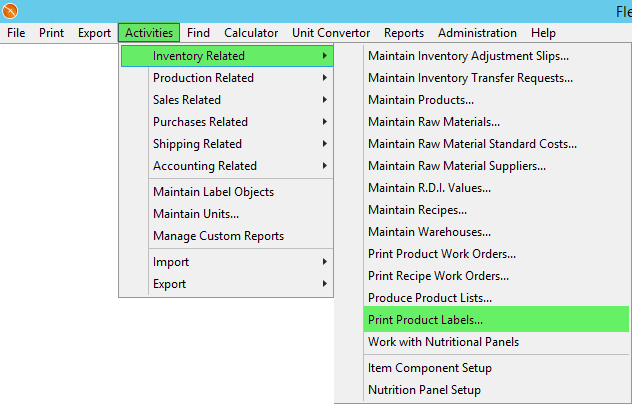
- In the top left corner, from the Label Name drop down, select the label style you are wanting to use to print product labels.
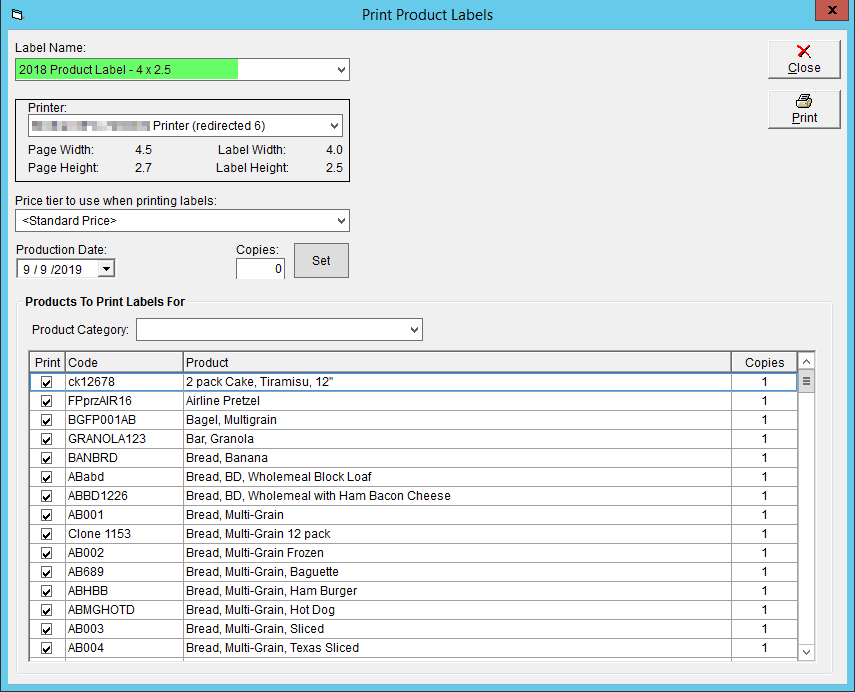
- From the Printer drop down, select the printer you will be using to print the labels.
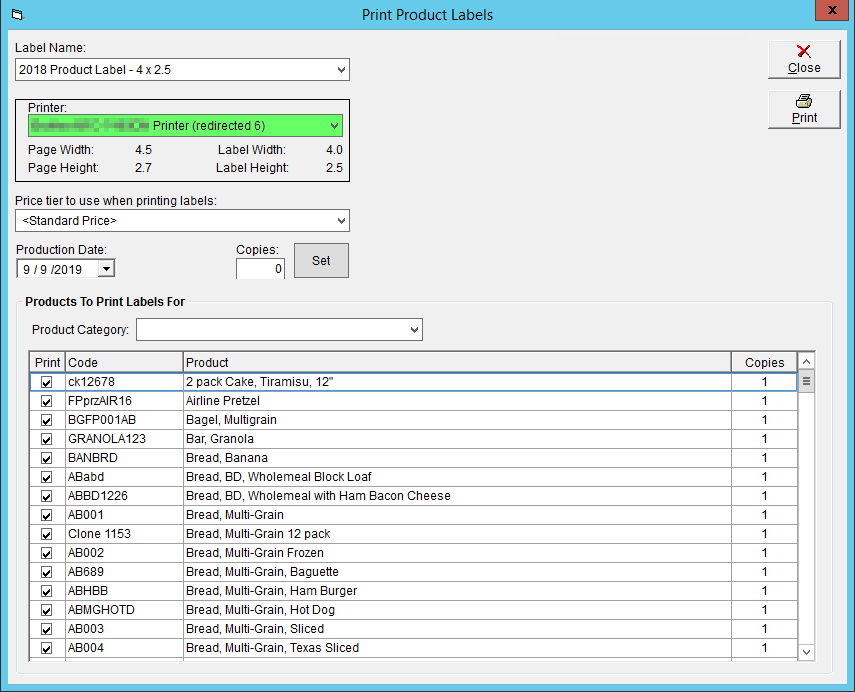
- If you have included product prices on your label template, select the Price tier to use when printing labels.
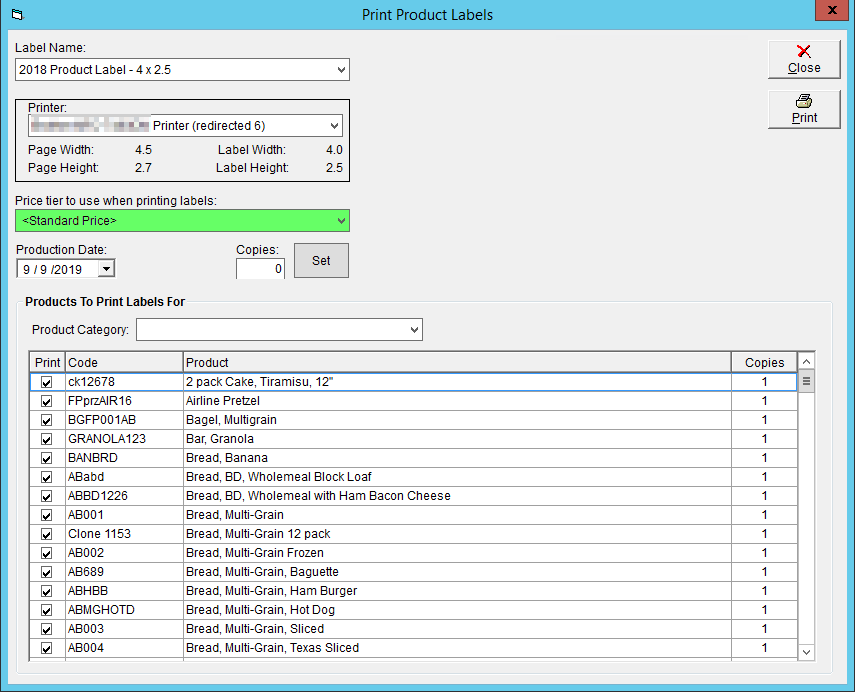
- If you have included production dates or best before dates on your labels, select the Production Date from the drop down.
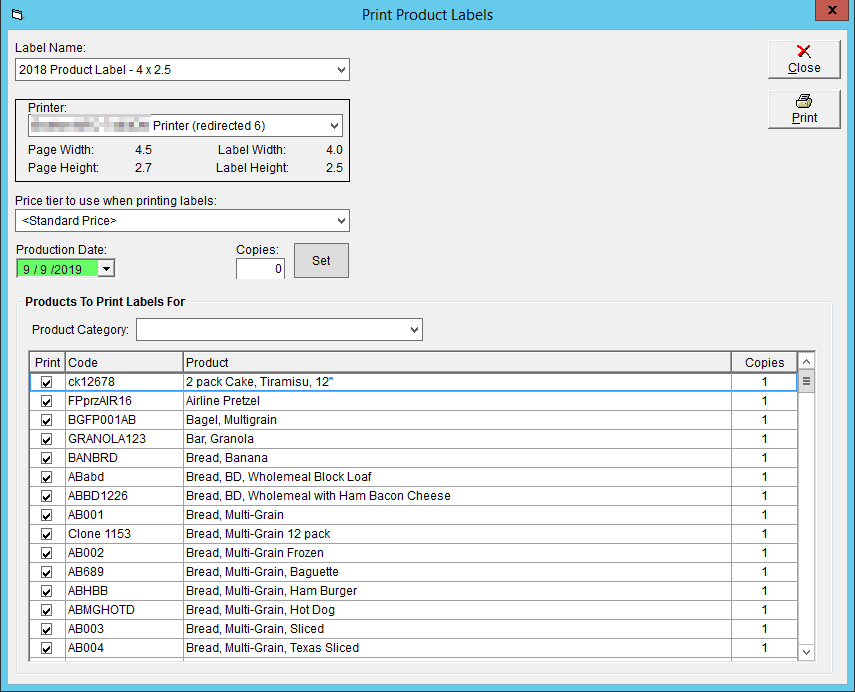
- If desired, select a Product Category from the drop down to filter the products you will be printing labels for.
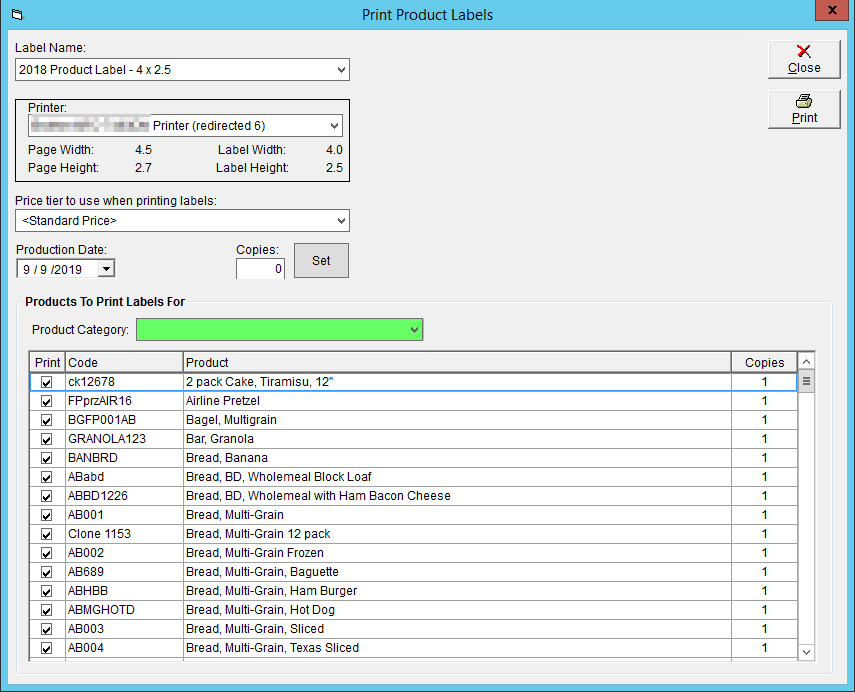
- By default, all products will be set to print 1 label. If you would like to override this, update the Copies field to the desired quantity and click Set.
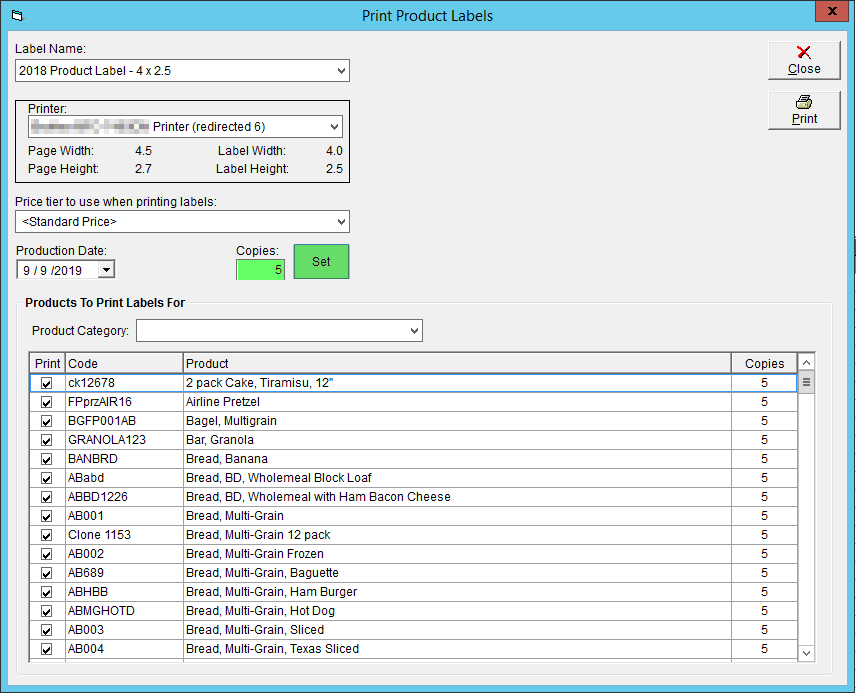
- Review the grid at the bottom of the screen. Ensure only products you want to print have a checkbox in the Print column.
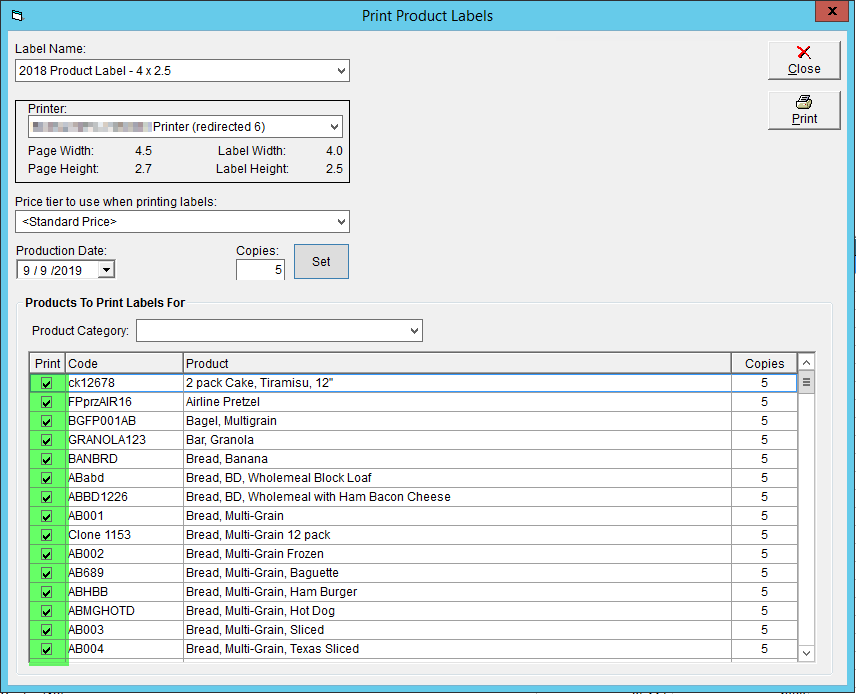
- Review and update the Copies column to reflect an accurate number of labels to be printed per product.
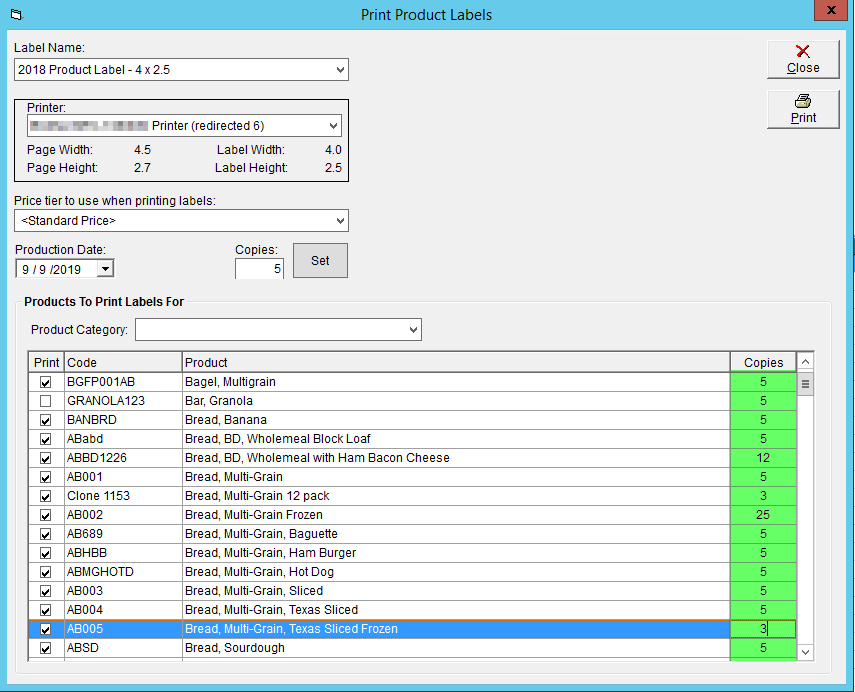
- If using a sheet printer, in the top right corner click on the label cell you would like the printing to begin on. If you will be printing on a fresh sheet you may skip this step.
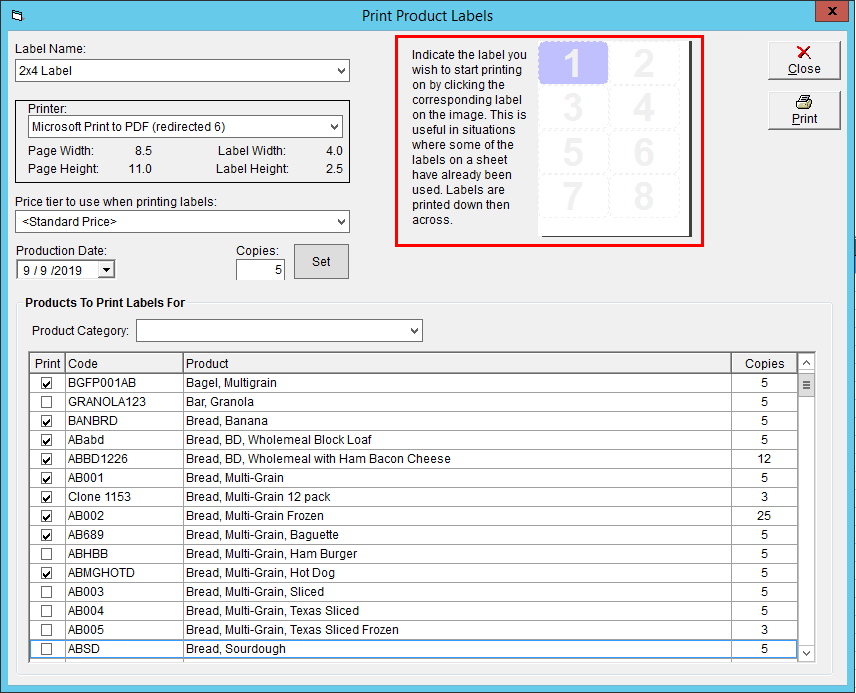
- Click Print in the top right corner.
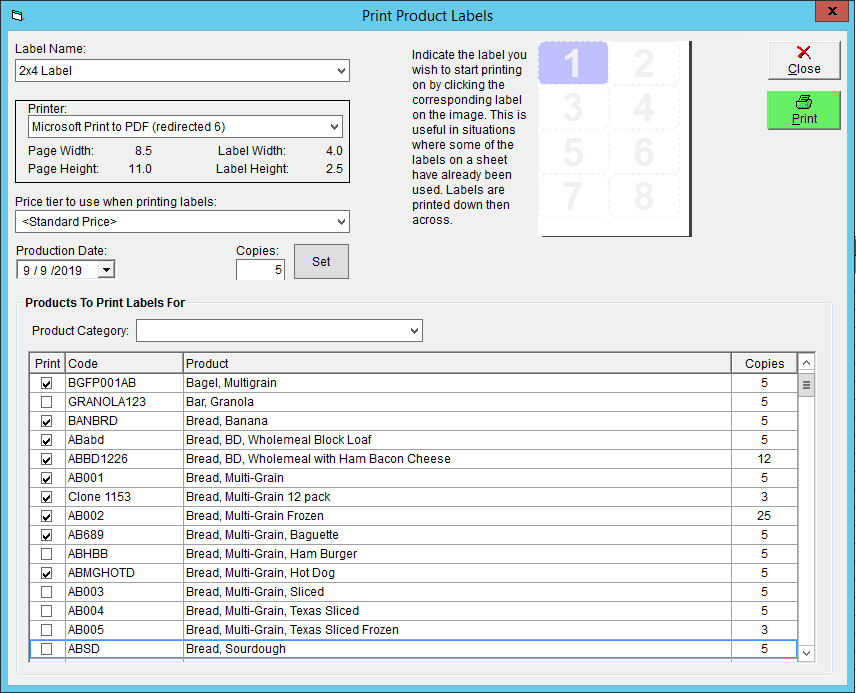
This method not quite what you're looking for? Check out some other ways to print labels in FlexiBake:
- Print Product Labels for an Individual Product - Print multiple labels for a single product. This method allows you to manually alter the batch number and production date, which is handy for reprinting labels in the case of a printing error or damaged labels.
- Print Product Labels for Items on Sales Orders - Print labels for all items listed in open sales orders for a certain delivery date. This method will use one label style for all products.
- Print Product Labels for Planned Production - Print labels for all products scheduled to be produced on a certain date. This method will produce the exact number of labels required using the product's default label style, which can be set individually by product.