Print Production Work Orders
There are a few different options when using the Print Work Orders function within the Production Centre. In this article we will outline the steps for previewing, emailing, printing and bulk printing work orders for Scheduled Production.
Follow the steps below to learn about your options.
- Navigate to the Production Centre and click the Print Work Orders button.
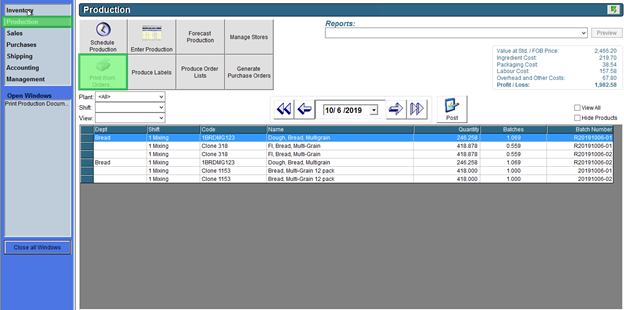
- Select the Plant you are printing for from the drop-down menu.
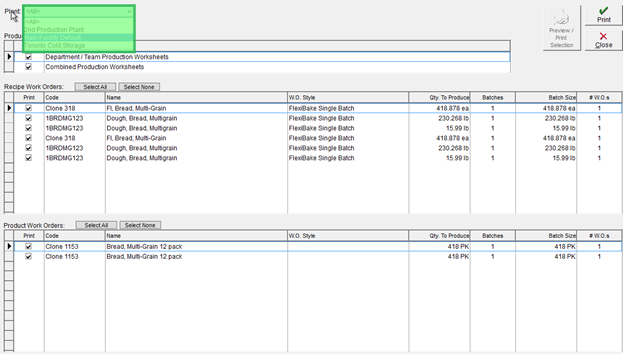
- Select the Products and Recipes you would like to print Work Orders for. Optionally you can use the Select All button.
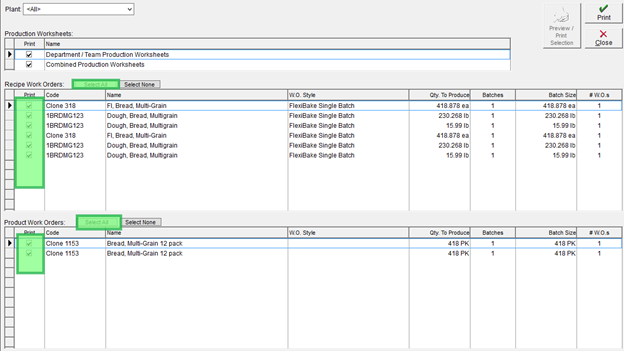
- After you have chosen the work orders you would like to print there are a few options. You can select a line item and press the Preview / Print Selection button to preview it. From here you can email or print individual work orders.
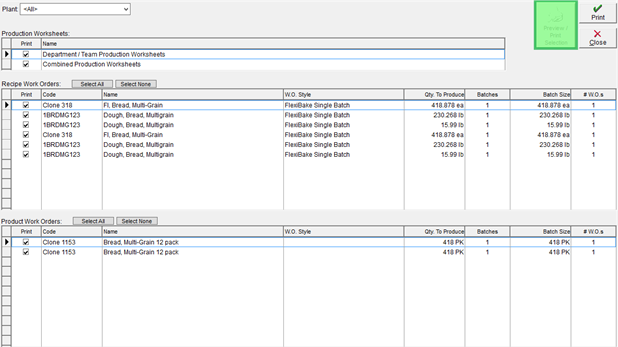
- Alternatively, you can bulk print all work orders that are selected by pressing the Print button in the top right corner.
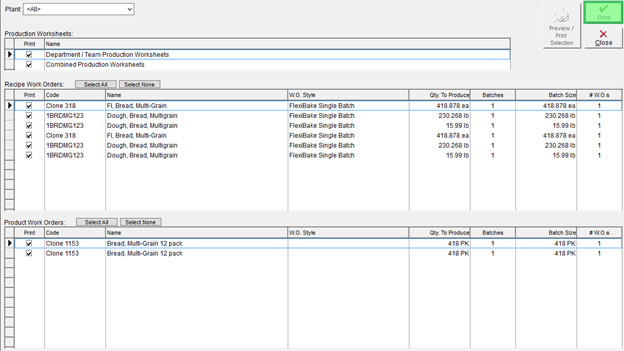
Click here to see a video version of this tutorial: