Recipe Lead Times
There are certain things that take time and cannot be rushed; you may need to leave a dessert overnight to set, or set aside a dough to proof for the next day. In cases like this, if you're planning your production using our Schedule Production tool, you might appreciate a little help with scheduling your recipes where they need to be.
Before you can use this feature, you'll need to set the lead times on your recipes, which can be done using the steps below:
- In the Inventory Centre, click on Maintain Recipes.
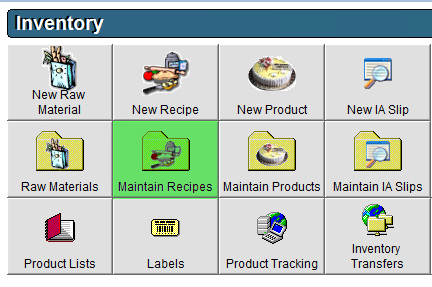
- Open a recipe either by double clicking on it, or clicking once on it and then clicking on the Edit button in the lower left corner.
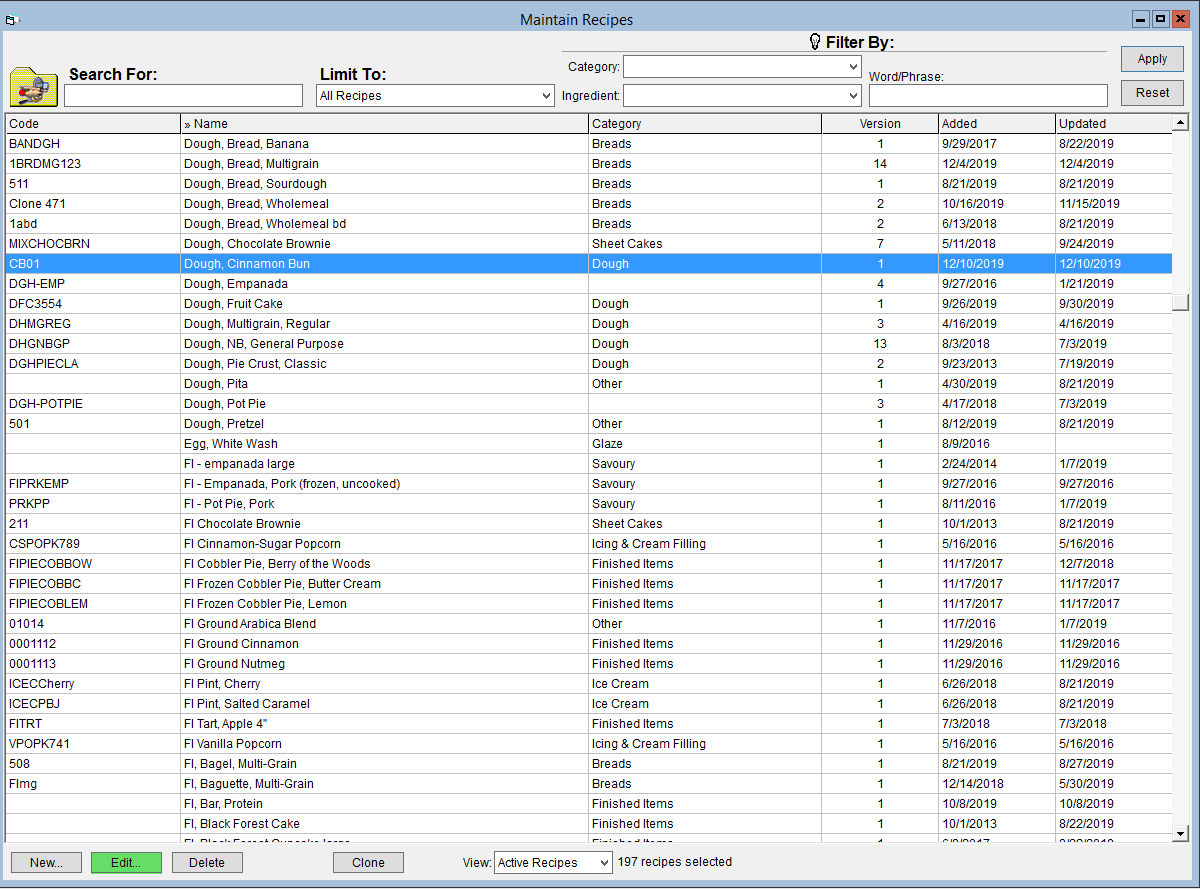
- Click on the Production tab.

- Enter the recipe lead time, in days, in the Lead Time field. This lead time is measured relative to the product, so a 1-day recipe lead time will mean that the recipe should be started the day before the product.
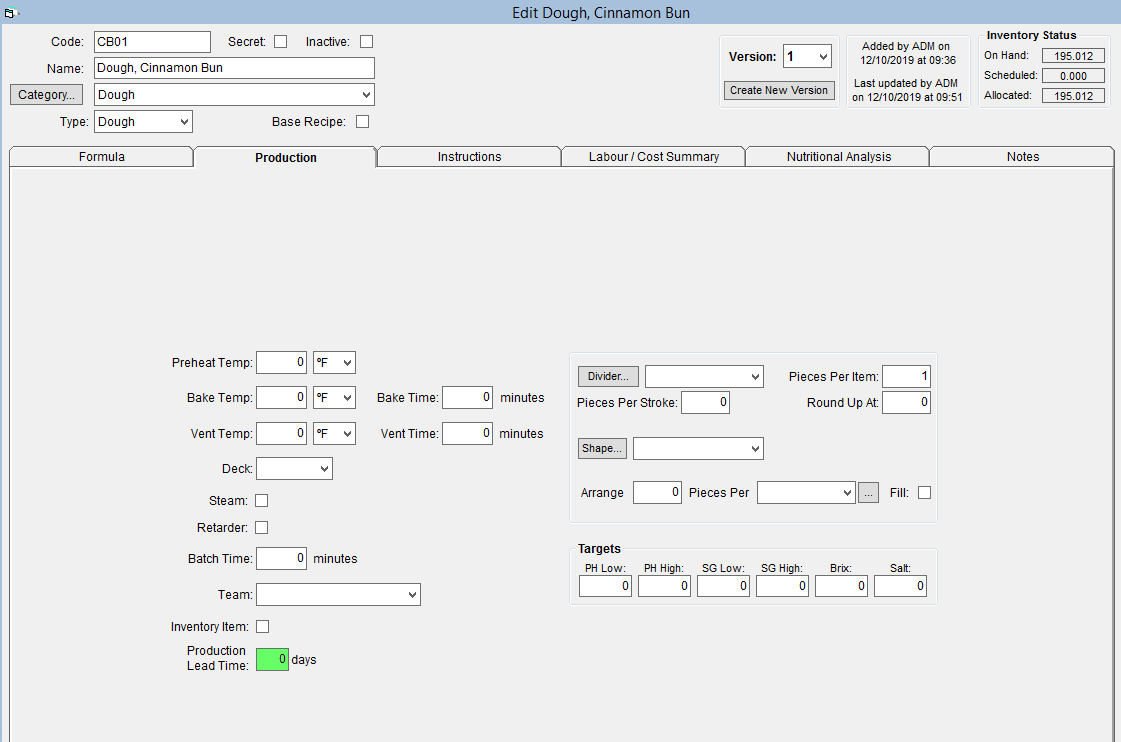
- Click on OK to save your changes.
Recipe Lead Times in Schedule Production
The benefit of this feature comes into play when it's time to schedule your products. When you drag a product onto the schedule from the grid below, make sure that the box labelled "Schedule required recipes automatically" is selected before you click OK. 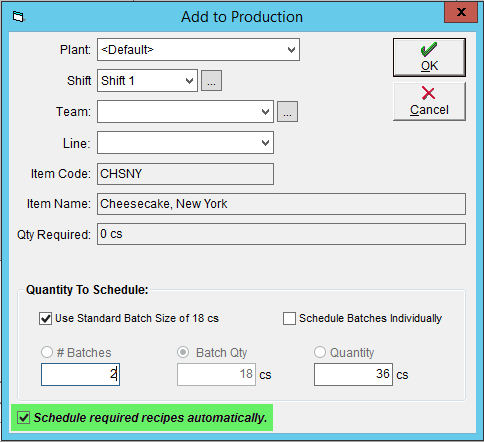
You'll see the product appear on the selected production day. The recipe may appear briefly before jumping to the date that it will need to be started, as set by the recipe lead time. The image below shows an example with a 1-day lead time on one of the required recipes: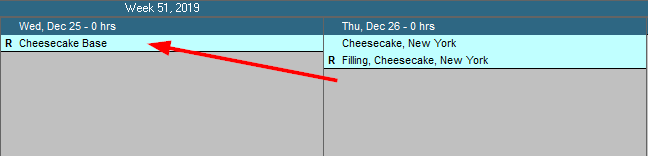
But what if production isn't done 7 days a week, and the lead time lands on a non-production day? FlexiBake will schedule the recipe for the last day of the previous production week, and display a message to warn the user the adjustment was made so that they can double check to make sure everything is correct.
