Reset A Forgotten Cloud Password
We've all been there; after a vacation, right after changing your password or even just a sleepy Monday. Sometimes you sit down and can't remember the password you need to log in. Not to worry! You can reset it yourself using the guide below to restore access to the cloud in minutes.
- Open your browser and go to cloud.flexibake.com
- Click on Forgot Password?
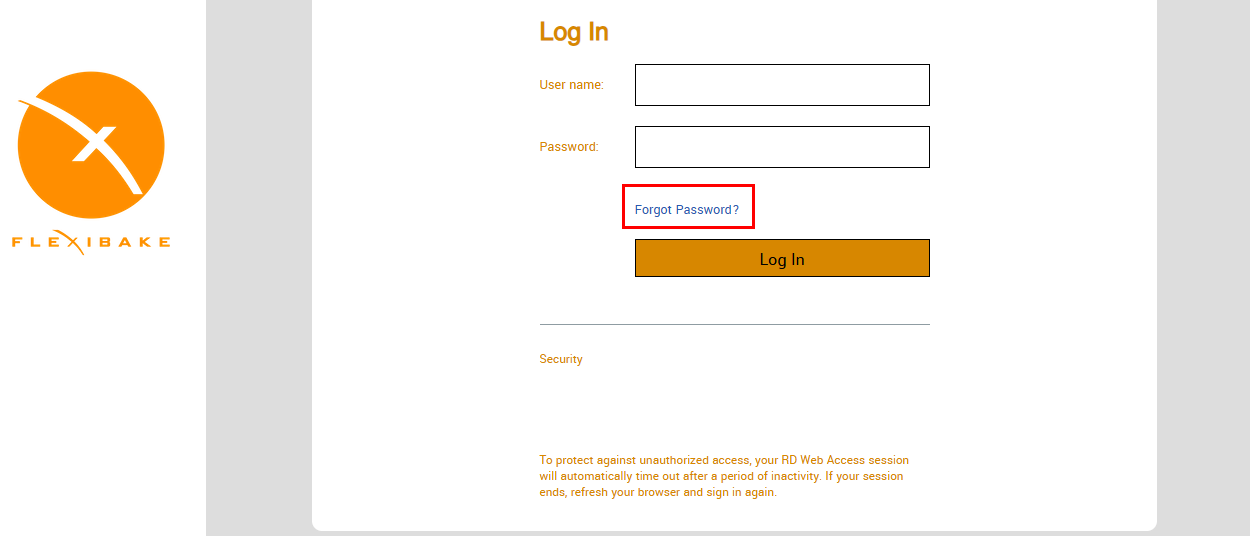
- Enter your cloud seat username and the email address linked to the account, then click Submit
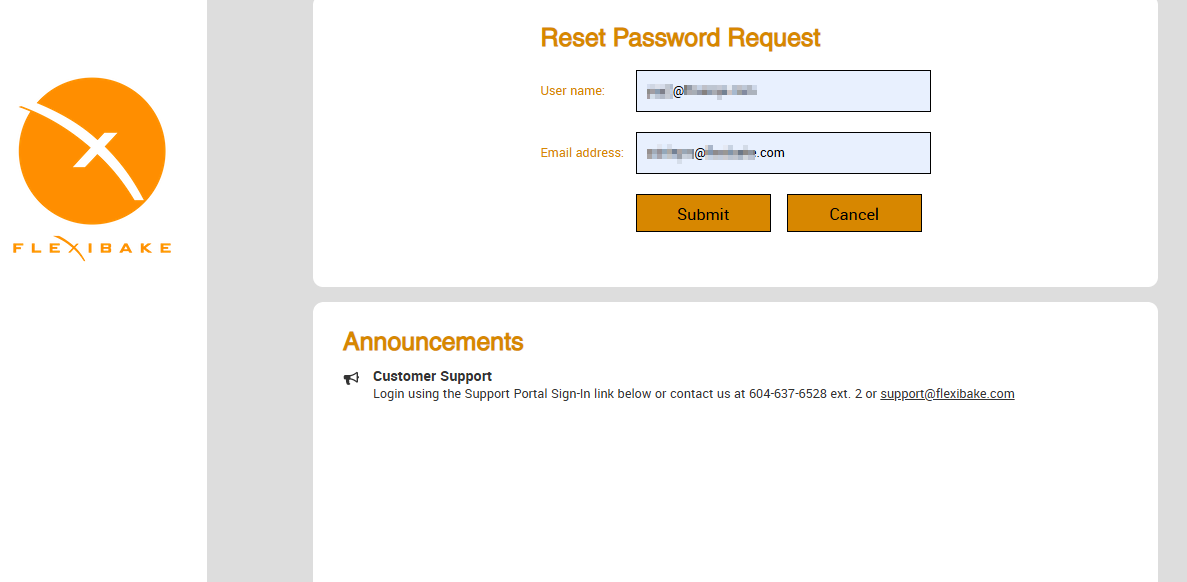
- A message will appear to let you know that an email with a reset link has been sent via email
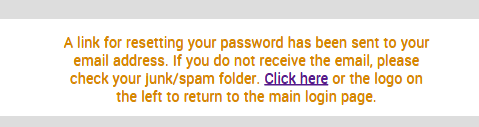
- Open your email inbox and look for an email with the subject "Password Reset Request". If you can't see it, check your spam/junk folders
- Open the email and click the link
- Enter and confirm your new password. It must meet the listed requirements, which will turn green as they're completed:
- 10 or more characters
- One uppercase and one one lowercase letter
- One number or symbol/special character (such as *, !, @)
- Can't include part of the seat name, or the first and last name linked to the account. For example, a seat called 'operations@example' belonging to Joe Smith can't be given a password containing 'operations', 'example', 'joe' or 'smith'
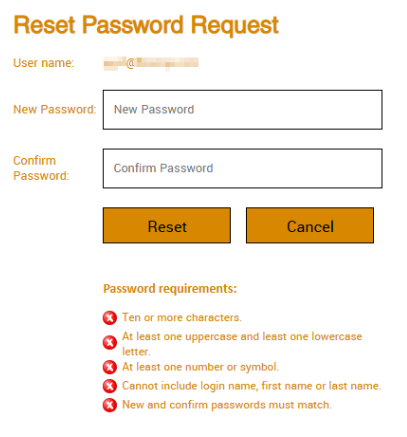
- Once your new password is entered and confirmed, click Reset to save it
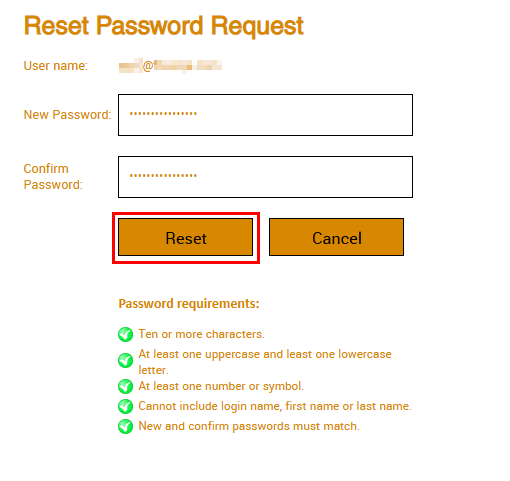
- A message will let you know your password has successfully been reset. you will also receive an email confirming the successful reset

- You can now log into the cloud as usual!