Reset a User Password Using Admin ToolSet
FlexiBake users who utilize the Cloud Environment have a secondary password process to go through, for these customers certain seats may be flagged as an admin in which case the Admin Toolset will appear when logged into these seats.
One feature allowed through the Admin Toolset is to reset your passwords for users instead of using cloud.flexibake.com, or reaching out to Support.
- Log in to the cloud environment using your Admin user login, once logged in double click on the Admin Toolset Icon.
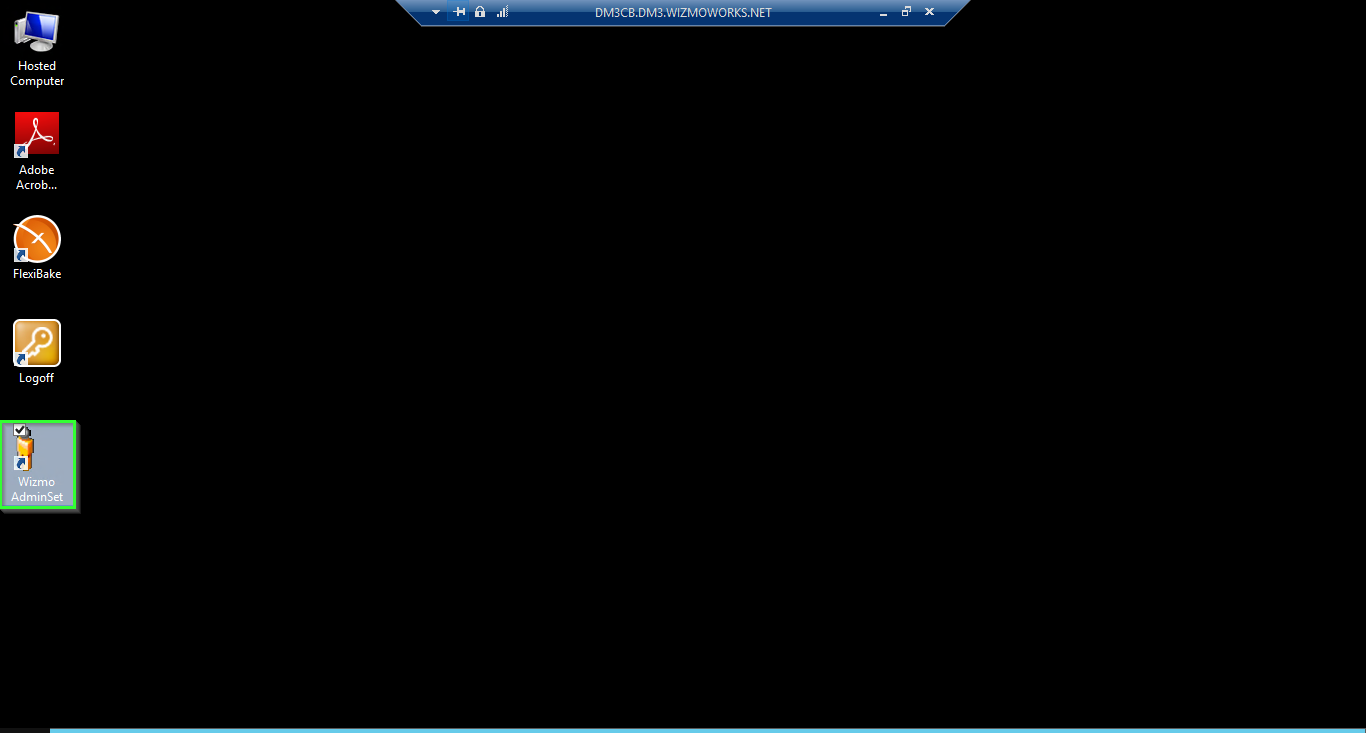
- The Admin Toolset will open to display your Company Name, and any Seats which are connected to the account.
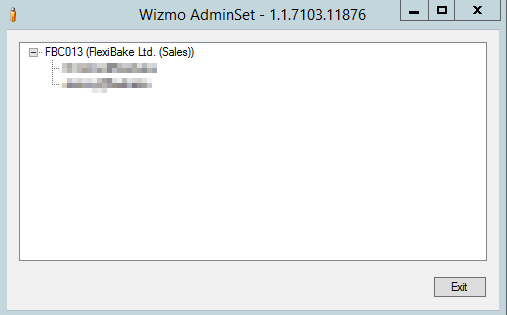
- Right click on the user that you would like to reset the password for and click Change Password.
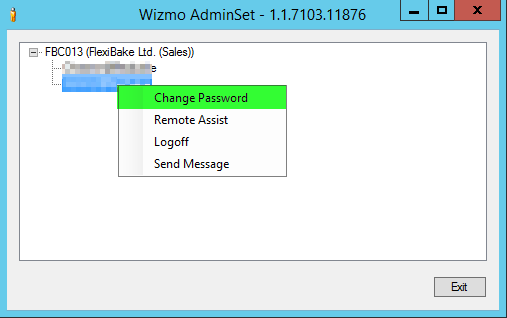
- Enter in the desired new password in both the Enter the new password and Confirm the new password fields.
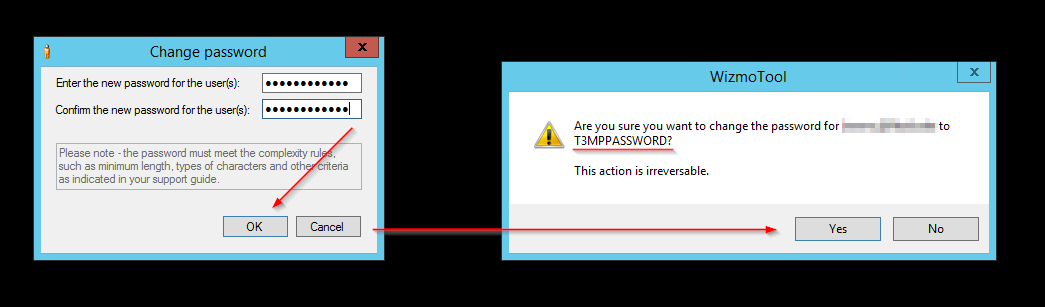
- Your new password must satisfy the following security requirements:
- 10 Characters Long
- 1 Capital Letter
- 1 Number
- 1 Special Character
- Your new password must satisfy the following security requirements:
- Click Yes to apply the change, and set your new temporary password!