Resize a Product
If your recipe is not matching the batch size that you are normally using, or a new mixer has caused your batches to increase in size and you need to make your product batch sizes match then this feature is perfect for you.
Using the resizing tool in a product will automatically update your labour and ingredients required fields by the same factor. If you are ready to resize a product, follow the steps below:
- Navigate to the Inventory Center, then click on the Maintain Products button.
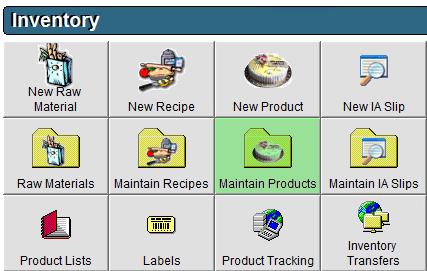
- Select the product you would like to resize with a single click then click Edit on the bottom of the screen, or double click on the product to open the product information screen.
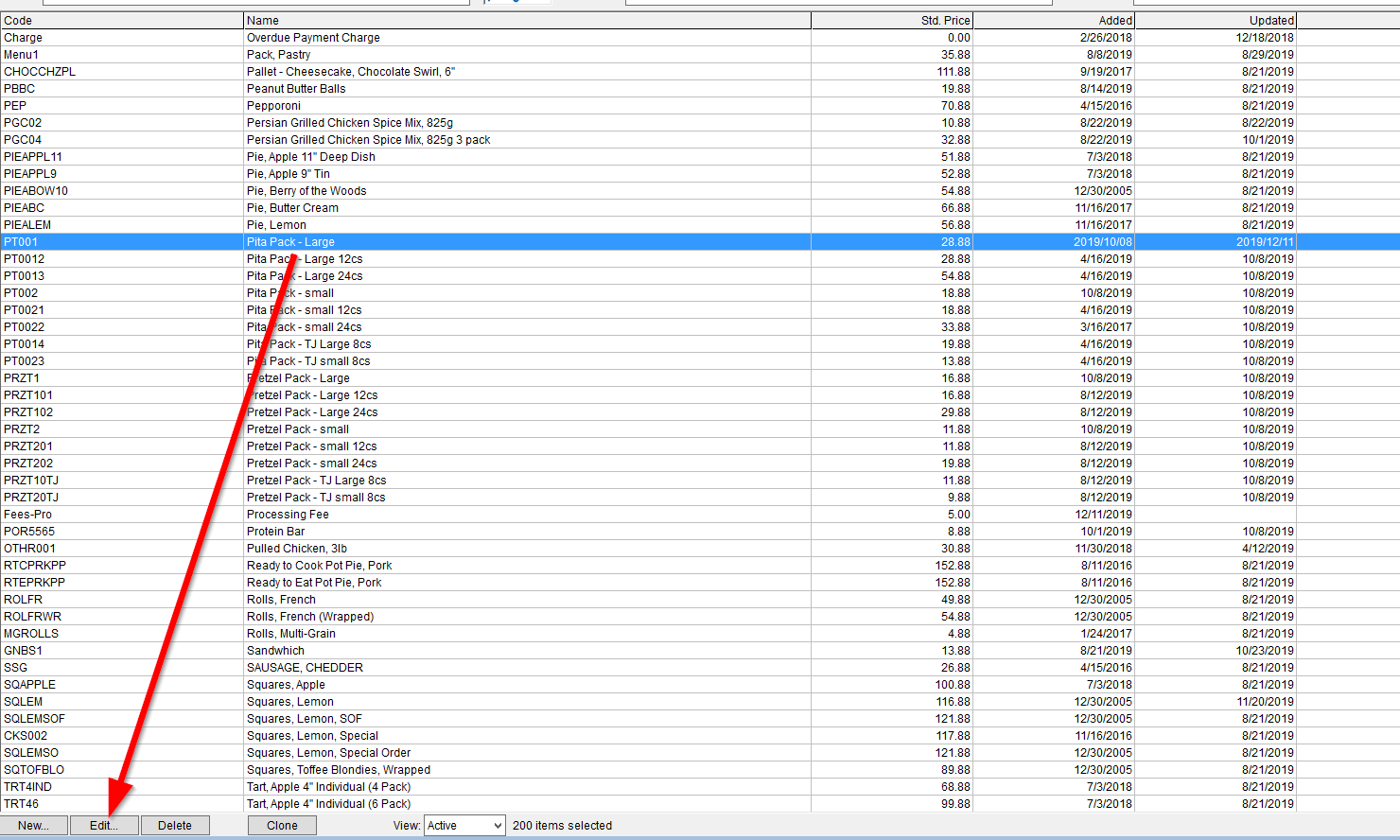
- The default tab will be details, to get to the resizing tool we need to click on the Ingredients tab, then click the Resize... button.

- In the pop-up which occurs the current product yield is equal to your Ingredients Required To Produce field.
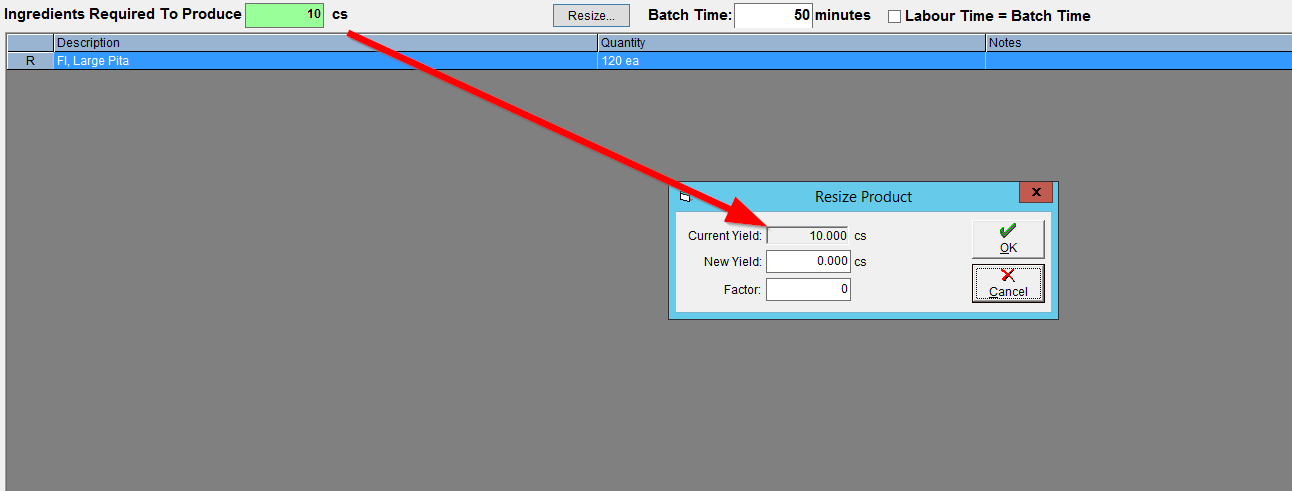
- In this pop up, select either a factor to resize by, or a new yield. If you input a factor, the yield will update and vice versa. After inputting your resizing information, click OK to save and update the product.
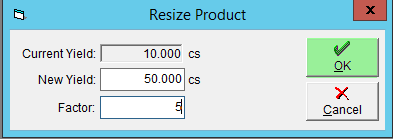
- Resizing the product has now automatically updated the quantity required to produce, and the input quantity for this recipe. As well as multiplied any labour on the recipe by the same factor.
