Reverse an Invoice/ Edit Sales Order (created via Route Delivery slip)
If you're using Route Deliveries to ship your orders out of FlexiBake, you may have chosen to have invoices generated for your customers at the same time that you generate your Route Delivery Slips if you want to save time, or be able to include an invoice when delivering the order. If you've short-shipped an item or need to change something on the sales order, the first step to take is reversing the invoice. Then, once you've made your changes to the Route Delivery Slip or the sales order, you can re-generate it to reflect the new information.
If you know the Route Delivery Slip # associated with the invoice, you can jump directly to the record through the usage of Find Tool: Transactions, please see the associated article for more information.
Reverse a few invoices
Follow these steps to reverse a single RDS Invoice using Approve Invoices:
- Navigate to the Accounting Centre and click on the Approve Invoices Button.

- In the Invoices to be Exported grid, locate the invoice you would like to reverse and click on it once to select it.
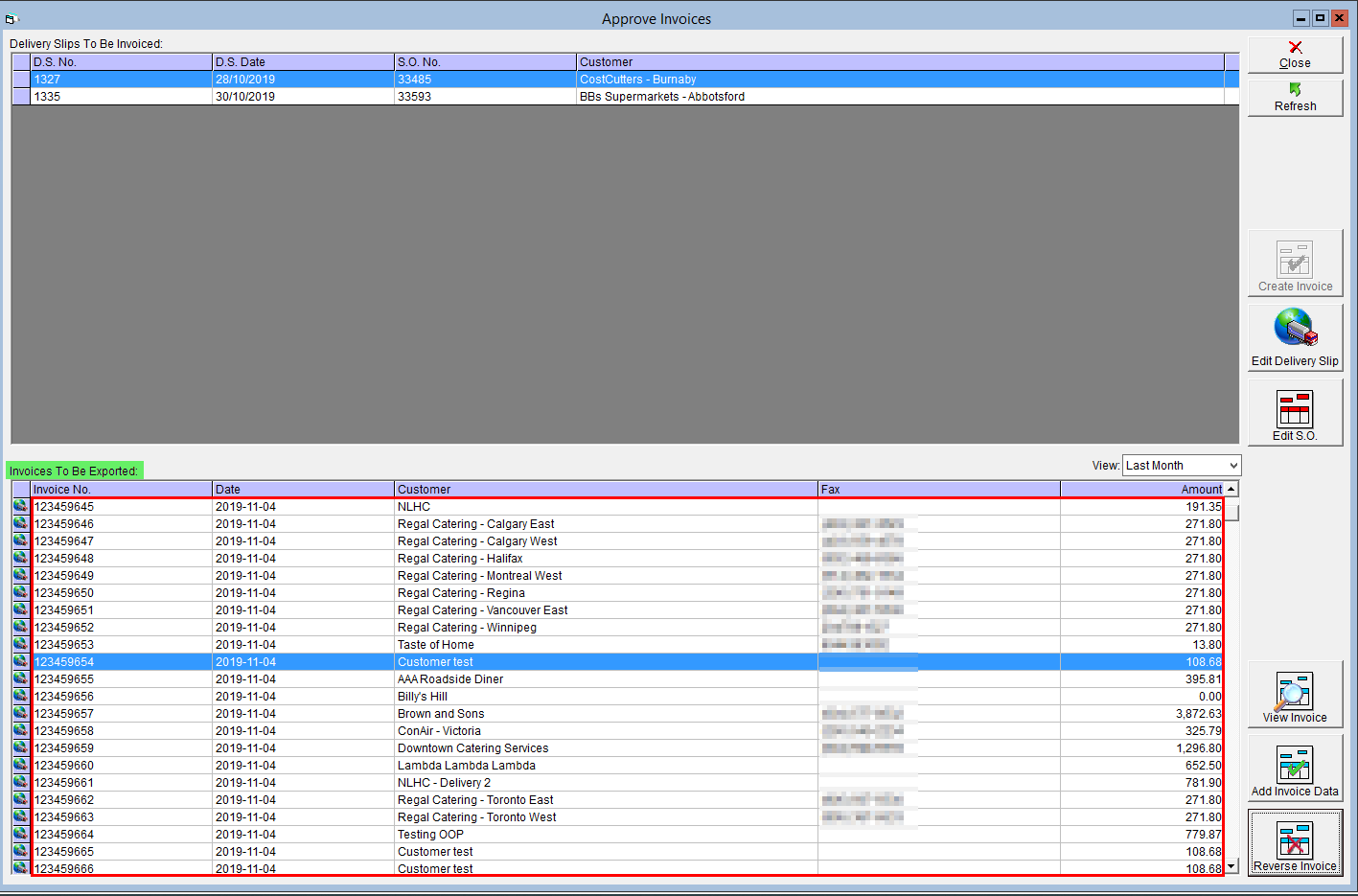
- Click on the Reverse Invoice button in the lower right corner.
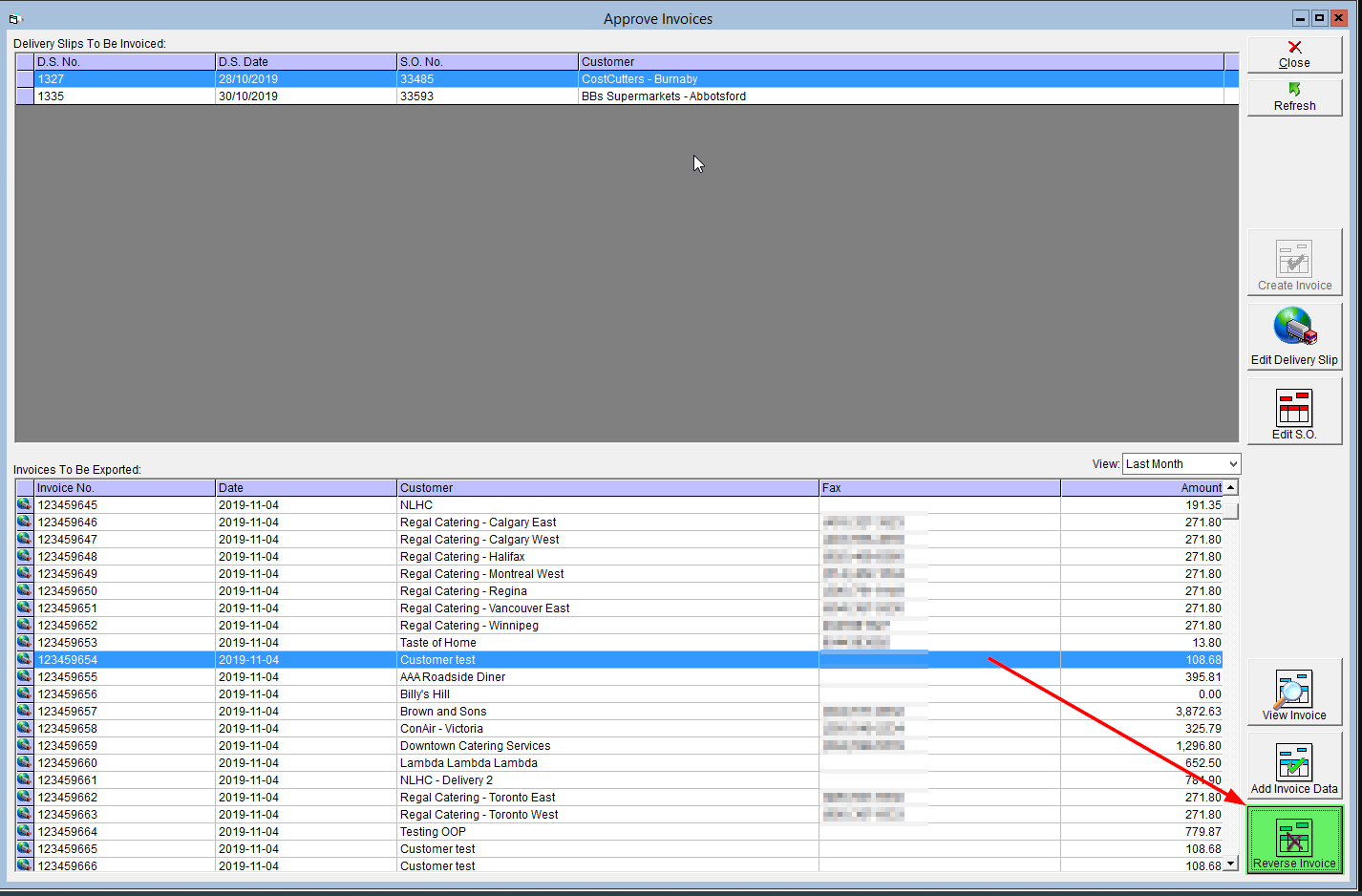
- A warning will appear which says “This invoice was generated against a route delivery and should be reversed from Edit Route Delivery Slip window. Click Yes to be placed in the Edit Route Delivery Slip window or No to cancel”. Click Yes to continue.
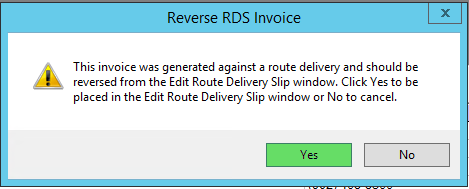
- This will take you to the Route Delivery Slip. Click on the Reverse Invoice button.
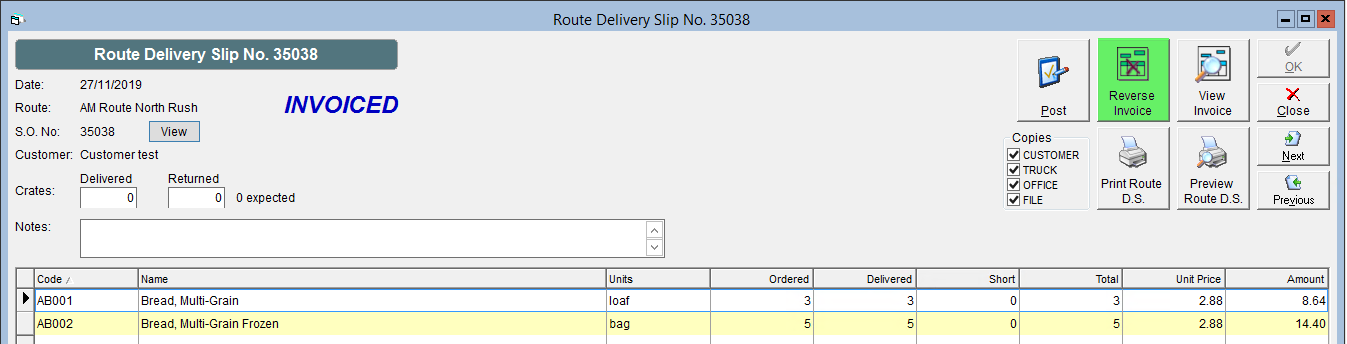
Reverse Multiple Invoices
Follow these steps when you've accidently Invoiced or need to reverse many invoices at once, this is best done day-by-day:
- Navigate to the Shipping Centre and select Maintain Route Delivery Slips.
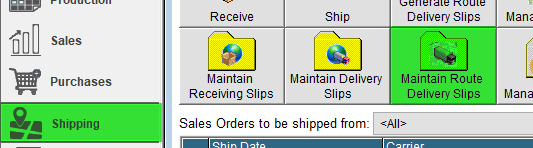
- Select the Delivery Date you would like to update/adjust and open the first order in the list.
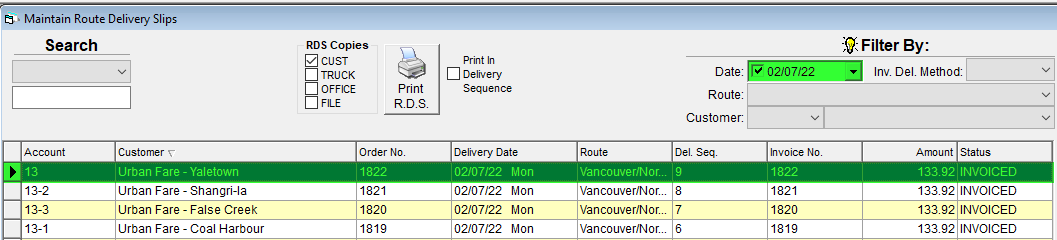
- Press Reverse Invoice to re-open the Delivery Slip.

- If you have more invoices to reverse on this day, press next to move to the next invoice in the grid.
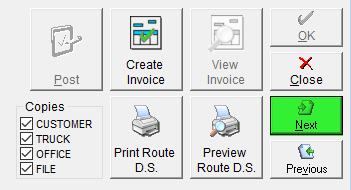
- Repeat Steps 3 & 4 until you have completed your task, you may now Edit the Sales Order, Route Delivery Slip and Re-generate the Invoice. Further instructions follow in subsequent sections.
Edit the Sales Order
If you need to edit anything on the sales order itself, please do so before making any changes to the Route Delivery Slip, as they will be overridden. The following steps will guide you through reopening the sales order to be edited.
- If you have to edit the corresponding Sales Order, click on the View button to the right of the SO number specified on the left.

- A warning will appear: “If you make any changes to the Sales Order then all changes you have made to this Route Delivery Slip will be overwritten and you will have to apply them again Do you wish to continue?”. Click Yes.
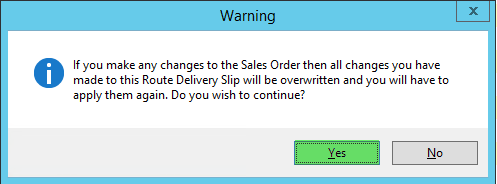
- This will reopen the sales order and allow you to modify it. Make the desired changes, then click the OK button to save and close the sales order.
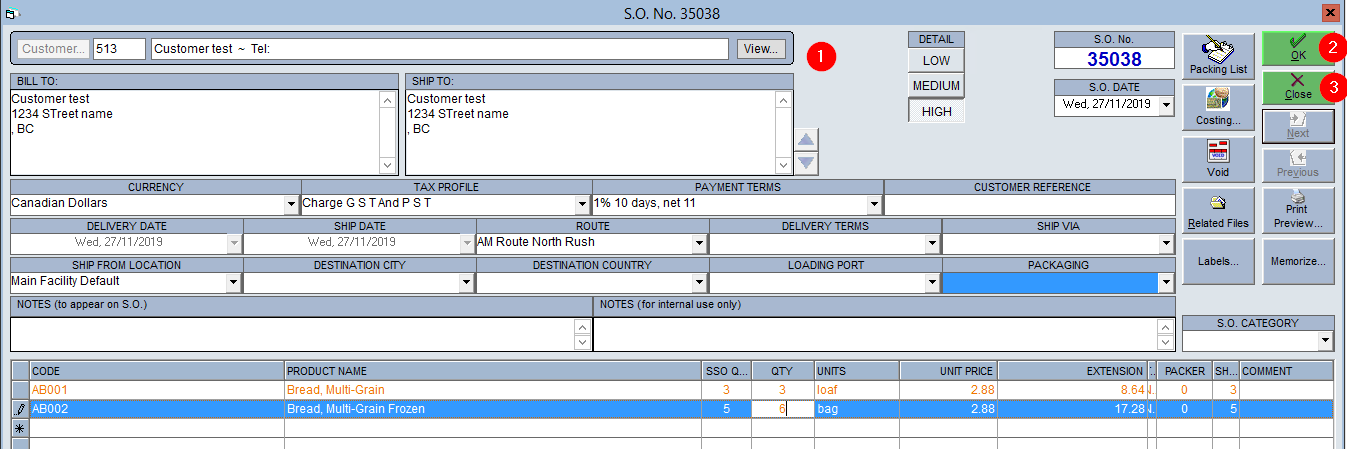
If you have changed any quantities on the sales order, the new quantities will now be reflected in the Route Delivery Slips screen.
Edit the Route Delivery Slip
If you would like to record under- or over-shipped products, you can do so now by entering a quantity in the Short column of the grid below. Enter a positive number for a short-ship, or a negative to reflect an over-shipped quantity. This will not not affect the quantity on the sales order, only the quantity shipped, and the customer will only be charged for what they were delivered on their invoice. 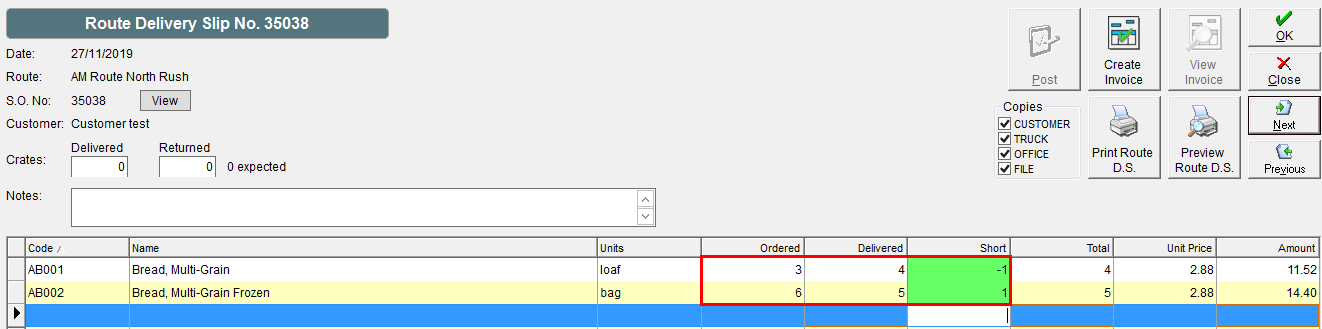
Once you have made your changes, you can re-generate your invoice to reflect any changes made.
Regenerate the Invoice
The final step is to regenerate the invoice; this new version will reflect any changes that you've made to the associated sales order or route delivery slip.
- If you have FlexiBake set to automatically create invoices for generated Route Delivery Slips, simply click OK. The invoice will be generated and a preview of the invoice will appear on your screen.
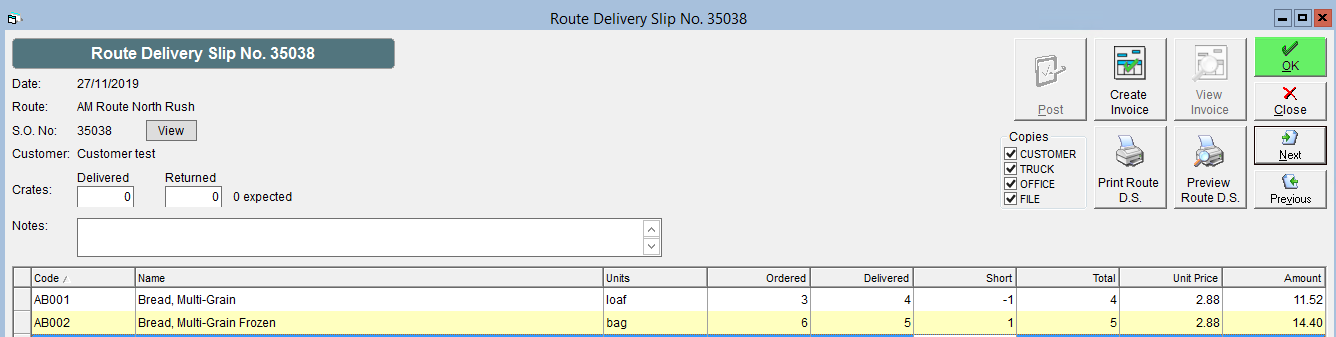
- If you do not have FlexiBake set to automatically create invoices for generated Route Delivery Slips, then click OK to save the changes and then click on Create Invoice button to re-invoice. A preview of this invoice will appear on your screen.
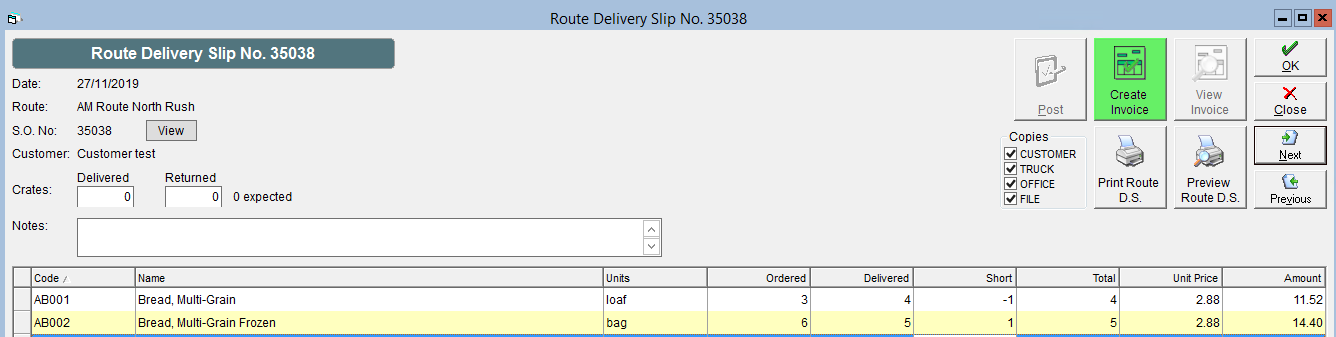
To enable or disable the automatic generation of invoices when Route Delivery Slips are generated, please see the tutorial Automatically Create Invoices when Generating Route Delivery Slips.