Route Reconciliation: Create a Standing Sales Order for a Route
If you have guaranteed-sales customers who don't order specific items or specific quantities of product, you may want to manage those customers using Route Reconciliation. The first step in setting this up is creating standing sales orders for your routes, which will form the basis of what products get loaded on the truck. You can always adjust which quantities and which products were actually loaded on a specific day, so the standing order should be your best approximation of the normal load.
To create a route standing order:
- In the Sales Centre, click on Maintain Standing Sales Orders.

- In the upper left corner, select the Route option.
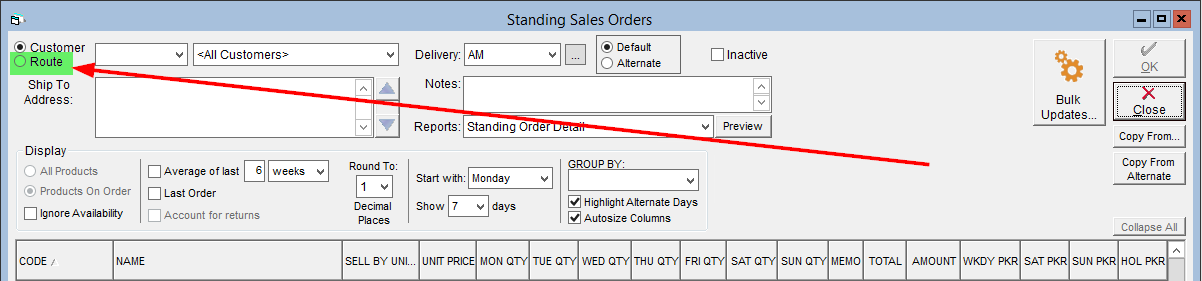
- Use the Route drop-down to select the route you would like to create a standing order for.
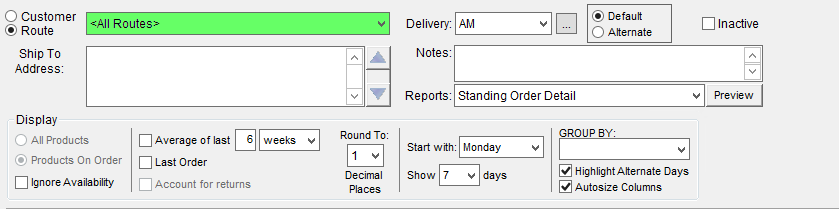
- Change the Display box to All Products.
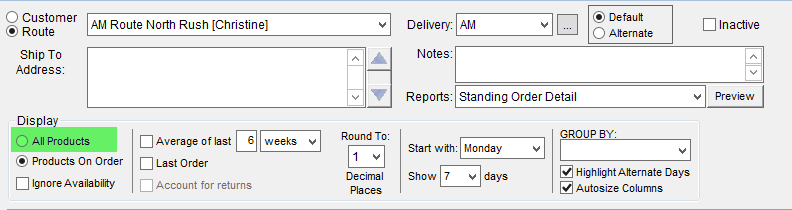
- Change the Group By options to sort by product categories and make the screen more cosmetically appealing. You can collapse groups by clicking the
 button to the left of the group name.
button to the left of the group name. 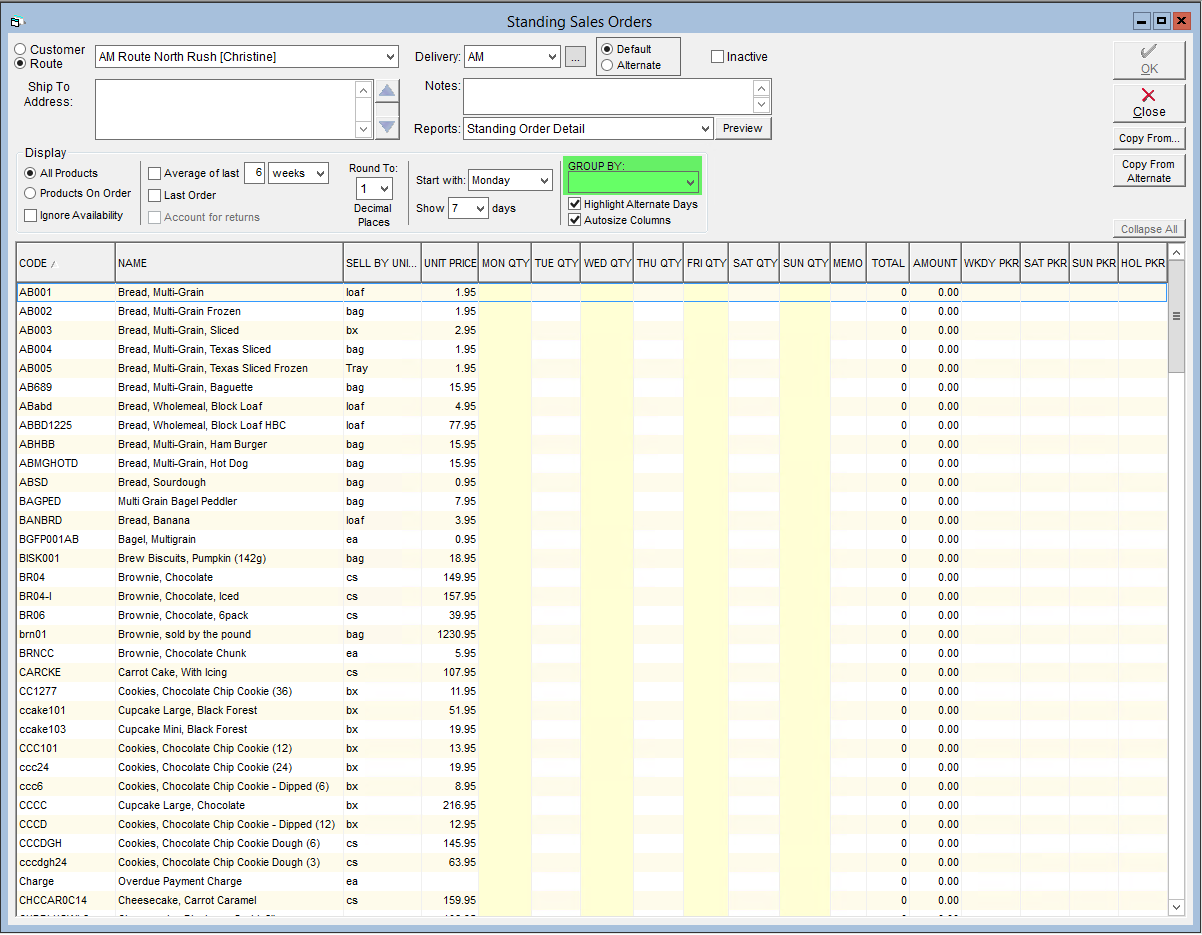
- You can also adjust the column widths by dragging the side of the column to resize. Selecting the box labelled Autosize Columns will set all columns to a default width.
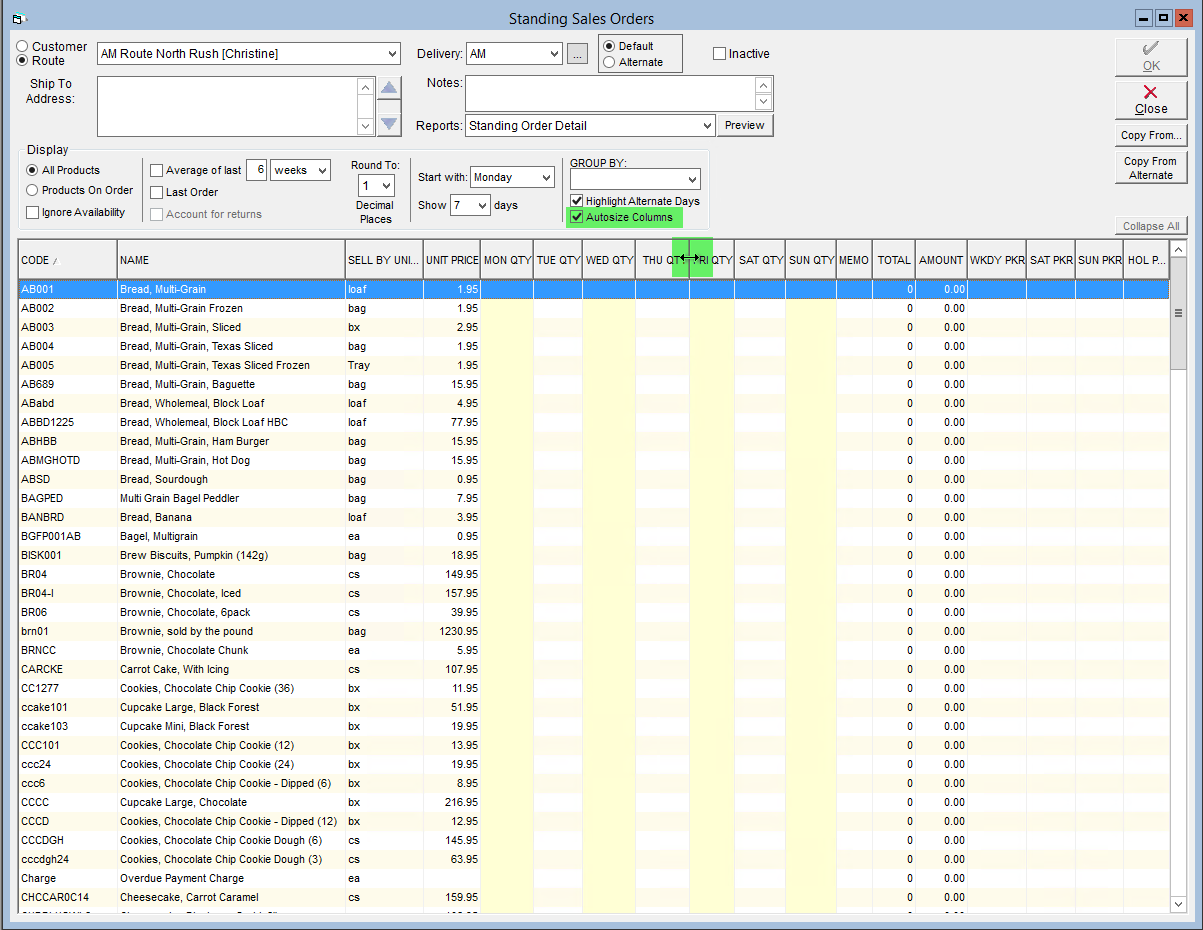
- Enter the quantities of specific products required for delivery on the appropriate days.
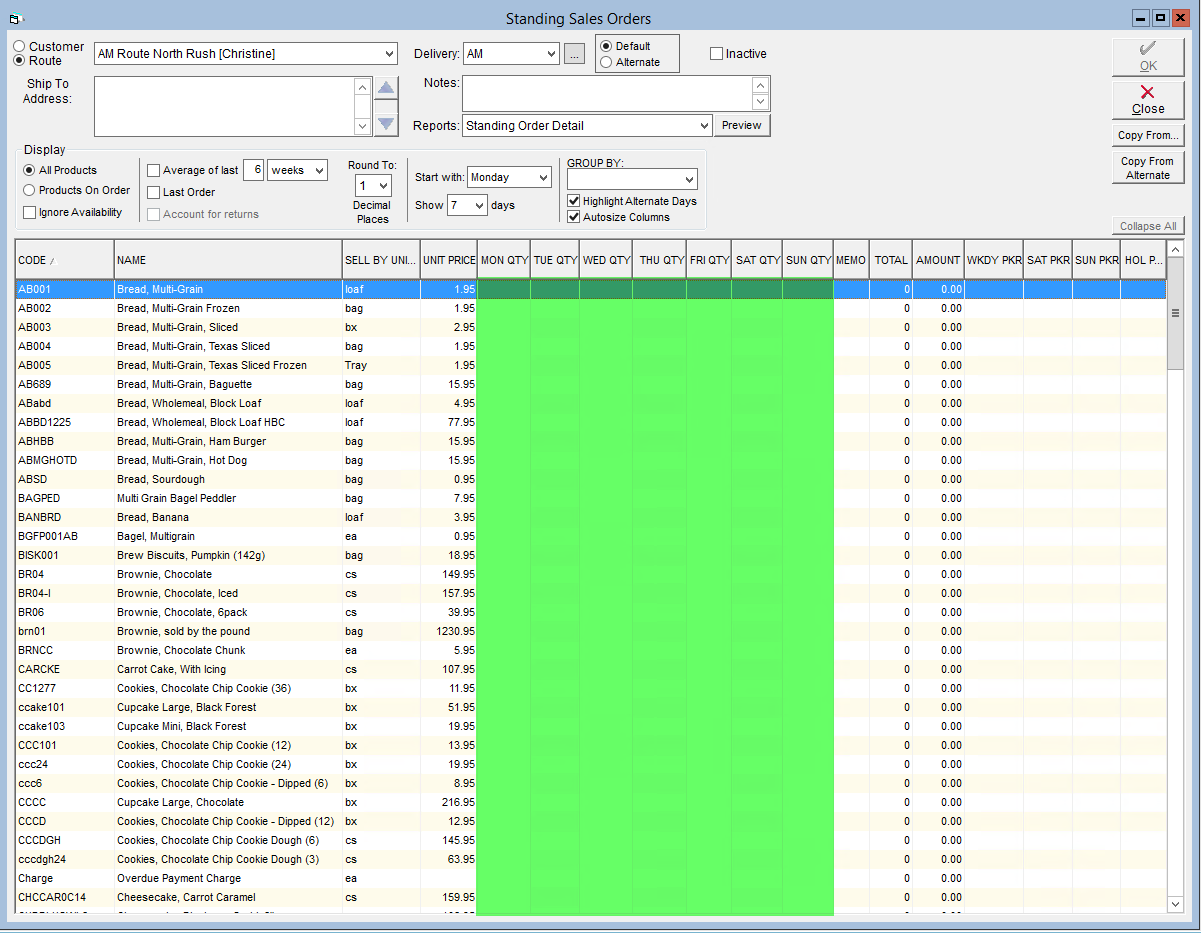
- Enter a note about specific line items in the Memo field as required. These notes will appear under the item on the Sales Order when generated.
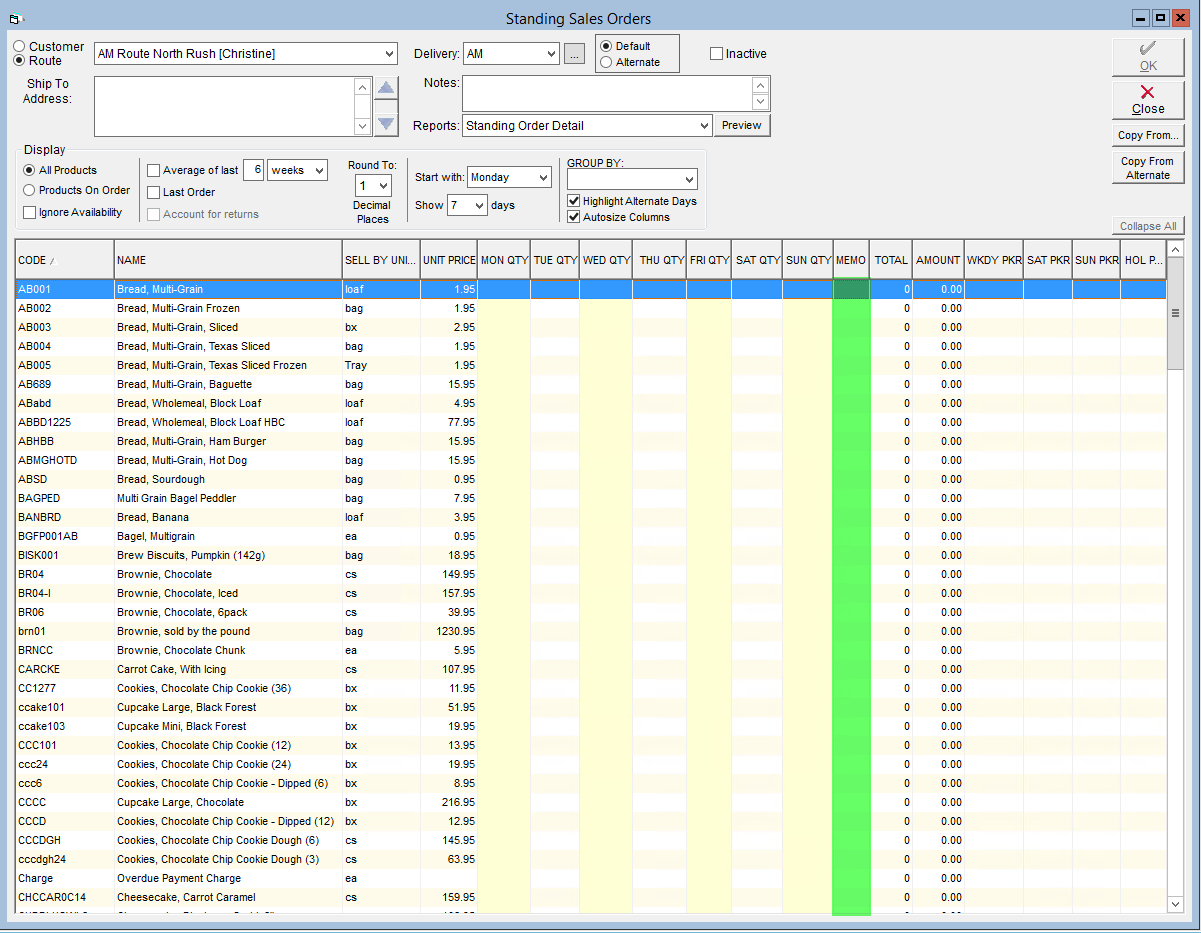
- Enter any Notes to appear on the generated Sales Order notes field.
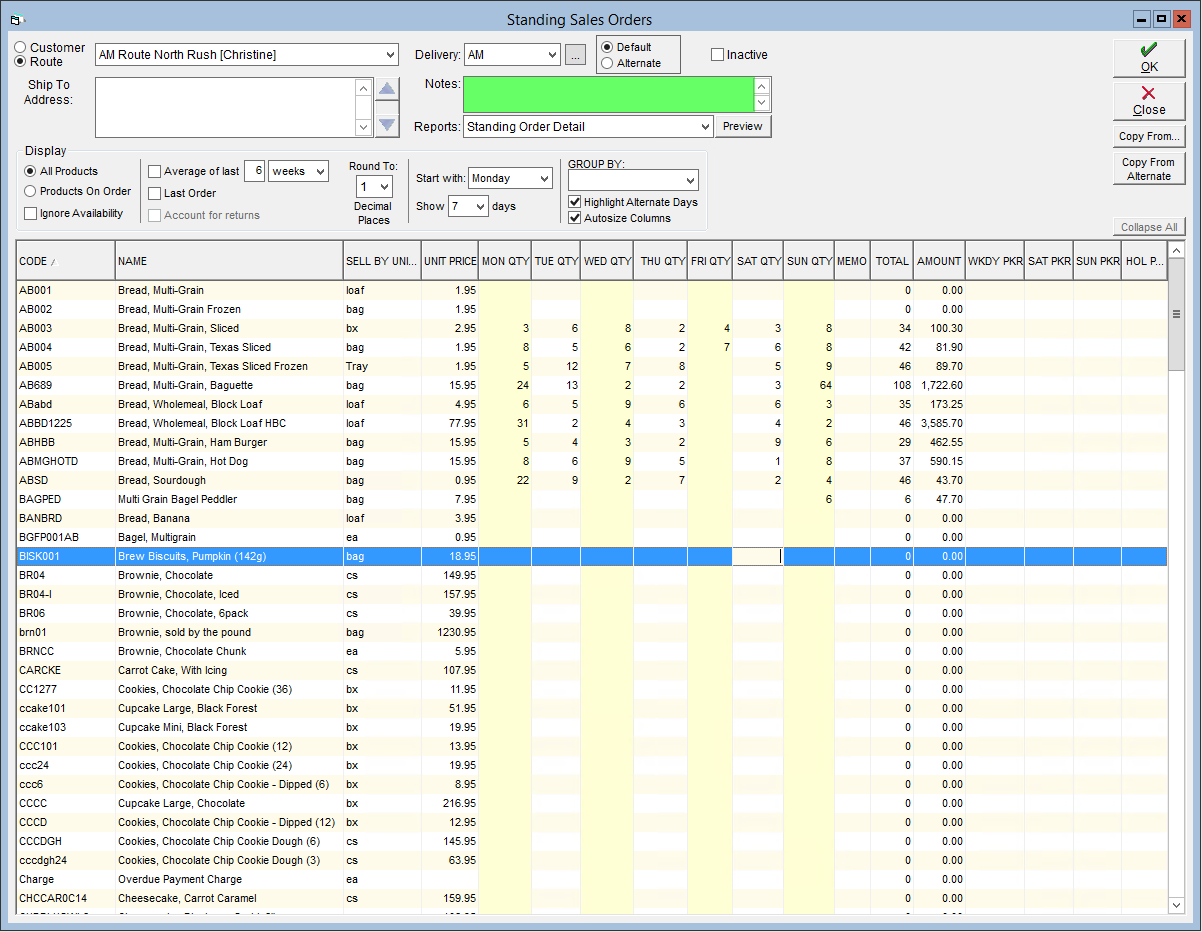
- Click OK to save.
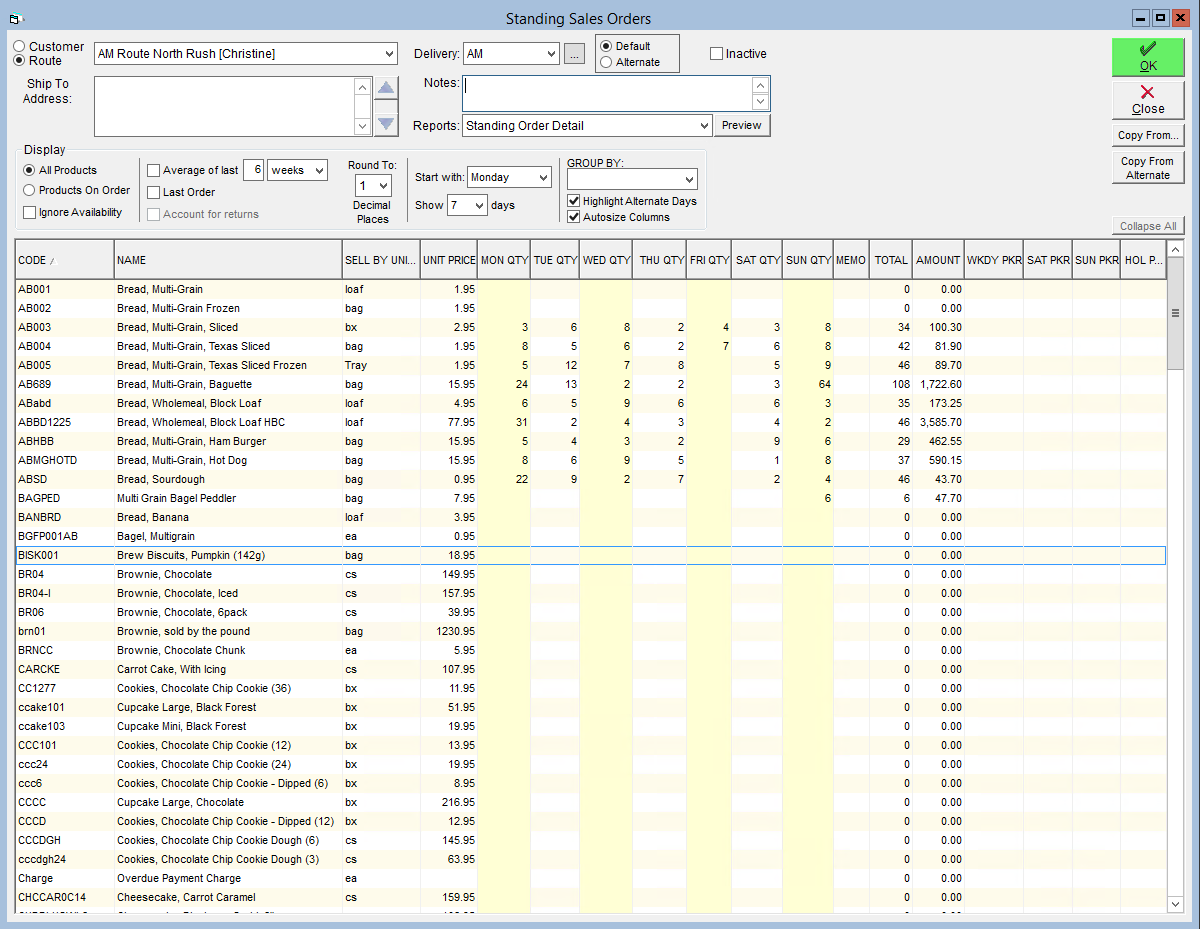
Now, when generating Standing Sales Orders you will have an additional section titled Route Orders for this date, select this when generating to populate the corresponding route order.
These are best used in Route Settlement, found in Maintain Route Delivery Slips. Route Orders may also be maintained from Activities > Sales > Maintain Route Orders.