Route Reconciliation - Create, View or Edit a Route Order
If you operate on guaranteed sales, there's a good chance that you may not be certain exactly what your customers will be receiving until your driver is in the store looking at the shelves. If this is the case, you may want to consider having some extra buffer inventory loaded on the truck in case an item was more popular than forecasted, or you may just want to load the truck up with inventory and figure out the delivery when you get there. In both cases, having a route order will allow you to enter that truck inventory into FlexiBake so that it can be considered when producing and packing.
To view, edit, or create a route order:
- In the upper menu bar, open the Activities menu, then select Sales Related and click on Maintain Route Orders
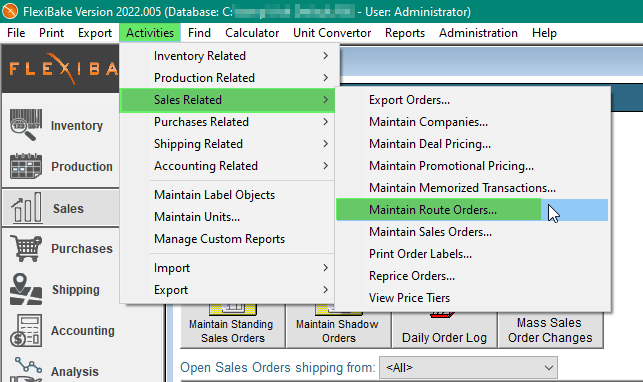
- Use the calendar or arrow buttons to select the desired Delivery Date
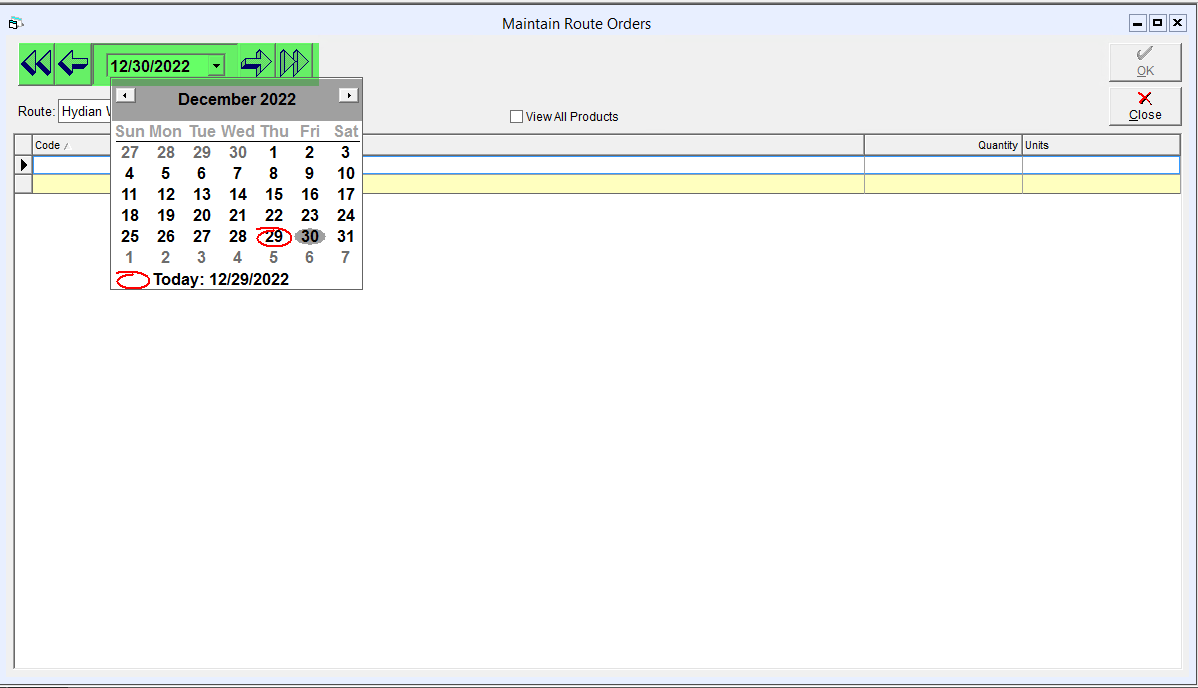
- Select the route from the Route drop-down. The grid will display the current Route Order for the selected route on the selected delivery date. The grid will be empty if there is no route order yet
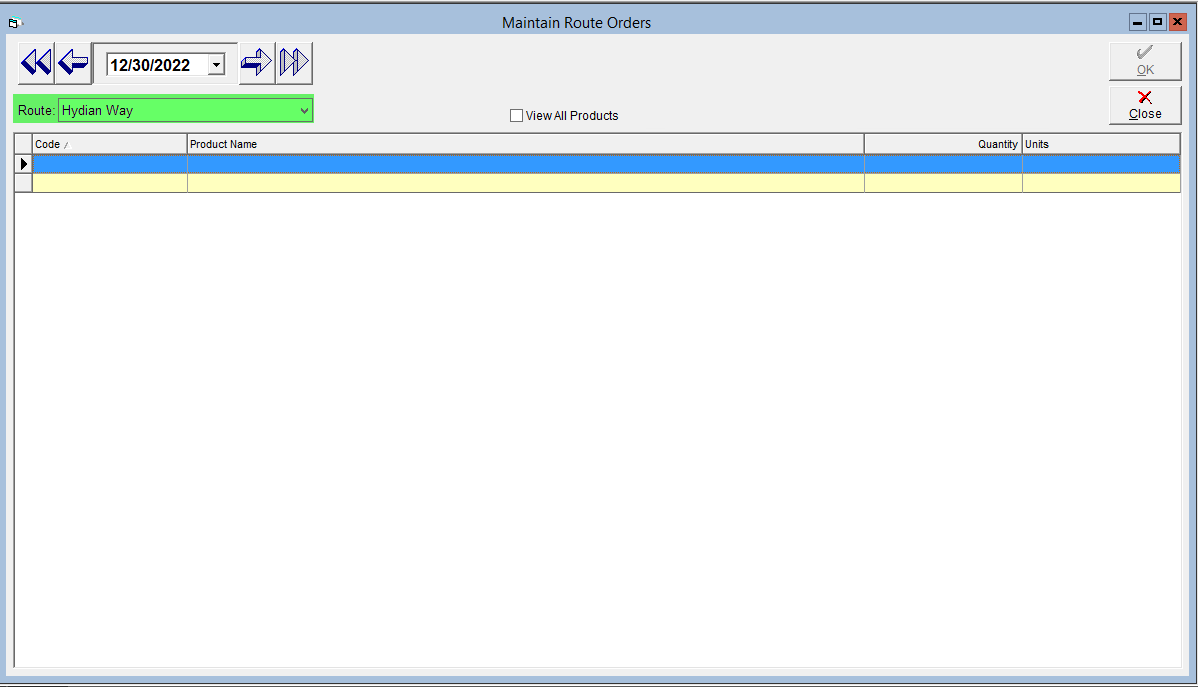
- To add new products to the route order, check the View All Products box. This will cause the grid to show all active products
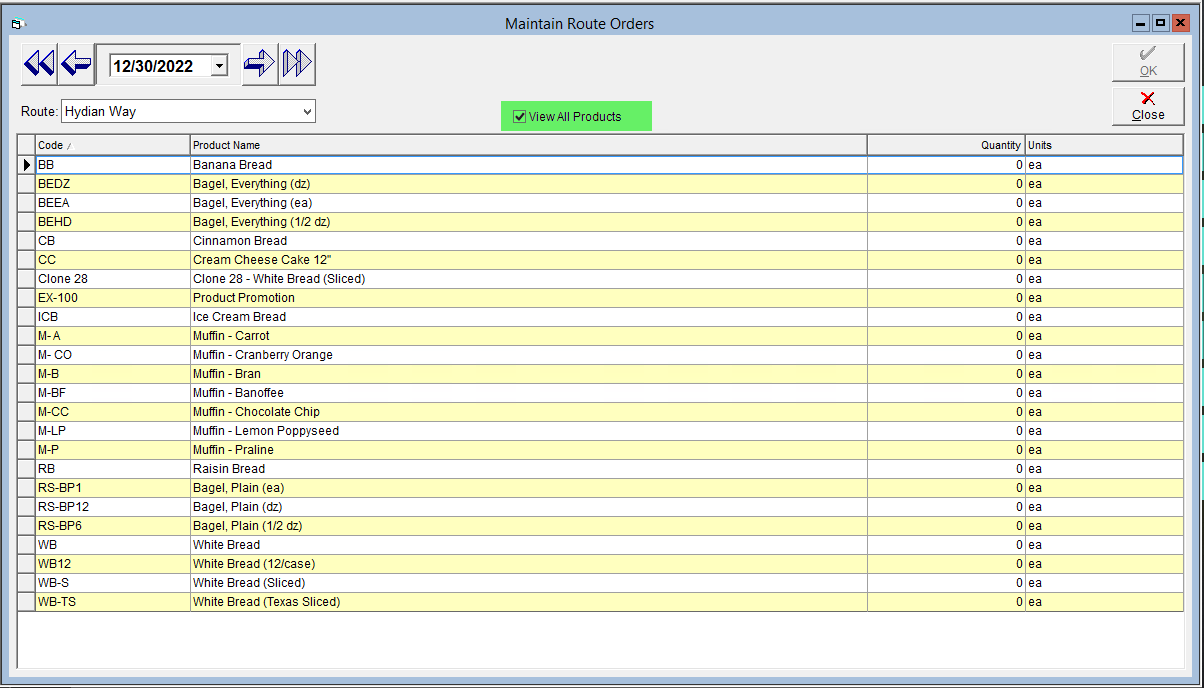
- You can edit the quantity of a product by clicking into the Quantity column and entering in the desired number of items you wish
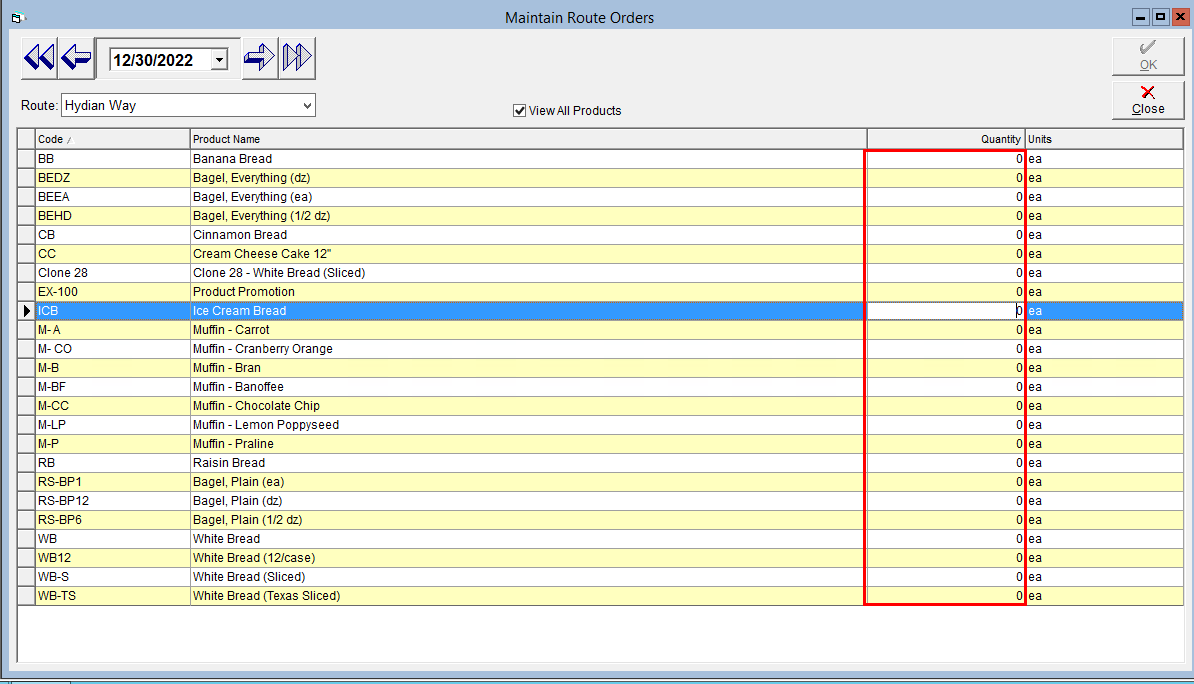
- Once you have made your changes, click on the OK button to save
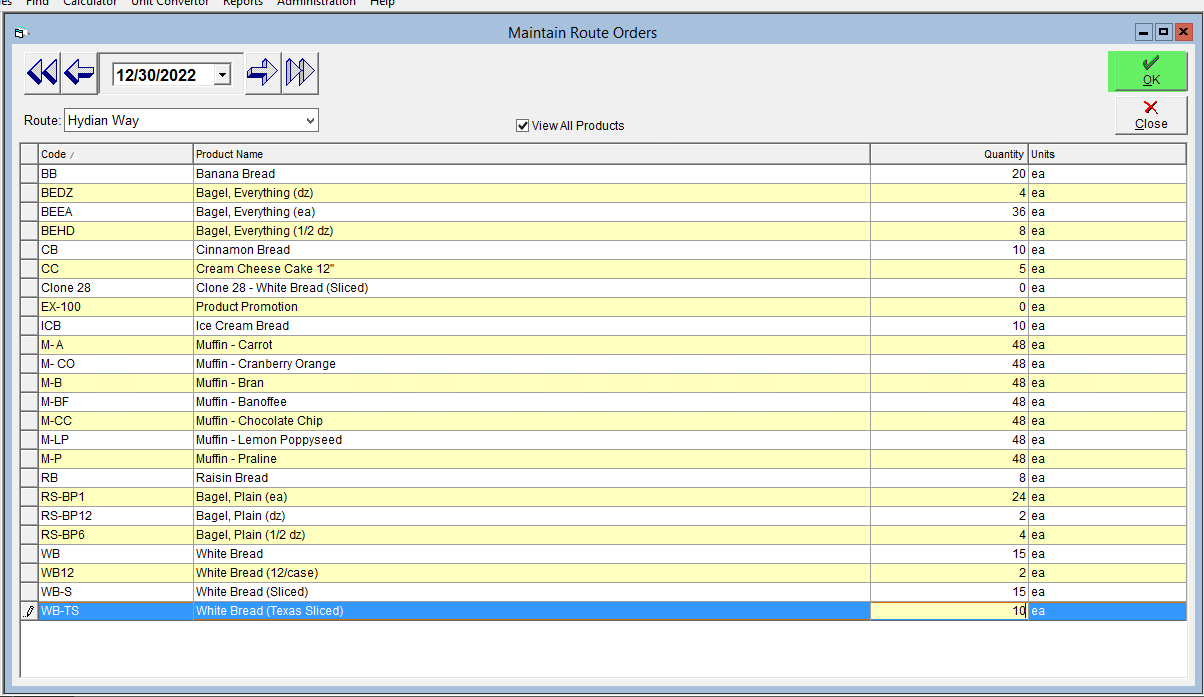
If you'd like to speed up the process of creating Route Orders, consider setting up your routes with their own standing orders! Check out our tutorial Route Reconciliation: Create a Standing Sales Order for a Route