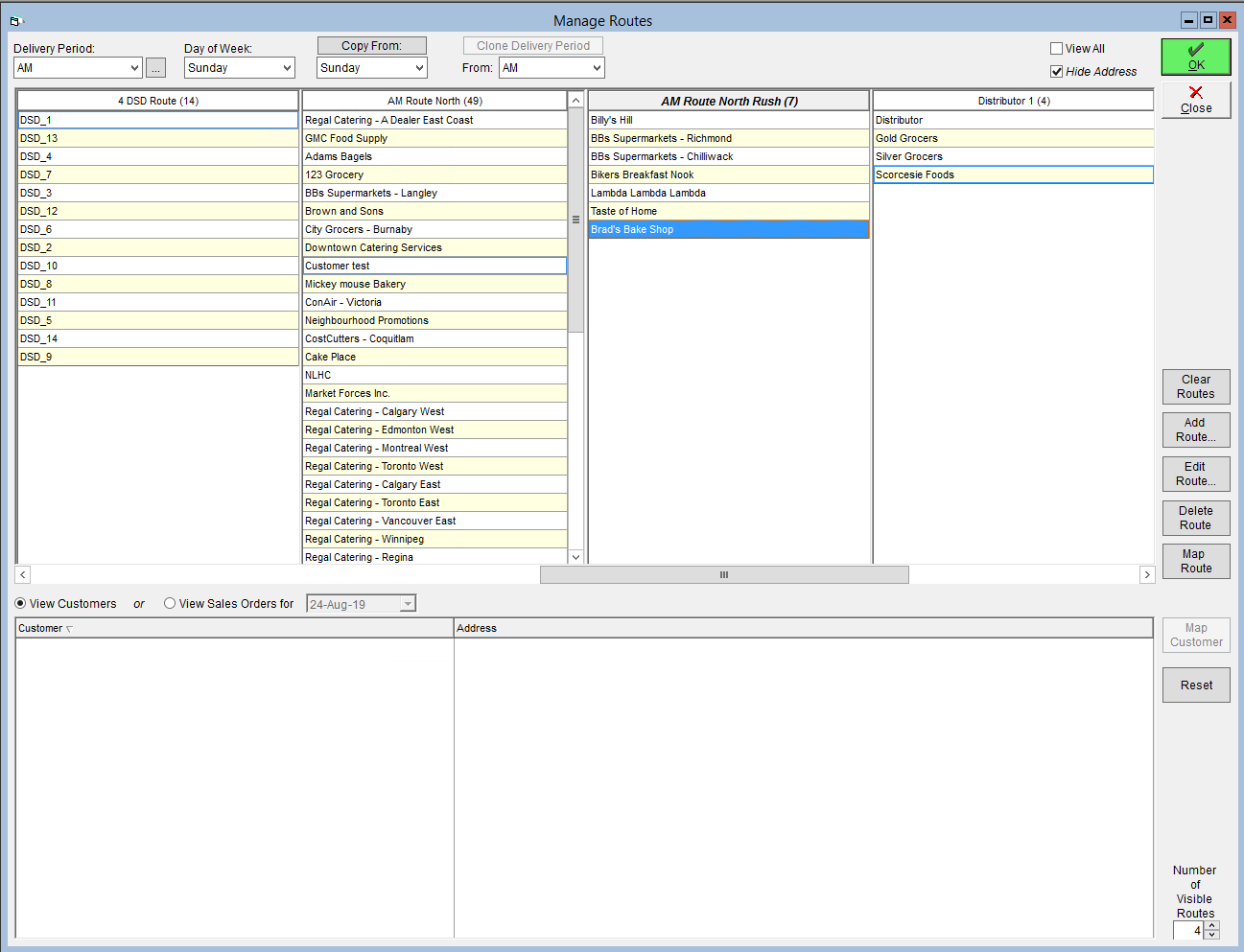Sequence a Route
You can sequence your routes in FlexiBake to follow the real-life delivery order. Doing this will allow you to print delivery slips and invoices in that same order, saving your driver the hassle of shuffling through trying to find the correct slip.
You can also benefit from the truck loading slip, which will list products in the order they should be loaded into the truck, so that the first delivery is the most accessible for unloading.
Route sequence assignment must be completed for each day of the week. Prior to changing the Day of Week, please ensure you click OK to save any changes. If your routes do not change daily, you may be able to use the Copy From function; more information is available in the tutorial Copy From Function on Manage Routes.
To sequence a route:
- In the Shipping Centre, then click on Manage Routes.
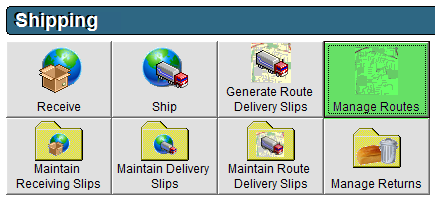
- At the top of the screen, select the applicable Delivery Period.
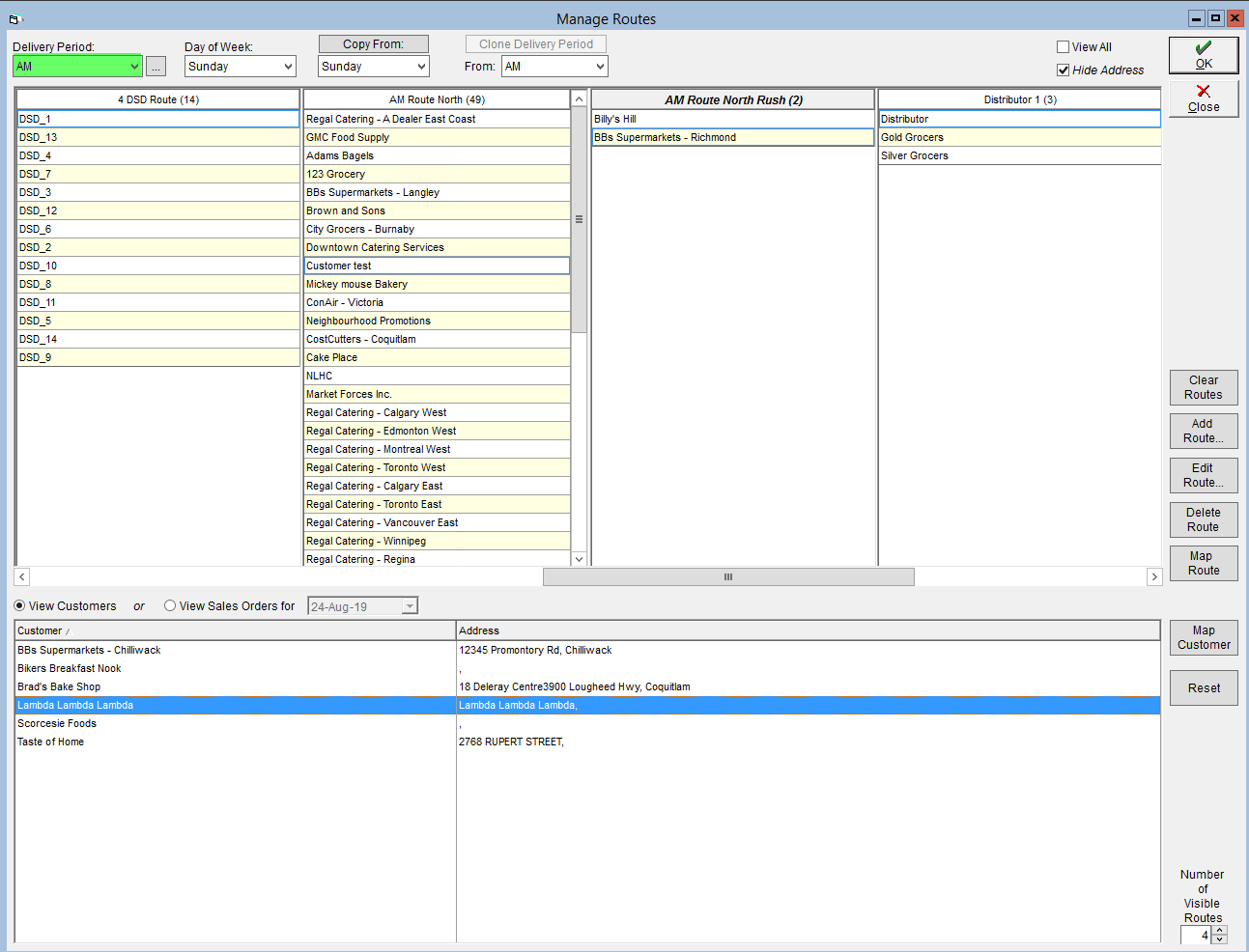
- Select the Day of Week that you are assigning customers to routes for.
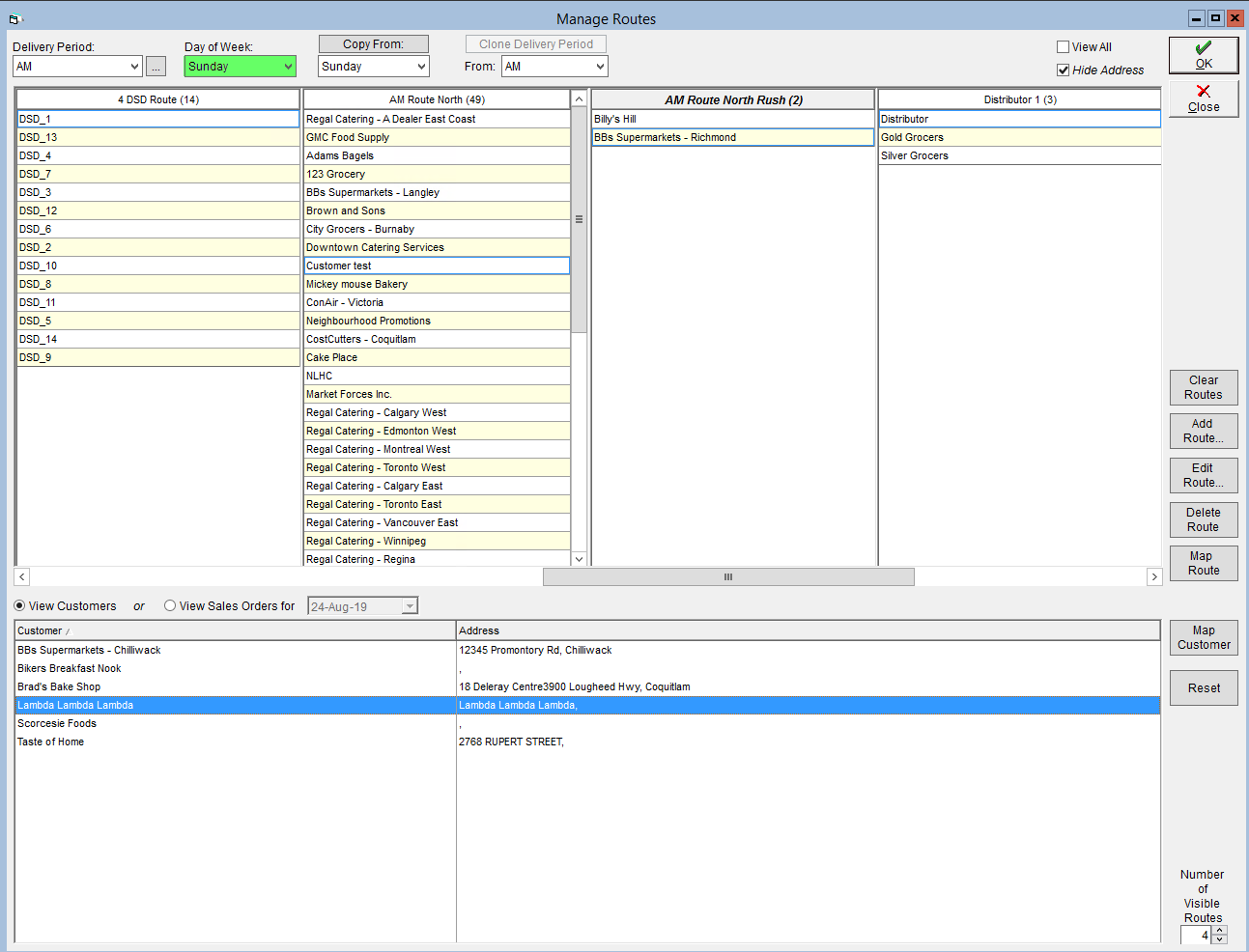
- Customers that are unassigned to a route for that day will appear in the bottom grid, whereas assigned customers will be listed in the upper grid, underneath the name of their assigned route.
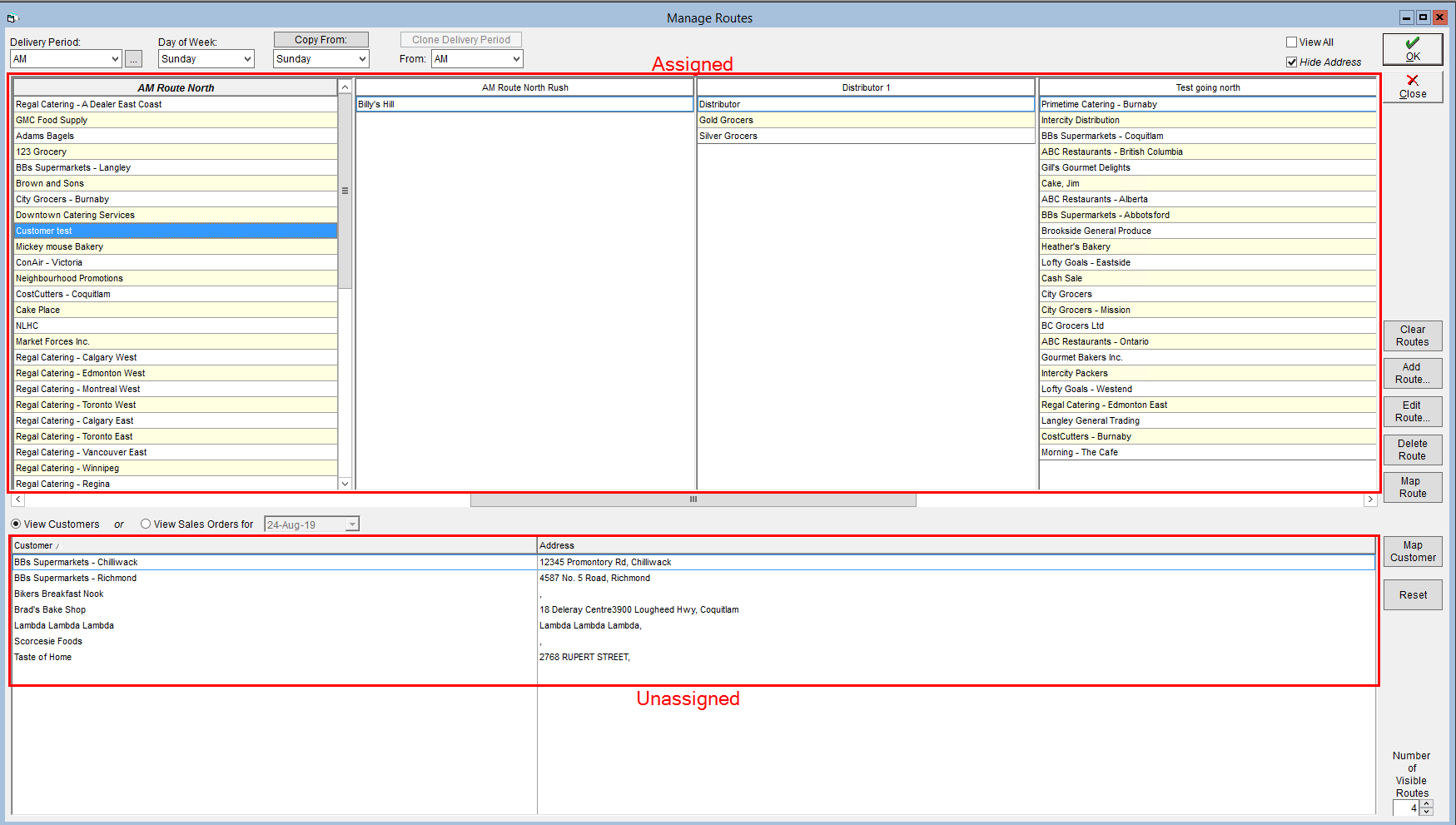
- Assign customers to a route by dragging them to and dropping them in the corresponding column. You can drag and drop to arrange the customers on a route into the desired order or to transfer them to a different route. When dragging a customer, a file icon will appear underneath your cursor.
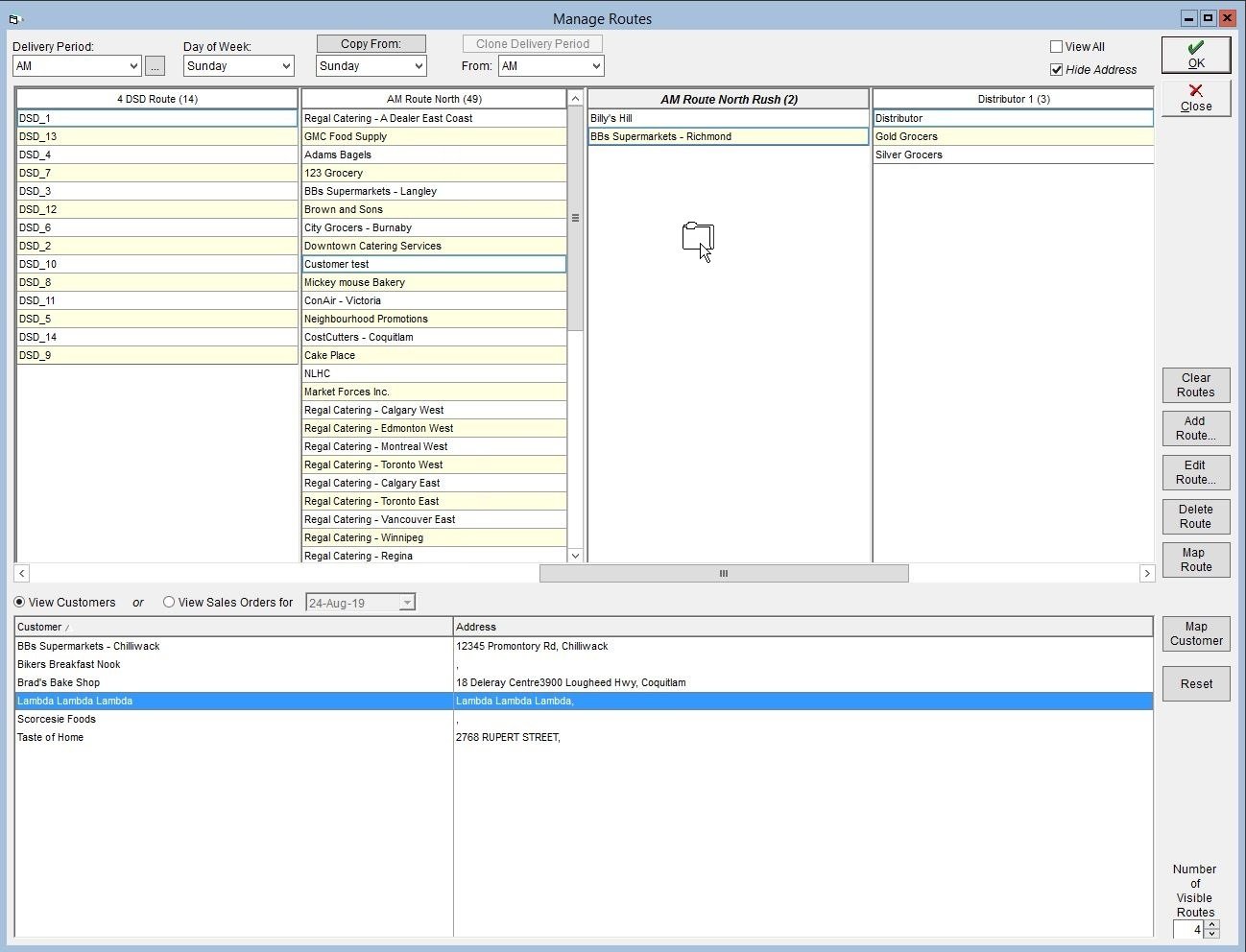
- Click OK to save.