Set a Shared Location with the Local Drive Map Tool for PC
If you've been migrated to the new 2019 FlexiBake Server, there's a handy utility called the Local Drive Map Tool which allows you to connect a folder on your computer with the RemoteApp hosting FlexiBake. Once setup this connection allows you to bridge the gap between your computer and the Cloud Environment enabling functionality for transferring items to and from FlexiBake.
- Begin by logging into your Cloud Account through cloud.flexibake.com.
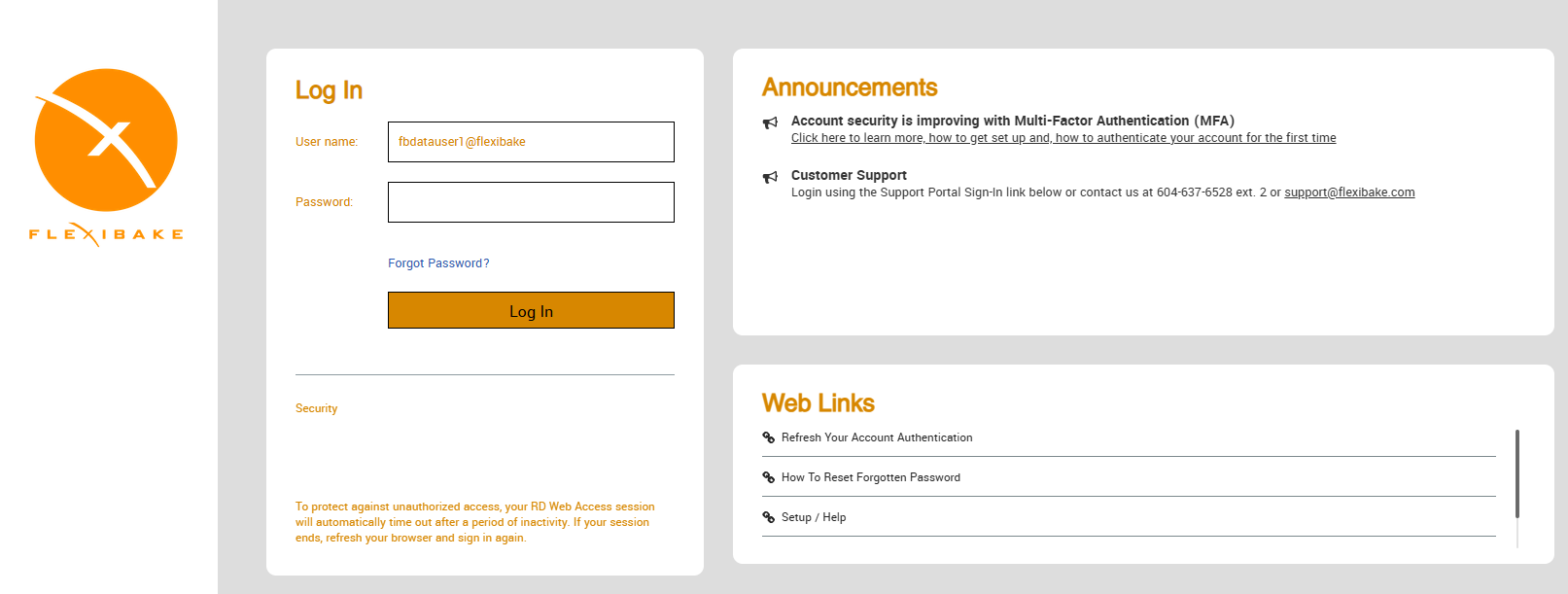
- Once you have logged into your account, click the Local Drive Map Tool to download the required utility.
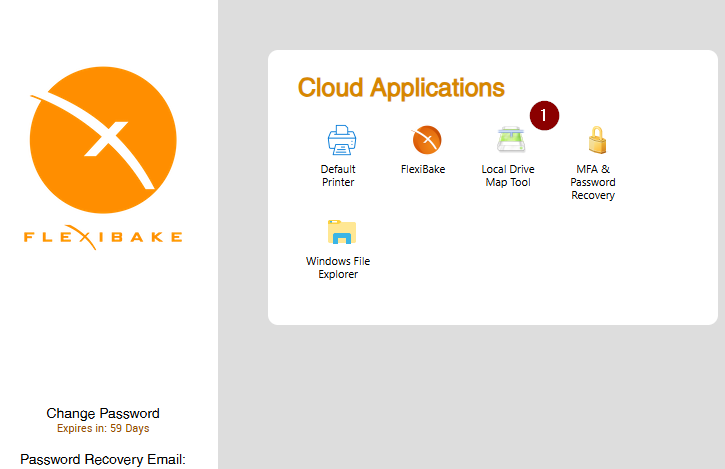
- If it doesn't open automatically when the download completes, check your Downloads folder for the utility.
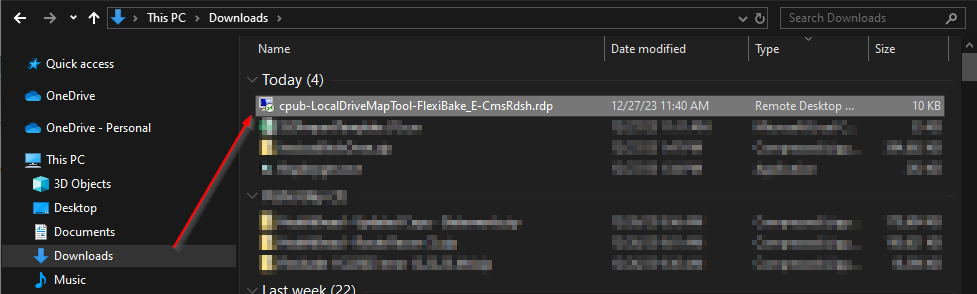
- The RemoteApp utility will ask you to confirm your credentials before proceeding.
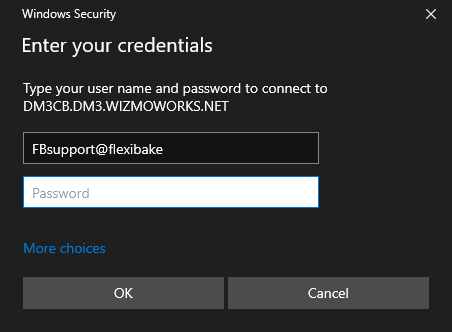
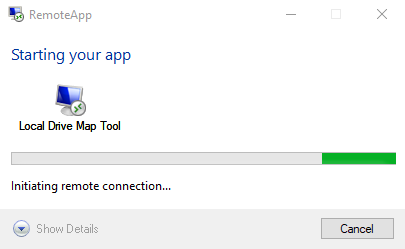
- The Local Drive Map Tool utility will launch, displaying a list of available Drive Letters to Map, and the available local drives below.
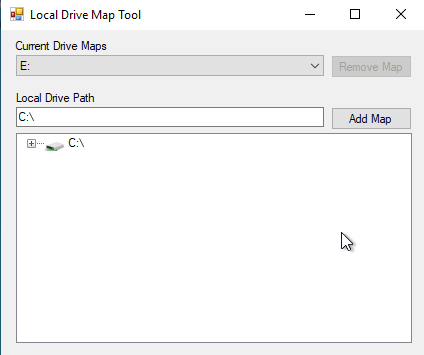
- Select an un-mapped drive from the Current Drive Maps which you would like to link to your Local Computer.
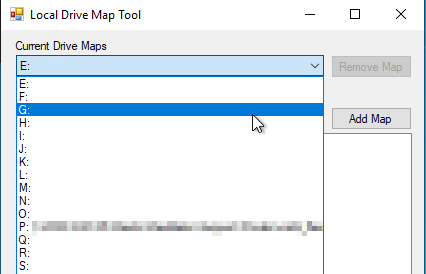
- With a drive selected, choose the location you would like to map to that drive from the browsable Local Drive Path below. After selecting a location, press Add Map to connect the drives.
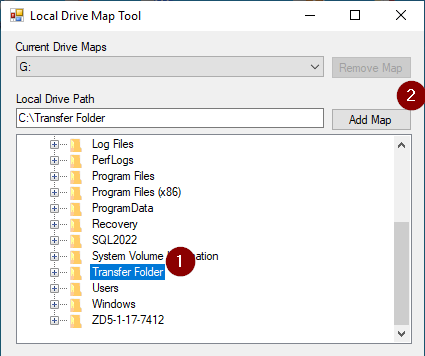
- Current Drive Maps will update to display your selection and will be saved between sessions for your Seat Profile.
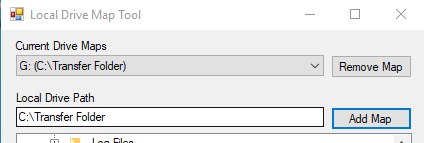
- If you've selected the wrong Drive or Location to map, you can remove mapping by selecting the mapped drive from the Current Drive Maps dropdown and pressing Remove Map.
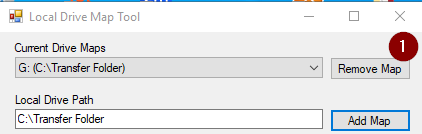
- When saving files in FlexiBake, you will now have full access to the Redirected drive and folders setup during the article.
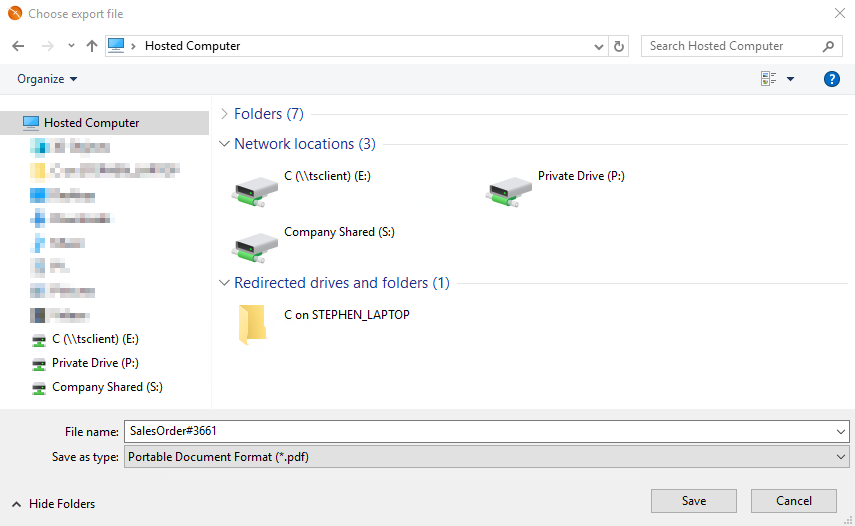
These settings are only present on the 2019 FlexiBake Server, if you're on 2012 please see our related articles Transfer Files between Cloud and PC and Transfer Files between Cloud and PC (MacOS)