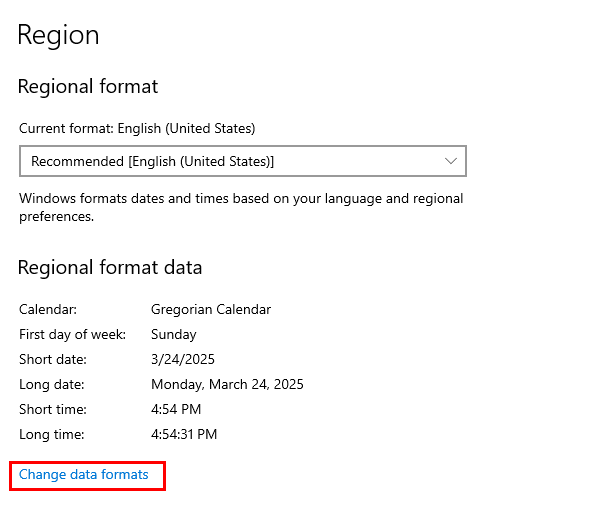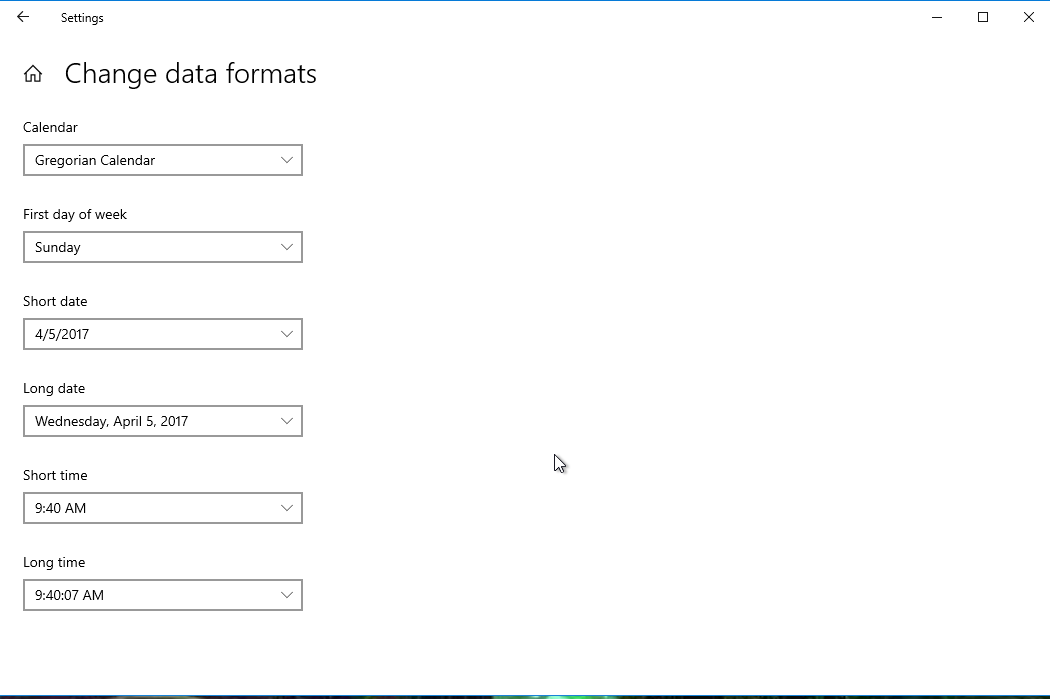Set Date and Time Settings on Cloud
By default, the cloud environment is set up to use regional date and time settings for the United States. If you are operating elsewhere, you may wish to change this to meet your region's usual formats.
This tutorial will guide you through the process of changing your region, date, and time settings on on the cloud so that FlexiBake accurately reflects your preferences:
- In your browser, go to cloud.flexibake.com
- Log in with your cloud credentials

- Click on the Windows File Explorer icon to download the utility
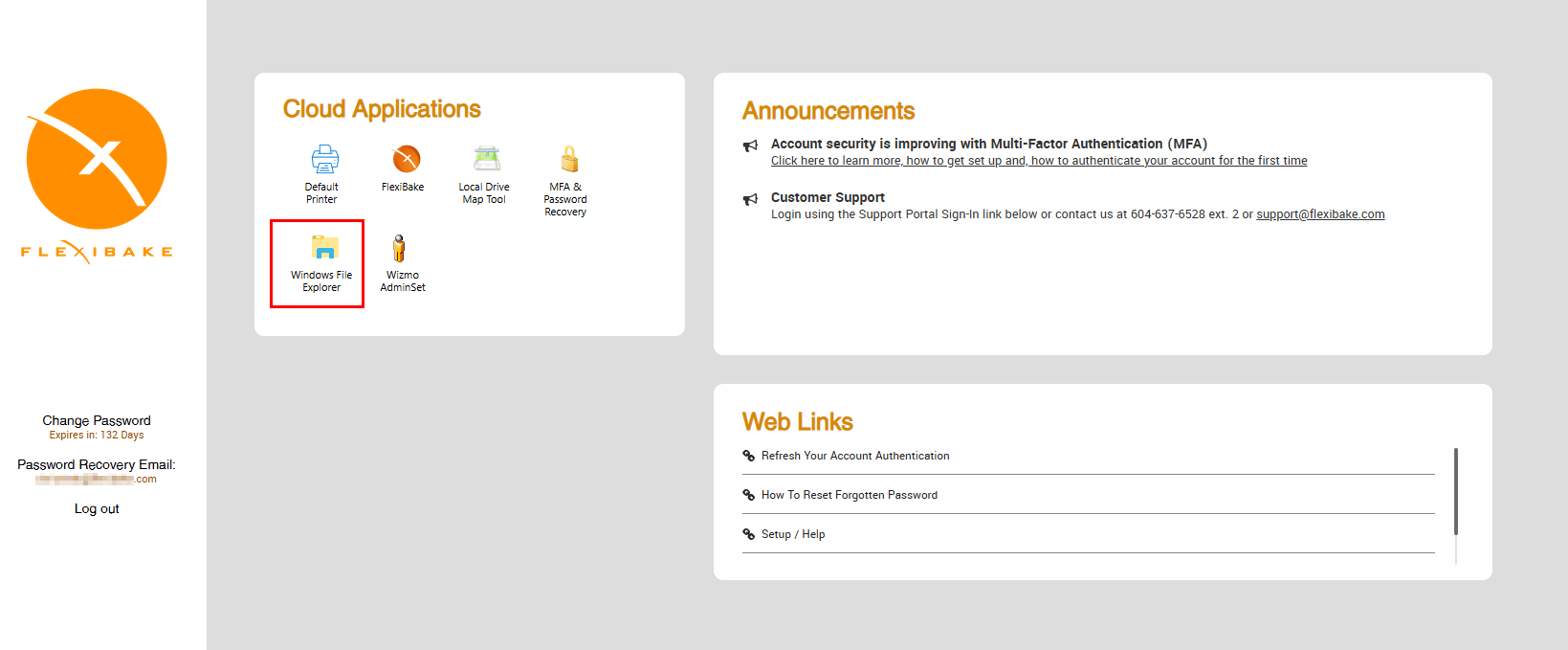
- In your Downloads folder, locate the utility
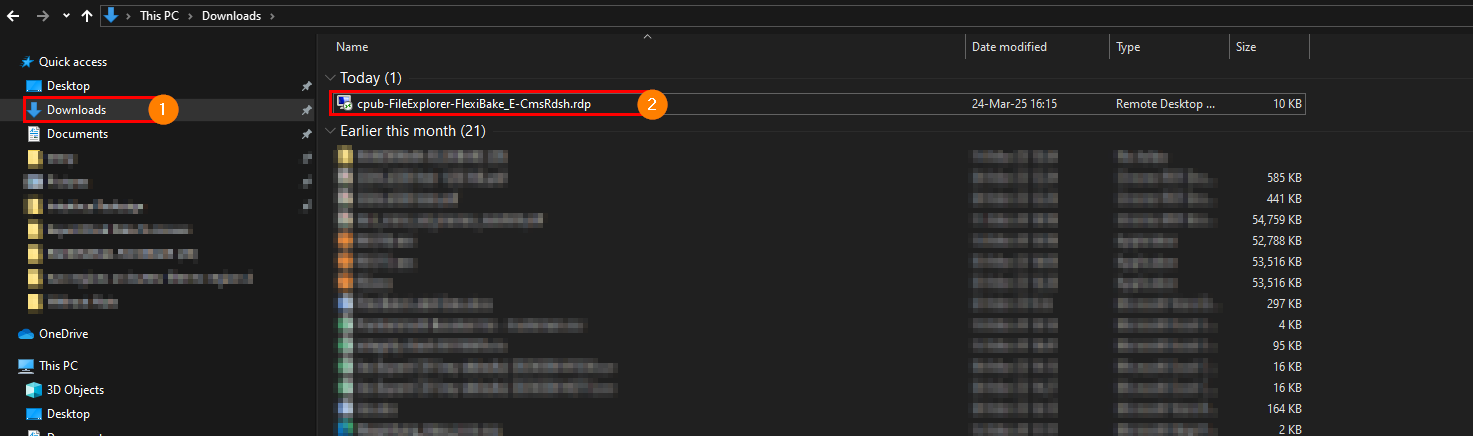
- You may wish to rename it to make it easier to find for later
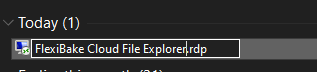
- You may wish to rename it to make it easier to find for later
- Double click on the the utility to open it
- Sign in with your cloud credentials
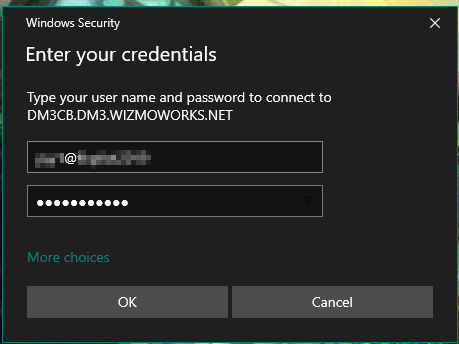
- A File Explorer window will open. In the top left, click Computer
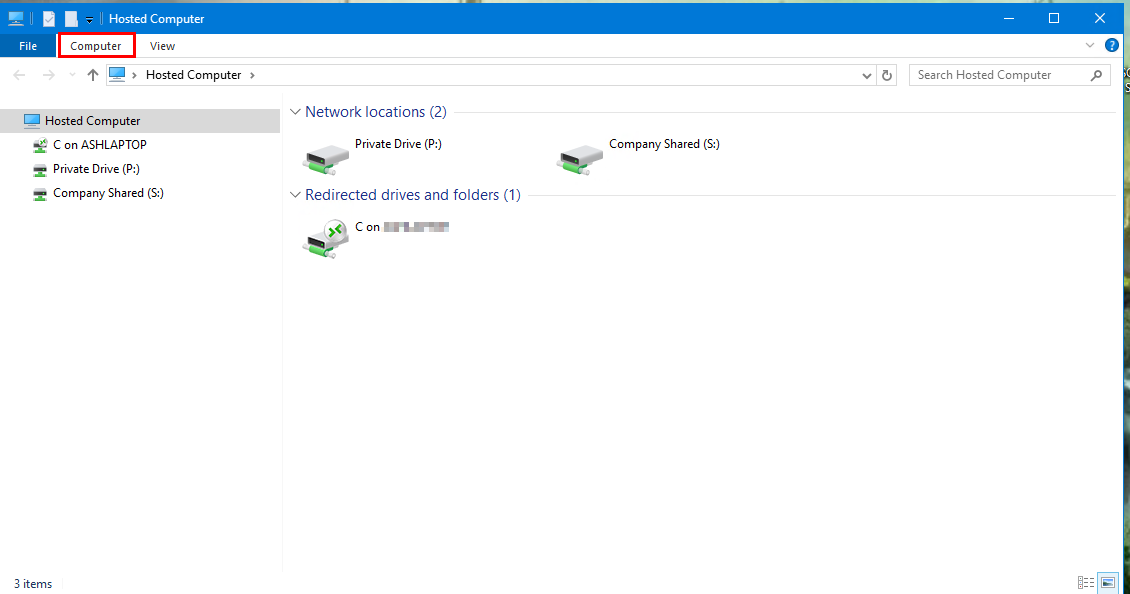
- Select the Open Settings option
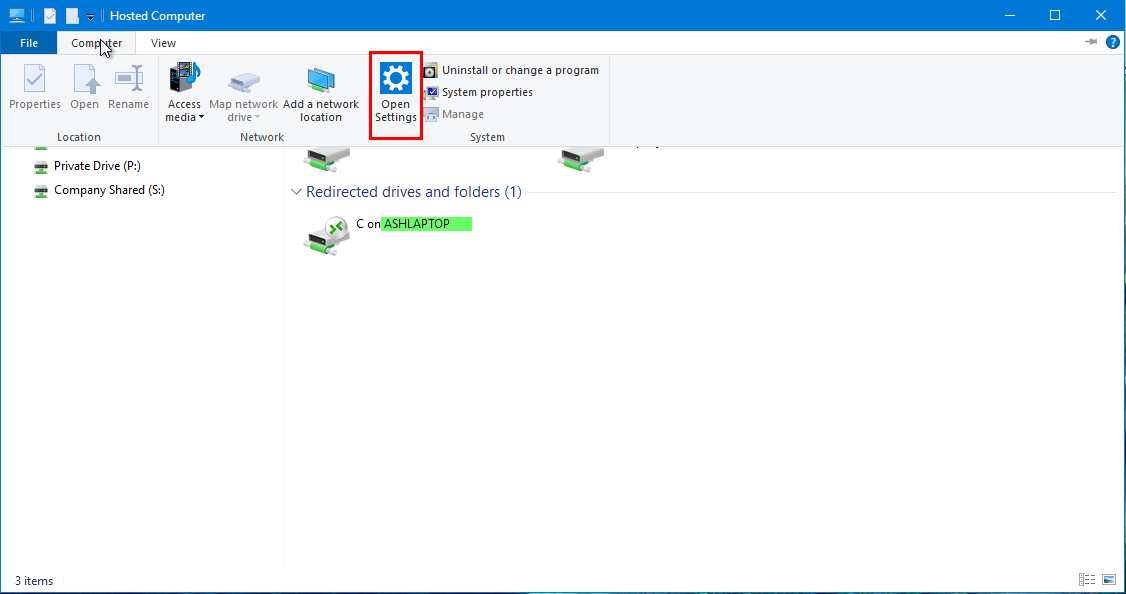
- A settings window will open, click on the Time & Language option
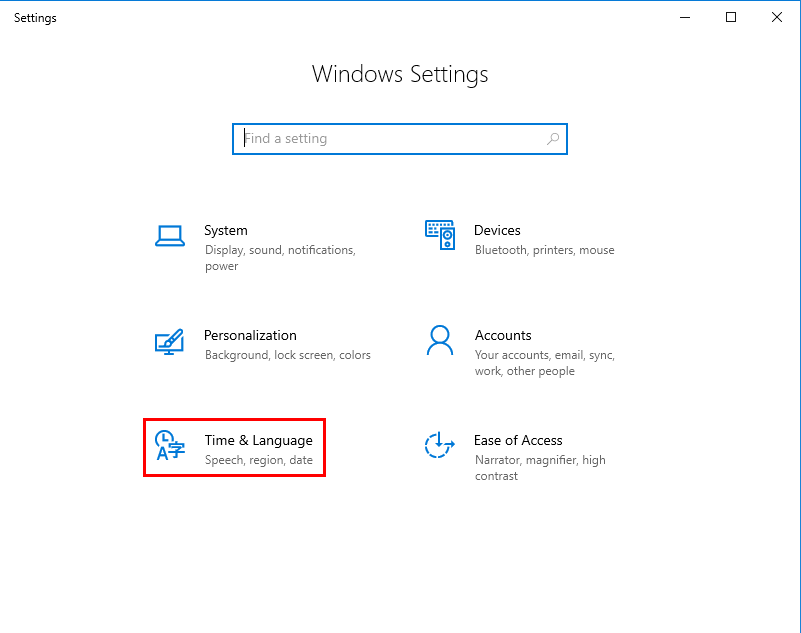
- You can use the Regional Format drop-down to select your region and use the default data formats
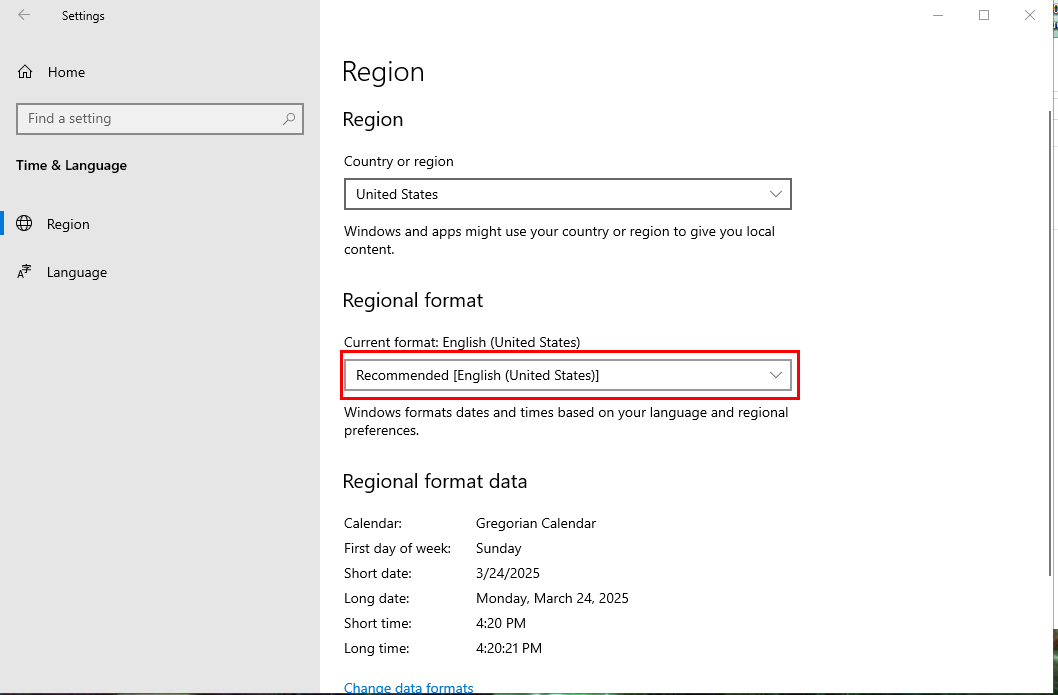
- (Optional) Tweak individual date or time formats using the Change Date Formats link