Set Product Batch Size
Product batch sizes will be referenced when working with production. If using Schedule Production, work orders may be limited to per batch and as such ensuring that your batch sizes are accurate will limit the amount of work orders you will need to generate. If you are using Enter Production, you are able to plan production based on product batch sizes.
When doing production in FlexiBake, you'll often have the option to manage the size of your production in terms of batches. The batch size of a product is number of sell-by units produced by the product recipe as it is written in the product ingredients.
Follow the steps below to establish product batch sizes. To adjust recipe sizes, see Resize a Recipe.
- Navigate to the Inventory Centre then the Maintain Products button.
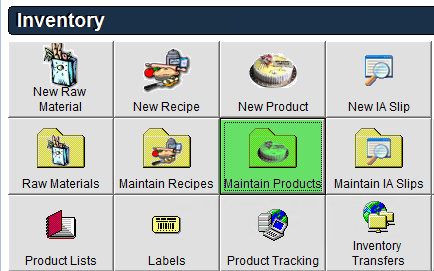
- Select the Product and double click or click Edit on the bottom left corner.
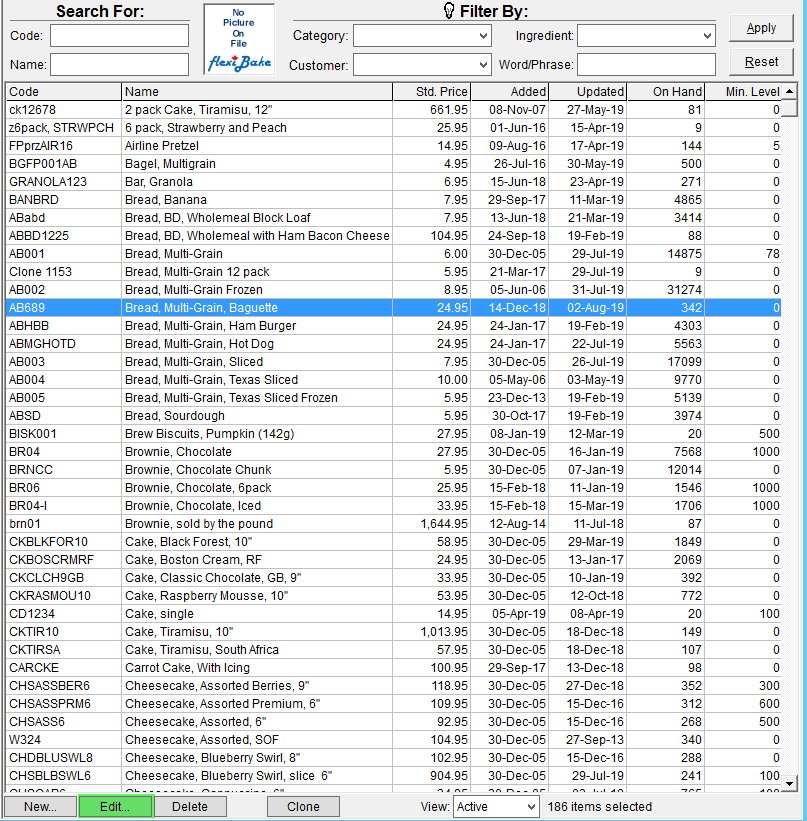
- Click the Ingredients tab of the product.
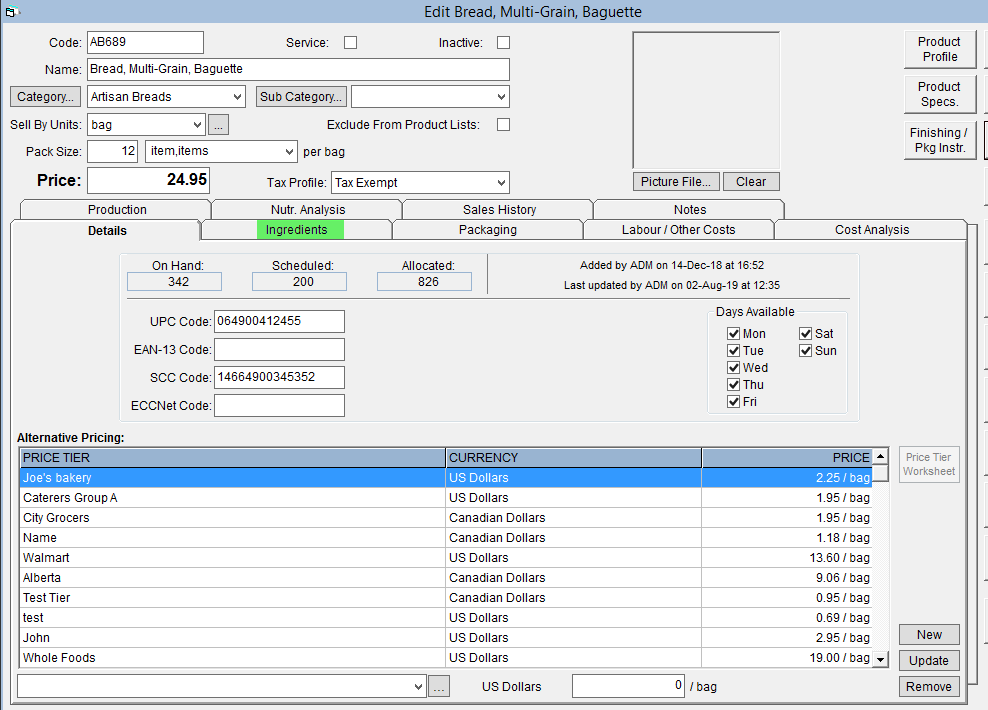
- At the bottom of the screen, type the associated recipe or ingredient(s) name in the Ingredient field.
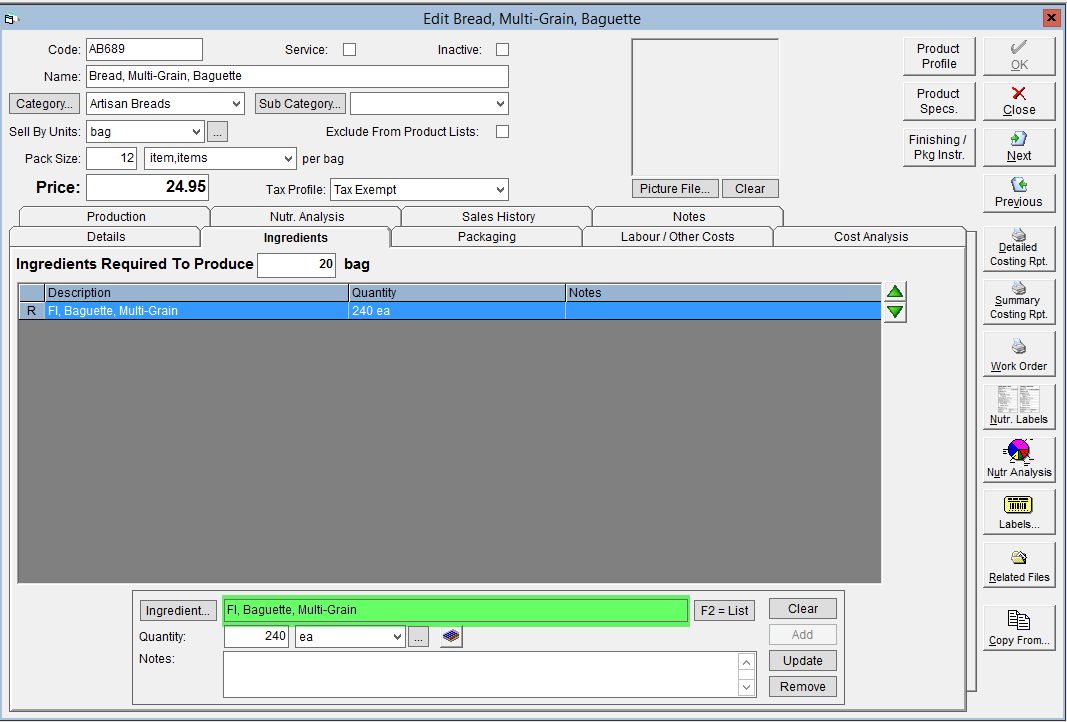
- Click Tab on your keyboard, or click into the quantity field. If linking a recipe, the full batch quantity will populate. If linking an ingredient, enter the amount required for a full batch of the product.
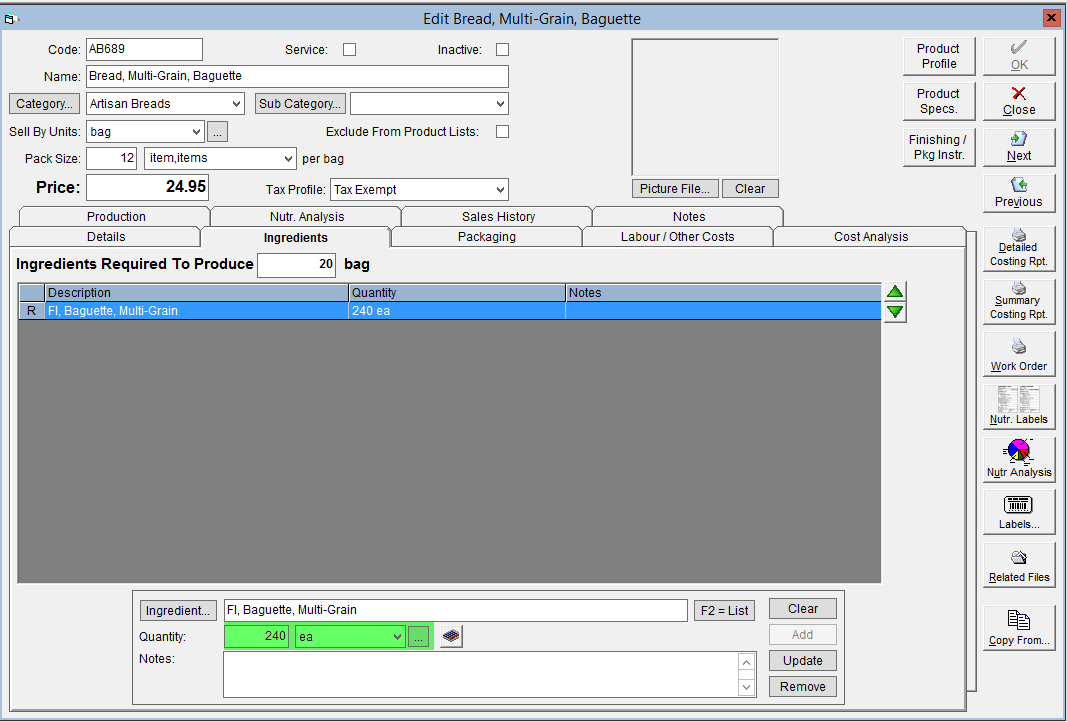
- Click Add. (Repeat as necessary to link all associated ingredients/recipes)
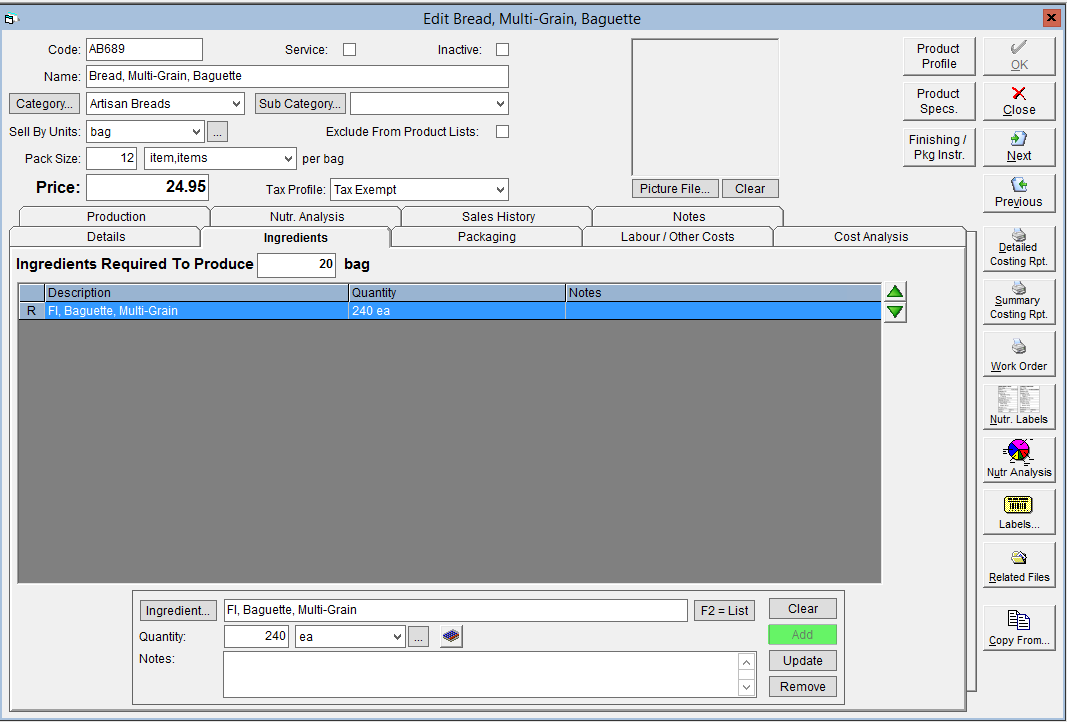
- The item will now be linked to the product. In the field above the grid, enter in how many sell by units worth you have linked in the Ingredients Required To Produce. This can be determined by dividing the linked quantity by your pack size.
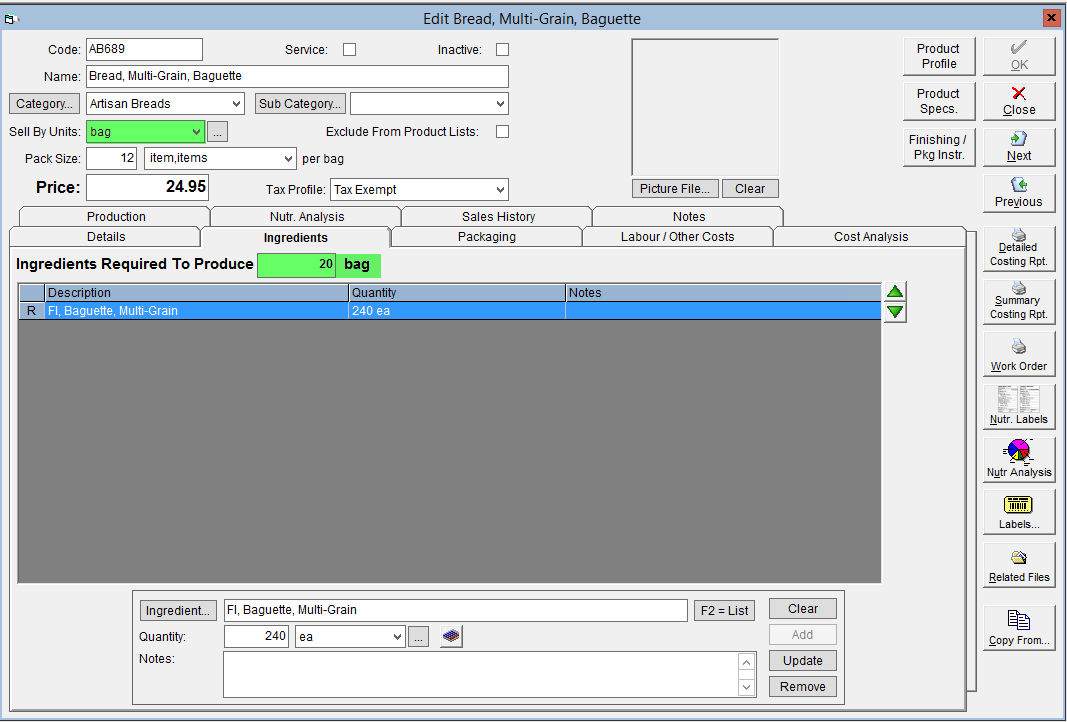
- The number entered into the Ingredients Required to Produce field will be your product batch size. Click OK to save changes.