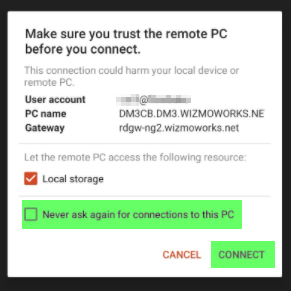Set Up Remote Desktop Access for Android (RD Client v8)
If you're an on-the-go kind of person, it's handy to have everything you need at your fingertips or in your pocket. FlexiBake On-The-Cloud is meant to be usable whenever and wherever you need it, and that includes through your phone or tablet! You'll get the same FlexiBake experience that you're used to, in a more portable form perfect for working on site.
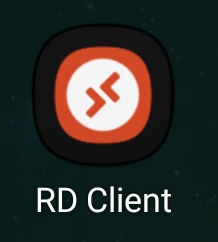
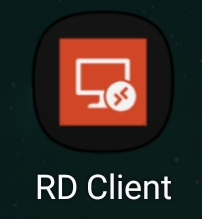
To set up FlexiBake cloud access on your Android device:
- Install the Microsoft Remote Desktop application from the Google Play Store. https://play.google.com/store/apps/details?id=com.microsoft.rdc.androidx
- Open up the application. You'll need to agree to the appropriate Terms of Service.
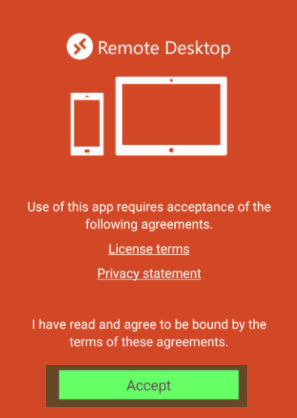
- Click on the + in the upper right corner.
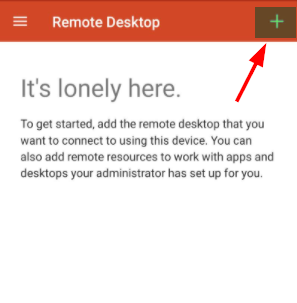
- Select Add Remote Resource Feed
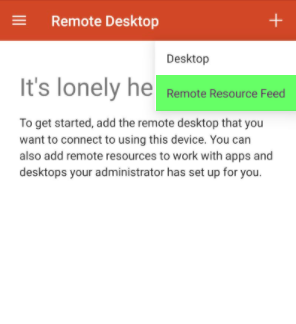
- In the Feed URL field, paste/enter in the following URL:
https://cloud.flexibake.com/rdweb/feed/webfeed.aspx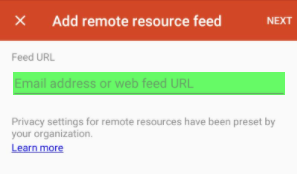
- Hit Next in the upper right corner to continue
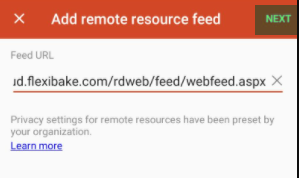
- In the User Account select the user that you would like to use.
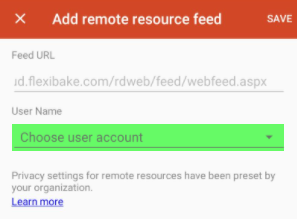
- If you do not yet have a user defined, select the Add User option.
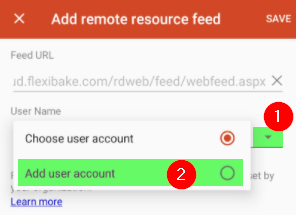
- Your username and password are the same that you use to log into the cloud on a regular computer. Please ensure that the password is entered on the user profile to continue. Once you've completed the user profile, hit Save.
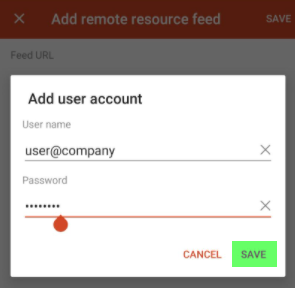
- If you do not yet have a user defined, select the Add User option.
- Click Save in the upper right corner to complete the setup.
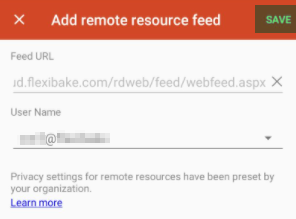
You may need to close and re-open the app to refresh your Work Resources. From here, to log into the cloud, all you need to do is tap on the FlexiBake icon to initiate the connection.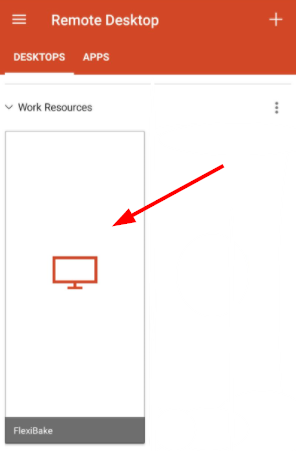
When connecting for the the first time, you'll get a pop-up asking you to verify that you'd like to continue. We recommend checking the box to Never ask again before hitting Connect to proceed.