Set Up Remote Desktop Access on a Mac/iOS Device (Microsoft RDP v10)
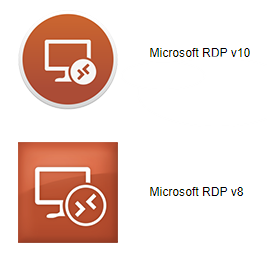
There are 2 methods you can use to set up your FlexiBake cloud connection on v10 of the Microsoft RDP for Mac: You can import from an RDP file to set up a PC, or you can set up a Workspace. Both will get you to the same place in the end, and we'll cover both methods.
Import from RDP File
- In your browser, go to www.cloud.flexibake.com
- Sign in using your cloud username and password.
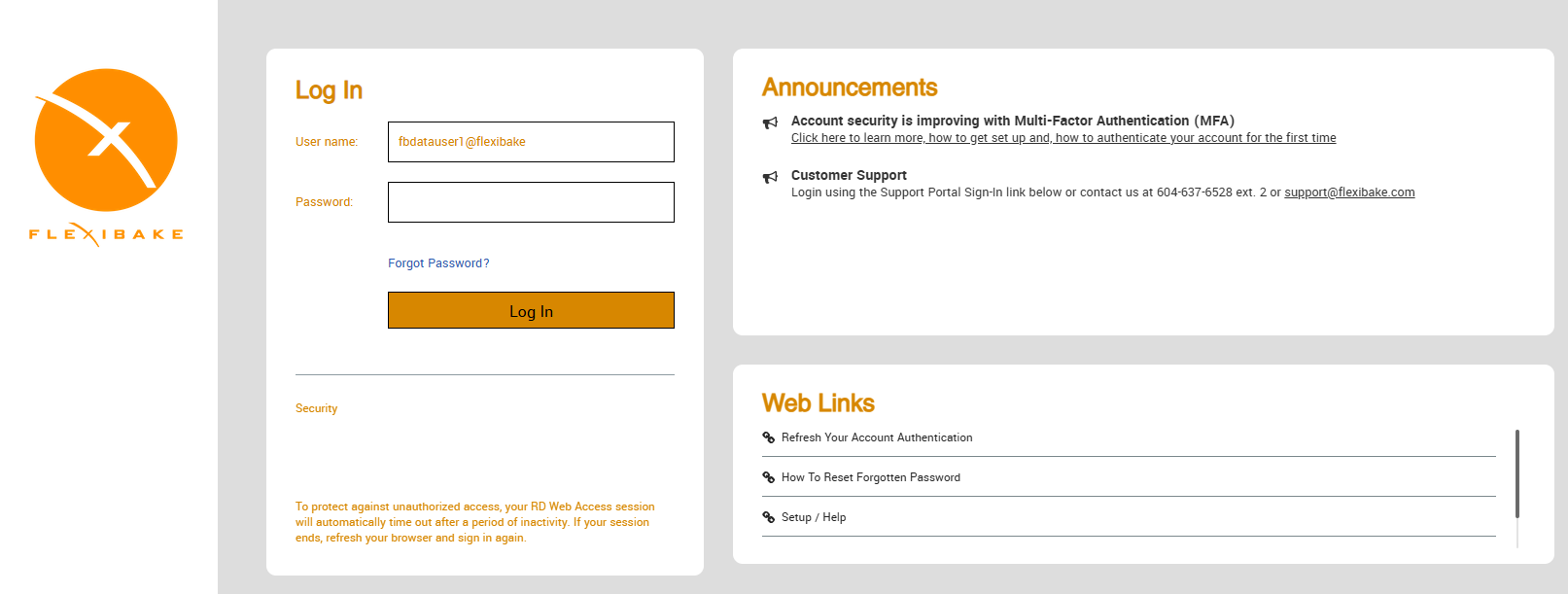
- Click on the FlexiBake icon to download the RDP file
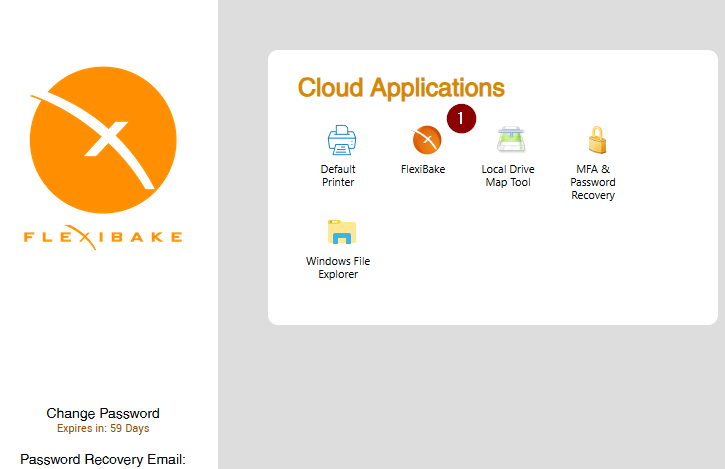
- Open up the Microsoft RDP Application.
- Click on the Gear icon, then select Import From RDP File from the drop-down.
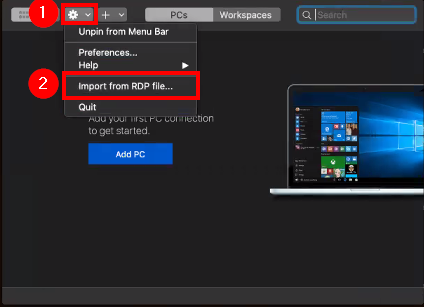
- Locate the RDP file downloaded in Step 3.
- We recommend re-naming the file to "FlexiBake" for clarity.
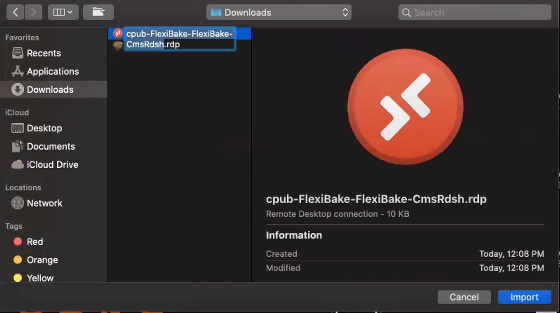
- We recommend re-naming the file to "FlexiBake" for clarity.
- Once you have selected the RDP file, click Import in the lower right corner.
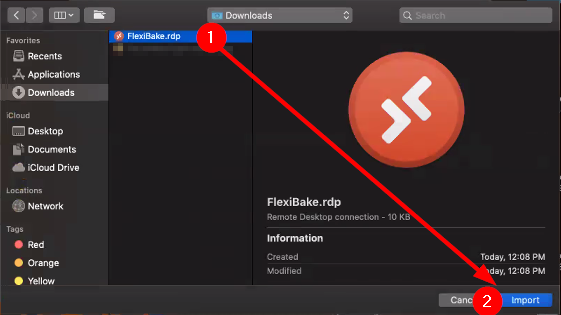
- You will be asked to sign in with your cloud username and password.
The setup is now complete, and you can follow the below steps to log in
- Open the Microsoft RDP Application.
- Click on PCs
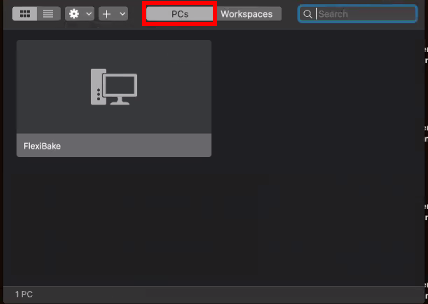
- Double click on the FlexiBake PC.
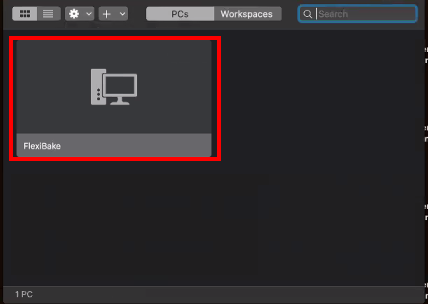
- Enter your cloud username and password to sign-in.
Adding a Workspace (Alternate Option)
- Open the Microsoft RDP application.
- Click on Workspaces.
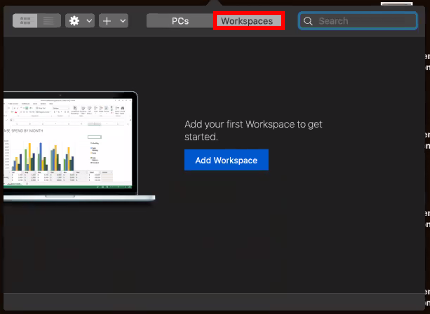
- Click on the Add Workspace button
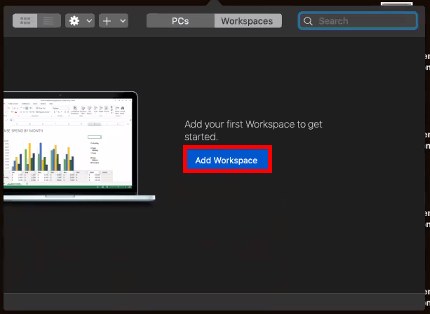
- Click in the URL field and enter: https://cloud.flexibake.com/rdweb/feed/webfeed.aspx
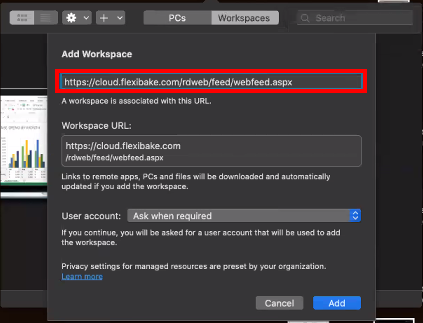
- For the User Account, if this computer is shared, we recommend leaving it as "Ask when required".
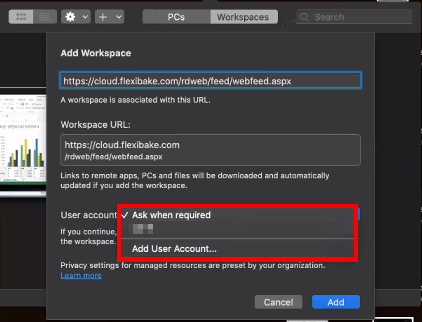
- You can add a User Account by selecting Add User Account and then entering your cloud username and password. If this user is selected, the computer will use the given credentials to sign in automatically.
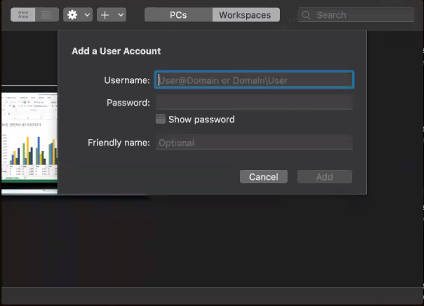
- You can add a User Account by selecting Add User Account and then entering your cloud username and password. If this user is selected, the computer will use the given credentials to sign in automatically.
- Click Add to save your Workspace.
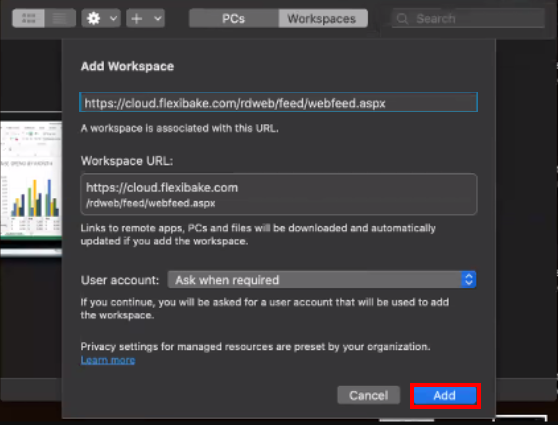
- You may be asked to enter your cloud username and password to save the Workspace.
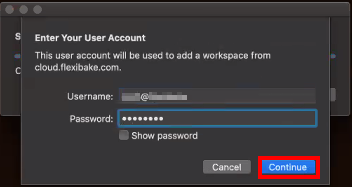
The setup is now complete, and you can follow the below steps to log in
- Open the Microsoft RDP Application.
- Click on Workspaces
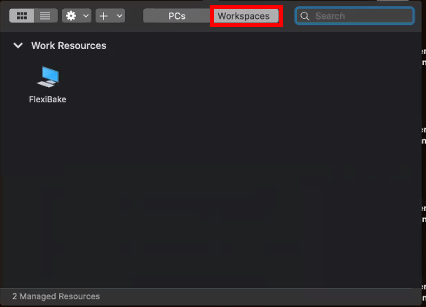
- Double click on the FlexiBake Workspace.
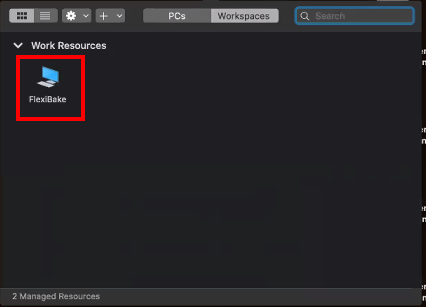
- Enter your cloud username and password to sign-in (if user not set).