Set Up Remote Desktop Access on an iOS device - Phone/Tablet
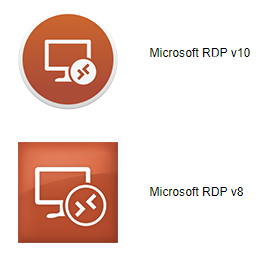
This tutorial requires that you have your cloud username and password accessible and assumes you have already downloaded the Microsoft Remote Desktop application from the App Store.
Getting started with FlexiBake on an iOS device like an iPhone or iPad? This guide will take you through downloading the RDP file and importing it into the Remote Desktop App so you can stay connected on the go!
Downloading the RDP file:
- Open a browser on your device and go to cloud.flexibake.com
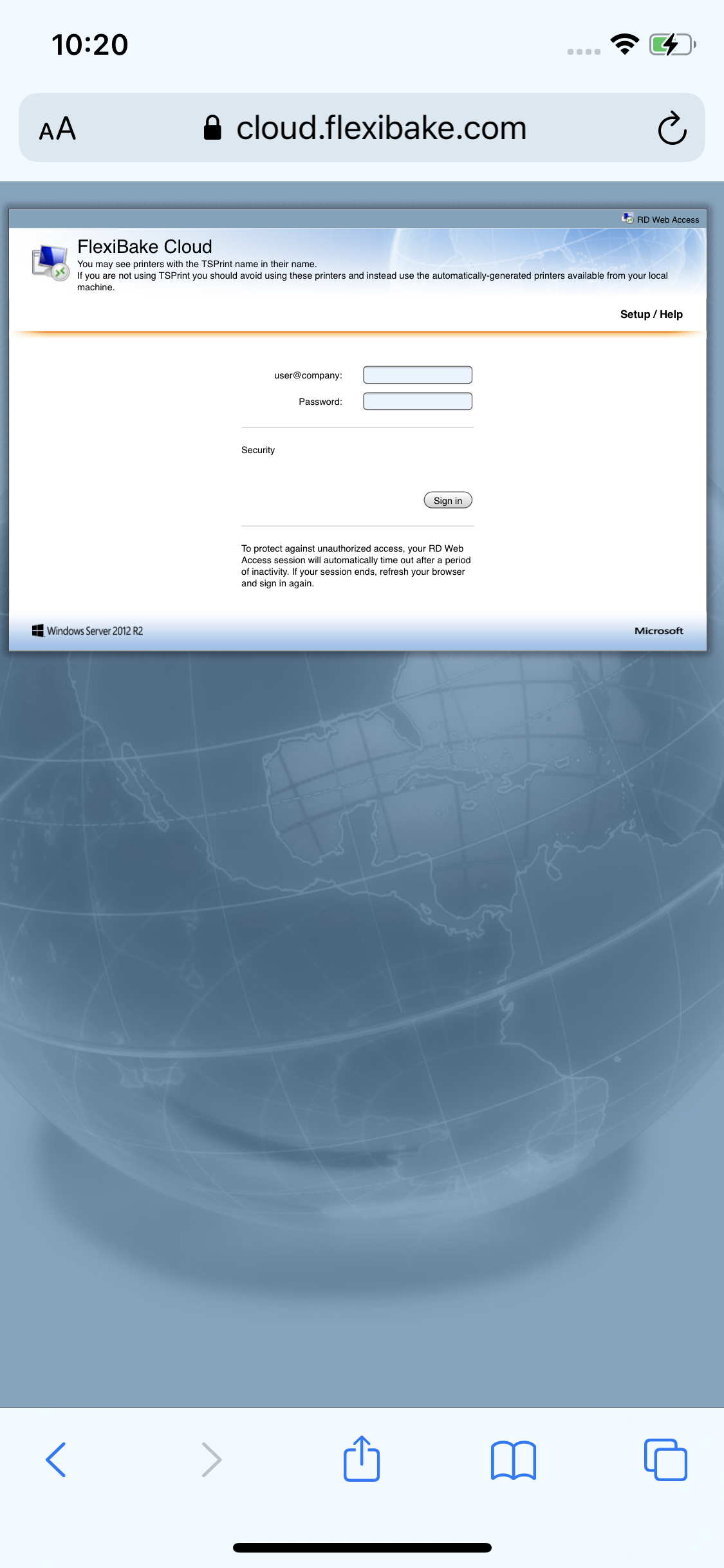
- Enter your user@company and password to log in
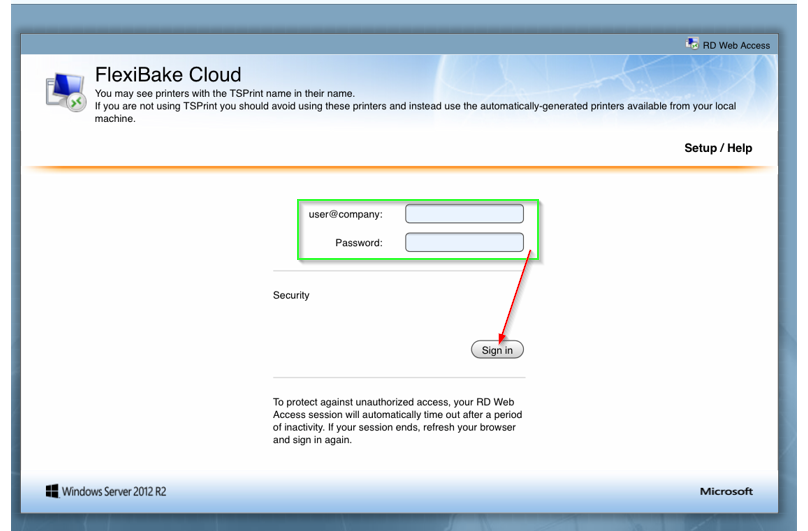
- Click, or Press the RDP Icon to download it
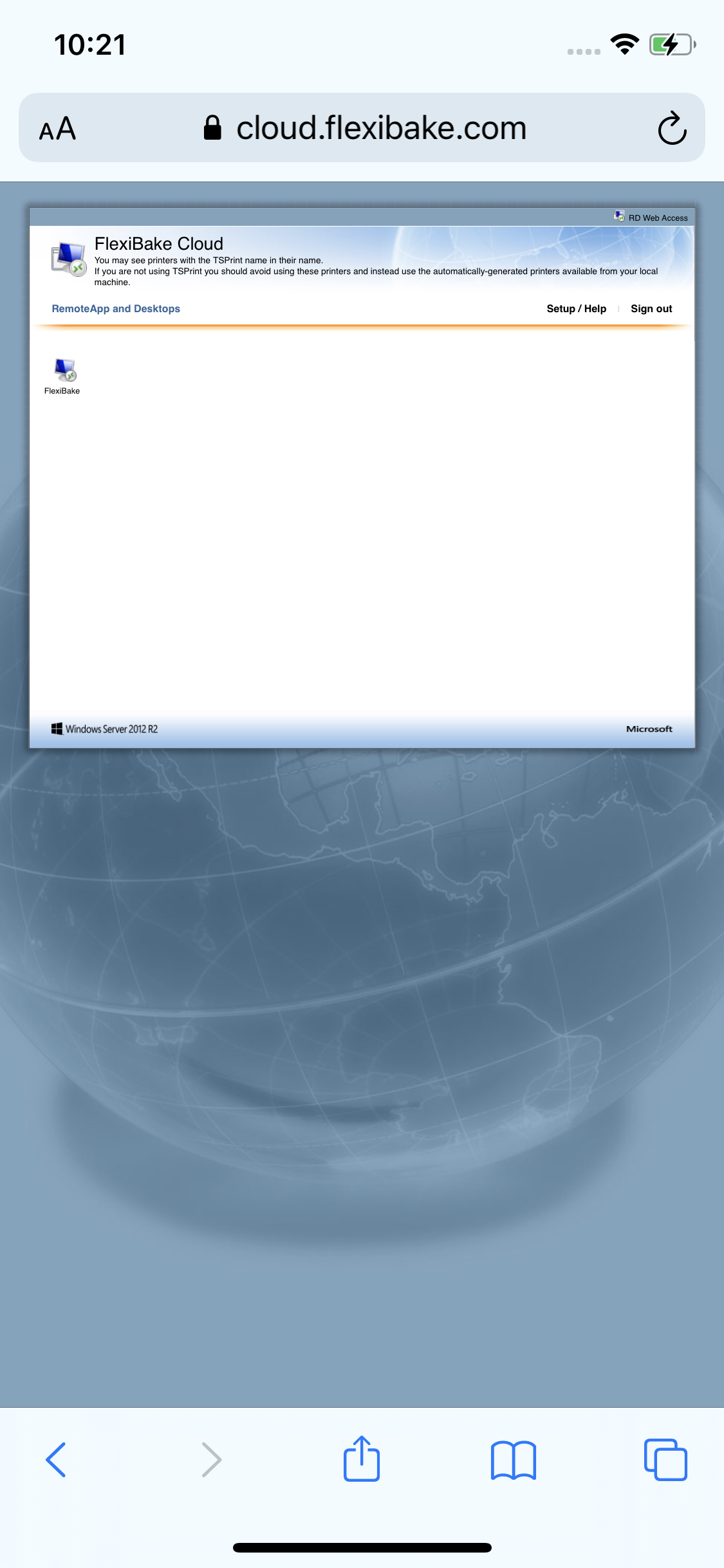
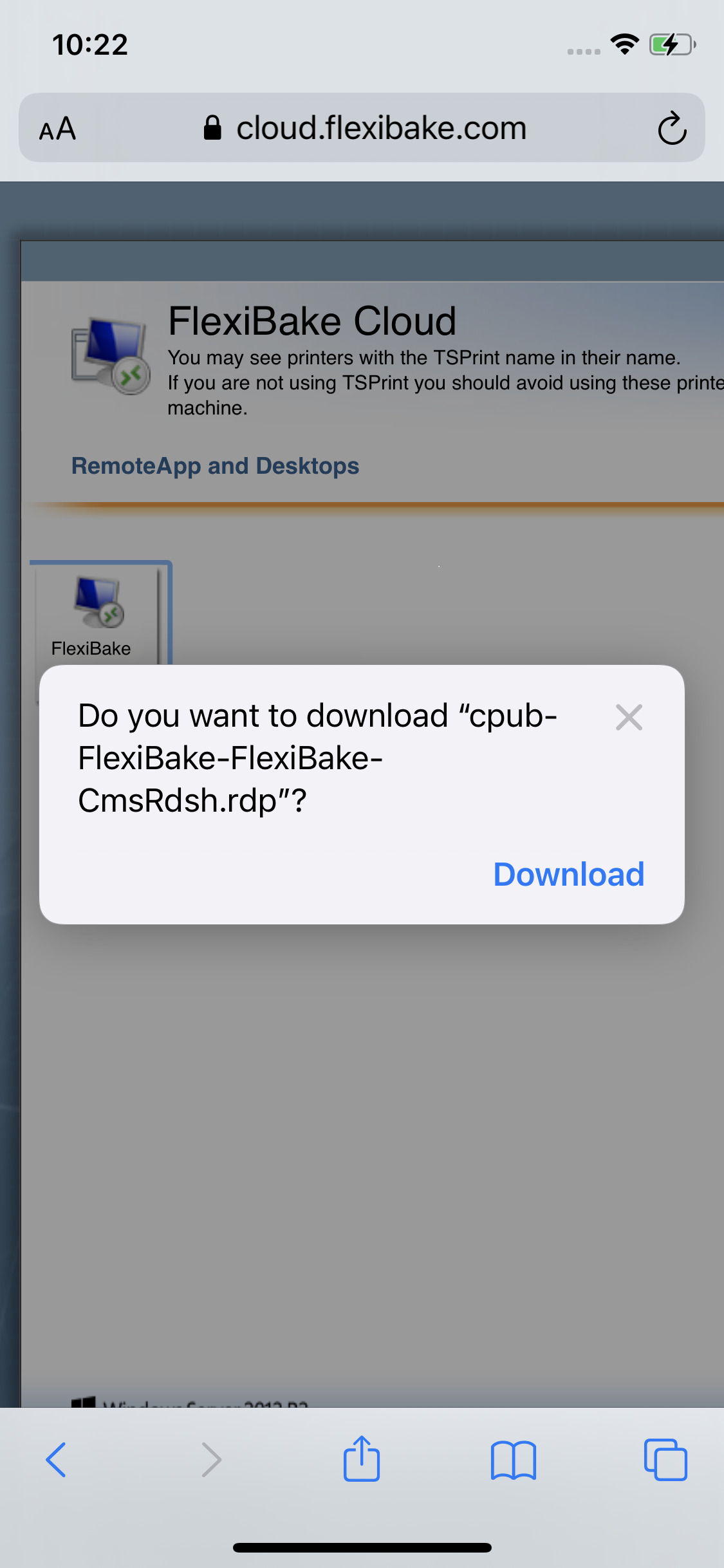
- Make sure to remember where you saved the file, we will need it in the next section of this guide
- Make sure to remember where you saved the file, we will need it in the next section of this guide
Importing RDP to IOS Device:
Now that we have the RDP file, we'll want to use it to set up the Remote Desktop App for us!
To Import your RDP file into your iOS device, follow these steps:
- Find the Microsoft RDP App on your device and open it
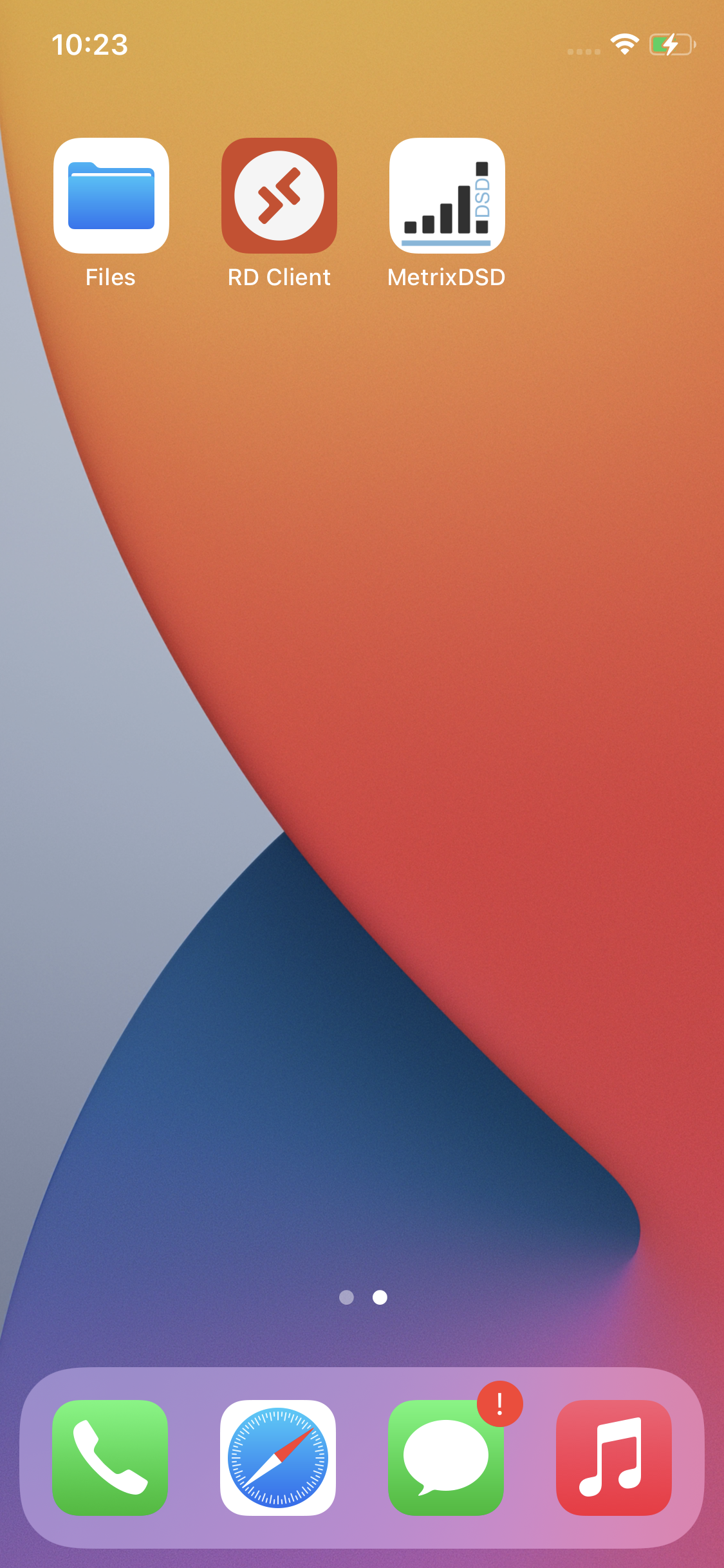
- Along the top of the Application, press the 3 circled dots to open your Settings

- From the settings menu, select General
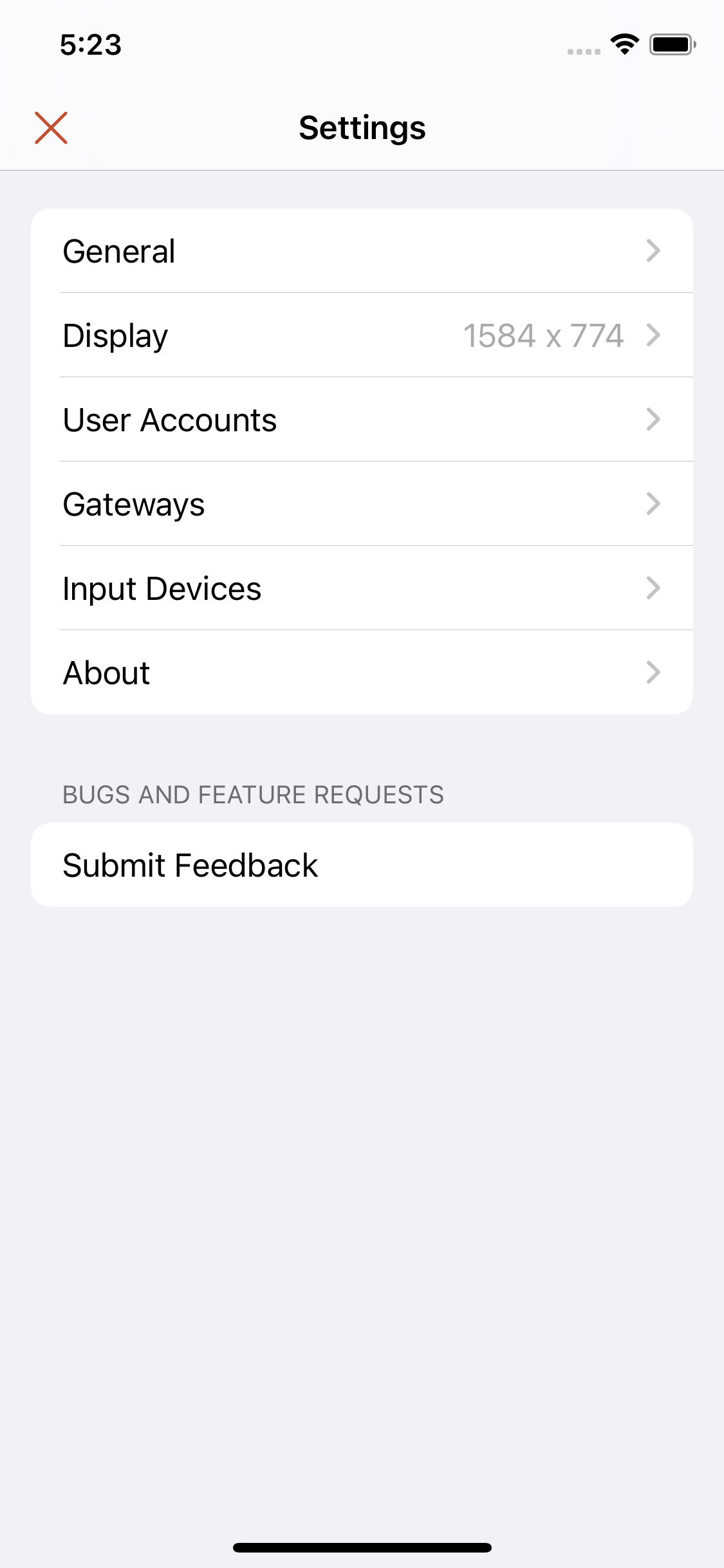
- Ensure the "Always Import RDP Files" is turned on within General Settings
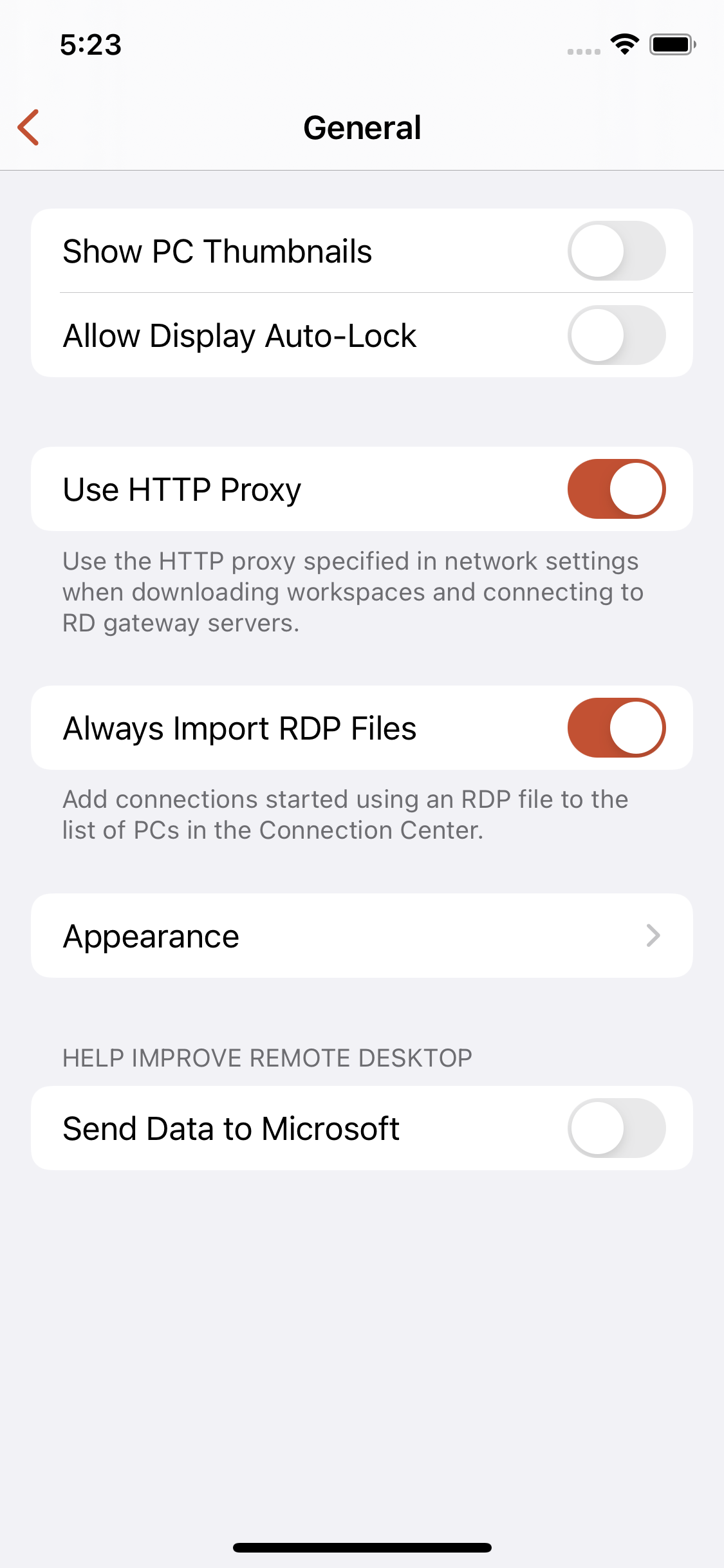
- Open the downloaded .RDP file, this can be done from your Recent, or from the Downloaded Folder of your Browser on the IOS Device
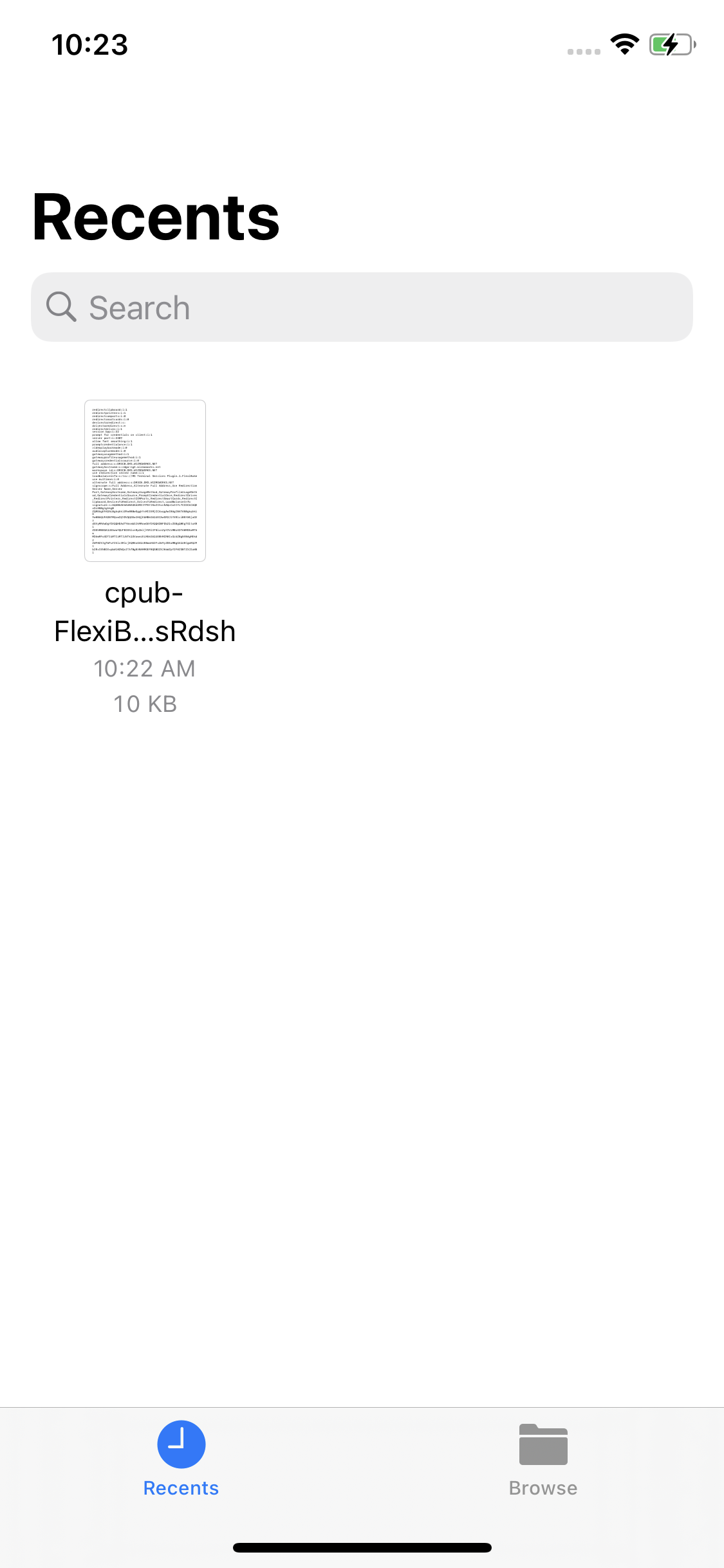
- The Microsoft RDP application will ask you for your Seat Name and Password, enter these to import the RDP information and set up the cloud connection
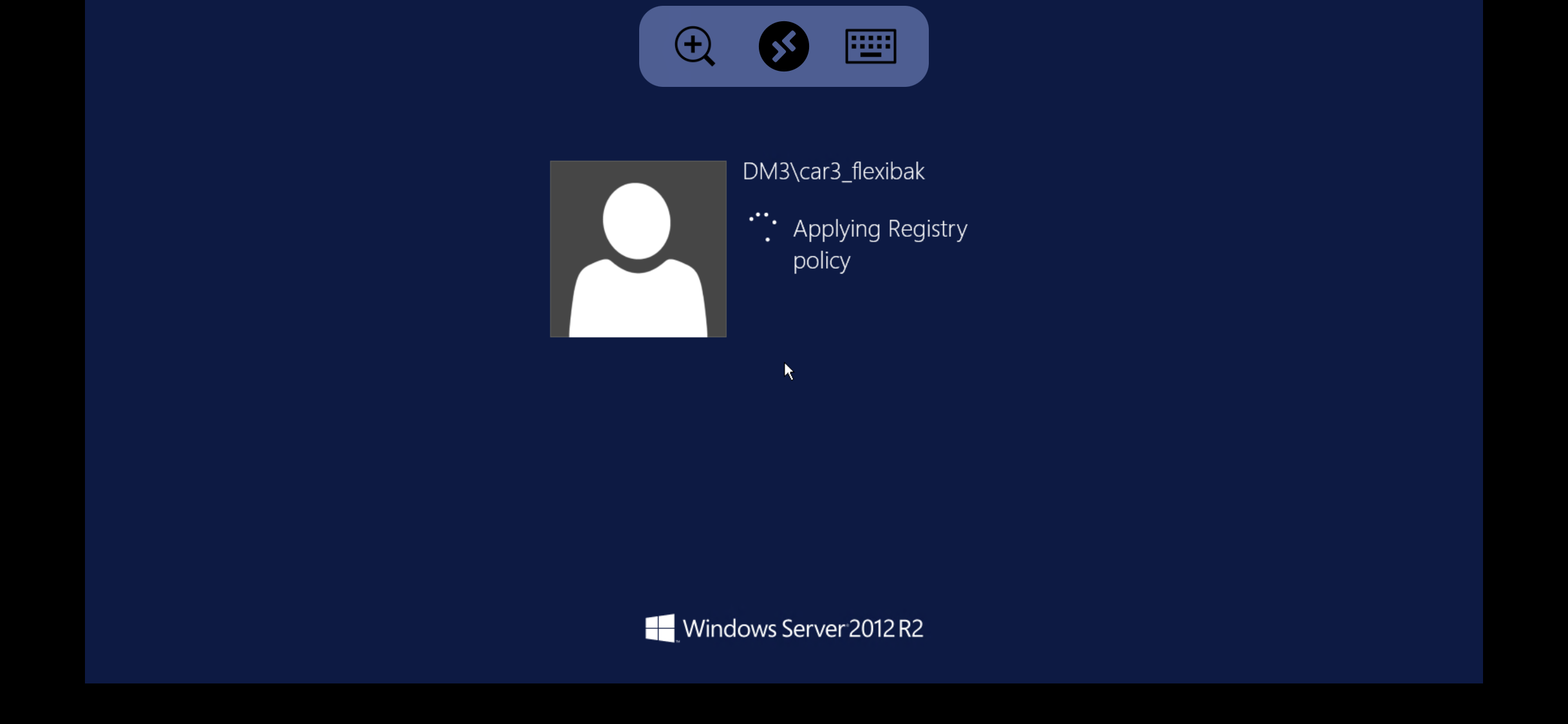
Now, when opening the Microsoft RDP App, you can go into the PCs section and tap on the FlexiBake connection to connect to the cloud!
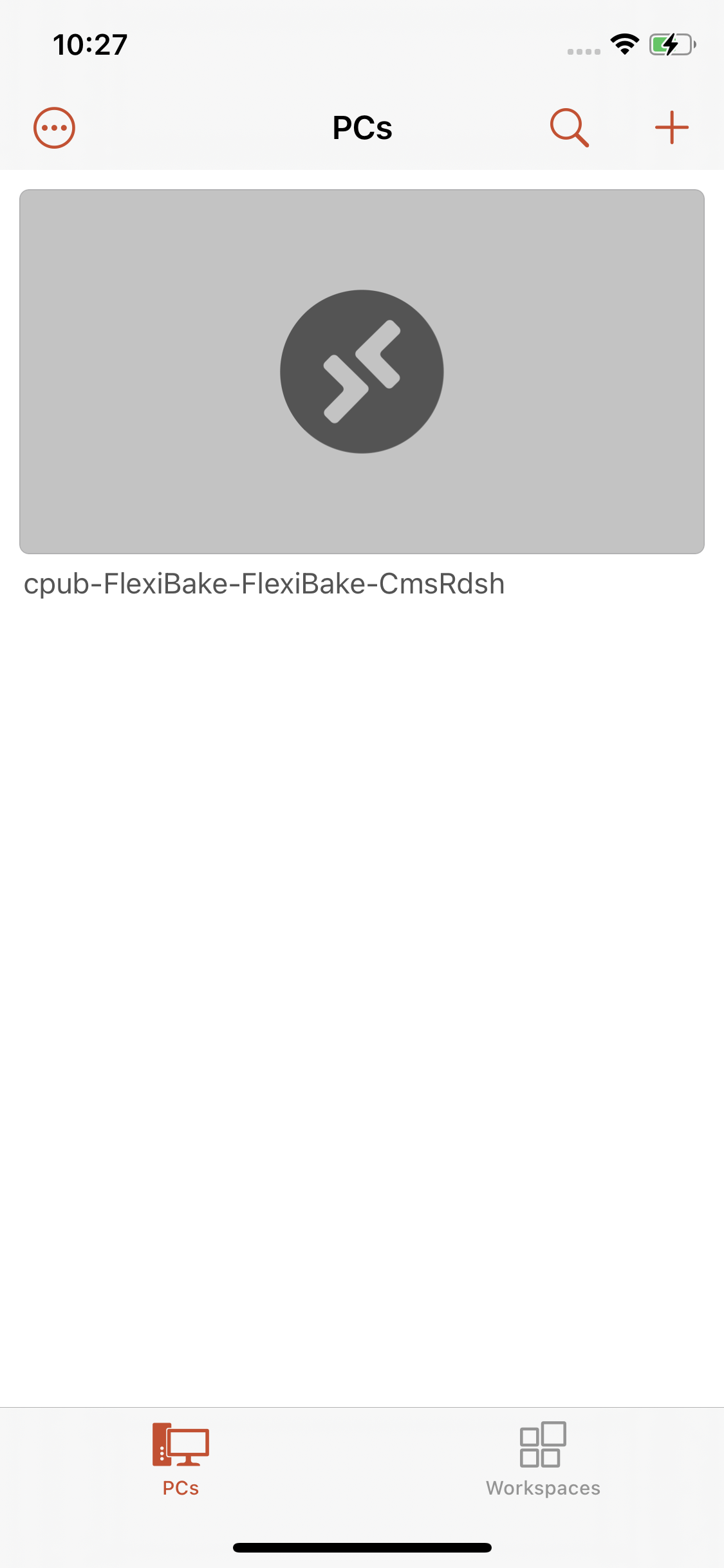
Additional Settings:
You can also save your User Account and Rename the Database you're connecting into to something familiar, follow these steps for further information!
- To edit the "Friendly Name" or User Details first press and hold your finger on the PC Connection.

- Press Edit to navigate to the RDP Settings for the Cloud Environment.
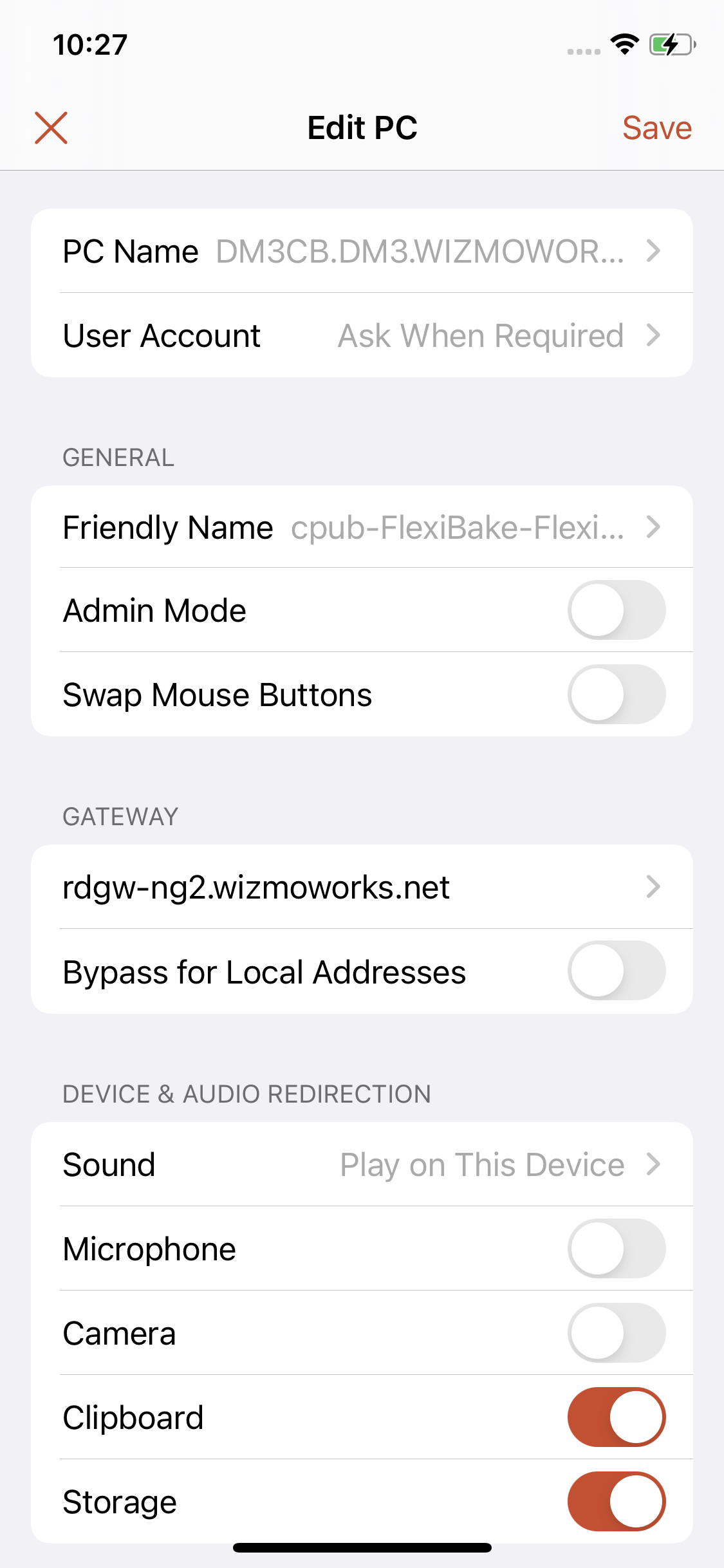
- Press User Account, to add your Seat Credentials to this connection. This will ask you to enter the Seat Username and Password for the Environment you are trying to connect. allowing for faster connection.
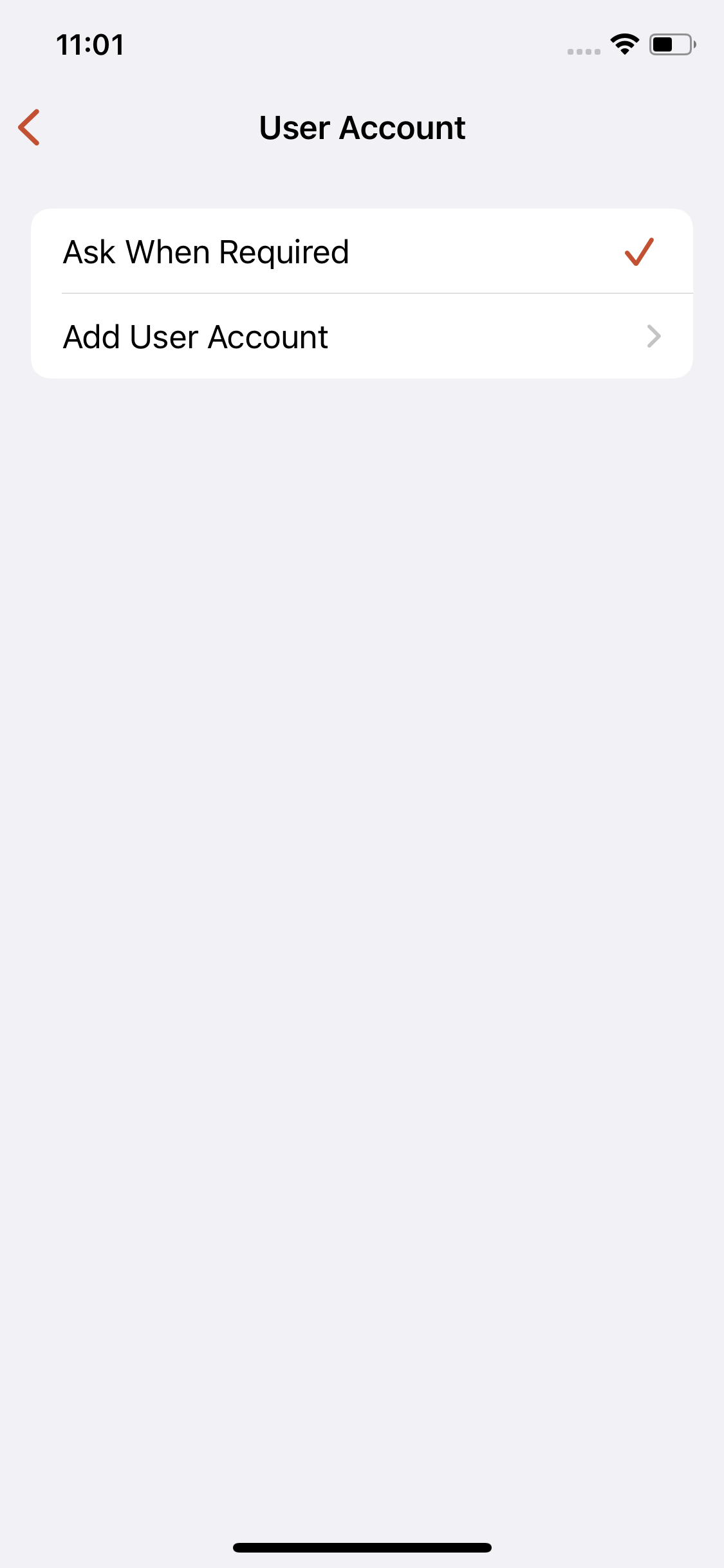
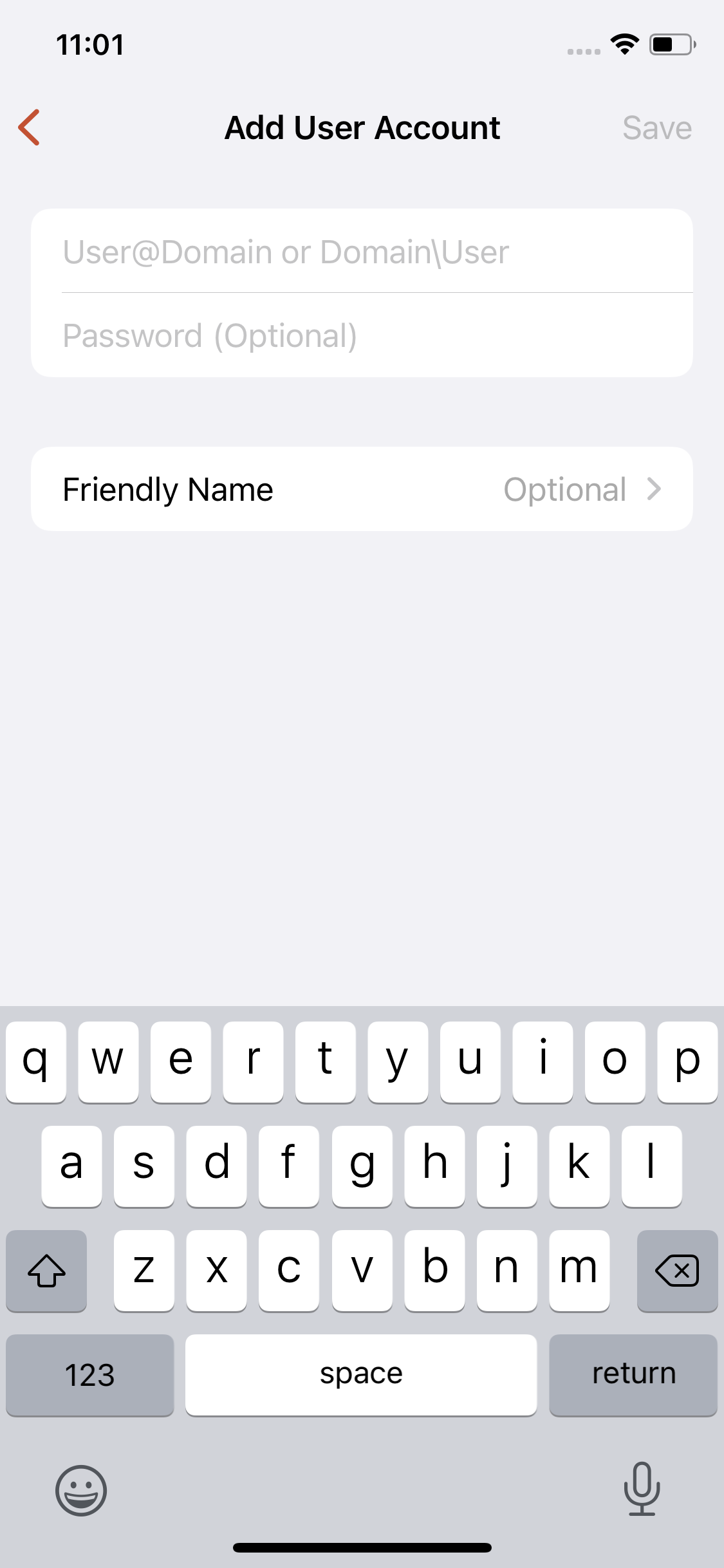
- From the Edit PC window, press Friendly Name to open a secondary menu, where you can change the title of the PC you are connecting to, examples to follow:
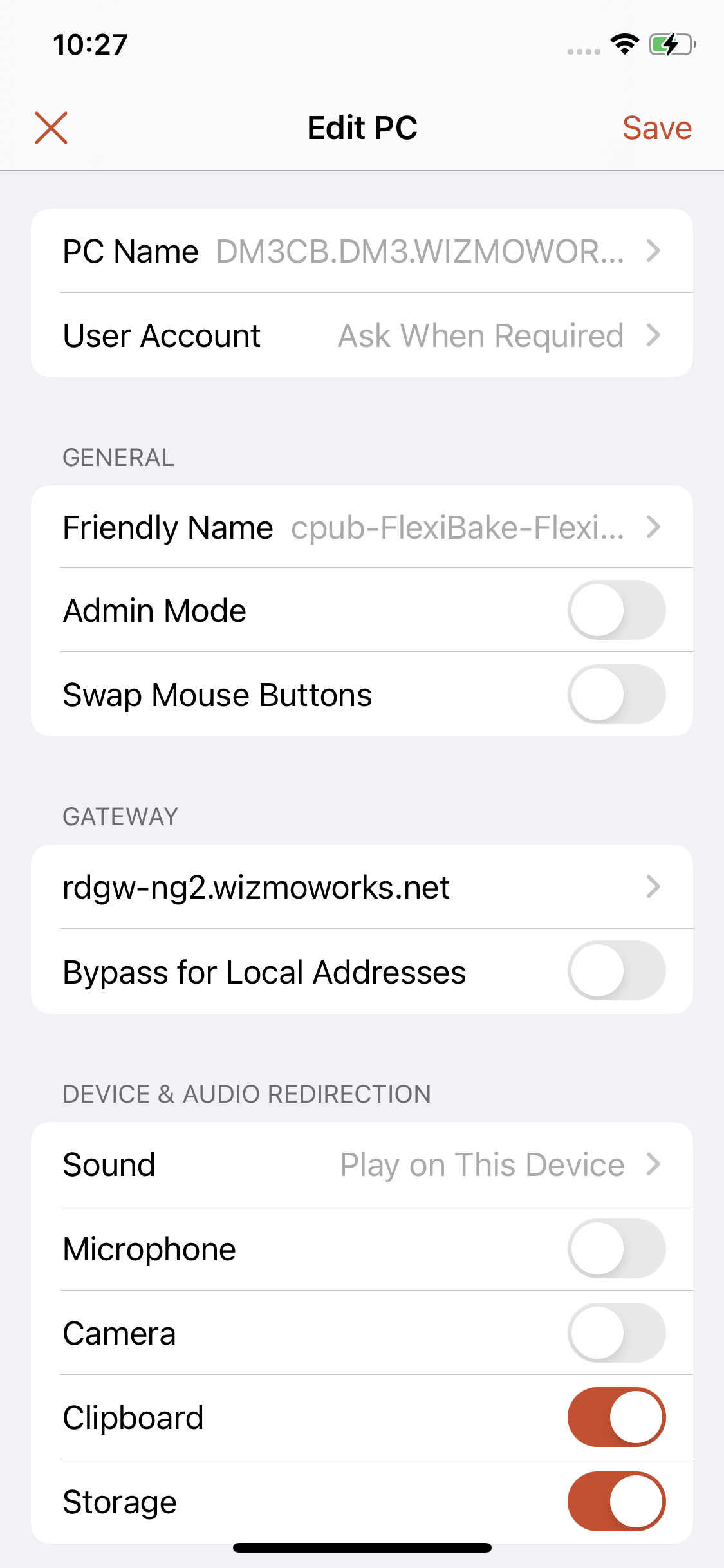
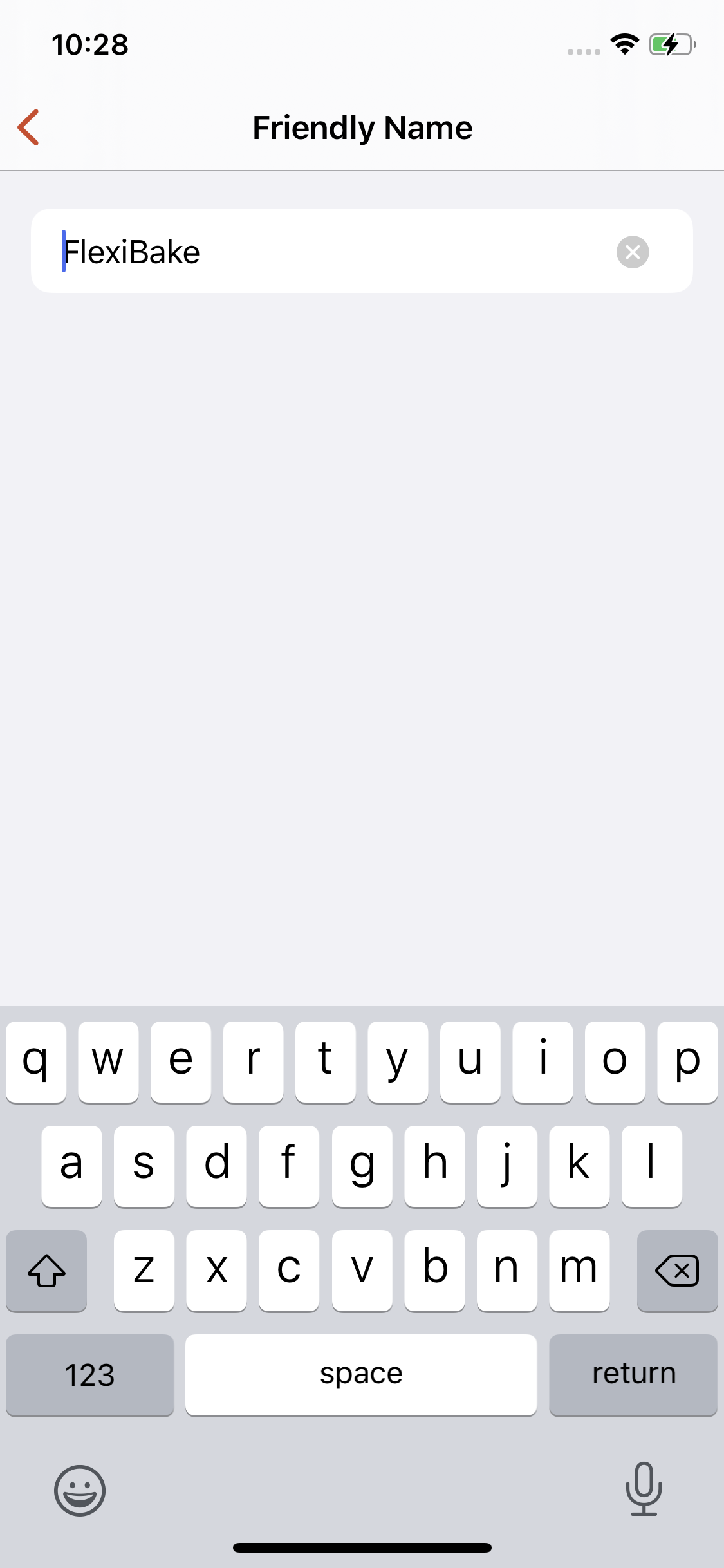
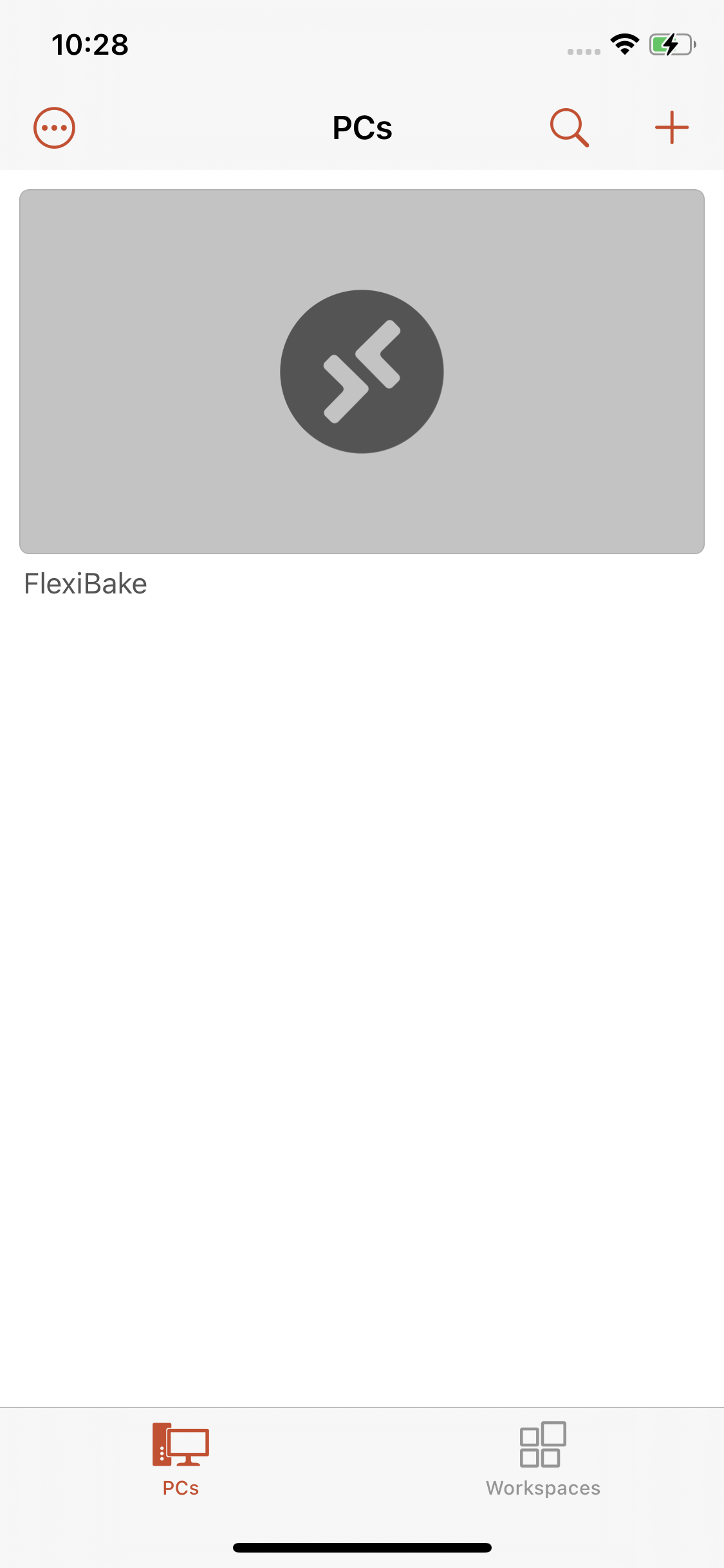
Congratulations! you've set up your FlexiBake Cloud Environment on an IOS Device! This can be repeated for any other devices, just start at the beginning. We suggest using tablets, as most phone screens displays are too small for proper readability.