Set User Permissions
Please note: to complete this process you will need a user with Administration Access, users without this access will be unable to adjust other users permissions. If you're new to creating users, please see the article: Add a new User Account.
Do you have multiple people using the same Seat, or Database? You may want to separate them into their own User Profiles for auditing, and compartmentalization of roles. You may adjust the permissions on each user to allow access to different Centers or Modules of FlexiBake, and even assign some to read-only.
To begin adjusting your User Permissions, follow these steps:
- Log into the Database as an Administrator User. The default admin profile has all permissions natively.
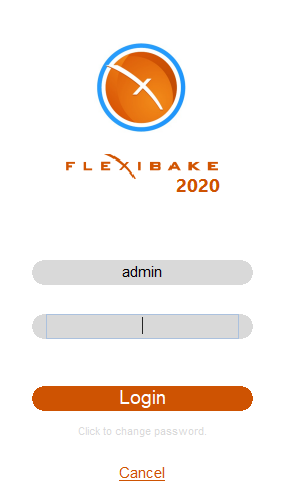
- From the Administration Menu along the top bar, find Maintain Users...
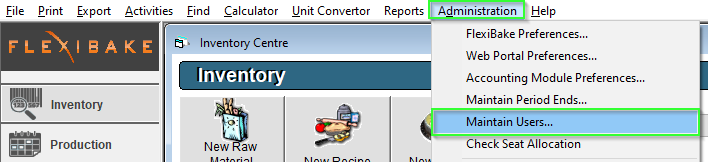
- The Maintain Users grid will appear with each user profile entered into FlexiBake, select a user by double-clicking or selecting and pressing Edit.
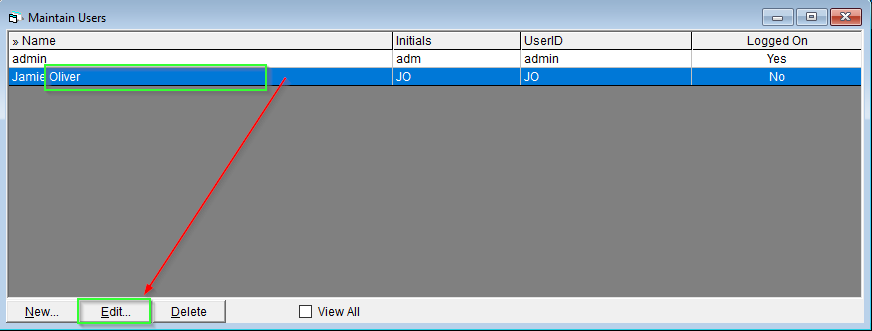
- The Edit User screen will appear. This screen is split in half consisting of User Details at the top and User Permissions at the bottom, each module has it's own permission tab.
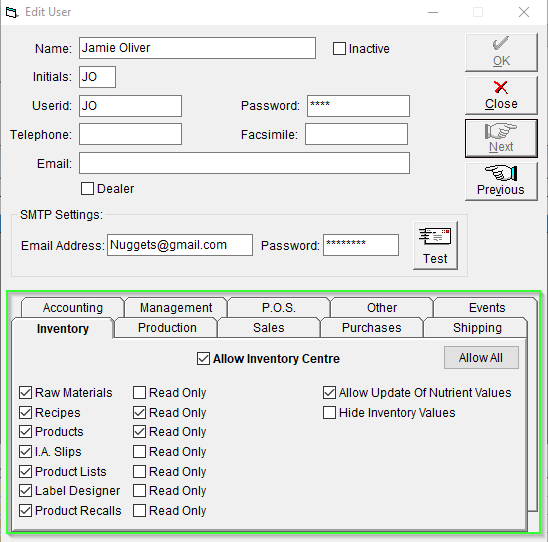
- Select the Module you would like to adjust permission for, I'll be setting up Sales Permissions for Jamie Oliver in this tutorial.
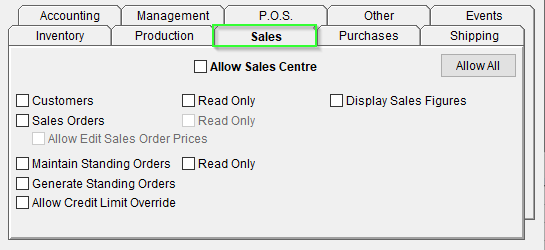
- To allow the User to access the Centre, we'll first need to "Allow Sales Centre" This will enable the User to enter the Sales Centre and Generate Sales Reports.
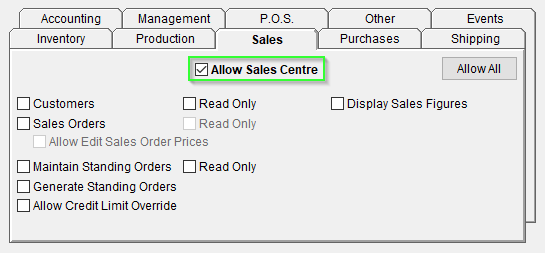
Check on each feature within the Sales Module you would like this user to have access to, Jamie is my Production Lead, so he'll have Read Only access, allowing him to look at Sales Orders and Customers but not affect any changes.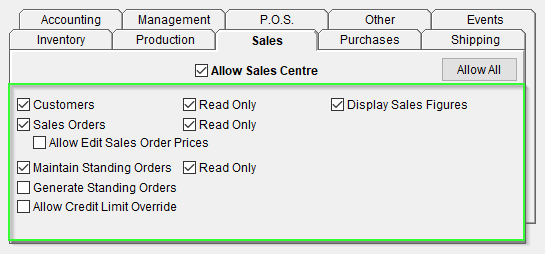
- Read Only Adjusts the permissions to allow you to view, but not edit records.
- Read Only Adjusts the permissions to allow you to view, but not edit records.
- Once finished adjusting your permissions for this user, press OK to save the changes.
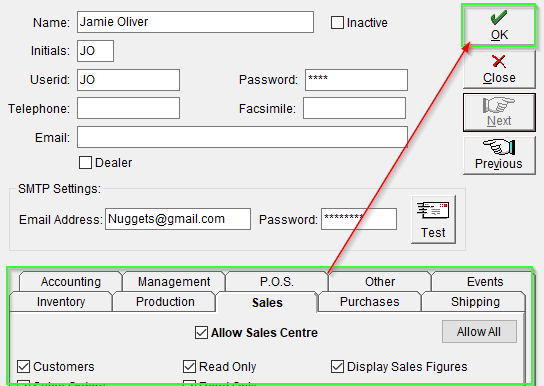
If the user was logged on, we suggest to have them log-off and back on to ensure the changes are reflected.
If you're setting up a new Admin or Full-Access Account, you may utilize  to quickly enable all Options in a given module, simply select each Tab and press Allow All to enable the full suite of permissions.
to quickly enable all Options in a given module, simply select each Tab and press Allow All to enable the full suite of permissions.