Setting up for Multi-Factor Authentication on the Cloud
Starting in January 2025, like many other online services, FlexiBake will be implementing Multi-Factor Authentication to improve security and protect your data.
What does this look like?
Getting Started
For this initial rollout period, we'll be starting by collecting emails for the cloud seats and making sure existing emails on file are up to date. As part of this, you will get a popup message to let you know that MFA is coming, the email currently linked to your cloud account if there is one, and the ability to add or update the email linked to the account. That pop-up will look like this:
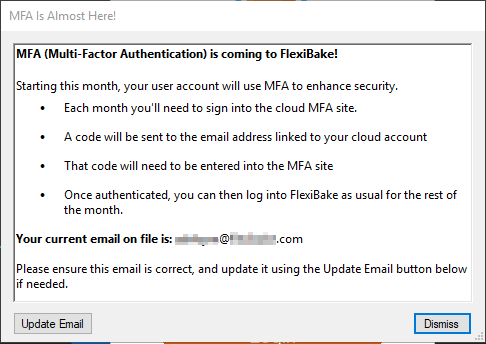
If you already have an email linked, and it's correct, then you can hit Dismiss and the pop-up will no longer appear when you log into the cloud. If you would like to change the email that's linked, simply click on the Update Email button
If you do not have an email linked, you will be required to add one using the Update Email button.
Moving Forward
Beginning January 1st, 2025, you'll need to verify your account through Multi-Factor Authentication once a month. This will be required before logging into the Cloud for the first time in the calendar month, so on or after the 1st of the month. Once verified, you can log in as usual for the rest of the month, and the verification will expire on the last day of the month.
Leading up to the end of the month, the Cloud will warn you about the upcoming refresh required for your MFA through a pop-up message
To authenticate your account on the first login of the month, you can follow these steps:
- Open your browser and go to cloud.flexibake.com
- Sign in using your cloud credentials. Please Note: your username is your cloud username, not your email address
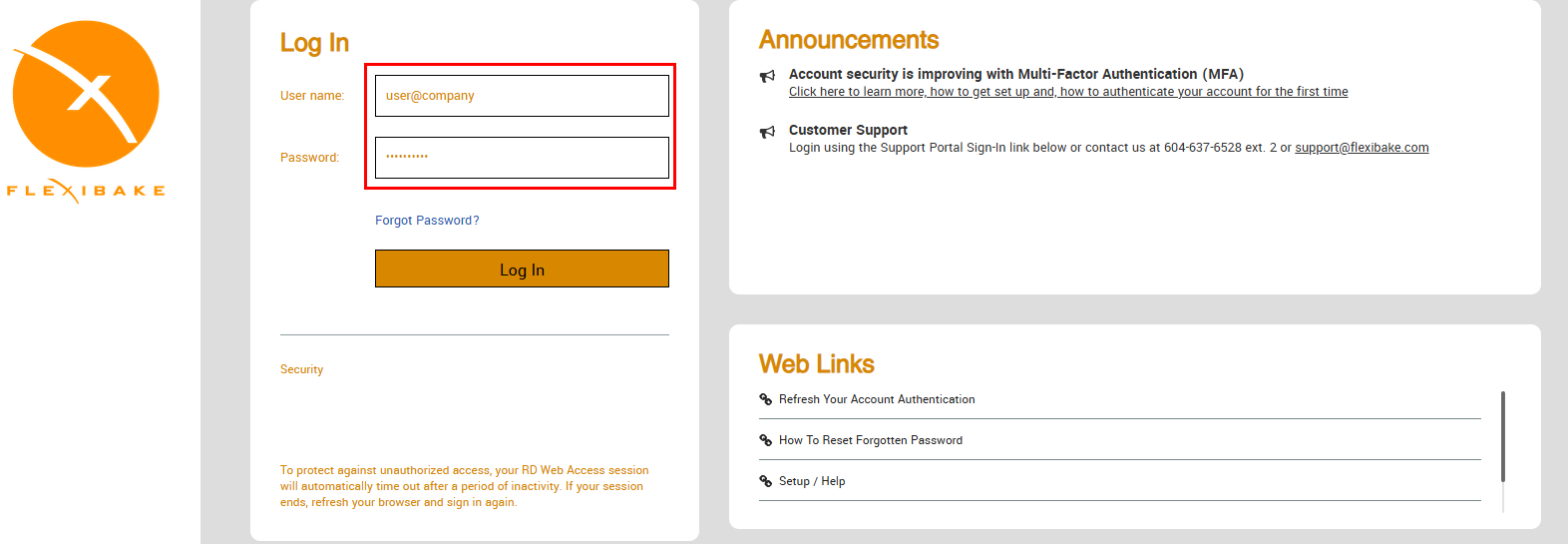
- A message will appear to let you know your account is locked and needs to be authenticated. Click Authenticate now to be redirected to the MFA site
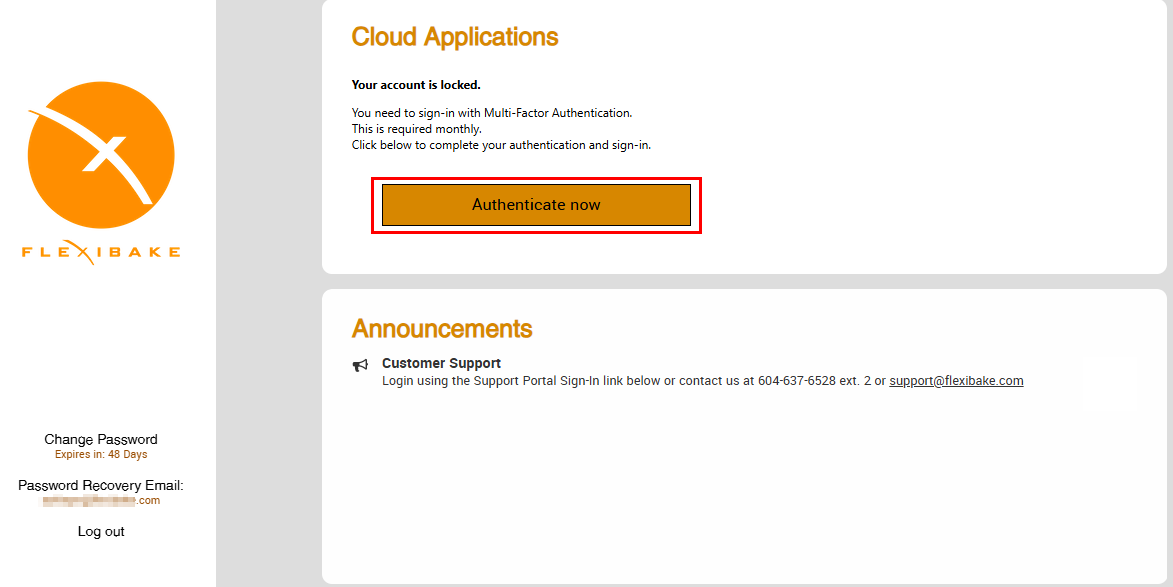
- Enter in your credentials for the FlexiBake Cloud (seat and password), then click Log In
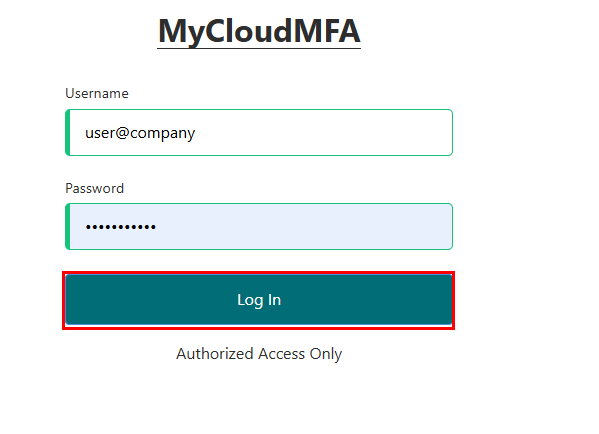
- A code will automatically be sent to the email address linked to you cloud account
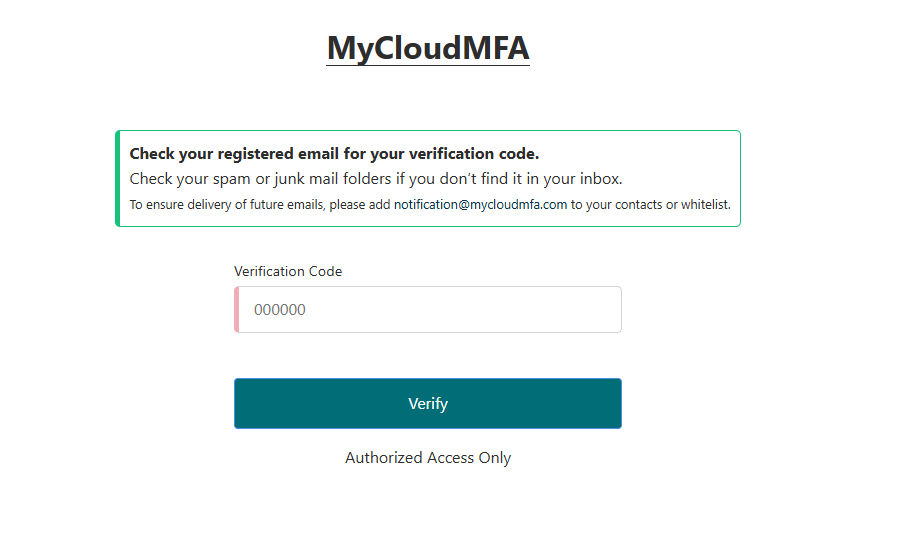
- In another window or tab, open your email service and check your inbox for an email with the subject [FlexiBake] Login Verification Code. If you don't see it in your inbox, check your spam or junk mail folder!
- Open the email to get the code. Please note that codes are only valid for 4 minutes!
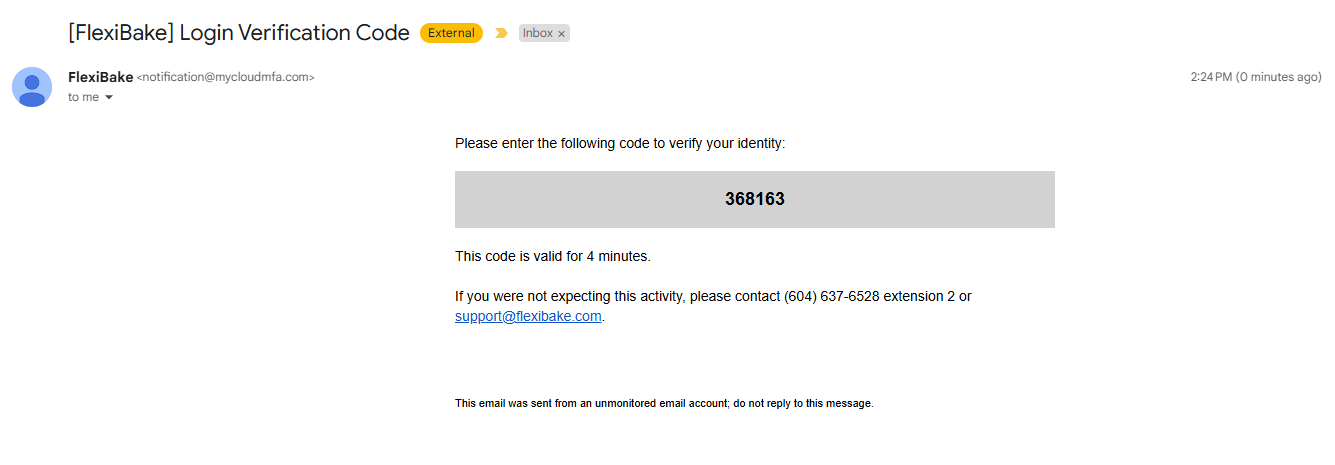
- Enter the code into the field on the MFA site and click Verify
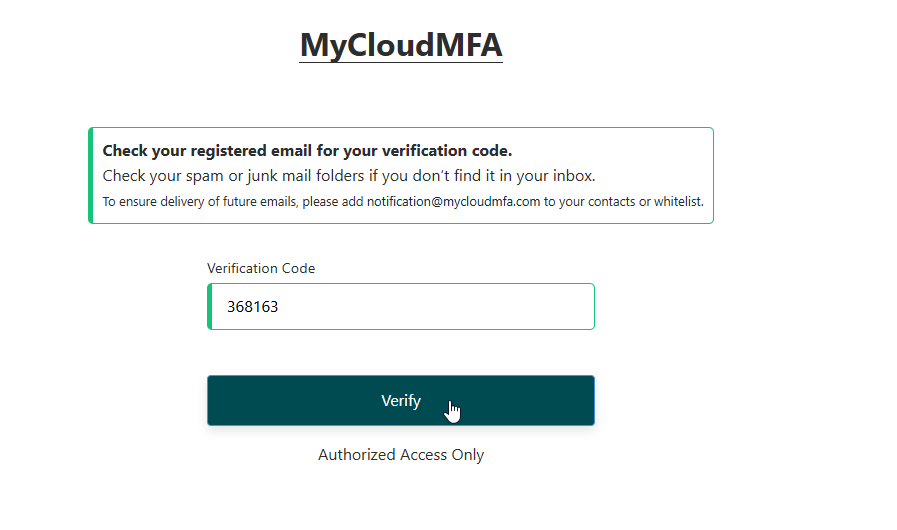
- If the verification is successful, you'll get a message stating Verification Complete
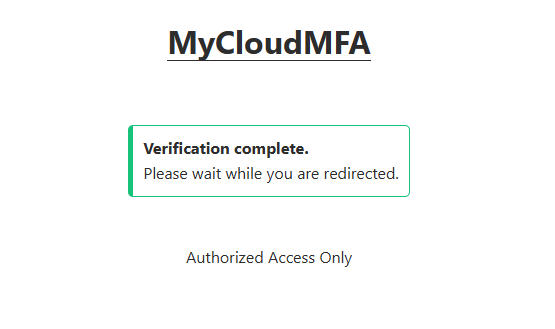
- You'll be redirected automatically to cloud.flexibake.com
- You can now log in to the cloud as usual for the rest of the calendar month!
You can update the email address linked to your cloud account using this guide: Update Linked Email For Multi-Factor Authentication