Setup Invoice and Product PDFs syncing for Online Ordering Portal (On-Premise)
This article is intended for system administrators and is only applicable to on-premise setups (non-cloud) who have the online ordering portal module.
This article will guide you through setting up an schedule task to run nightly that will generate and transfer to the online ordering portals front end any new invoices and product PDFs so they become available to view by customers.
On the computer or server that is responsible for hosting and receiving the online orders:
- Navigate to Control Panel > Administrative Tools > Task Scheduler
- From the far right menu select Create a Basic Task...
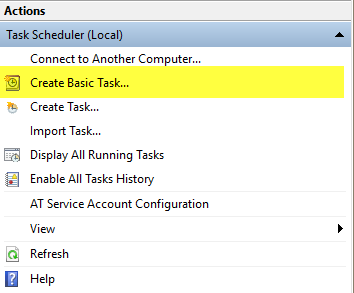
- Give the task an identifiable name (Description is optional)
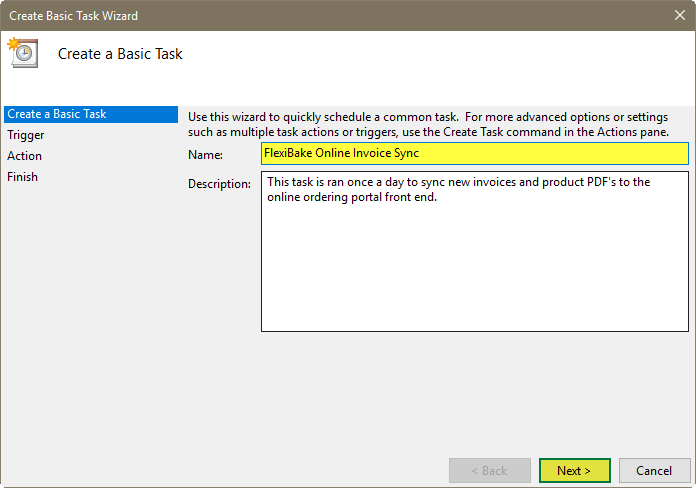
- Set the task to start Daily then select Next
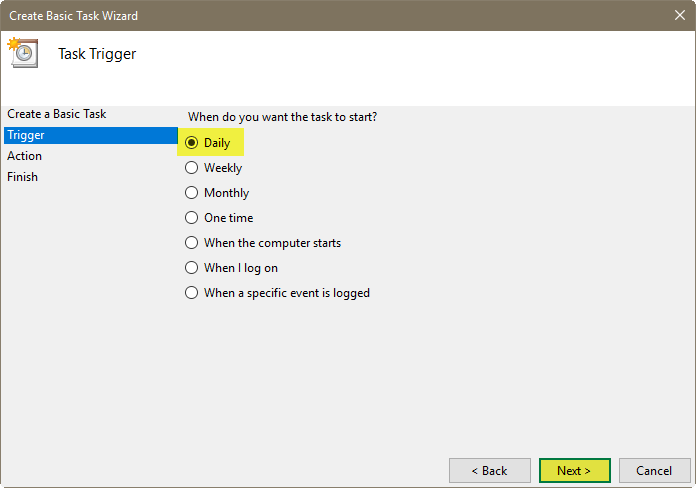
- Set the task to run at a time when the system is not in use (example: 1 am), then select Next. (if the system is used 24 hours a day, select a time that the minimal number of people will be using it to avoid any system performance impacts)
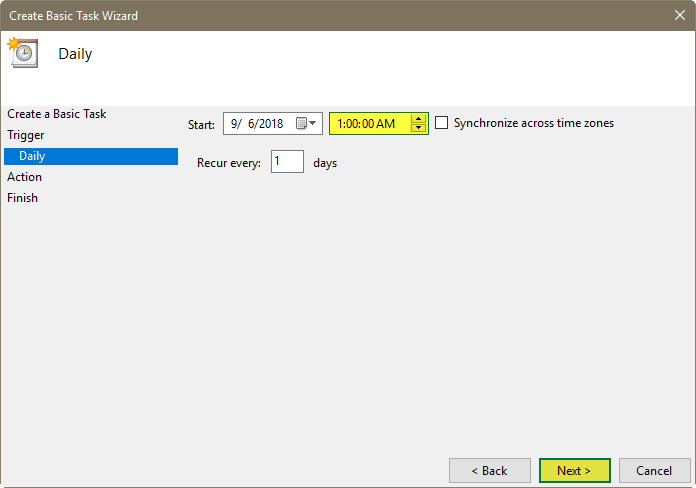
- Select the option to Start a program then select Next
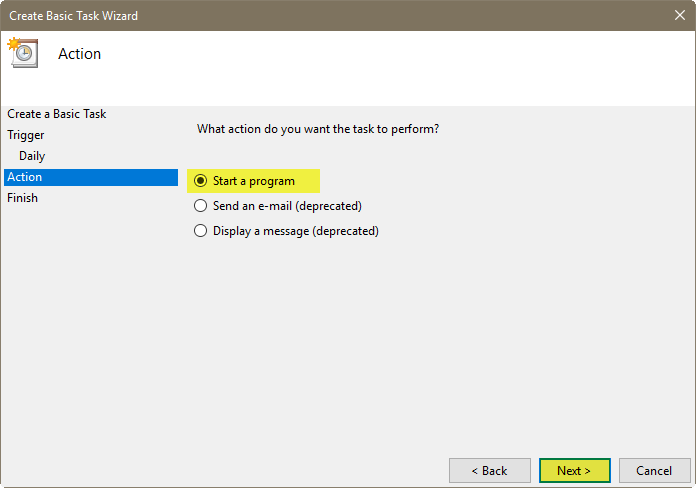
- If this is a Client or Server computer that has the FlexiBake program installed, browse to the c:\Program Files\Flexibake2 folder and select the FBHKU.EXE program.
If this is a server computer that does not have the FlexiBake program installed, you can copy the FBHKU.EXE and FBHKU.DLL from a client computer into a directory on the server (suggestion: place the files in the folder the database is hosted from), then browse to this directory and select the FBHKU.EXE
- Select the option to Open the Properties dialog for this task when I click Finish, then select Finish.
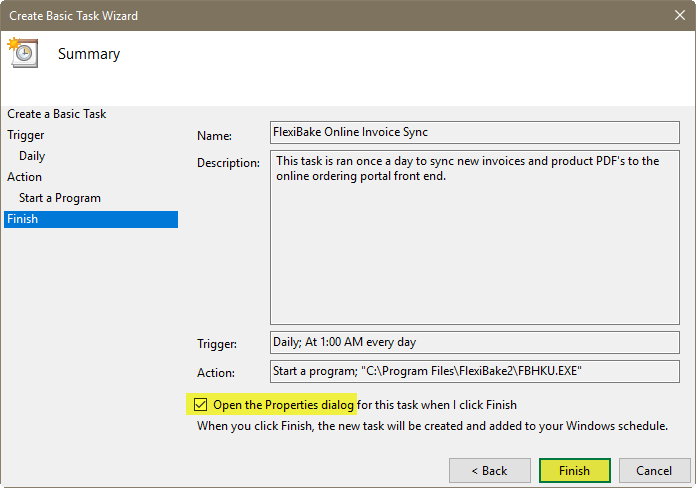
- In the new windows that appears, set the task to run as the Administrator) or an account with administrative privileges).
As well, set the task to Run whether user is logged on or not and Run with highest privileges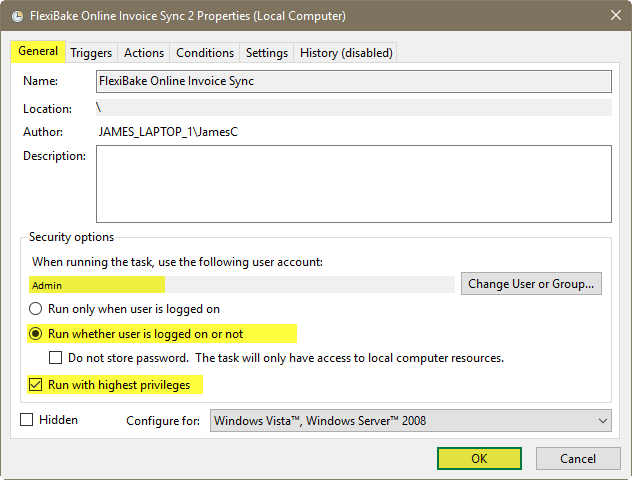
- Now select the Settings tab and set the option Stop the task if runs longer than: 2 hours and if the running task does not end when requested, force it to stop, then select OK
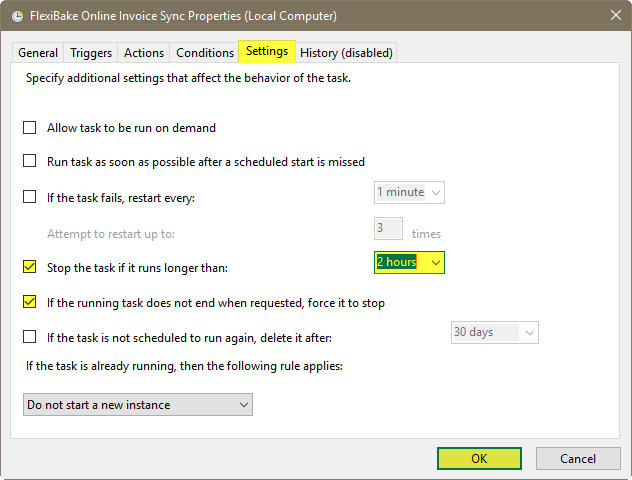
The scheduled task will now run nightly and sync any new Invoice or Product PDFs to the online ordering portal front end.
***
If you need the housekeeping utility to run on a computer that does not have the default database setting set in the registry then you have to tell it where to locate the database. You can do so by adding a command line parameter to the scheduled task as follows:
FBHKU.exe "DB=C:\FolderName\DatabaseName.FBE"