Set up Windows File Explorer Access for PC
If you've been migrated to the 2019 FlexiBake Server, you may have noticed you no longer have access to the Desktop or Windows Explorer of the Cloud Environment. With the change to a RemoteApp, FlexiBake now has a secondary utility which can be downloaded and accessed in the same way as the native FlexiBake connection.
- Begin by logging into your Cloud Account through cloud.flexibake.com.
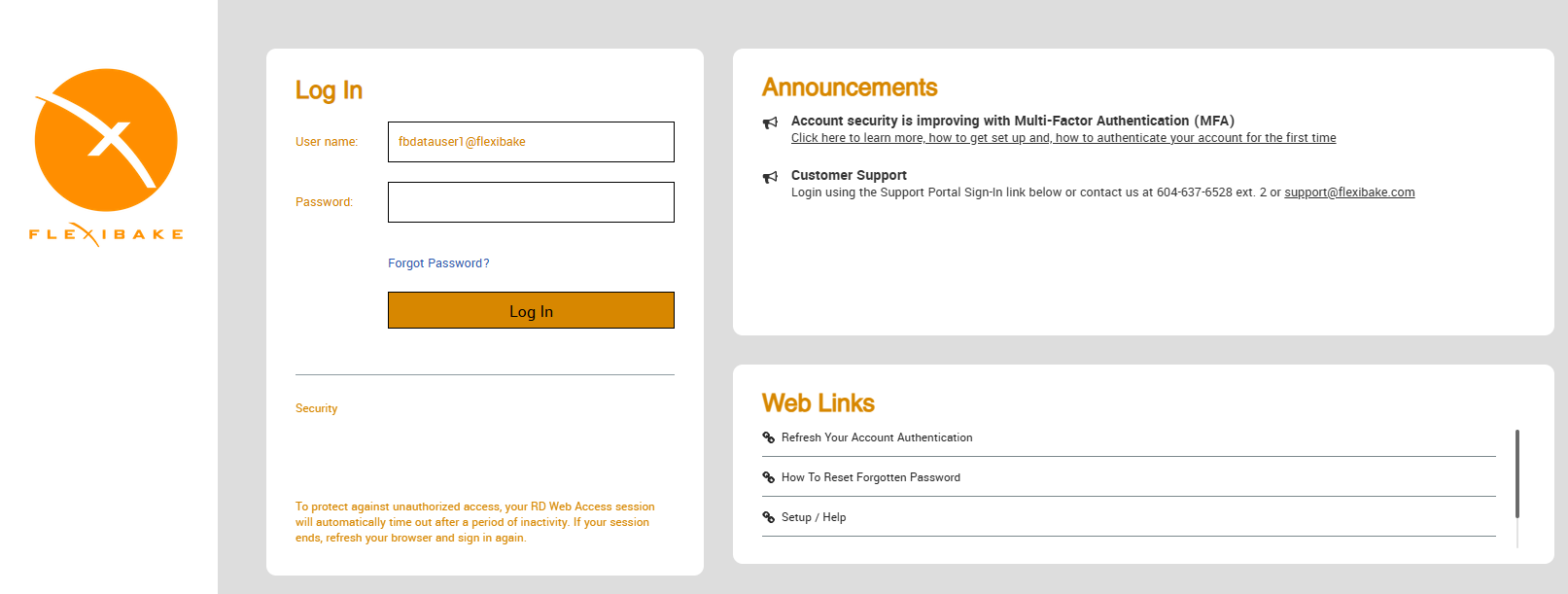
- Once you have logged into your account, click the Windows File Explorer to download the required utility.
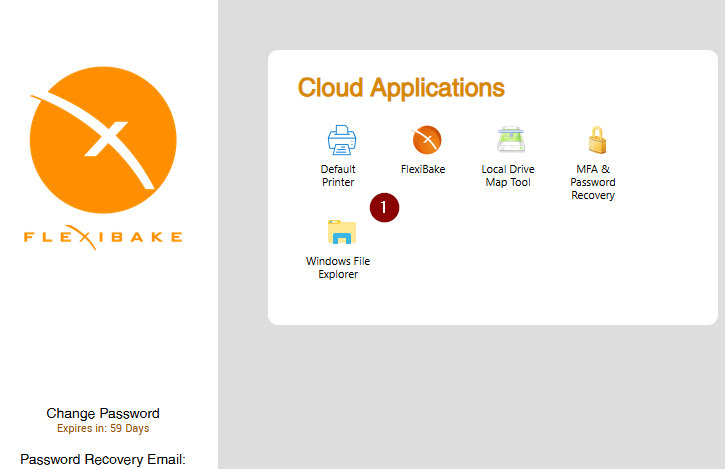
- If it doesn't open automatically when the download completes, check your Downloads folder for the utility.
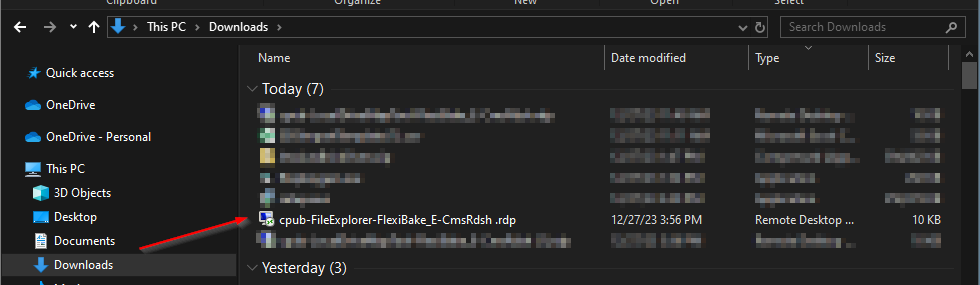
- The RemoteApp will ask you to confirm your credentials before proceeding.
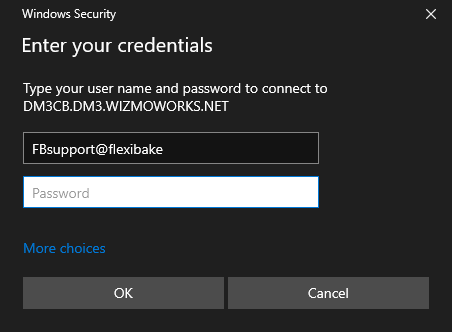
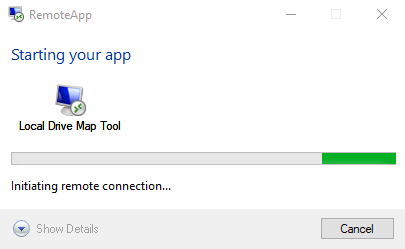
- Your Windows File Explorer will open, displaying the Seats' Private Drive and Company Shared Drive. You will also see any Locations which have been mapped using our Local Drive Map Tool utility.
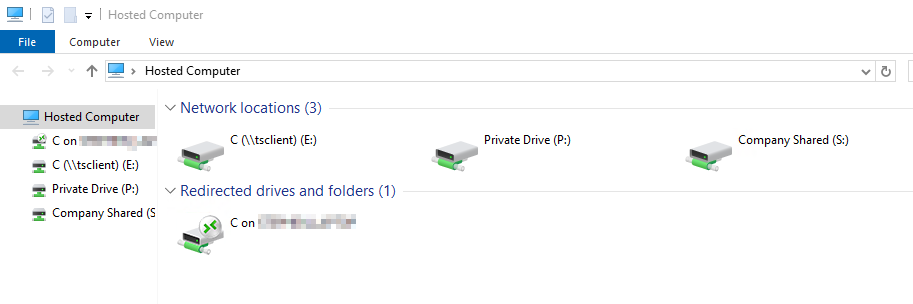
If you already have FlexiBake open, the Windows File Explorer will open automatically without a prompt for login, this means you only need to log in once to have full access to any files saved to the RemoteApp.
For further instructions on mapping a local drive, see our related knowledge base article Set a Shared Location with the Local Drive Map Tool.