SMTP Settings: Google App Passwords
Have you heard of the new changes to Google Security? Come May 30th 2022, Less Secure Apps will no longer be an option to use with Gmail, or Google Accounts. You can still keep functionality by enabling Two-Factor Authentication, and setting up App Passwords for FlexiBake.
Best Practices:We suggest using an In-Private Browsing, or Incognito Mode when starting this tutorial. This will ensure you are configuring the correct account with App Passwords.
Enabling Two-Factor Authentication:
- Log into your google account from myaccount.google.com, or gmail.com -> profile icon -> Manage Google Account.

- Select Security from the Side Bar and Navigate to Two Factor Authentication.
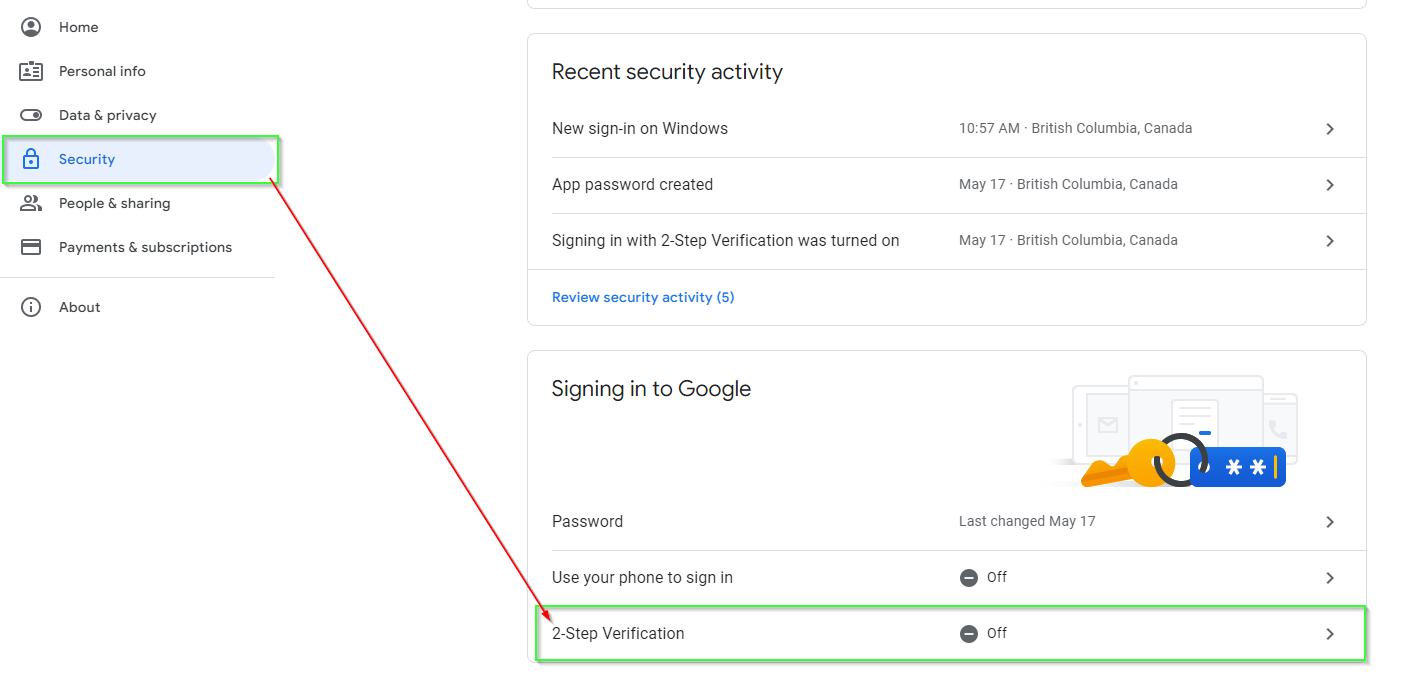
- Read the Dialogue, and press Get Started to Continue.
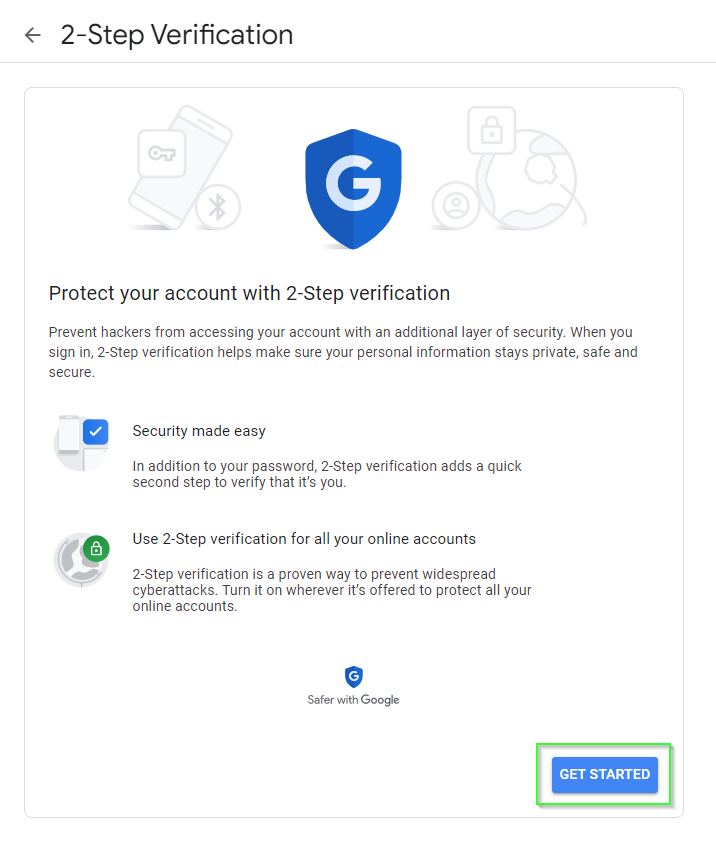
- You will be asked to Sign-in to your Google Account, or Gmail Account to continue.
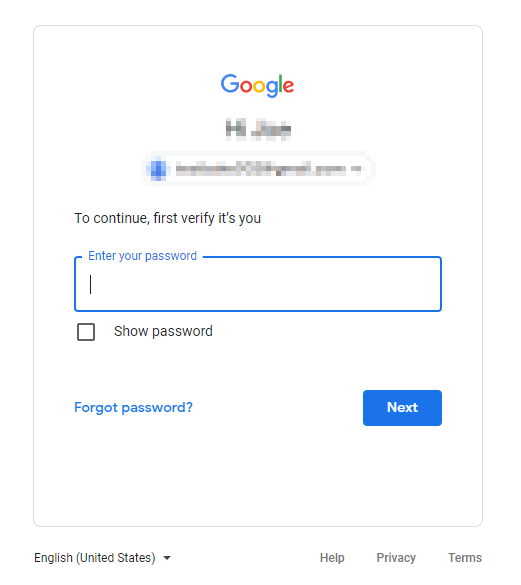
- After signing in, you'll be asked to set up a phone for 2-step Verification. Enter your Phone Number, choose your method of delivery, and press Next to Continue.
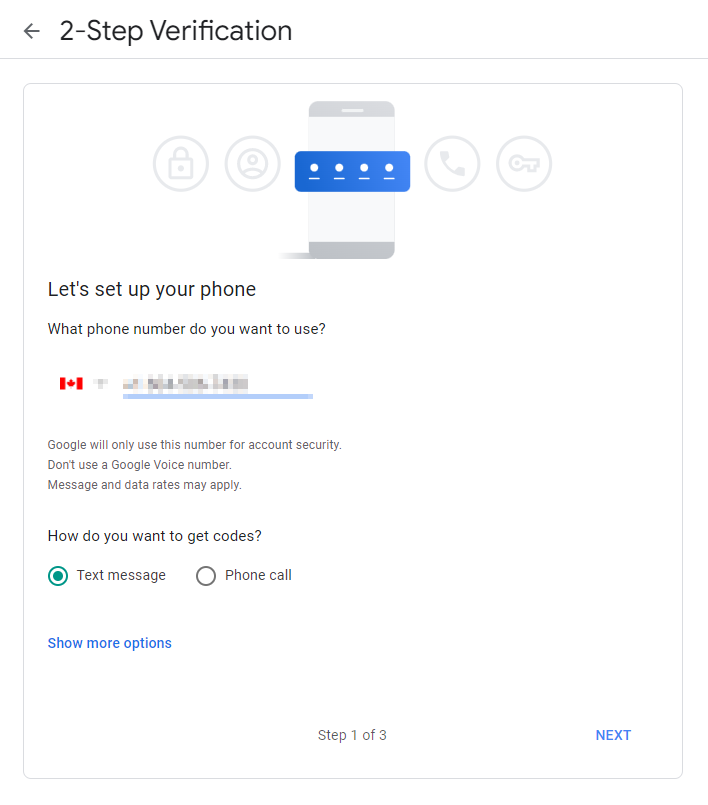
- Collect your G-Code from the selected method of delivery and enter it in this next window, press next to continue.
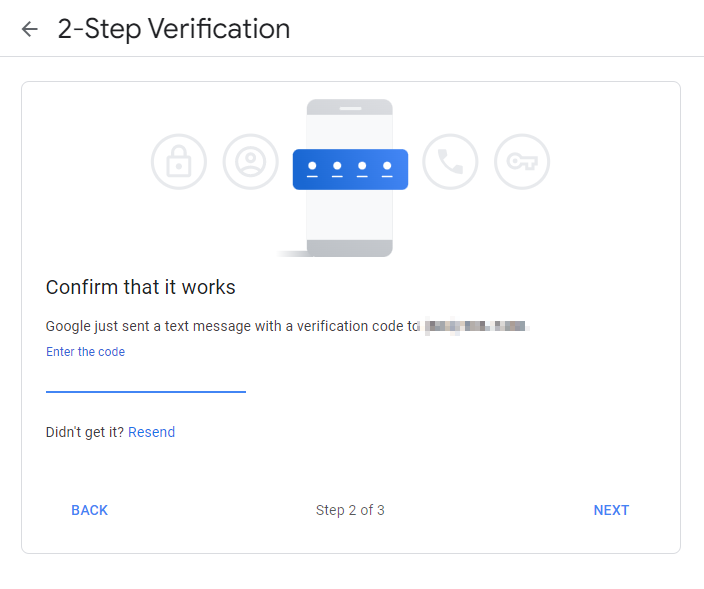
- If entered correctly, you should have a confirmation that 2-Step Verification was successful, if so press Turn On to turn on 2-Step / 2FA for your Google Account.
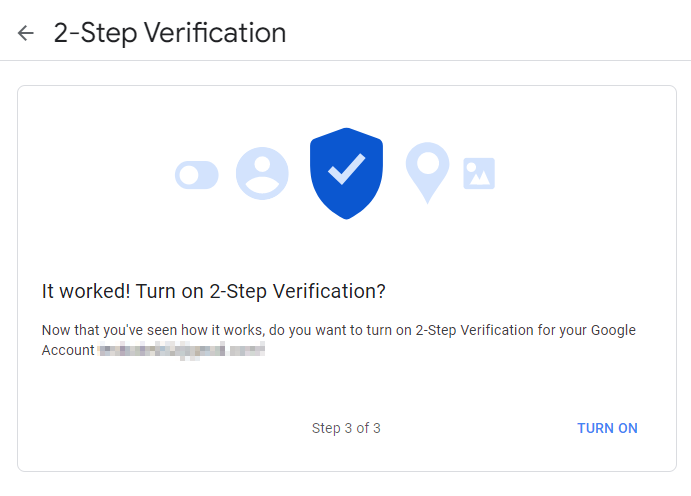
- With 2-Step / 2FA turned on, we can now setup an Application Password for use with FlexiBake. Navigate back to your Google Account settings by pressing the Account Button in the top left of the Browser.
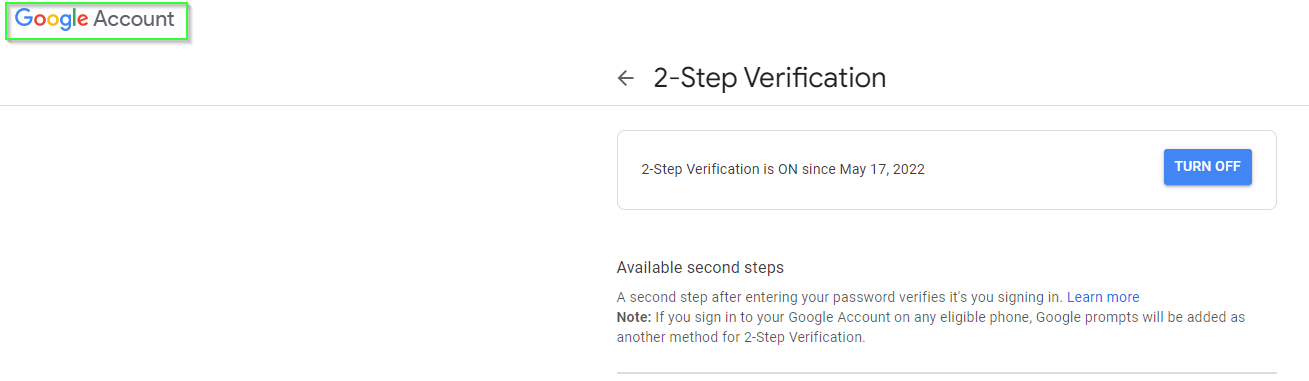
Enable App Passwords:
Reference Page: If you’ve set up 2-Step Verification but can’t find the option to add an app password, it might be because:
- Your Google Account has 2-Step Verification set up only for security keys.
- You’re logged into a work, school, or another organization account.
- Your Google Account has Advanced Protection.
- From your Google Account, enter the Security Tab and navigate to "Signing into Google".
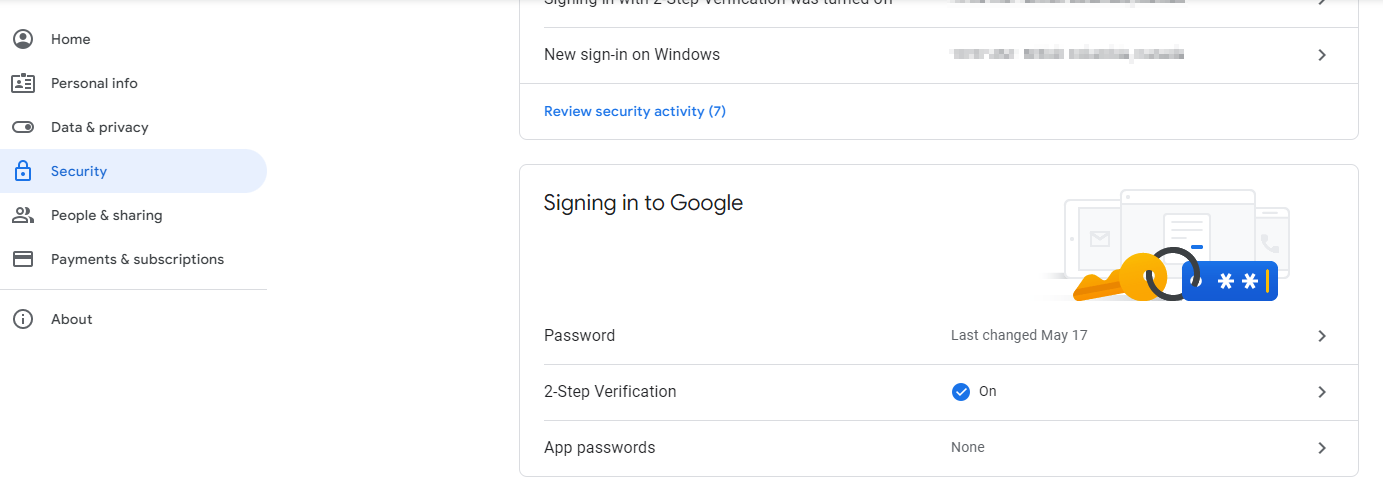
- Under "Signing in to Google," select 2-Step Verification. You may be asked to log in before continuing, enter your password and press NEXT to continue.
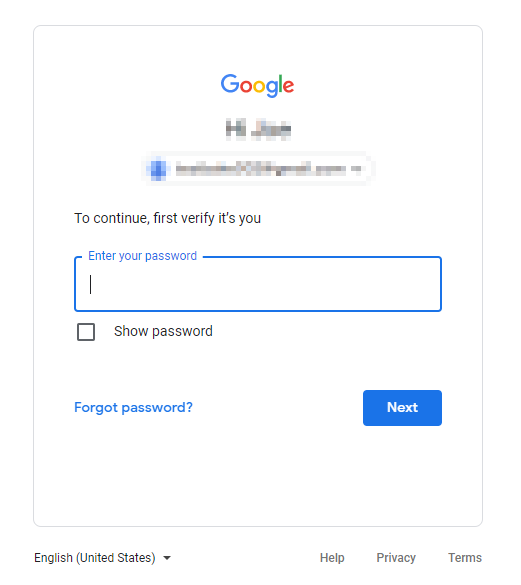
- After logging in, you'll need to scroll to the bottom of the 2-Step Verification Page and Select App Passwords. you may be prompted to log into your Google, or Gmail Account to continue, follow these prompts.
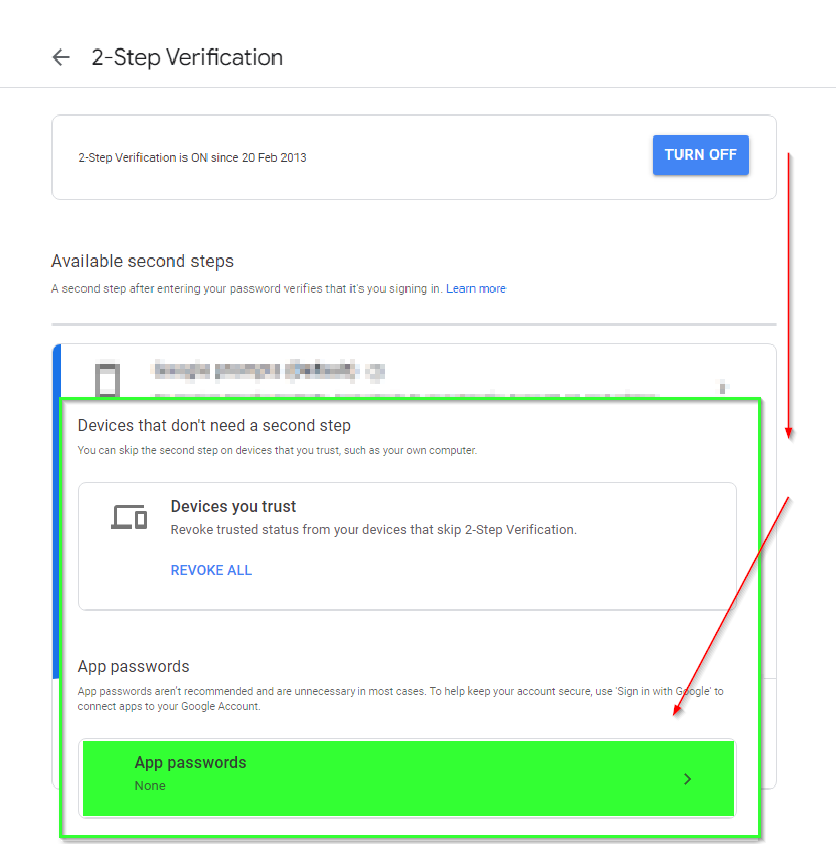
- Logging back in will display the App Passwords section of Google Security, press the Select App dropdown, and choose Other (Custom Name)
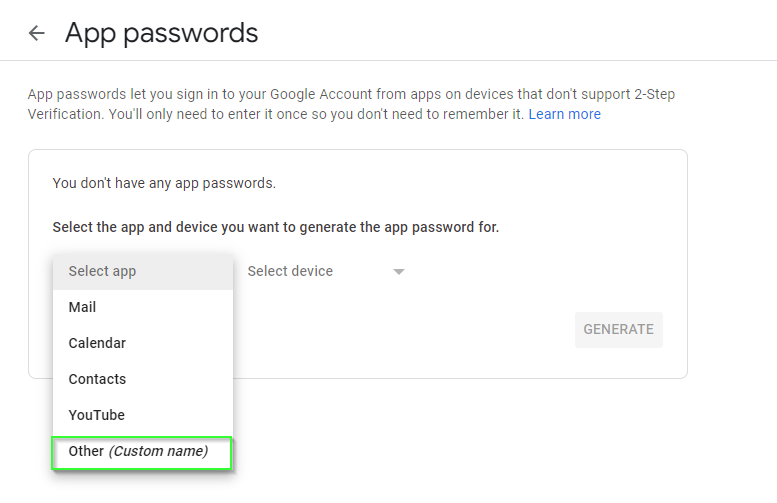
- Enter a name for this Connection, we suggest naming it FlexiBake for clarity. Once Named, press Generate to generate your App Password.
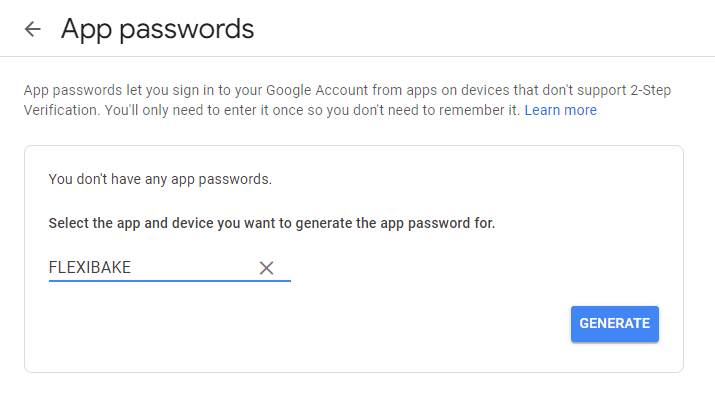
- Upon Generating, a new window will pop-up with an App Password and instructions on using this. Write this down for later.
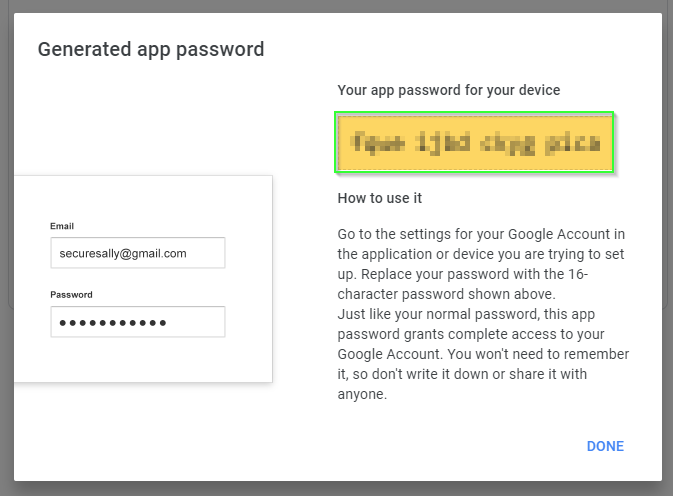
- Once you have taken a screen shot, or written down your App Password, press DONE to close this window. You now have a usable App Password and Connection for FlexiBake.
- Please Note: The app password displays with spaces, these are unnecessary. If you remove, or generate a new password this password will void and you will need to re-enter the newly generated password into FlexiBake.
- Please Note: The app password displays with spaces, these are unnecessary. If you remove, or generate a new password this password will void and you will need to re-enter the newly generated password into FlexiBake.
Using App Passwords in FlexiBake:
With 2FA setup and a generated App Password, we're ready to continue into FlexiBake, the setup is very similar to our old SMTP settings, except instead of your Email Password, you will utilize the App Password.
- Log into FlexiBake, navigate to the top menu bars' Administration Dropdown, and select FlexiBake Preferences.

- Select the General Tab.

- Navigate to the bottom of the General Settings, under SMTP settings.
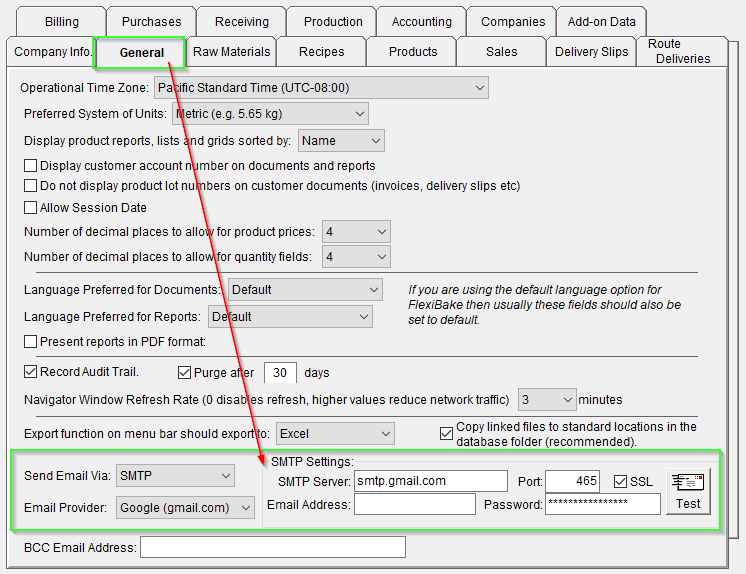
- Select your Email Provider (Google, gmail.com)

- Enter your Email Address, and the previously generated App Password.

- Press Test to Test your connection. This test will notify you of a success or failure with a dialog box.
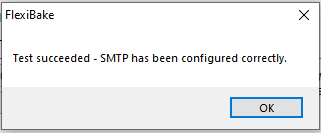
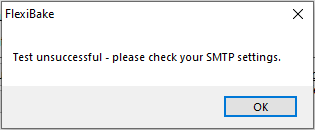
- If unsuccessful, ensure you have entered the generated password correctly, or try creating a new App Password using the instructions above.
Congratulations, you've successfully configured your SMTP settings using an Application Password! These can be set on a per-user basis as well but will require the address to come from the same domain as your General Settings.