Switch Cloud Seat Accounts
If you have multiple seats for your users to connect to the FlexiBake Cloud, you may want to log on to a different user account through the same workstation or computer. Often, when opening the remote desktop, it will auto-fill the username of the most recent user and ask only for a password.
To change the user that's being logged in, take the following steps:
- On the workstation desktop, double-click the FlexiBake Cloud icon to open the log-in pop-up.
- On the log-in pop-up, click More choices option below the password field.
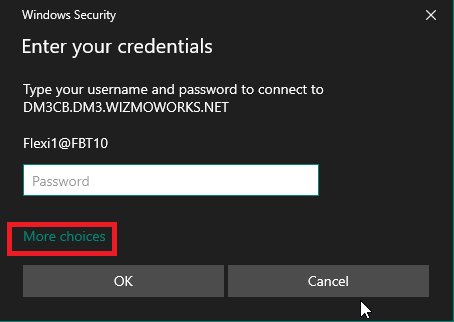
- Select Use a different account.
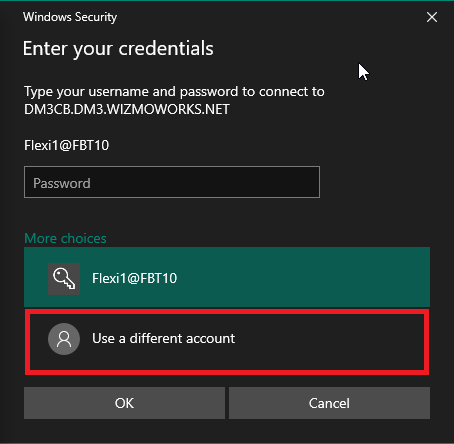
- The username will clear to an empty field. You can now enter the username of the account you wish to log into.
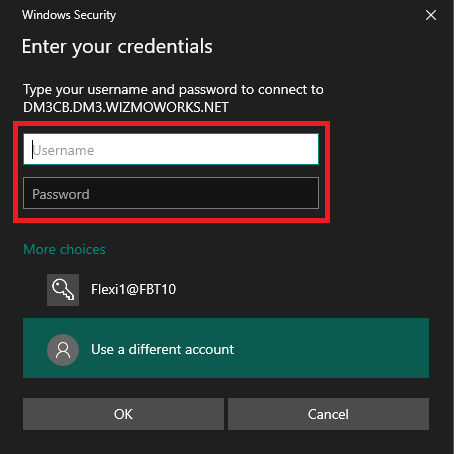
If this does not work, an alternative method can be found below:
- On the workstation desktop, right-click the icon for the FlexiBake remote desktop and press Edit.
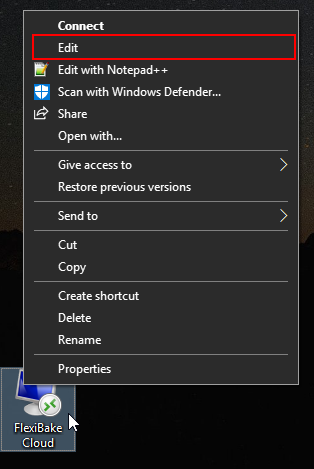
- In the pop-up, under the General tab, there's a box labelled Log-on Settings. In the Username field, enter the user you're trying to log on to the workstation.
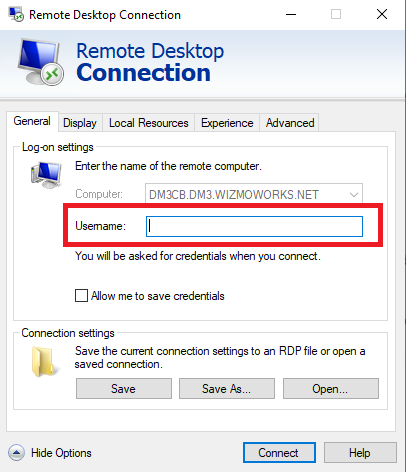
- Click Connect, and a pop-up will prompt for the user password. Enter the password correlating to the Seat Name to log in.