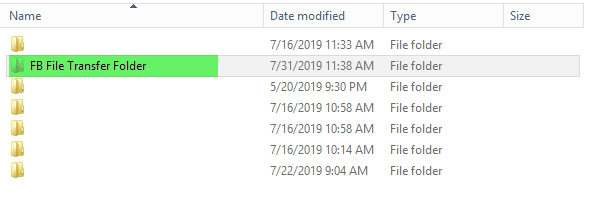Transfer Files To/From Cloud on PC
You may have changed your logo, or want to add product pictures for a catalogue. Maybe you want to save copies of reports on your computer. In both cases, files need to move between your local computer and FlexiBake. The following steps will guide you through how to create a folder that you can use to move files back and forth.
If you are using MacOS, please see our related article Transfer Files To/From Cloud on MacOS.
- Go to your File Explorer. This is generally a folder button,
 , pinned to your toolbar. If it is not there it can be accessed by clicking the Start button,
, pinned to your toolbar. If it is not there it can be accessed by clicking the Start button,  , then the Documents button:
, then the Documents button: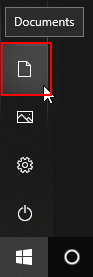
- In File Explorer, in the access bar on the left, click This PC.
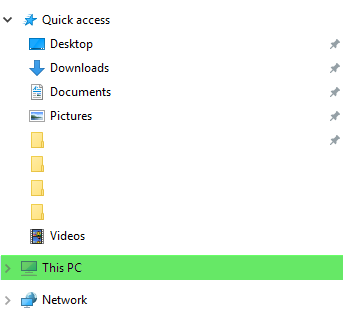
- In the This PC screen, under Devices and Drives, look for a drive with (C:) at the end of the name. This is the C: Drive. Double click to enter it.
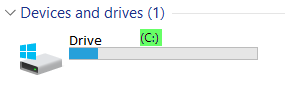
- In the C: Drive screen, right-click the background. In the menu that pops up, navigate to New, then click Folder to create a new folder. It is recommended to name your folder something easy to reference. Place any files you want to transfer to FlexiBake into this folder.
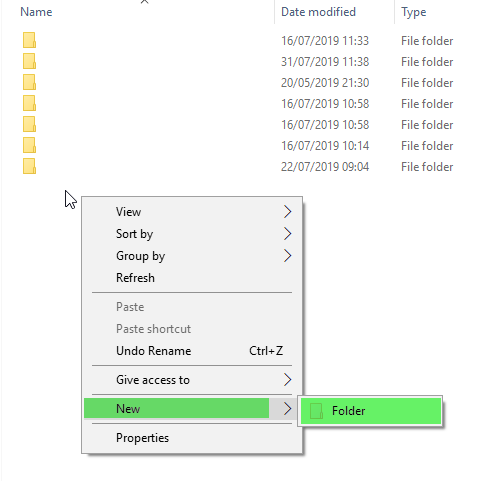
- Confirm the creation was successful, then log in to the cloud as you normally would. Once on the main desktop of the cloud environment, open the Hosted Computer
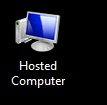
On the left navigation pane or in the main screen, click on the C: Drive. It will be called "C on [device name]", where the device name is the name of your local computer.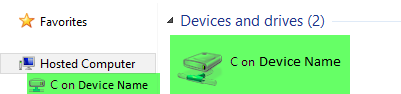
- Your folder will be available from the list.