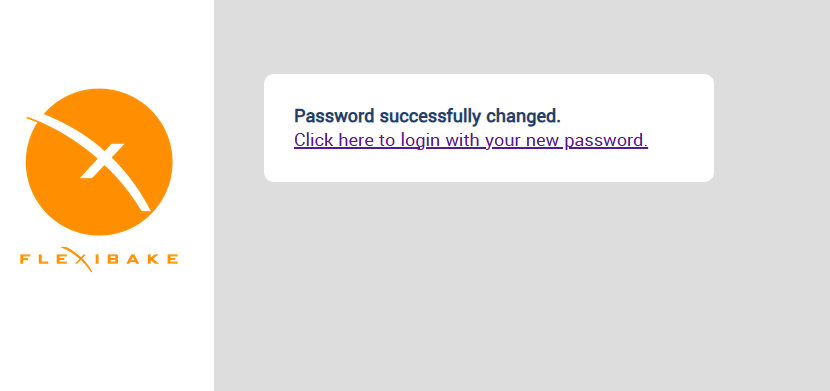Update an Expired Cloud Password
Having trouble logging in to the Cloud? Your password may have expired. Your cloud password expires every six months, and will require a new password be set before you can access the Cloud again. Your user password to log into the FlexiBake application (the second login) will never expire, and resetting your Cloud password will not affect it.
If you have received a password reset from our support team, chances are you were given a temporary password. You'll need to set a new permanent password before you'll be able to log into the Cloud, which you can also do using the following steps, but using the temporary password as the expired/current password.
- Open your browser and go to https://cloud.flexibake.com
- Sign in with your username and expired password.
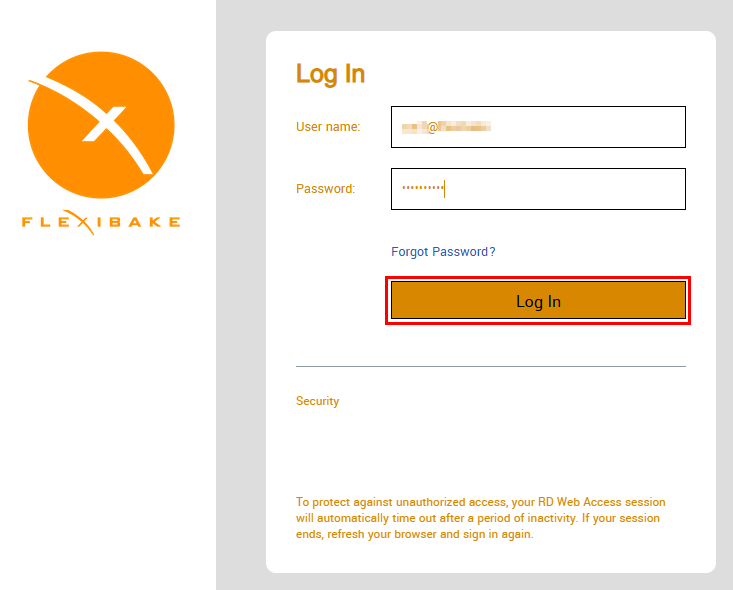
- You'll receive a message alerting you that your password has expired. Select the option that says "click here to change it'.
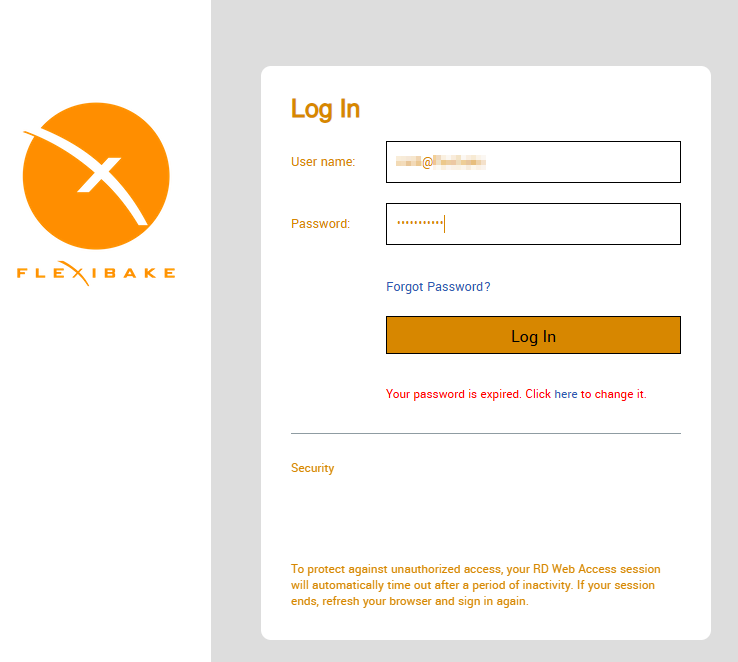
- Enter and confirm a new password that meets the requirements. They'll turn green as the conditions are met
- 10 Characters Long
- 1 Capital Letter
- 1 Number
- 1 Special Character
- Cannot contain part of the username. For example, "user@company" cannot have the password "User123!"
- Cannot contain the contact name for the Seat Account.
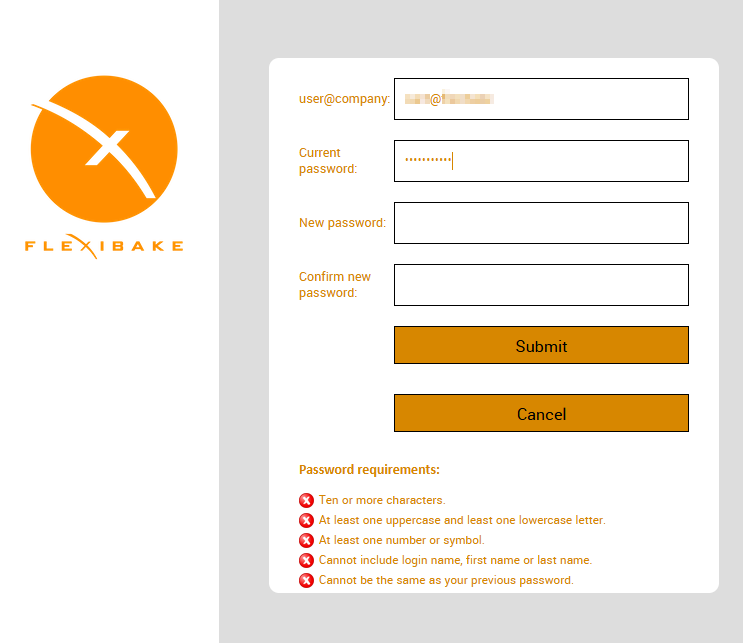
- Click Submit to save your new password
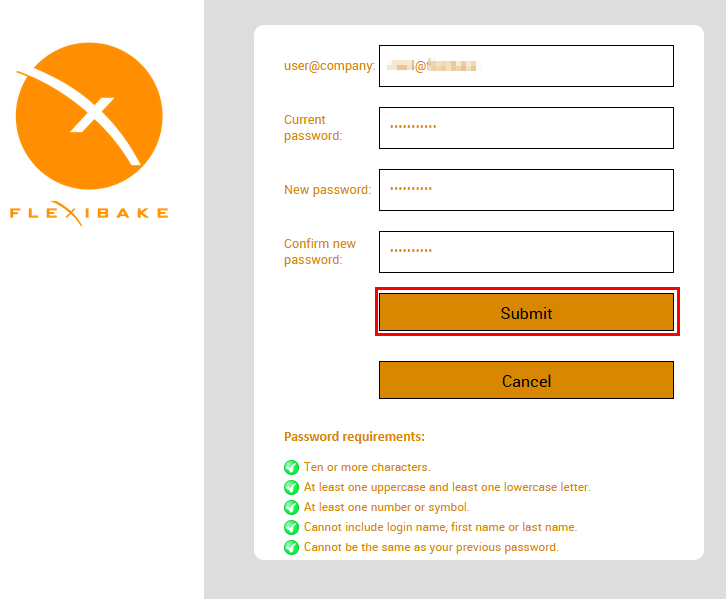
- A message will appear to let your know your password has been changed successfully