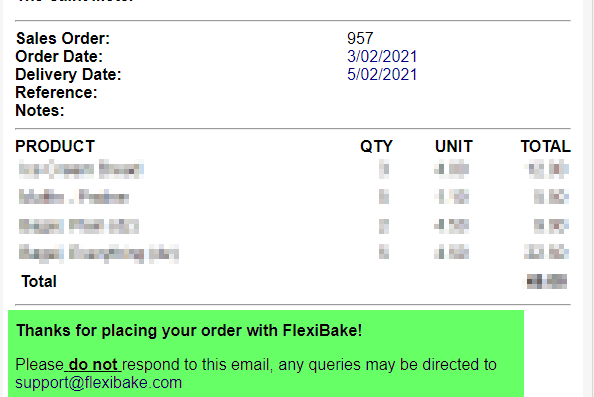Update Confirmation Email Footer Message
There's nothing quite like a personal touch when doing business. You can customize the footer message on confirmation emails sent from the portal to add a thank you message, spread the news on new offerings or remind customers about cutoff times as a few examples. It's completely up to you!
To edit the confirmation footer message:
- Log into your portal's admin page, which can be found by adding /setup to your portal URL. For example, if the portal address is bakery.flexibakeonline.com then the admin page address is bakery.flexibakeonline.com/setup
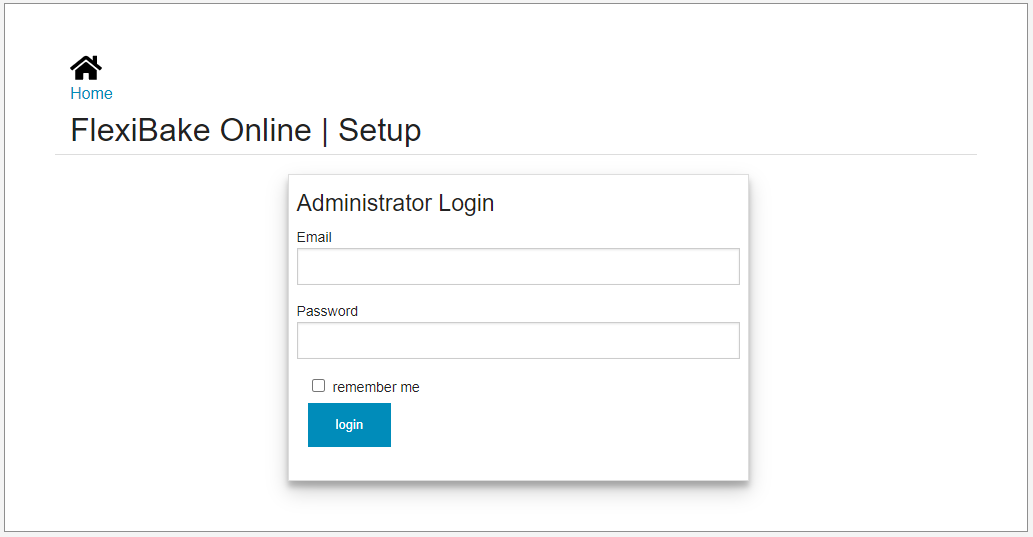
- Click on the Edit button for the portal in question.
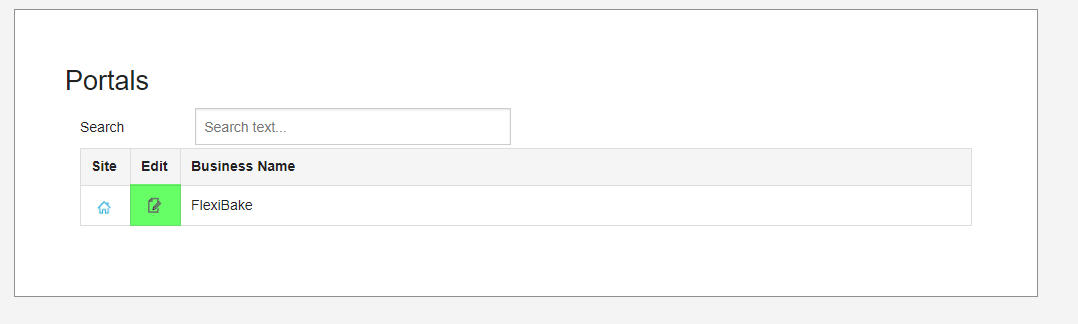
- Scroll down to the Email Settings section. In the Confirmation Email Footer field, use the text editor to enter your desired message. Available formatting options are:
 Bold - Adds some extra "oomph" to your message by bolding the text.
Bold - Adds some extra "oomph" to your message by bolding the text. Italic - Click here to italicize your text.
Italic - Click here to italicize your text. Underline - Click here to add a different kind of emphasis by underlining the text.
Underline - Click here to add a different kind of emphasis by underlining the text. Strikethrough - Click here to add a line through the text. Great for including the original price on a deal.
Strikethrough - Click here to add a line through the text. Great for including the original price on a deal. Text Colour - Click here to choose from a drop-down of 35 colour options.
Text Colour - Click here to choose from a drop-down of 35 colour options.  Numbered Bullets - Click here to create a bulleted list with circular bullets.
Numbered Bullets - Click here to create a bulleted list with circular bullets. Circular Bullets - Click here to create a bulleted list with circular bullets.
Circular Bullets - Click here to create a bulleted list with circular bullets. Remove Formatting - Highlight any piece of text and then click this button to remove any special formatting and return it to the default.
Remove Formatting - Highlight any piece of text and then click this button to remove any special formatting and return it to the default. Attach Link - Highlight any piece of text, then click this button to attach a URL to it to create a hyperlink. This can be used to direct customers to the company website or to a contact page for example.
Attach Link - Highlight any piece of text, then click this button to attach a URL to it to create a hyperlink. This can be used to direct customers to the company website or to a contact page for example.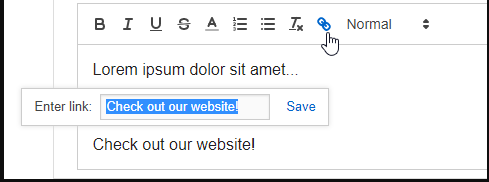
 Text Size - Use this drop-down to select from 4 varieties of text size: Normal (Smallest), Heading 1 (Largest), Heading 2 (Large-Medium) and Heading 3 (Medium-Small). These will appear in the Cutoff Message as below:
Text Size - Use this drop-down to select from 4 varieties of text size: Normal (Smallest), Heading 1 (Largest), Heading 2 (Large-Medium) and Heading 3 (Medium-Small). These will appear in the Cutoff Message as below: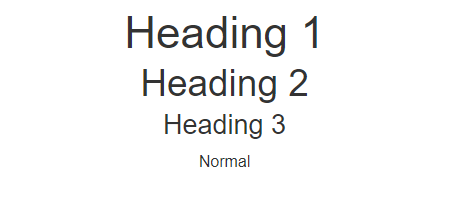
- Once you're happy with your message, click Save at the top or bottom of the page to apply your changes.
Your Confirmation Footer message will appear at the bottom of the confirmation emails sent when a customer places a new order or updates an existing one.