Update Linked Email For Multi-Factor Authentication and Password Recovery
You may need to update the email address linked to a cloud account from time to time, for example if you rebrand or get a new website domain. To keep your cloud account secure and accessible, you'll want to make sure that the email linked to your cloud account is kept up to date so you can use Multi-Factor Authentication without any issues
Method 1: Use the MFA Email Reset Tool
- On your browser, go to cloud.flexibake.com
- Log in with your cloud account (seat) credentials
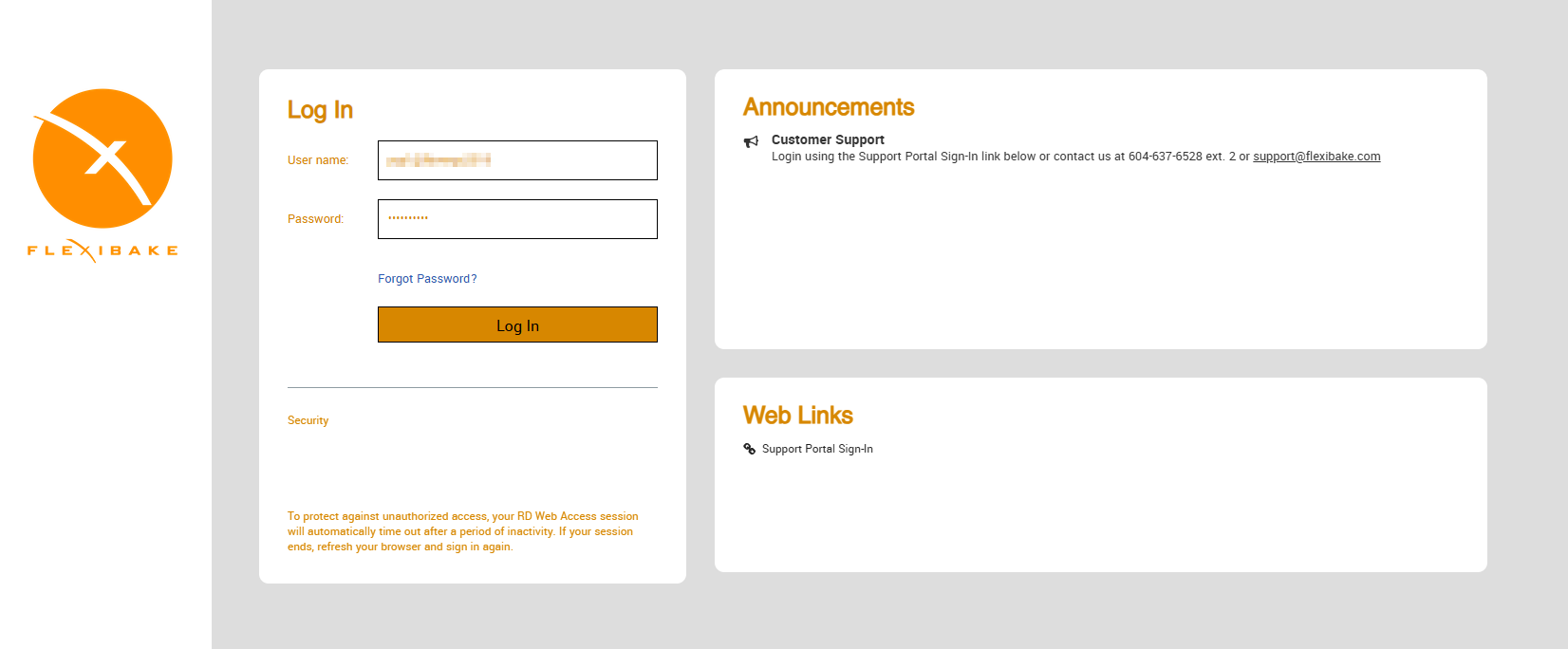
- Download the MFA & Password Recovery Email app
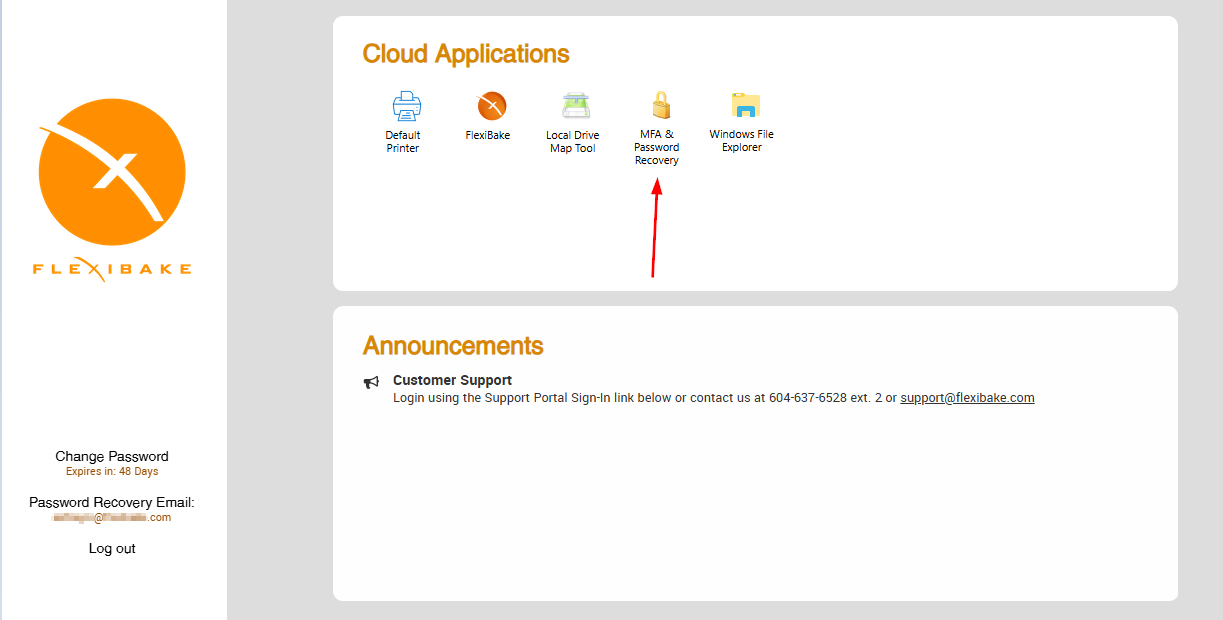
- In your downloads, this will appear as "cpub-PasswordRecovery-FlexiBake_D-CmsRdsh.rdp". You can rename this if desired
- Double click on the file to open it. The first time you may get the following prompt, check the box labelled "Don't ask me again for remote connections from this publisher" then click Connect
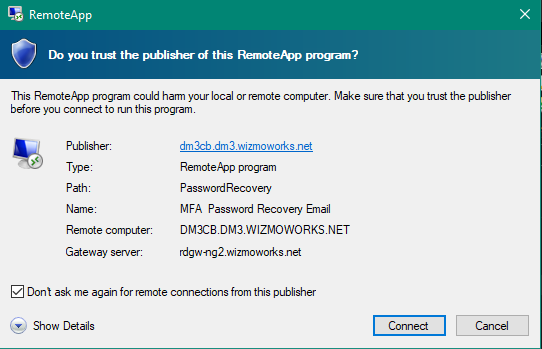
- A window will open showing the current email linked to the cloud account. Make the desired changes, then click Update to apply the change.
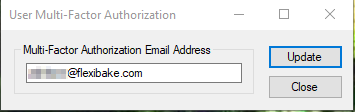
Method 2: Use Password Expiry Prompt
If your password is expiring soon, you'll get a prompt to remind you to reset it in the days or weeks leading up to the expiry. There's also a button on this prompt that you can use to reset the email associated without your cloud account!
Simply click the Update Multi-Factor Authentication Email button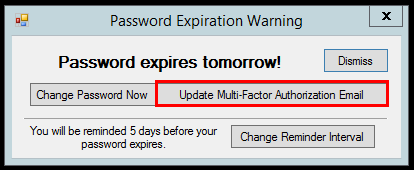
A pop-up will open with the current email linked to your cloud account, simply enter the new email address you would like to use for MFA and click Update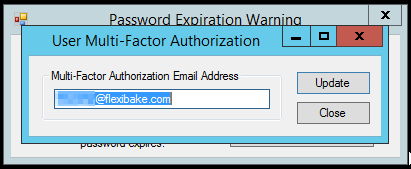
Method 3: Contact support
If neither of the above options is working for you, our support team is here to help! You can reach out to us at support@flexibake.com or give us a call at 604.637.6528 extension 2.