Update Portal Cutoff Message
When you use online ordering or e-commerce, cutoff times are extremely important; you want to make sure that the order comes in with sufficient time to be added to production. Nobody likes missing an order or having to scramble to bring in last-minute changes to their production.
Configuring your Online Ordering Portal's cutoff times is covered in our article Configuring Cutoff Times, but another part is breaking the news to the customer. The portal will not allow orders to be placed after the cutoff time has passed, and it will convey this news using a customizeable cutoff message. This is a great place to put contact information for emergency orders or even just giving the message a more personal touch.
To add or update your cutoff message:
- Log into your portal's admin page, which can be found by adding /setup to your portal URL. For example, if the portal address is bakery.flexibakeonline.com then the admin page address is bakery.flexibakeonline.com/setup
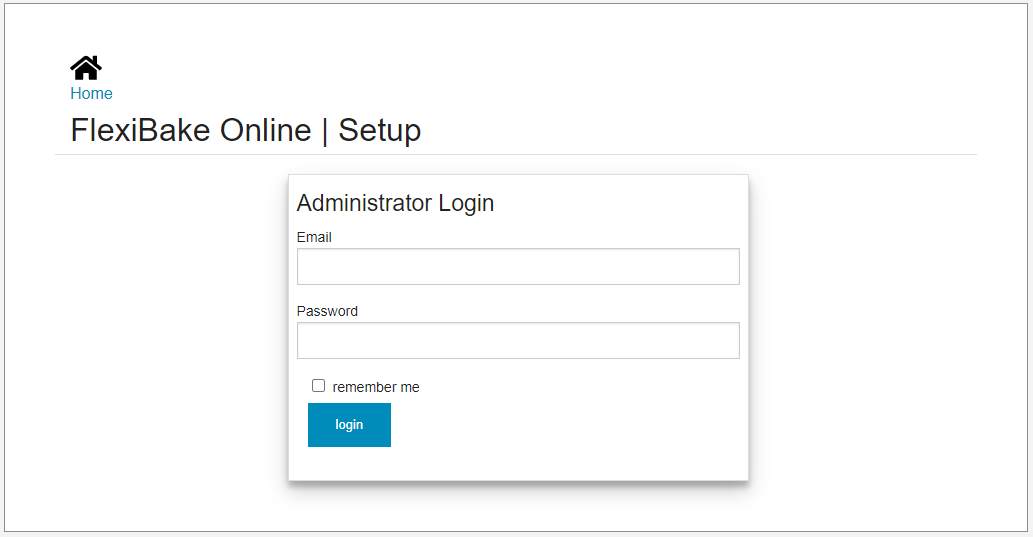
- Click on the Edit button for the portal in question.
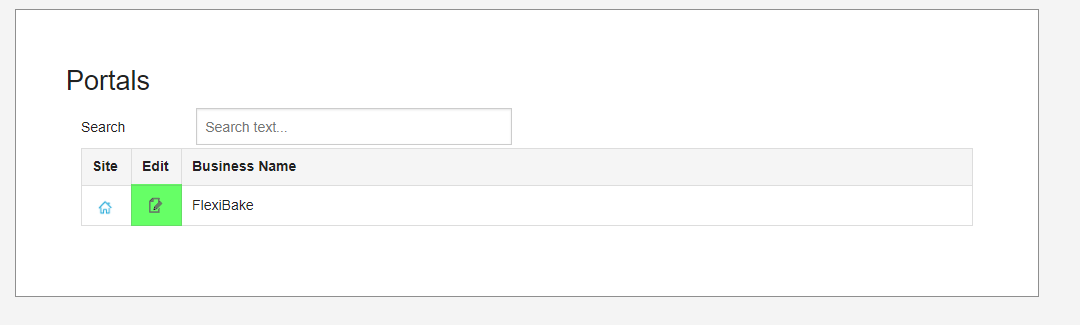
- The cutoff message can be found in the Cutoff Times section about midway down the page.
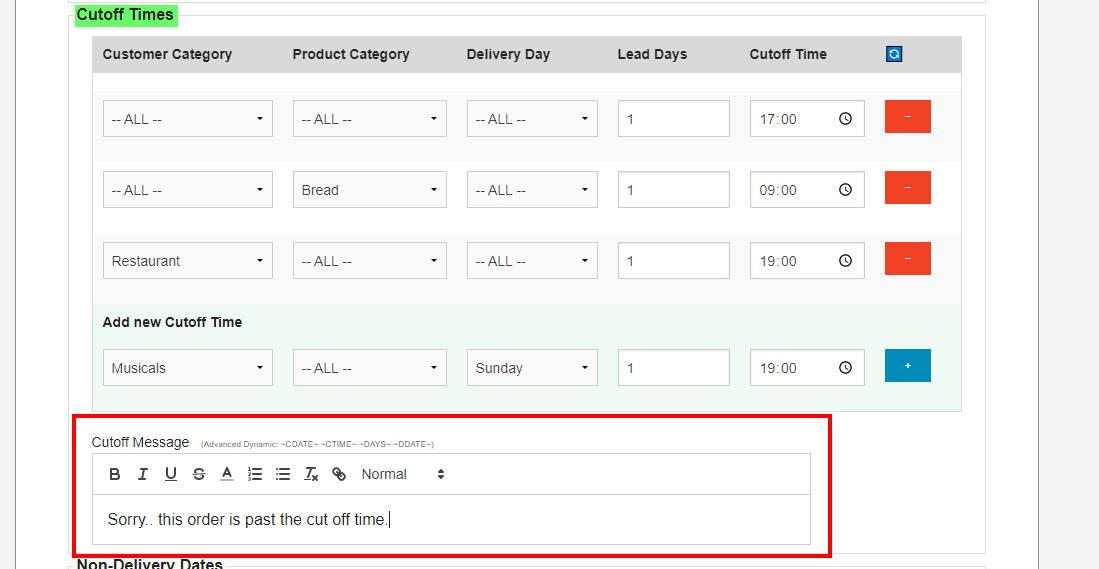
- Use the text editor to enter your desired message. Available formatting options are:
-
 Bold - Adds some extra "oomph" to your message by bolding the text.
Bold - Adds some extra "oomph" to your message by bolding the text. -
 Italic - Click here to italicize your text.
Italic - Click here to italicize your text. -
 Underline - Click here to add a different kind of emphasis by underlining the text.
Underline - Click here to add a different kind of emphasis by underlining the text. -
 Strikethrough - Click here to add a line through the text. Great for including the original price on a deal.
Strikethrough - Click here to add a line through the text. Great for including the original price on a deal. -
 Text Colour - Click here to choose from a drop-down of 35 colour options.
Text Colour - Click here to choose from a drop-down of 35 colour options. -
 Numbered Bullets - Click here to create a bulleted list with circular bullets.
Numbered Bullets - Click here to create a bulleted list with circular bullets. -
 Circular Bullets - Click here to create a bulleted list with circular bullets.
Circular Bullets - Click here to create a bulleted list with circular bullets. -
 Remove Formatting - Highlight any piece of text and then click this button to remove any special formatting and return it to the default.
Remove Formatting - Highlight any piece of text and then click this button to remove any special formatting and return it to the default. -
 Attach Link - Highlight any piece of text, then click this button to attach a URL to it to create a hyperlink. This can be used to direct customers to the company website or to a contact page for example.
Attach Link - Highlight any piece of text, then click this button to attach a URL to it to create a hyperlink. This can be used to direct customers to the company website or to a contact page for example.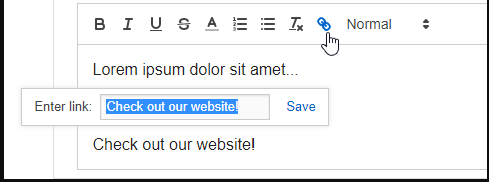
-
 Text Size - Use this drop-down to select from 4 varieties of text size: Normal (Smallest), Heading 1 (Largest), Heading 2 (Large-Medium) and Heading 3 (Medium-Small). These will appear in the Cutoff Message as below:
Text Size - Use this drop-down to select from 4 varieties of text size: Normal (Smallest), Heading 1 (Largest), Heading 2 (Large-Medium) and Heading 3 (Medium-Small). These will appear in the Cutoff Message as below: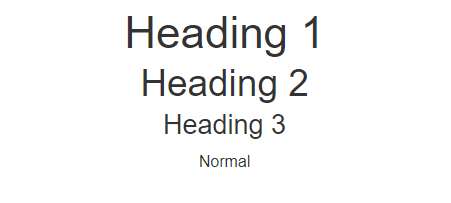
-
- Once you're happy with your message, click Save at the top or bottom of the page to apply your changes to the portal.