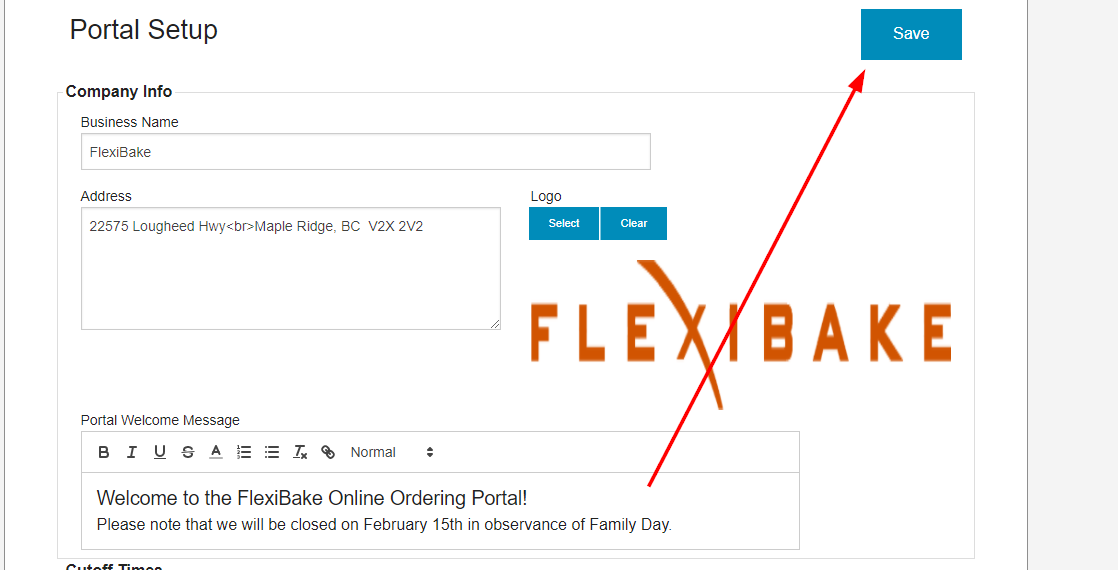Update Portal Welcome Message
The first glance over any website is important, ideally conveying what the customer needs to know. Your Online Portal's Welcome Message is a great place to put that information, as it appears both in the Main Menu and when your client goes to choose their order delivery date. If you want to be even more eye-catching, try adding some text formatting or colour to your message!
To add or update your welcome message:
- Log into your portal's admin page, which can be found by adding /setup to your portal URL. For example, if the portal address is bakery.flexibakeonline.com then the admin page address is bakery.flexibakeonline.com/setup
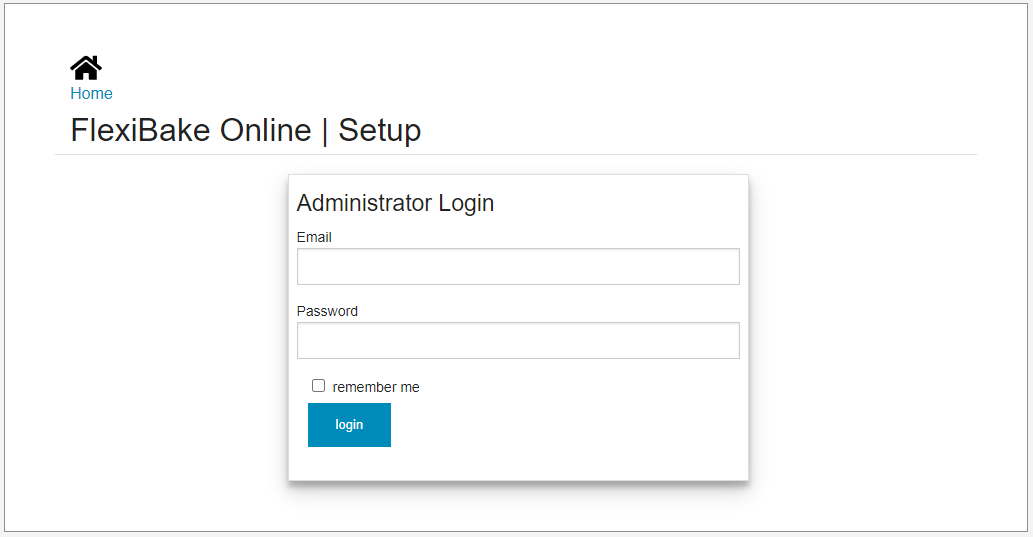
- Click on the Edit button for the portal in question.
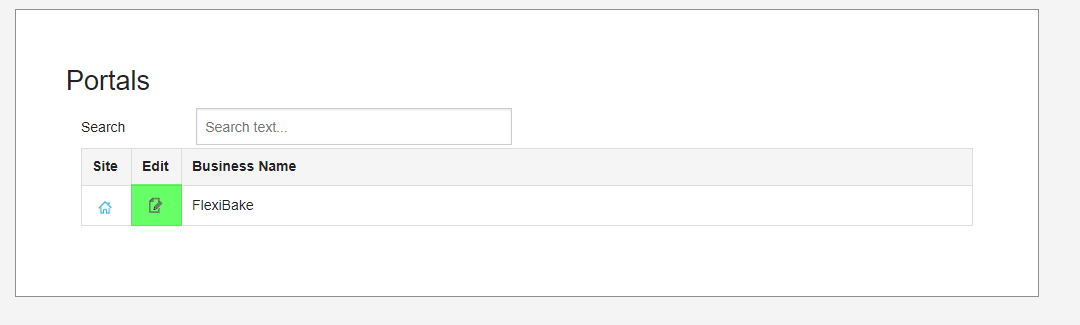
- The welcome message can be found in the Company Info section at the top of the page.
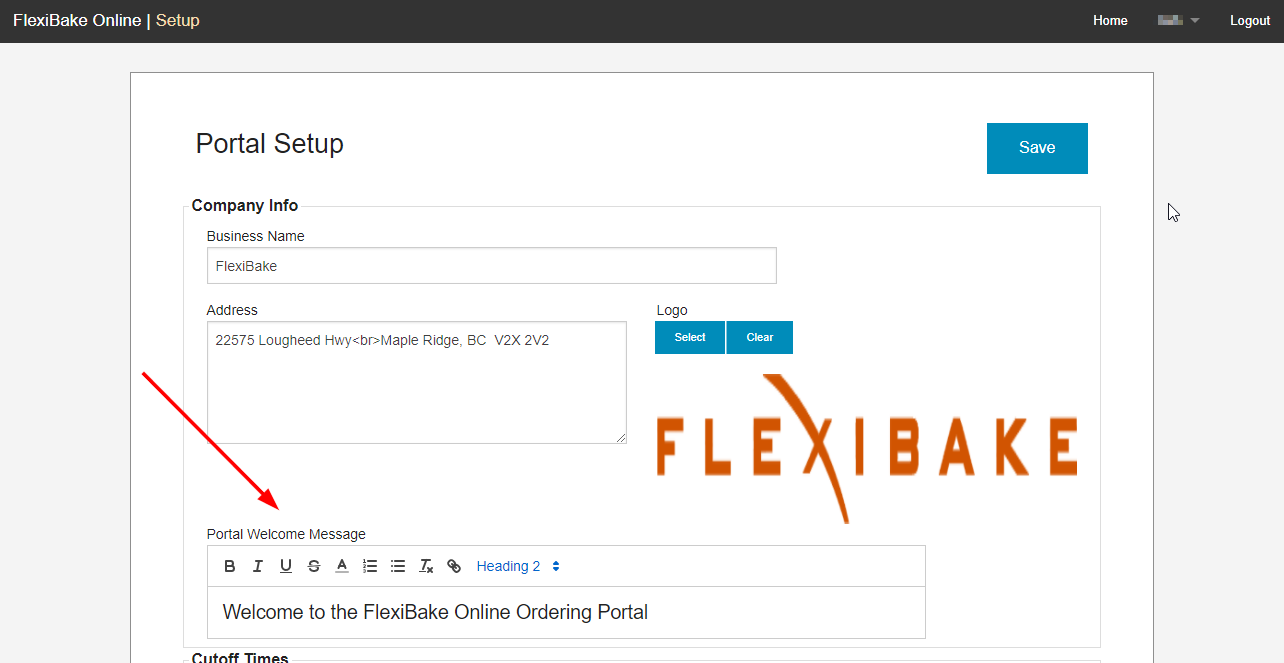
- Use the text editor to enter your desired message. Available formatting options are:
 Bold - Adds some extra "oomph" to your message by bolding the text.
Bold - Adds some extra "oomph" to your message by bolding the text. Italic - Click here to italicize your text.
Italic - Click here to italicize your text. Underline - Click here to add a different kind of emphasis by underlining the text.
Underline - Click here to add a different kind of emphasis by underlining the text. Strikethrough - Click here to add a line through the text. Great for including the original price on a deal.
Strikethrough - Click here to add a line through the text. Great for including the original price on a deal. Text Colour - Click here to choose from a drop-down of 35 colour options.
Text Colour - Click here to choose from a drop-down of 35 colour options.  Numbered Bullets - Click here to create a bulleted list with circular bullets.
Numbered Bullets - Click here to create a bulleted list with circular bullets. Circular Bullets - Click here to create a bulleted list with circular bullets.
Circular Bullets - Click here to create a bulleted list with circular bullets. Remove Formatting - Highlight any piece of text and then click this button to remove any special formatting and return it to the default.
Remove Formatting - Highlight any piece of text and then click this button to remove any special formatting and return it to the default. Attach Link - Highlight any piece of text, then click this button to attach a URL to it to create a hyperlink. This can be used to direct customers to the company website or to a contact page for example.
Attach Link - Highlight any piece of text, then click this button to attach a URL to it to create a hyperlink. This can be used to direct customers to the company website or to a contact page for example.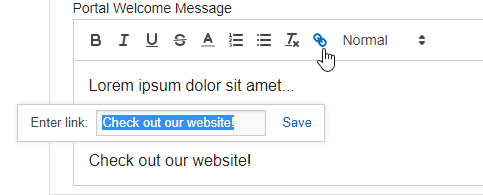
 Text Size - Use this drop-down to select from 4 varieties of text size: Normal (Smallest), Heading 1 (Largest), Heading 2 (Large-Medium) and Heading 3 (Medium-Small). These will appear in the Welcome Message as below:
Text Size - Use this drop-down to select from 4 varieties of text size: Normal (Smallest), Heading 1 (Largest), Heading 2 (Large-Medium) and Heading 3 (Medium-Small). These will appear in the Welcome Message as below: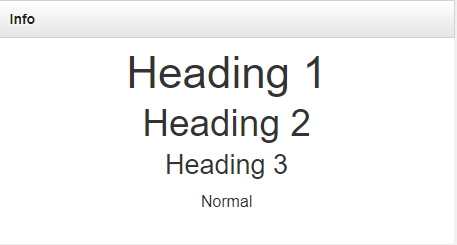
- Once you're happy with your message, click Save at the top or bottom of the page to apply your changes to the portal.