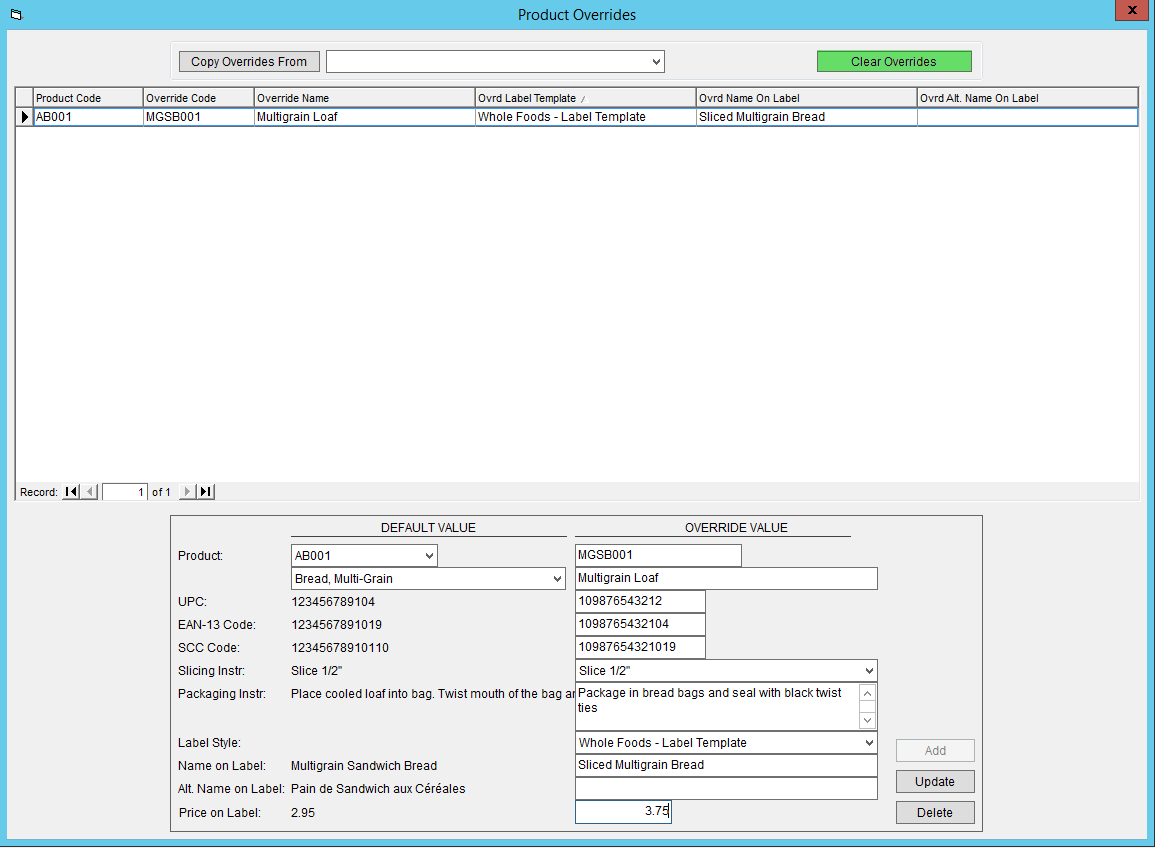Using Product Overrides
Some of your customers may ask you to change your products slightly, such as the packaging used or the UPC code, either to customize them or work with their own system. Creating a product in FlexiBake to reflect this difference is an option, but could lead to a cluttered database if you have many products or customers that you do this for.
In cases like this, there's an alternative: using a product override. This allows you to change certain information about a product for individual customers without having create another product and without affecting the product information for any other customers.
Here's how you can use this feature:
- In the Sales Centre, click on Maintain Customers.
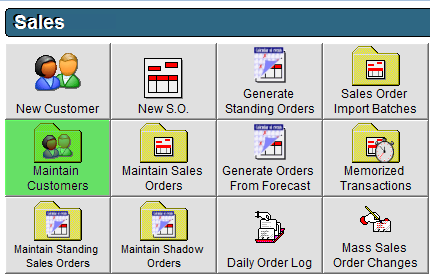
- Select the customer that you would like to set an override for and either double click, or click Edit in the bottom left corner.
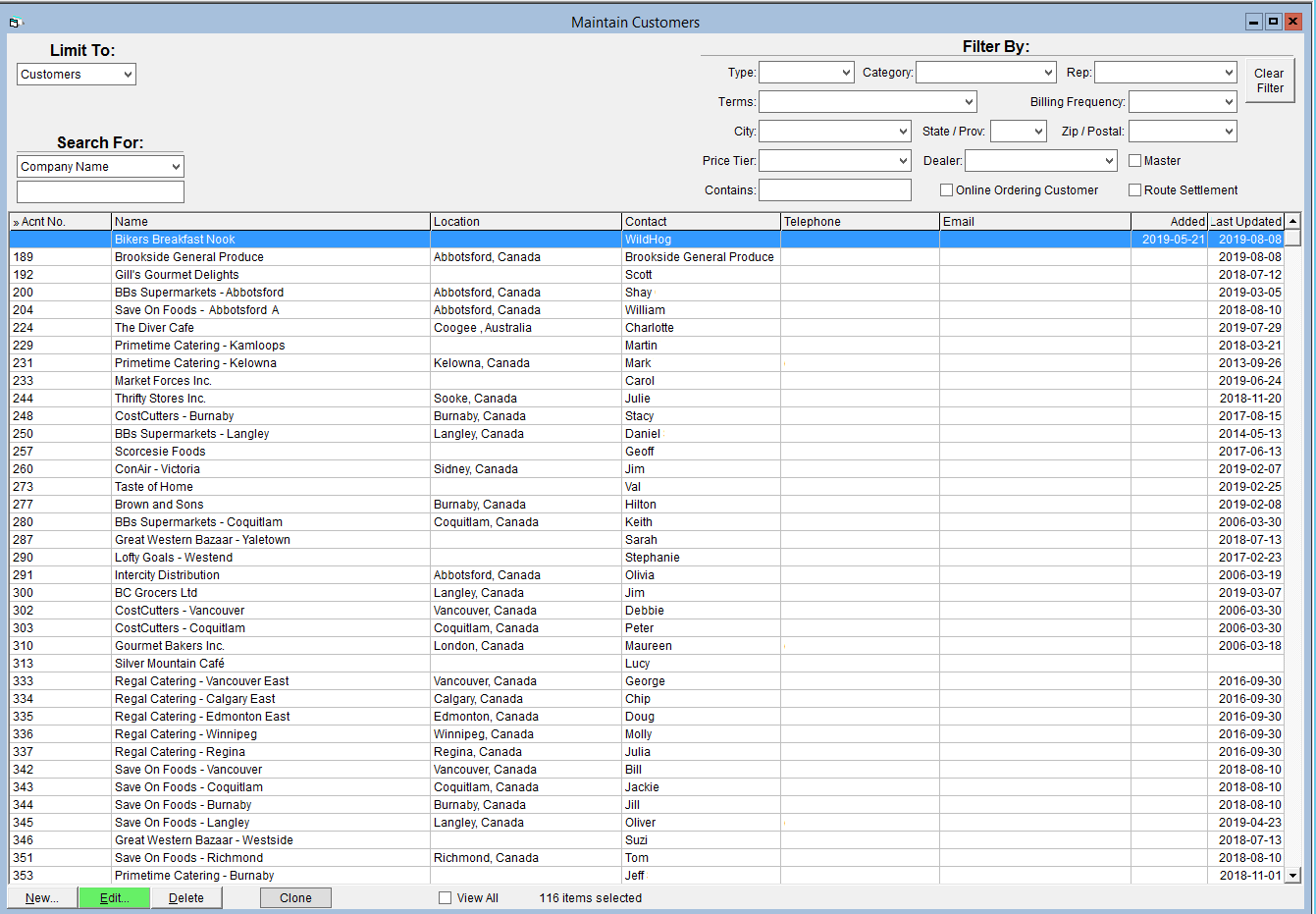
- In the upper right corner of the customer's profile, click on the Product Overrides button.
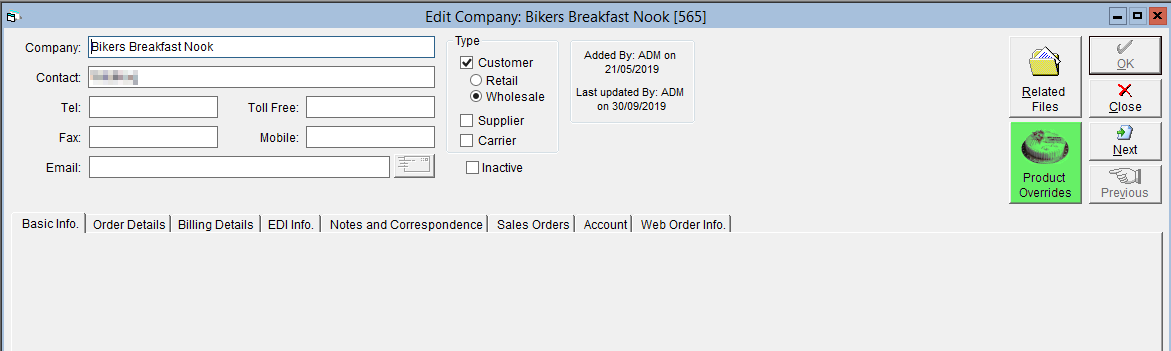
- This will open the Product Overrides window, where you can see all overrides currently set for that customer. To add a new override select the product using either the Code or Name drop-downs under the Default Value heading. The default product information will populate below.
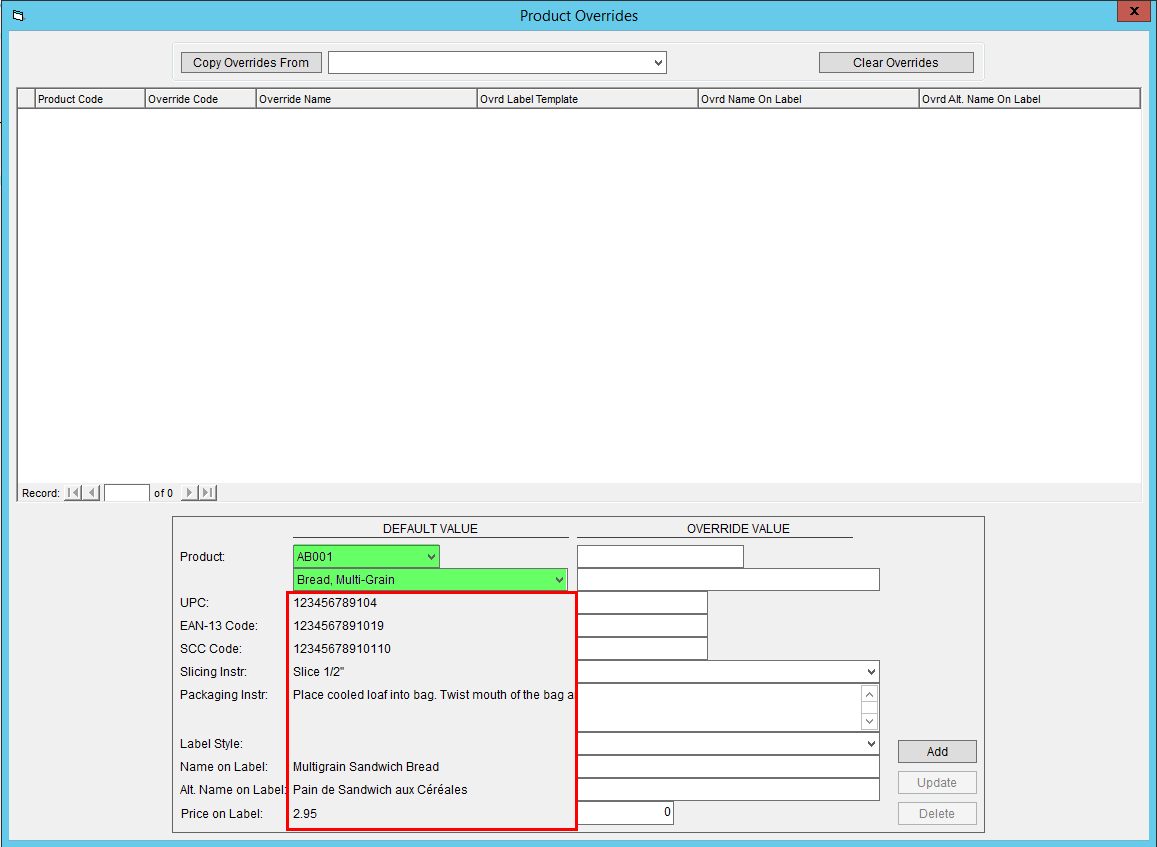
- Then, enter your override information in the available fields under the Override Value:
- Product - In the top field you can enter a product code, while in the bottom you can enter in a name for the product. These will override the regular code and name on documents like sales orders, packing lists and invoices when they are printed or previewed.
- UPC, EAN -13 Code, and SCC Code - Entering override codes in these fields will also change the corresponding barcodes on your labels if included. Please note that FlexiBake will not verify the length or check digit (final digit) of the codes, so please ensure that you double check when entering override codes.
- Slicing Instr - You can select different slicing instructions from this drop-down. To add new slicing instructions, please see the instructions in the tutorial Product Slicing Instructions.
- Packaging Instr - Enter any alternate packaging instructions in this box. Please note that this will not change the packaging associated with the product, and so will not be reflected in your cost analysis.
- Label Style - If you have a custom label or label template, you can select a it from this drop-down,
- Name on Label - Your customer may ask to have their own name for the product displayed on the label, which you can enter in this field. This will be displayed on the label instead of the override product name (if entered).
- Alt. Name on Label - Here you can enter an alternate name for the product to be displayed on the label, such as a translated name for customers in multilingual regions.
- Price on Label - The default value will display the customer's price tier price. Your customer may ask you to put their retail price on the label if they plan to resell it without re-packaging
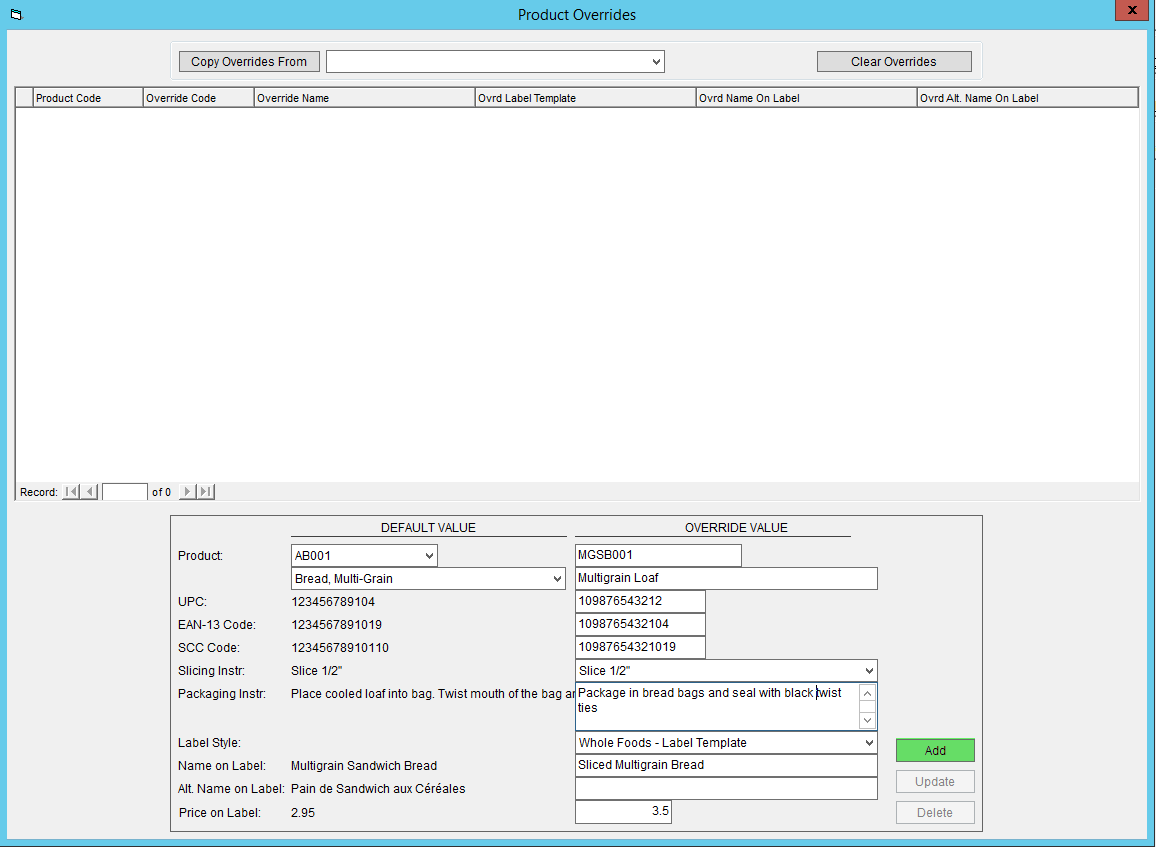
- If you want to make a change to an existing override, simply click on it, make your changes to the override fields and then click the Update button.
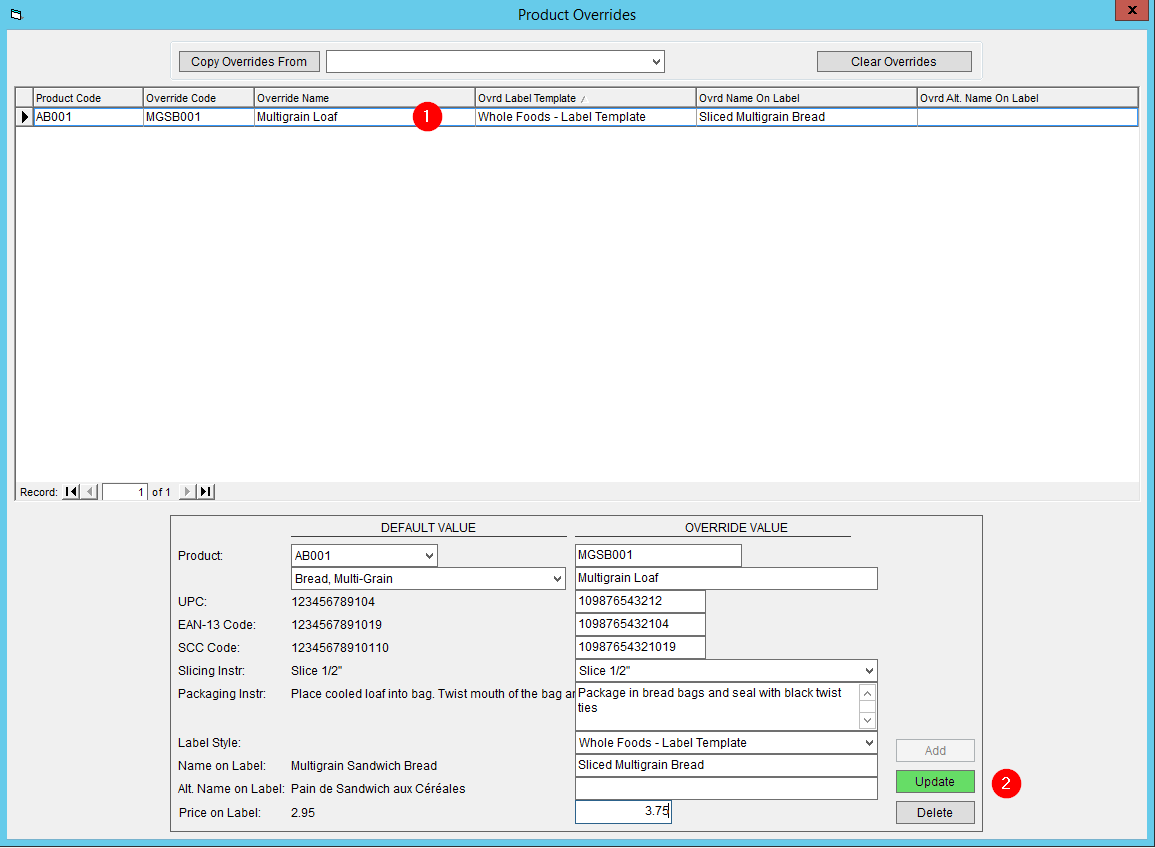
- Similarly, an override can be removed by clicking on it and then clicking the Delete button.
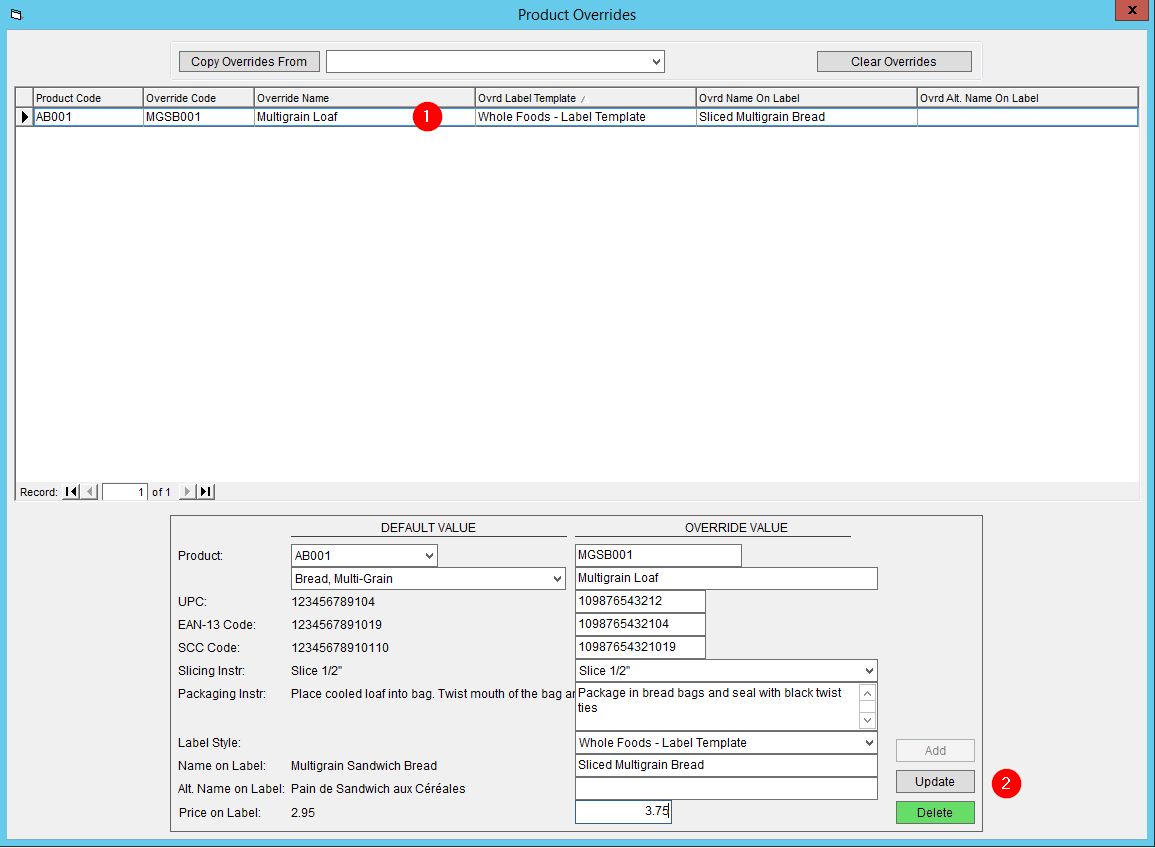
Once you've set up some overrides, if you have some customers that share the same overrides you can save some time by copying them. To do so:
- Open the customer who you would like to copy the overrides to.
- Click on the Product Overrides button in the upper right corner to open the Product Overrides window.
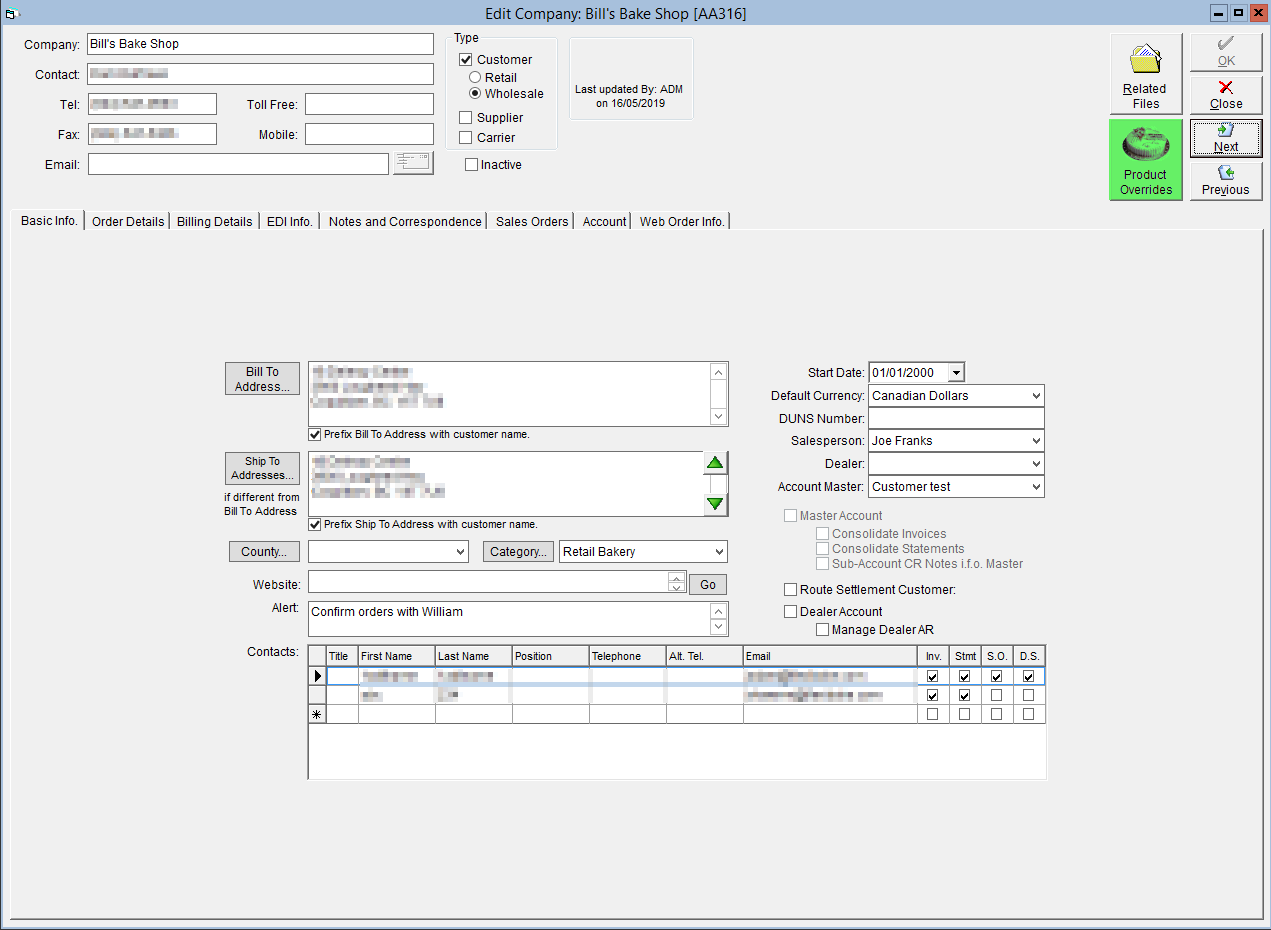
- Using the Copy Overrides From drop-down, select the customer you would like to copy the overrides from.
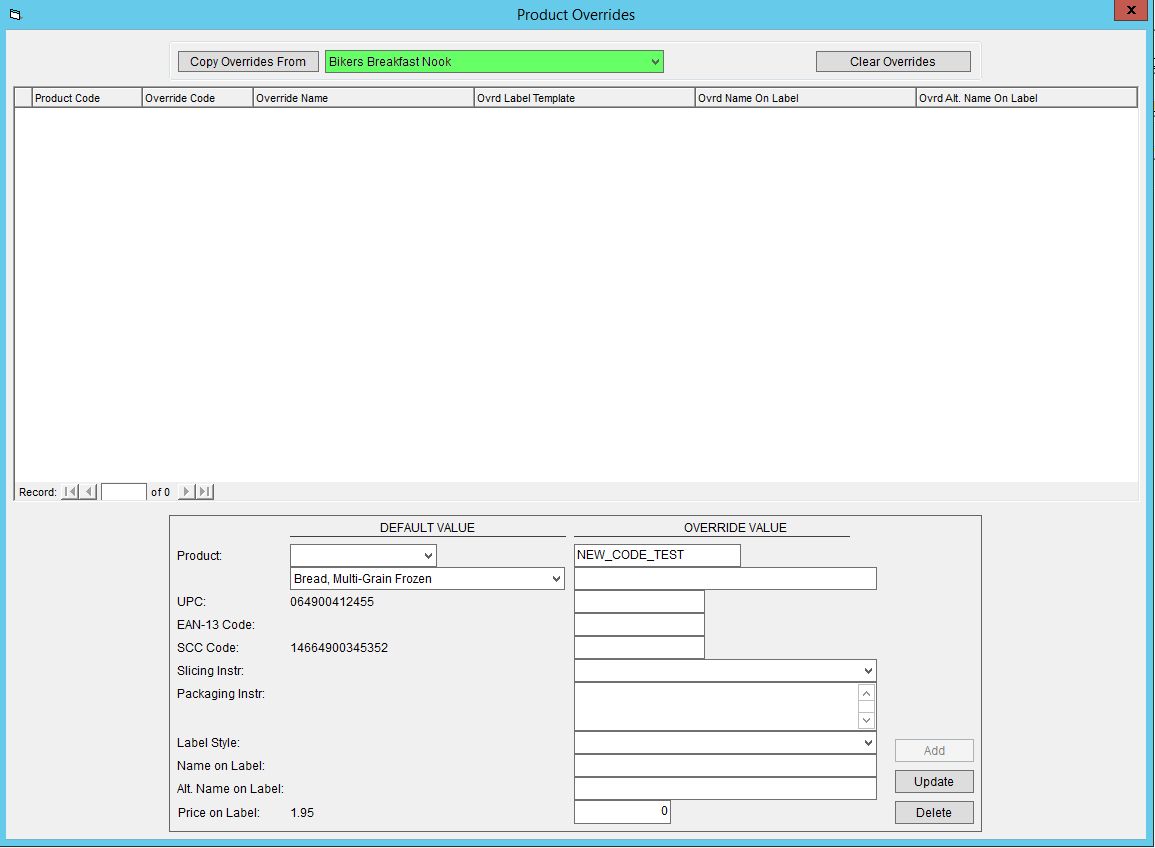
- Click on Copy Overrides From.
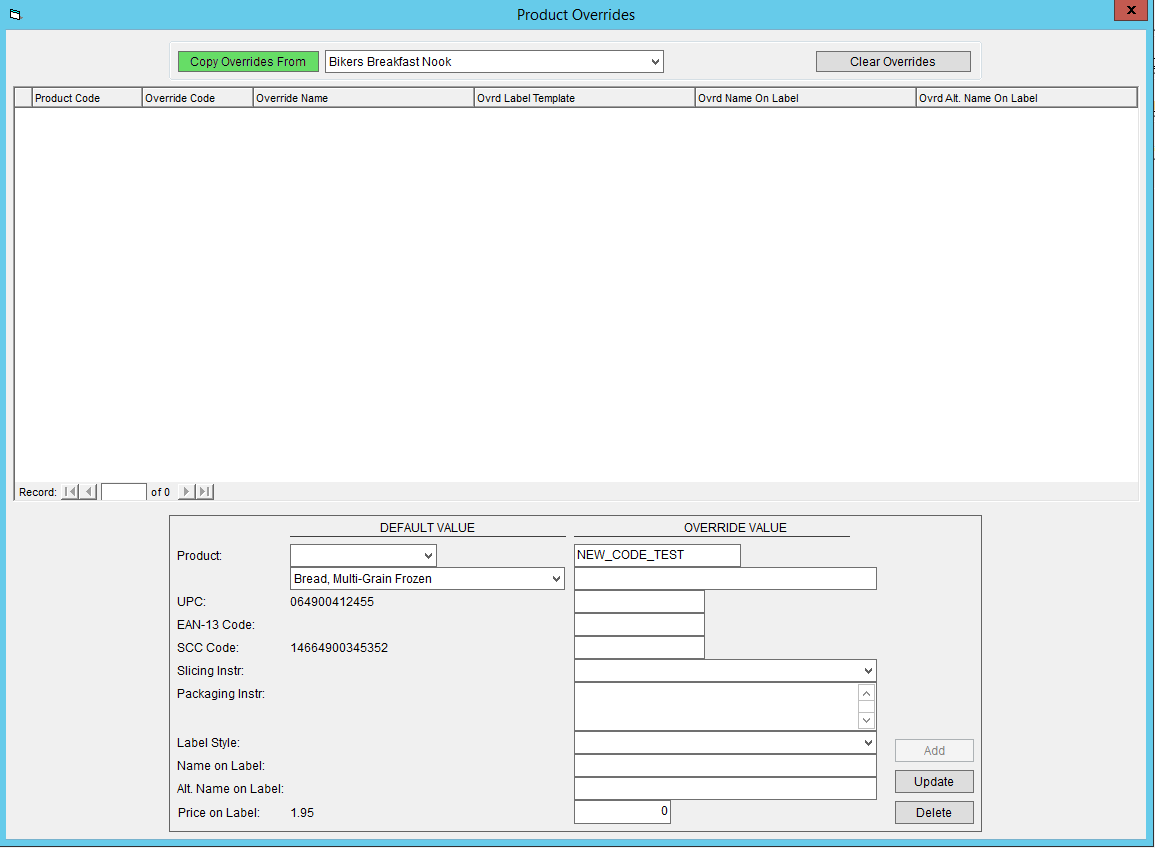
- A pop-up will appear to confirm that you would like to replace any existing overrides with the copied overrides. To continue, click Yes.
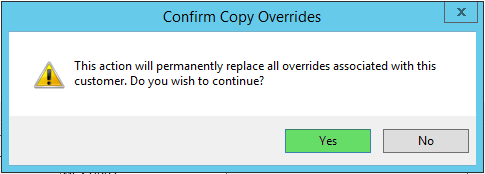
- The overrides have now been copied.
To remove all existing overrides for the customer, simply click on the Clear Overrides button.