Using the Admin Toolset on the Cloud Environment
FlexiBake users who utilize the cloud environment have a secondary password process to go through, for these customers certain seats may be flagged as an admin in which case the Admin Toolset will appear when logged into these seats.
If you do not have one or are unaware of which seat is the Admin, please reach out to your account representative, or support for further information!
Once you have logged into the cloud on an account flagged as Admin, the Admin Toolset should appear. Double clicking this will open the AdminSet displaying your company name.
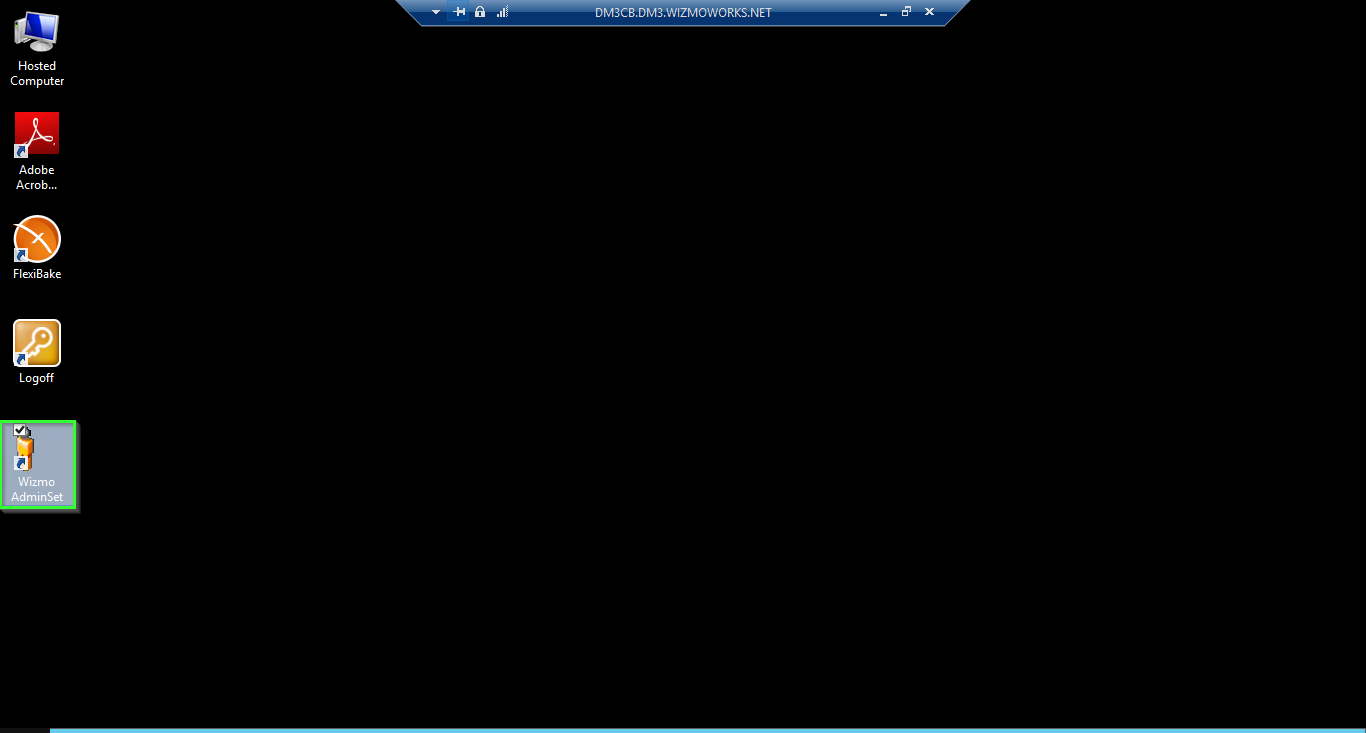
The AdminSet will open, like so:
You may right-click on the company name to perform batch actions on the entire company, such as sending messages or logging off all users.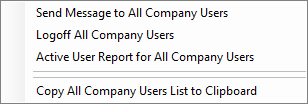
- Send Message to All Company Users - Sends a Windows Alert with the same message as entered to all Users who are logged onto FlexiBake, this is useful if you're about to logoff users to run a compact!
- Logoff All Company Users - All Users are logged off of FlexiBake and the Cloud Environment.
- Active Users Report for All Company Users - This displays a dialogue, showing each Seat Connected to FlexiBake followed by a number in brackets, this number denotes the time since last activity.
- Copy All Company Users List to Clipboard - This action copies the Users List for the selected company to your clipboard, allowing you to paste it elsewhere.
These same actions may be performed on a per-user basis, first you would need to open the Company List to display all users accounts.
Once the list has appeared, right-clicking a user will display similar options to the batched options above.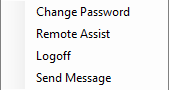
- Change Password - Prompts you to change the User Password.
- Remote Assist - Sends a Remote Assist request to the selected user, once accepted you will remote directly into their session.
- Logoff - Logs off the selected user.
- Send Message - Sends a message to the selected user.
Further details on updating passwords through the Admin ToolSet may be found in the related article Reset a User Password Using the Admin Toolset