Using the Find Tool: Recipes and Products
You may want to know exactly how many of your products use a certain ingredient, or how many different products use a base recipe. While you could comb through your database and make your own list, we have a quicker and simpler solution.
FlexiBake includes a Find tool, which allows you to search through your database by product, recipe or raw material, as well as allergen-containing/non-containing and raw material category filters.
To use the Find tool with Recipes and products:
- In the Menu Bar, click Find

- A new window will open on your screen. Click on the Search For Recipes and Products tab.

- The following steps are optional for refining your search:
- If you want to limit your search by allergen, select your desired option from the Limit to ingredients that contain drop-down menu.
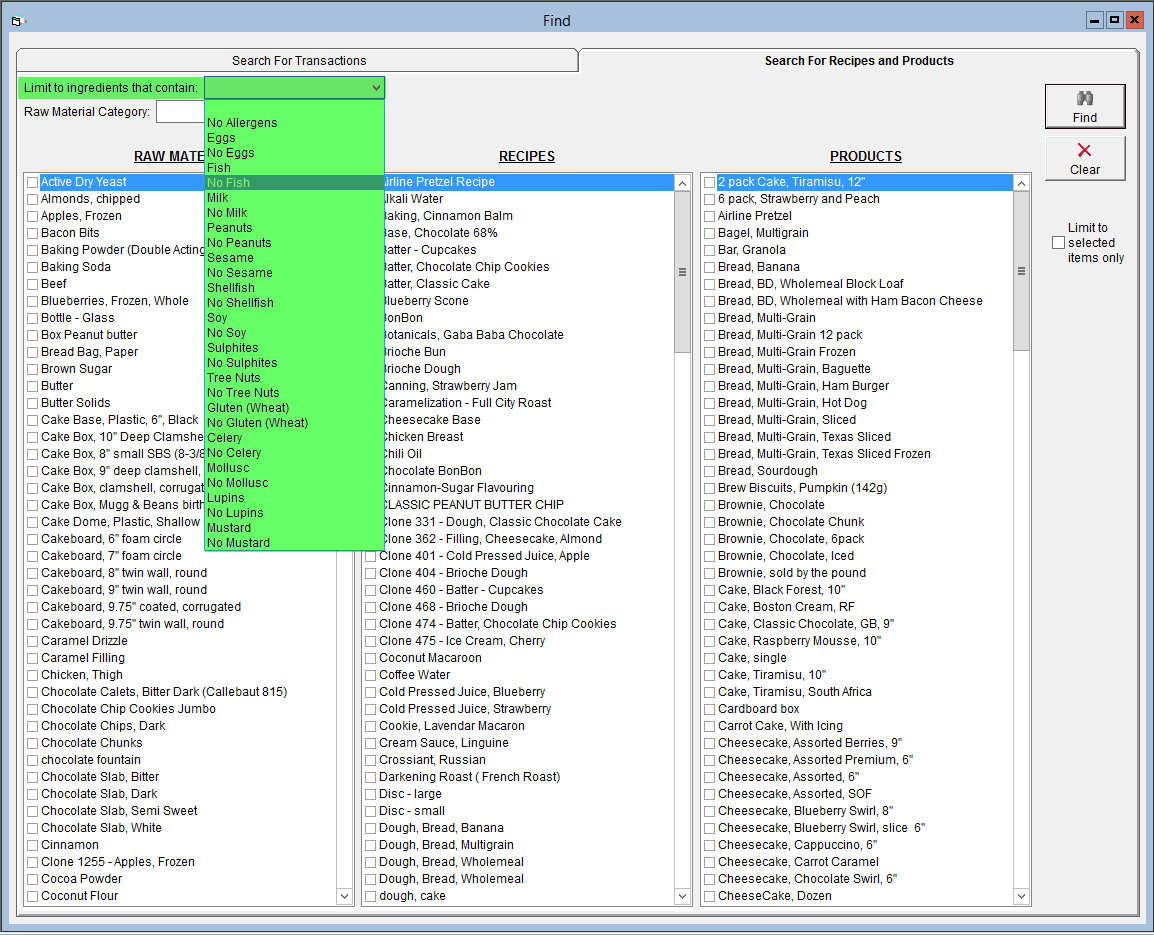
- If you would like to limit the list of Raw Materials to a raw material category, select the desired category from the Raw Material Category drop-down.
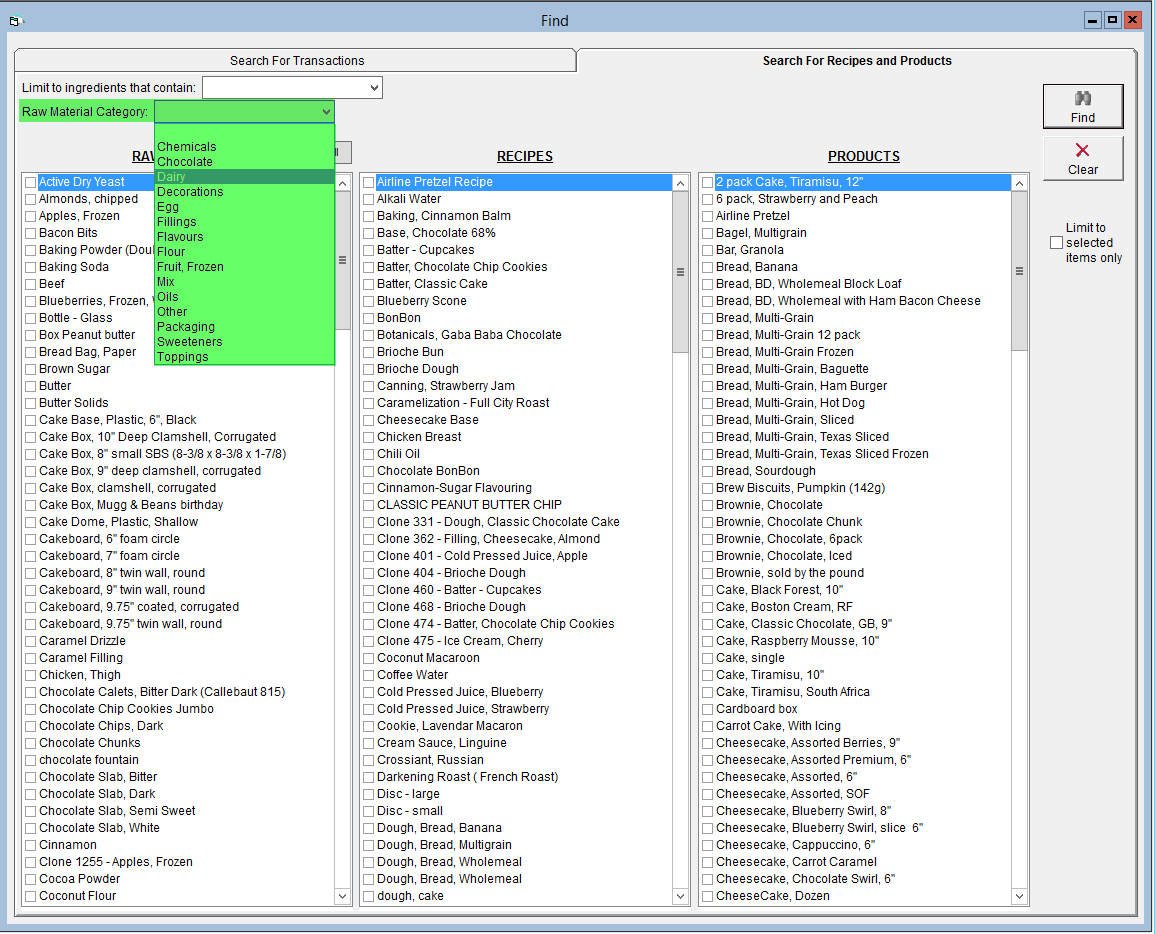
- If you want to limit your search by allergen, select your desired option from the Limit to ingredients that contain drop-down menu.
- Select the items you would like to search by ticking the box to the left of the item name.
- If you would like to see which recipes and products use a specific raw material, select that raw material from the Raw Materials list on the left.
- If you would like to see what ingredients go into a recipe and/or which products contain that recipe, select it from the Recipes List in the centre.
- If you would like to see the ingredients and recipes used to make a specific product, select it from the Products list on the right.
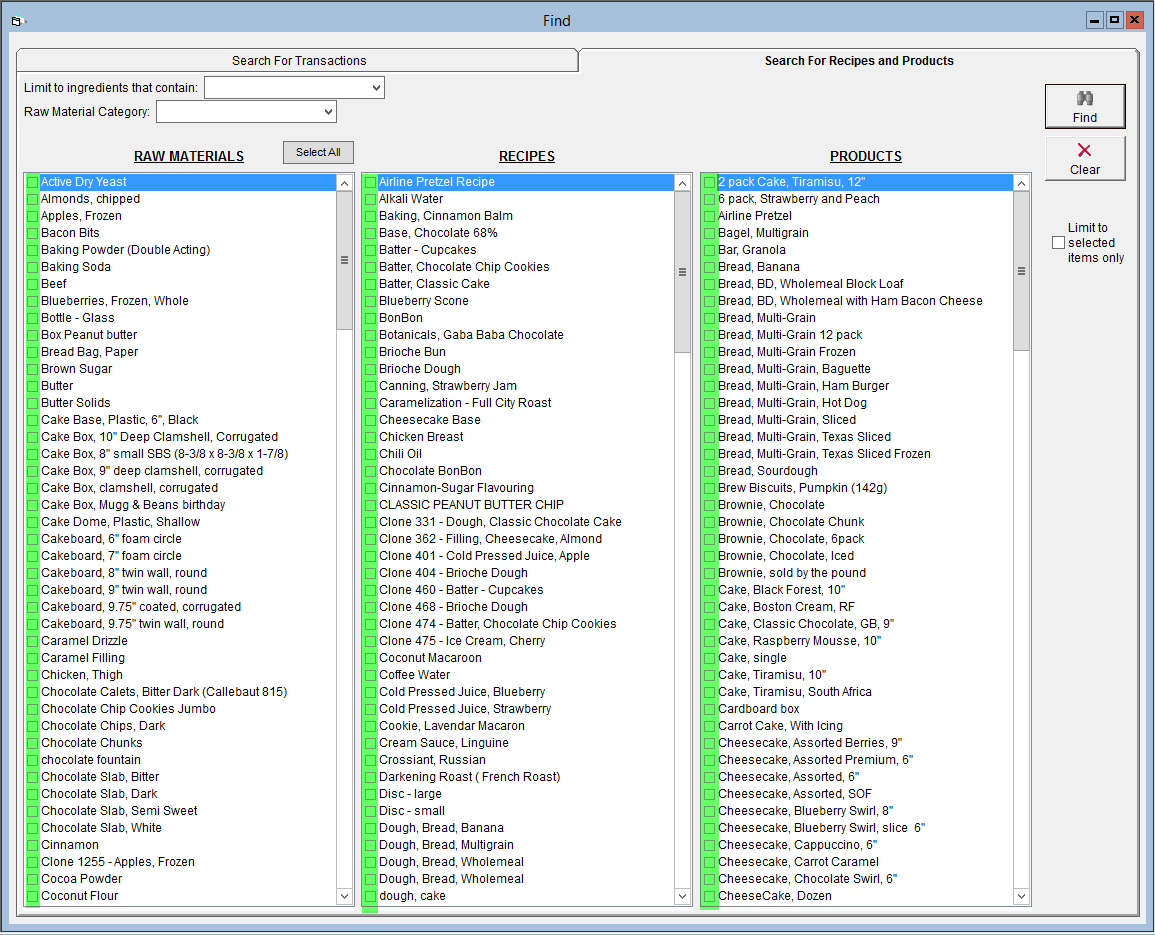
- Apply your search criteria by clicking Find in the top right.
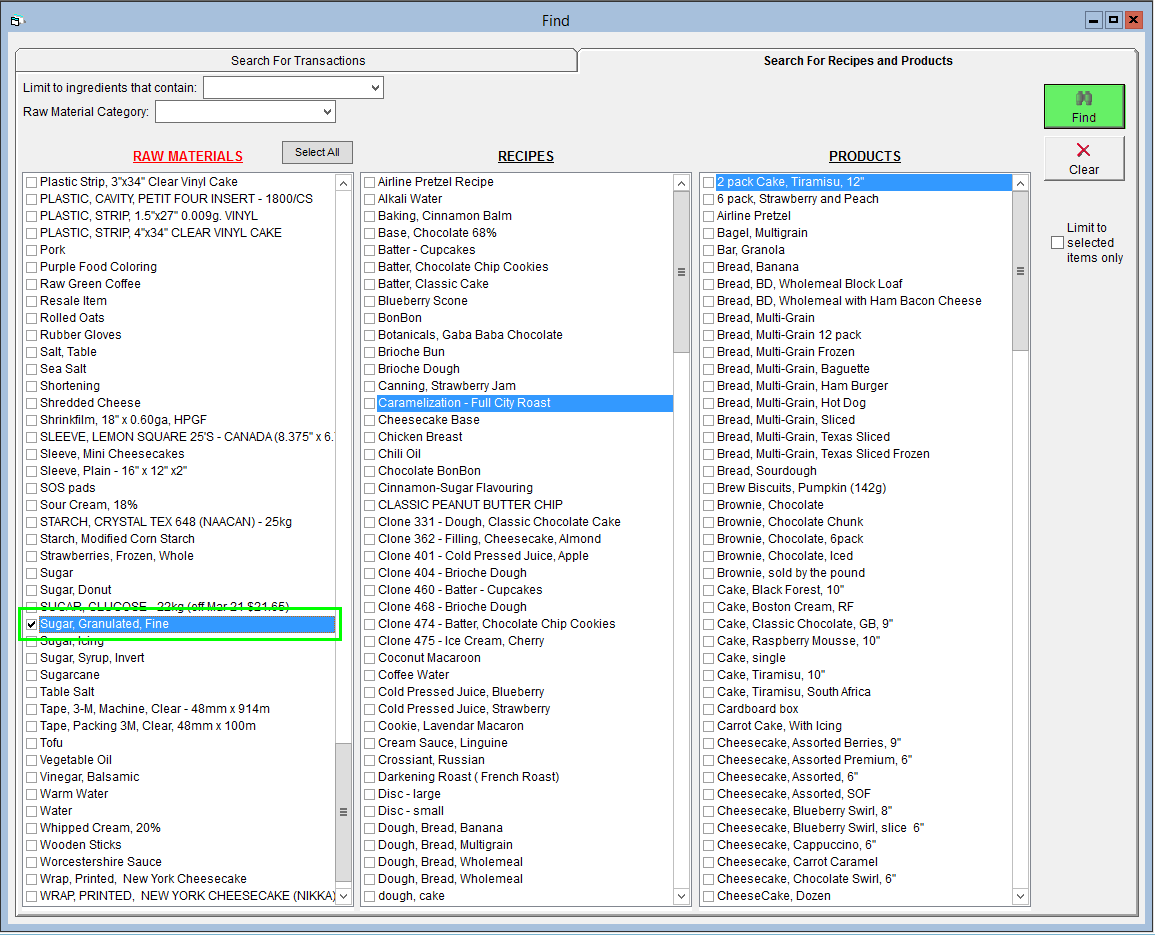
- Items related those you selected will now have a filled tick-box.
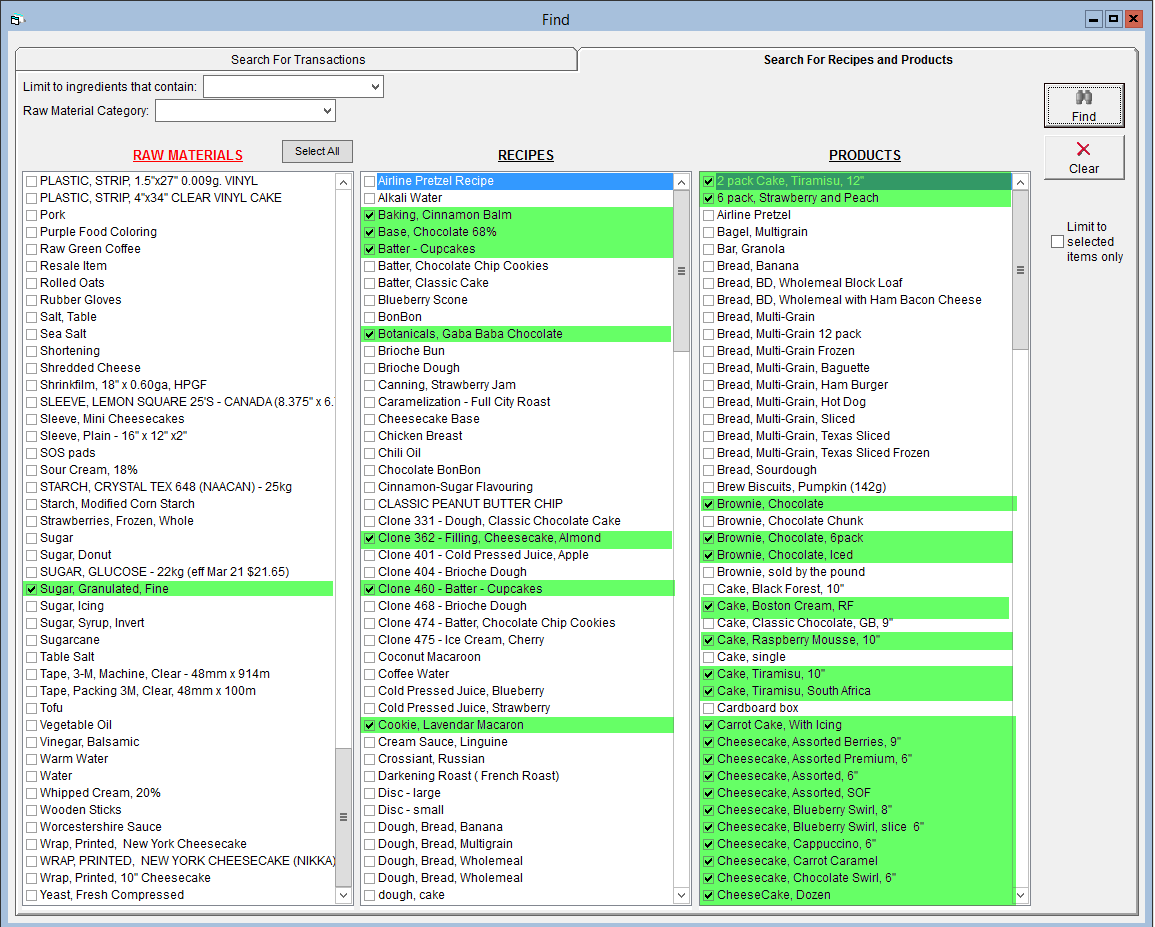
- In the right side of the window, tick the box labelled Limit to selected items only, This option will hide all items which do not contain/do not use the entries you have selected. This step is optional, but highly recommended.
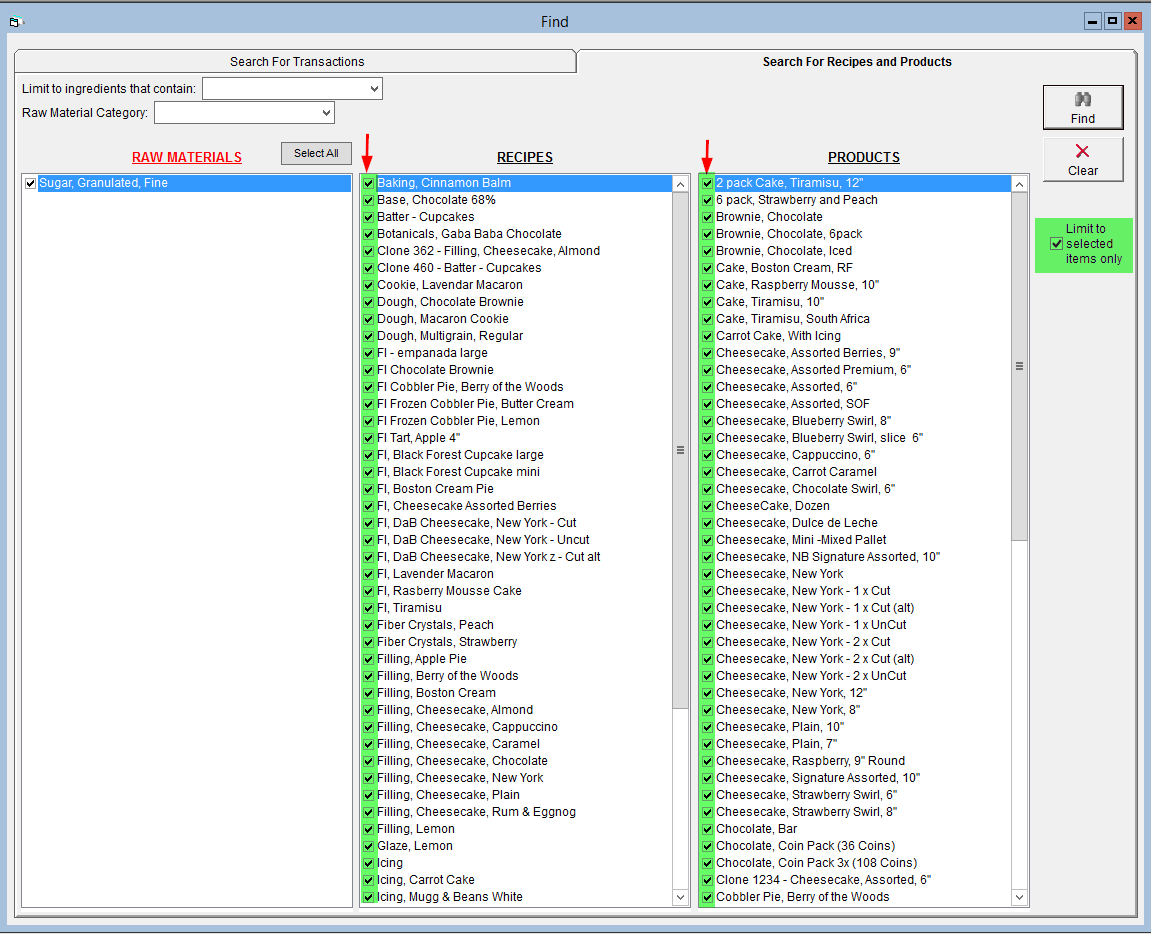
- To reset the screen for a new search, click Clear in the top right.
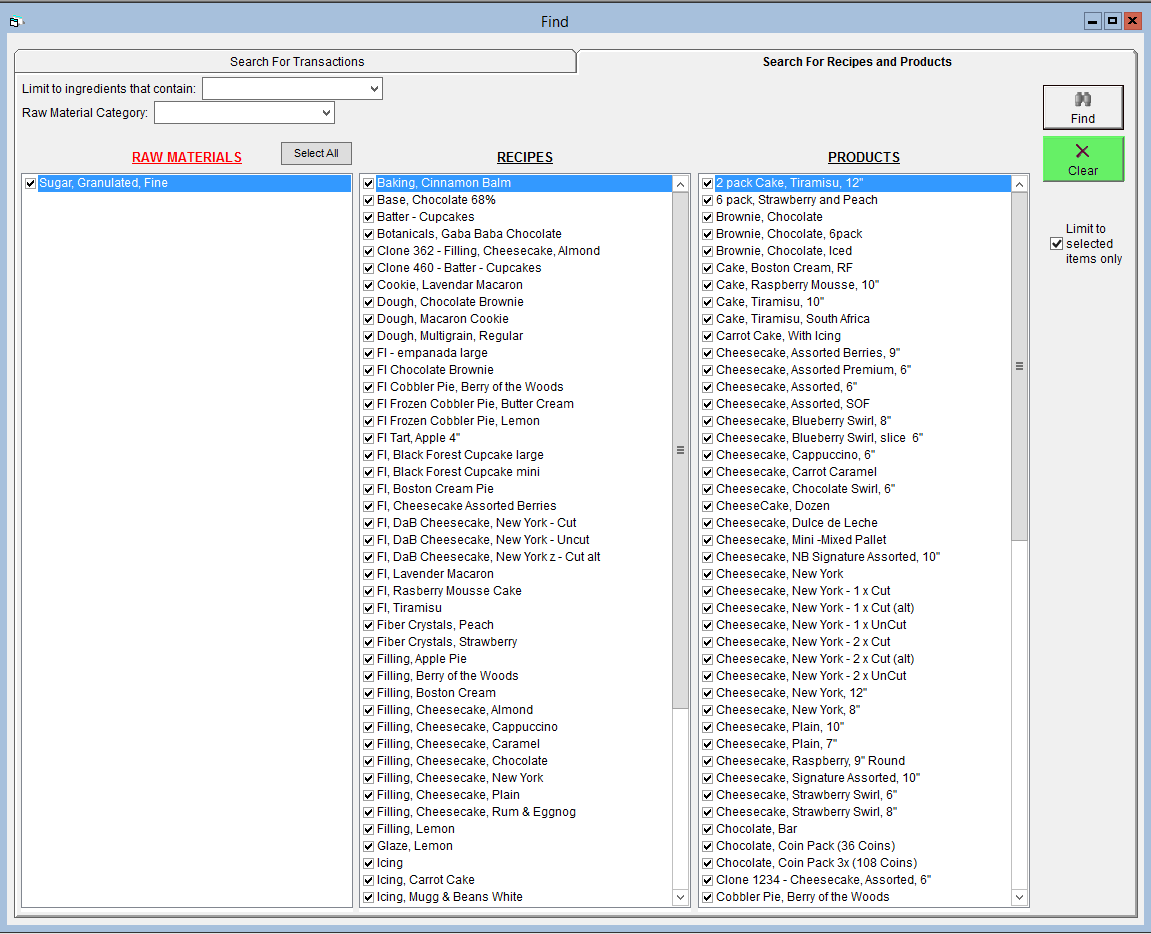
The Find tool is also able to help you search for transactions. More information on this can be found in Using the Find Tool: Transactions