View or Edit Existing Orders in the Online Ordering Portal
With the Online Ordering Portal, you can view, manage or cancel Sales Orders which have been created for your company, this guide is intended to walk you through making changes to an order in the Ordering Portal.
- Log into your FlexiBake Ordering Portal with the URL provided, then from the welcome screen enter your Credentials and press Login to continue.
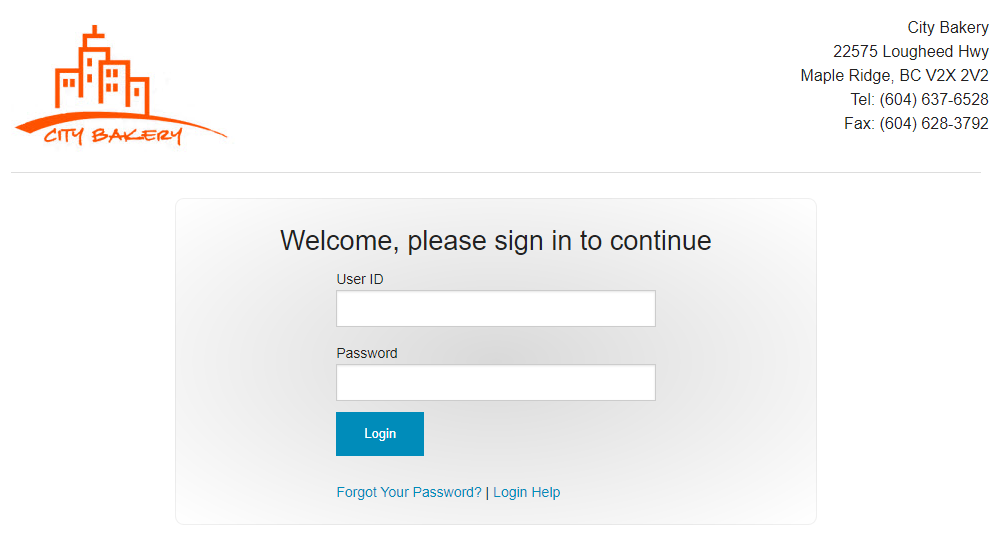
- You will be redirected to the Main Menu, select View or Edit Existing Orders to continue.
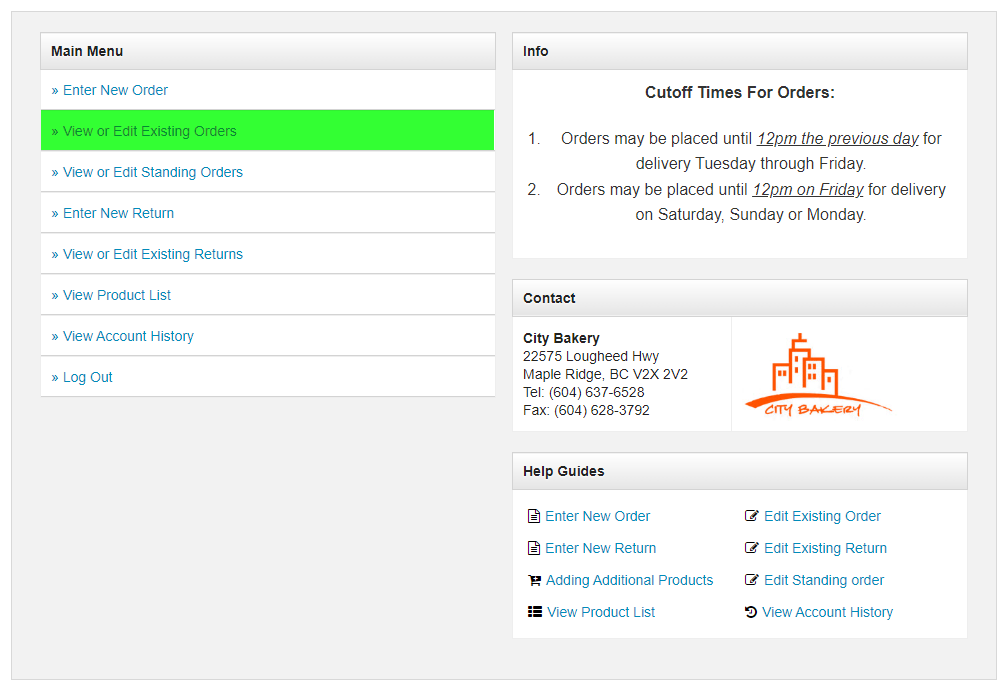
- View or Edit Existing Orders opens onto the Open Order Filter by default, this will display any Open Orders entered by the Company you're logged in with. Press the View button corresponding to the Sales Order you would like to edit.
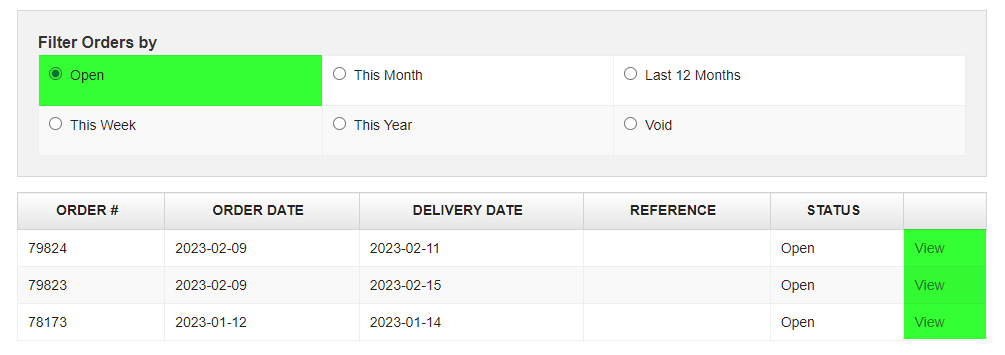
- The selected Order Form will open displaying all Products on Order for this specific day, you may increase the Quantity on any Product on Order.
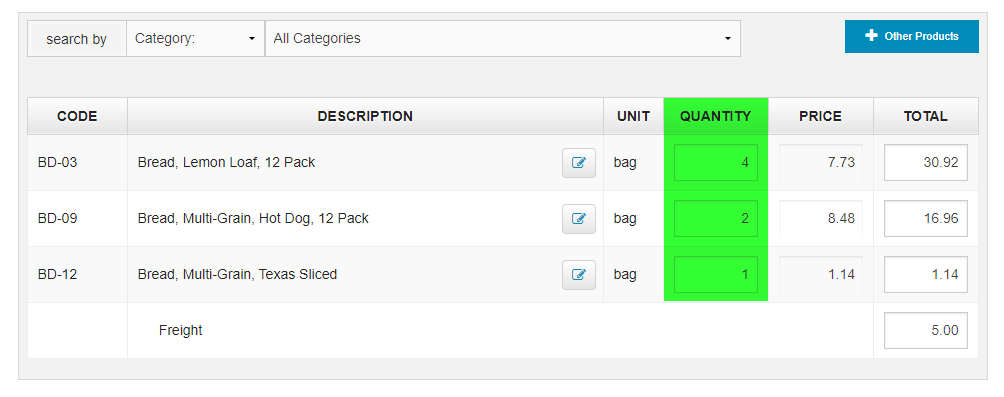
- In some cases, the Products you would like to add will not appear, in that case press the Other Products button to see a full list of products available for order. Enter a Quantity and press Add to Order to see these appear!
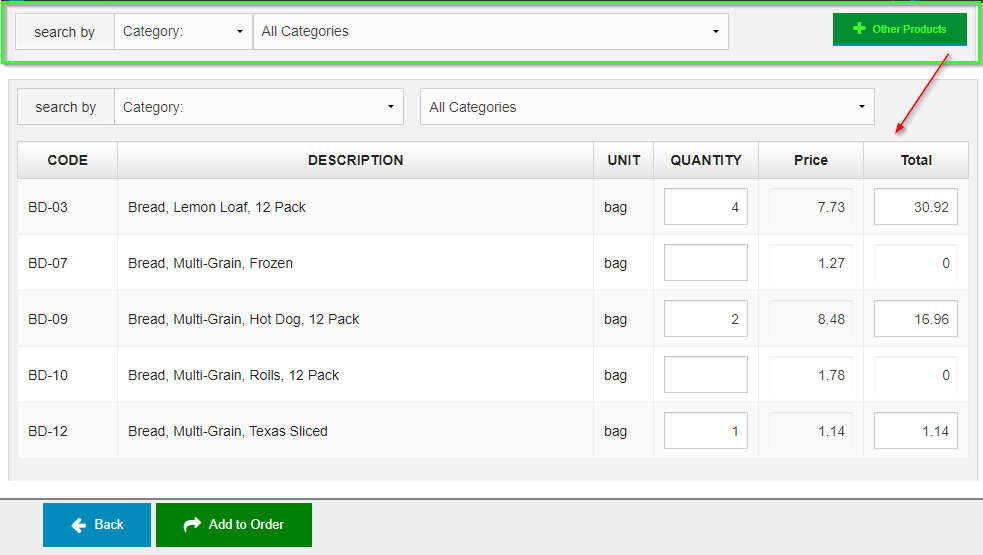
- After updating Quantities, or adding Additional Products to the order press the Review Order button to compile updates together into a final review screen.
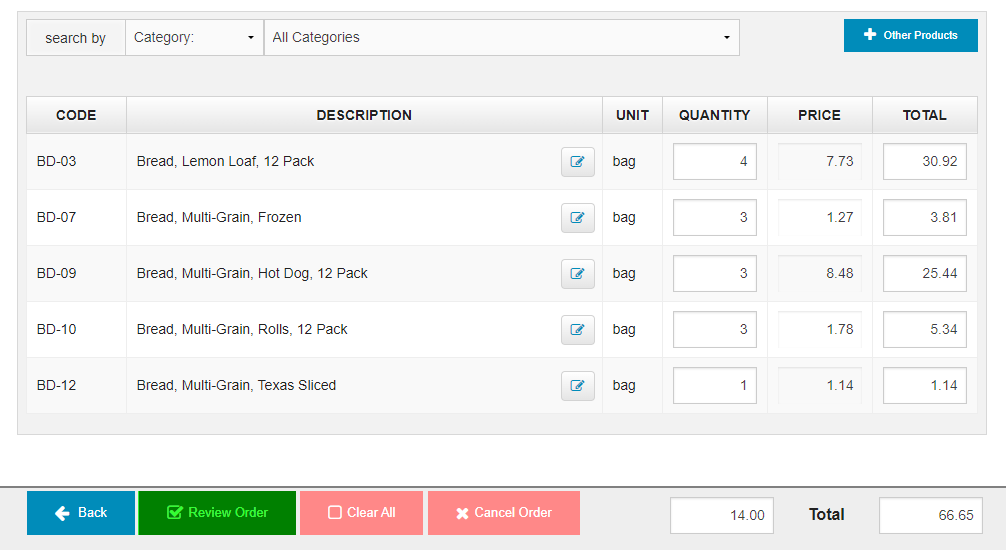
- Verify the Order and Product Details and press Submit Order to send your Update.
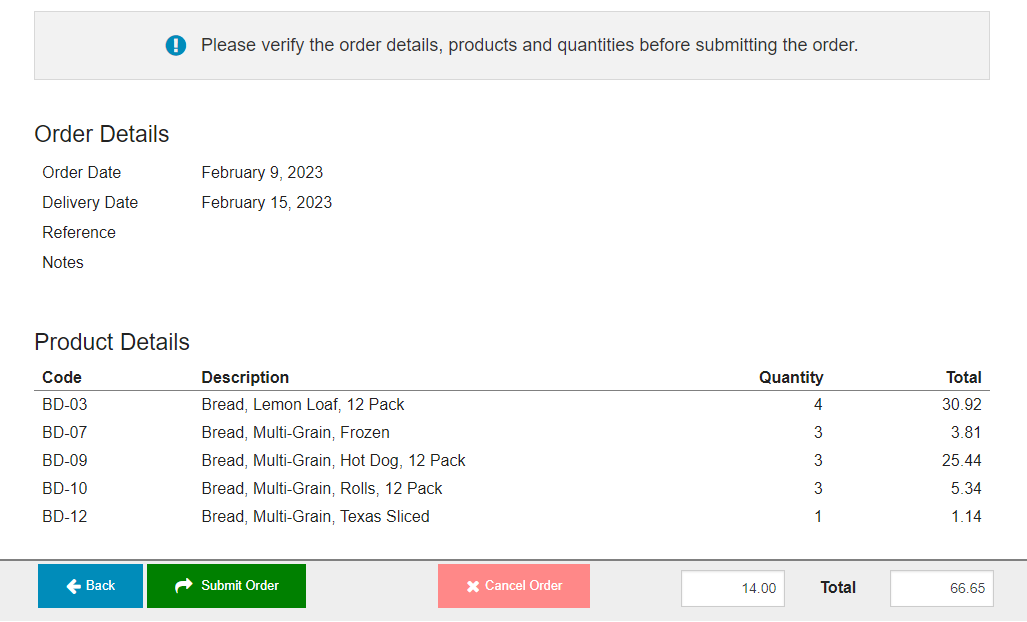
- If successful, a Order Saved confirmation will appear and an email will be sent confirming the updated order details.
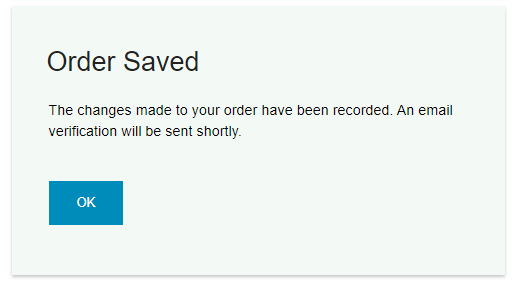
If you were intending on creating a new Sales Order, see our related article Enter a New Order through the Online Ordering Portal.