Viewing Crate Transaction History
The main purpose of tracking crate inventory is generally to make sure that your drivers are collecting crates due from customers, but why stop there? Through the Crate Inventory table in Maintain Crates, you can see the flow of your crates from your warehouse(s) to and from your trucks over the course of a selected time period.
To view a history of crate transactions:
- In the upper menu bar, open the Activities menu, then Shipping Related
- Click on Maintain Crates
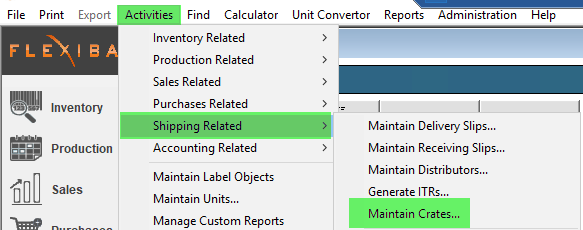
- Use the filters to adjust the transactions displayed in the grid:
- Transaction Type - Select an option to see only entries for the selected transaction type. There are 3 types currently available:
- Adjustment - This transaction is made by a user to adjust the balance of a specific route or warehouse. Generally used to remove damage crates, correct errors or during cycle counts. Learn more about adjustments in our tutorial Adjust Crate Inventory
- Delivery - This transaction is crates being loaded from a warehouse onto a route when sending out deliveries. This is created by adding a crate estimate (Learn more on those in Generate a Crate Estimate).
- Return -This transaction is crates being unloaded from the truck and returned to the warehouse.
- Crate Type - Select any of the crate types defined in your system to limit the grid results to transactions for that crate type.
- Warehouse - Select any warehouse to see only transactions involving that location. Multiple warehouses are available in the Enterprise package, please reach out to your account representative to learn more!
- From Date - The start date of the date range you would like to see transactions for
- To Date - The send date of the date range you would like to see transactions for
- Route - Select any route to see only transactions involving that route.
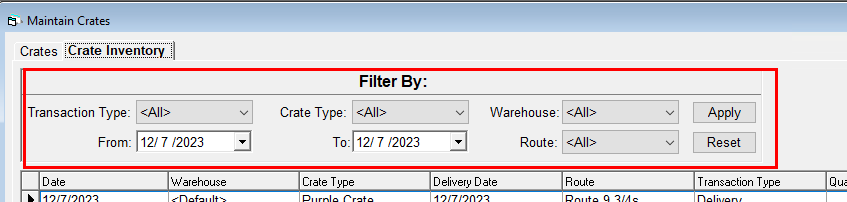
- Transaction Type - Select an option to see only entries for the selected transaction type. There are 3 types currently available:
- Click Apply once the desired filters have been set to see the results in the grid
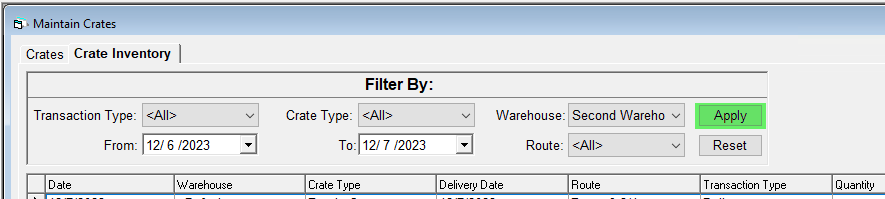
- To clear any filters and return to the default, click Reset
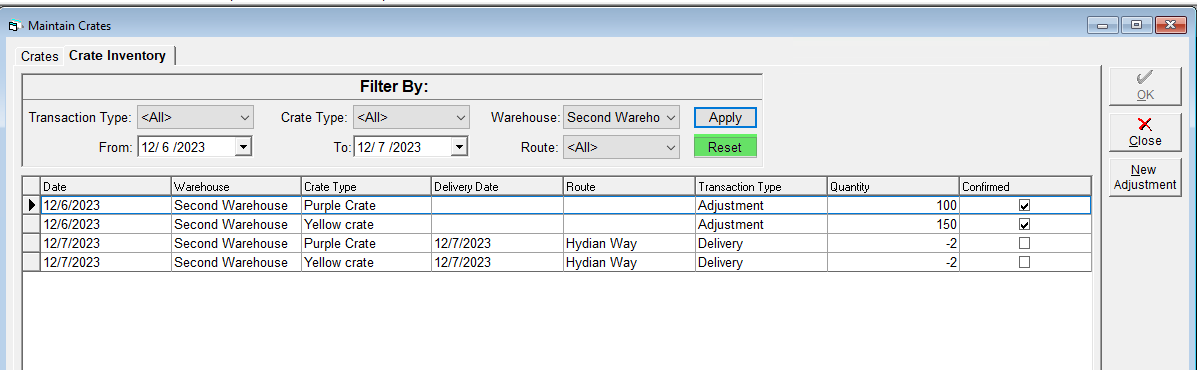
To view the crate balance for a route or warehouse, you must select a crate type and a route or a warehouse. This will cause a balance column to appear in the grid where a running balance will be displayed.