Void an EDI Batch
While we highly recommend testing your EDI templates with your EDI provider or recipient to ensure that all your transmissions will be accepted, there may still come a time where you have made a change or correction and need to re-process a previously sent transaction.
Once an EDI batch has been sent out, those transactions will not be available to be sent in another batch unless the original is voided. The tutorial below will walk you through the voiding process step-by-step:
- Navigate to the Accounting Centre, and click on the EDI Export button.
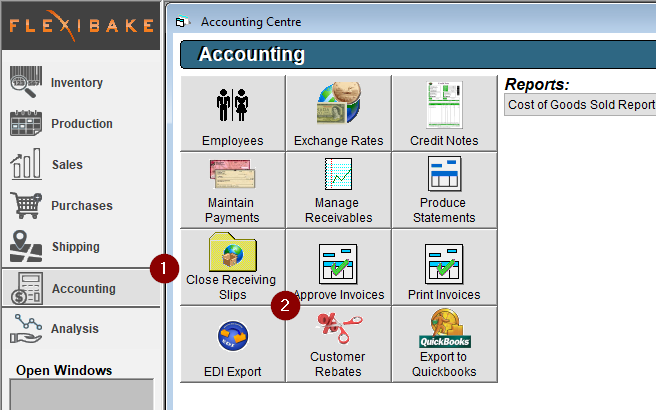
- This will bring you to the Maintain EDI Batches screen, where all previously created EDI batches will be listed. Locate the batch you would like to void, click on it once to highlight it
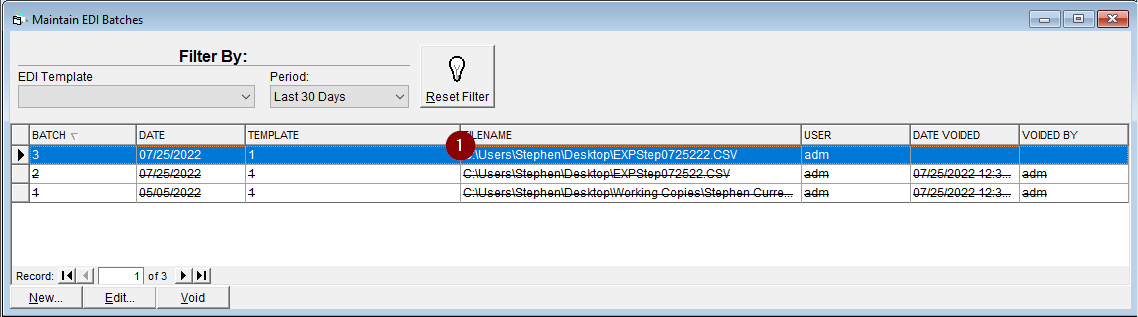
- Click on the Void button in the lower left corner.

- A pop-up will open to confirm that you would like to continue. Click Yes.
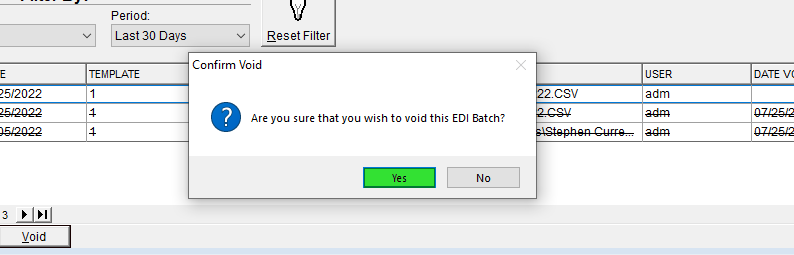
- The batch will now be displayed in the list with a strikethrough, and in the rightmost columns will display the date voided and the initials of the user who voided the batch.
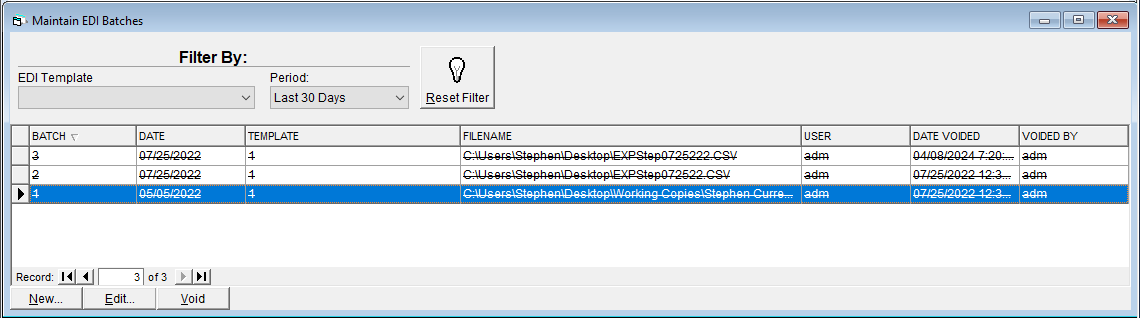
Now that the batch is voided, those transactions will now be available to be re-transmitted in a fresh EDI batch. Instructions on how to do this can be found in our article Generate/Export EDI Files for FTP Transmission.