Add a Tax Profile to a Product
Depending on the laws in your area, certain products may be subject to different sales taxes regardless of if they're sold in wholesale or not. In this case, you can add sales tax at the product level to ensure you are compliant with all laws and regulations. Please ensure that you are familiar with the applicable tax regulations set out by your region's governing body before proceeding.
Before you do this, make sure that sales taxes are enabled and that the required tax profile has been entered in FlexiBake. Instructions on these tasks are available to read in our articles Enable Sales Taxes and Create a Sales Tax Profile respectively.
Taxes can be assigned at 3 levels in FlexiBake: product, sales order and customer. The product tax profile will be overridden if a tax profile is set at the sales order or customer level. A more detailed explanation of the tax profile hierarchy and how the levels interact can be found in our troubleshooting article Tax Exempt Items are Taxed on the Invoice.
If you have a product that is subject to taxes at all times, you can assign it to a specific tax profile using the following steps:
- In the Inventory Centre, click on Maintain Products.
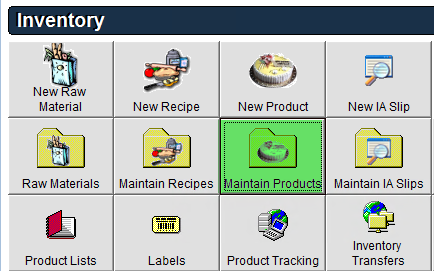
- Select the item in question from the list, then either double click it, or single click it then click Edit in the bottom left corner to open it.
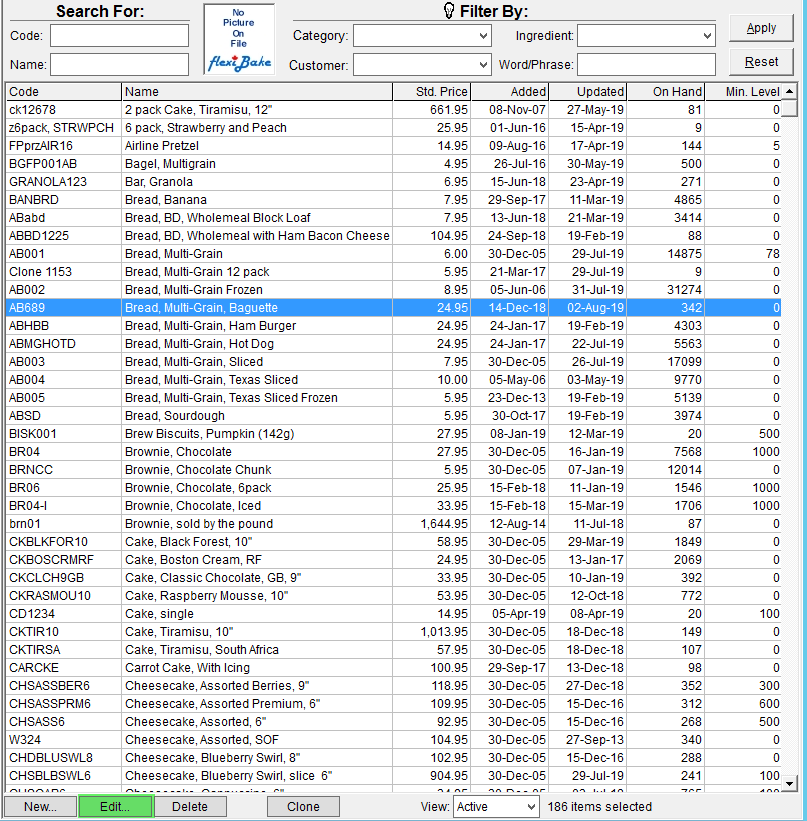
- In the top left corner, select the appropriate tax profile from the Tax Profile drop-down menu.
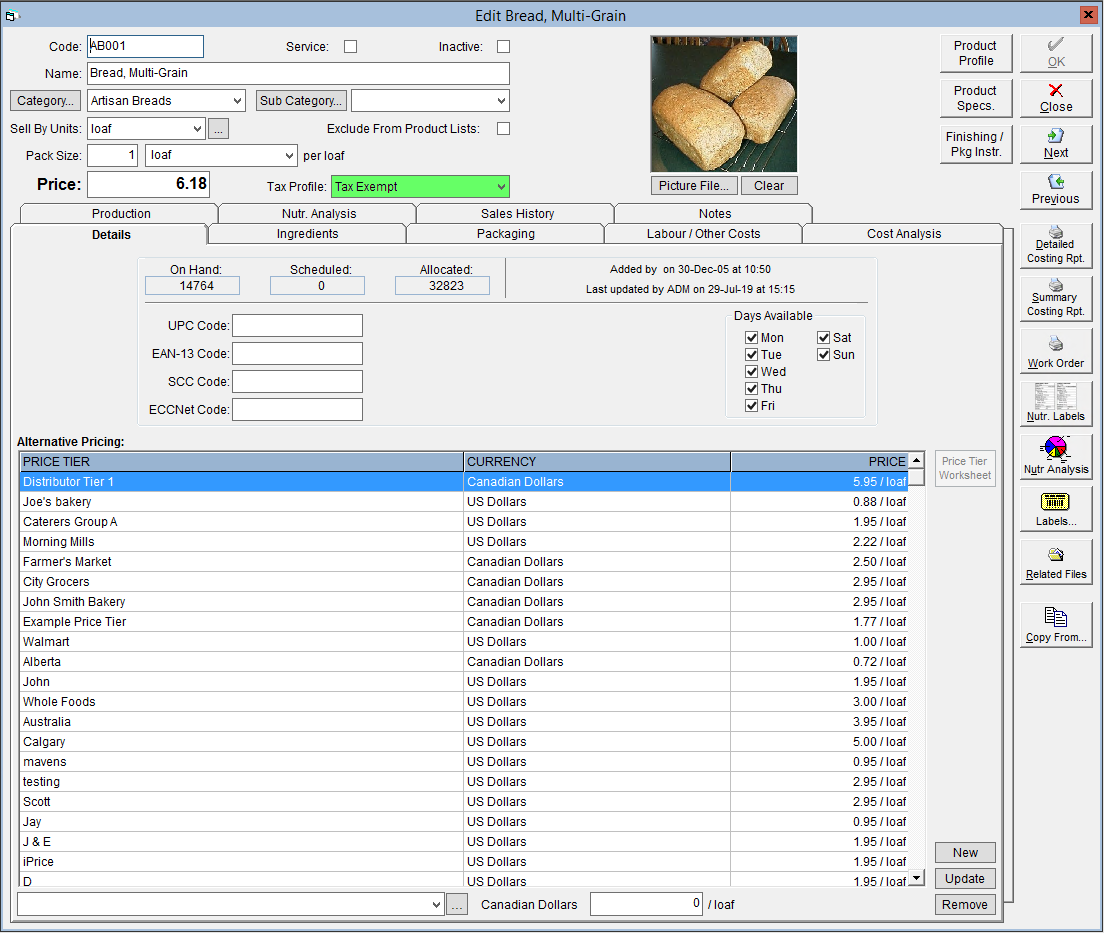
- Click OK to save your changes.
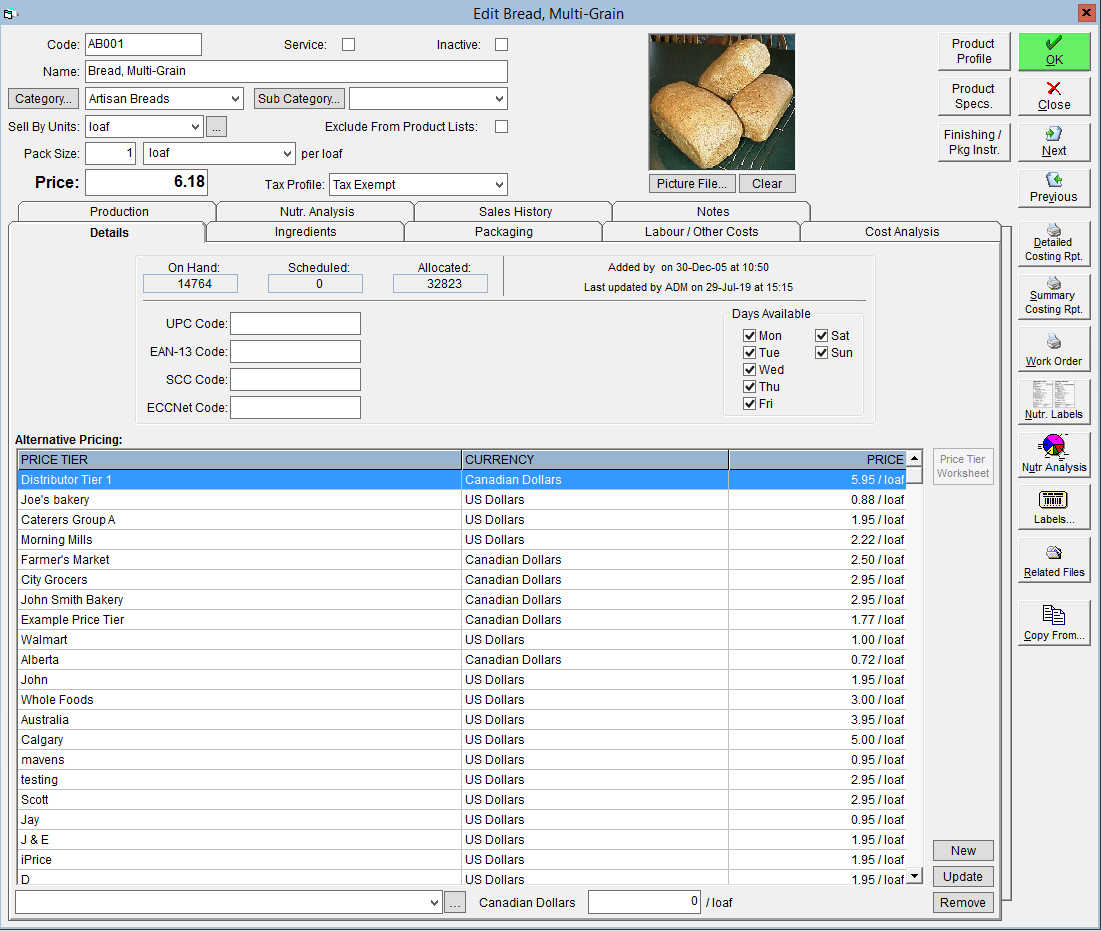
If you would like to set tax profiles for sales orders or customers, please see the associated tutorials Add Tax Profile to a Sales Order and Assign Tax Profiles to Customers.