Add an Alert Message to a Supplier
You may want to place reminder for a certain supplier. For example, you may have a contract with a supplier, and want to remind your staff to select the contract number so that the correct pricing appears on the purchase order. In cases like this, you can set an alert message to act as the reminder.
The alert message is fully customizeable, and will appear whenever a Purchase Order for that customer is opened or created.
To add an alert to a supplier:
- Navigate to the Purchases Centre then click the Maintain Suppliers button.
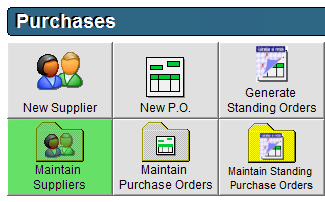
- Select the Supplier and double click, or highlight the applicable Supplier by clicking once and click Edit in the bottom left corner.
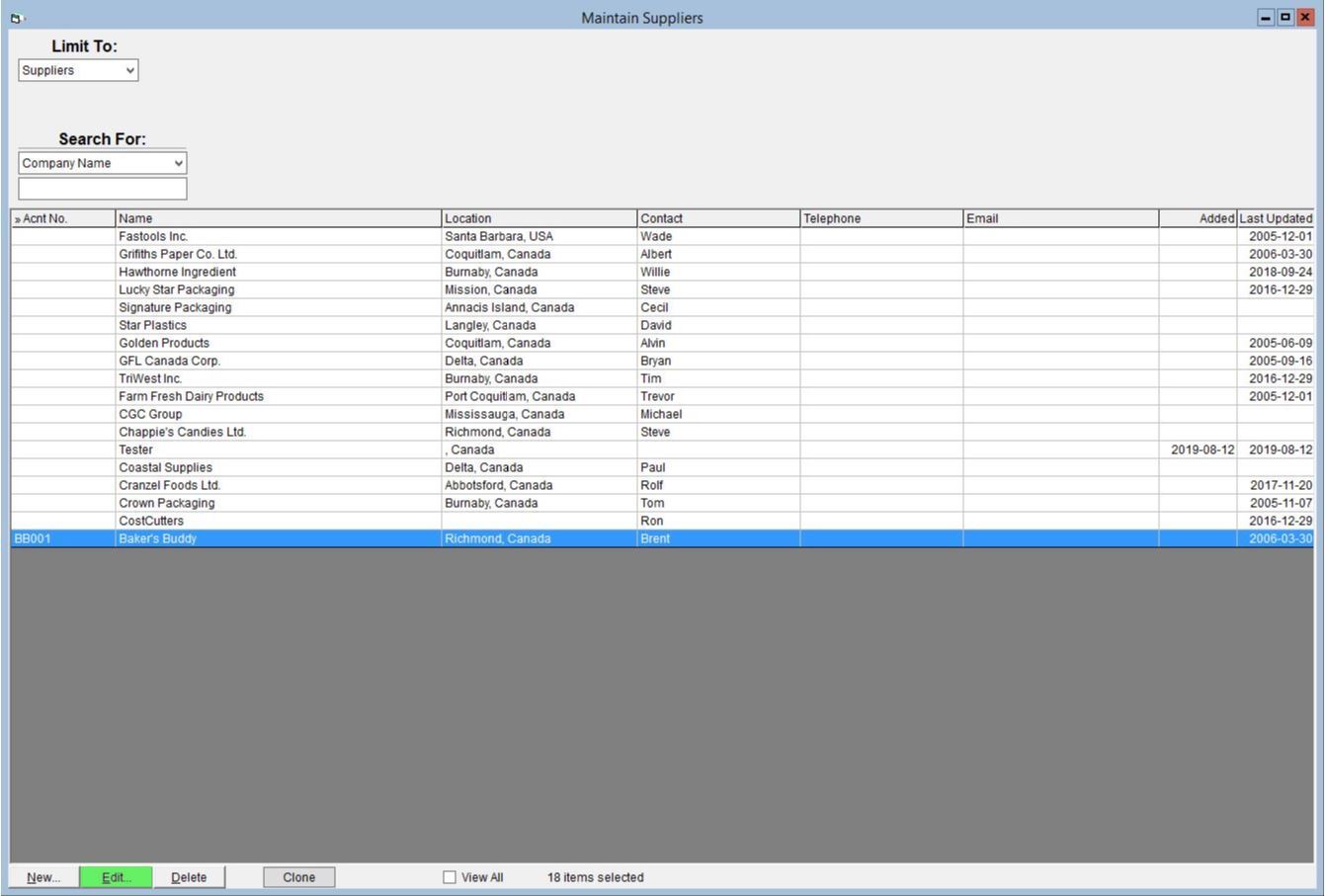
- Under the Alert text box enter in a message you would like to appear upon selecting the Supplier on the New Purchase Order window.

- Select OK to save.
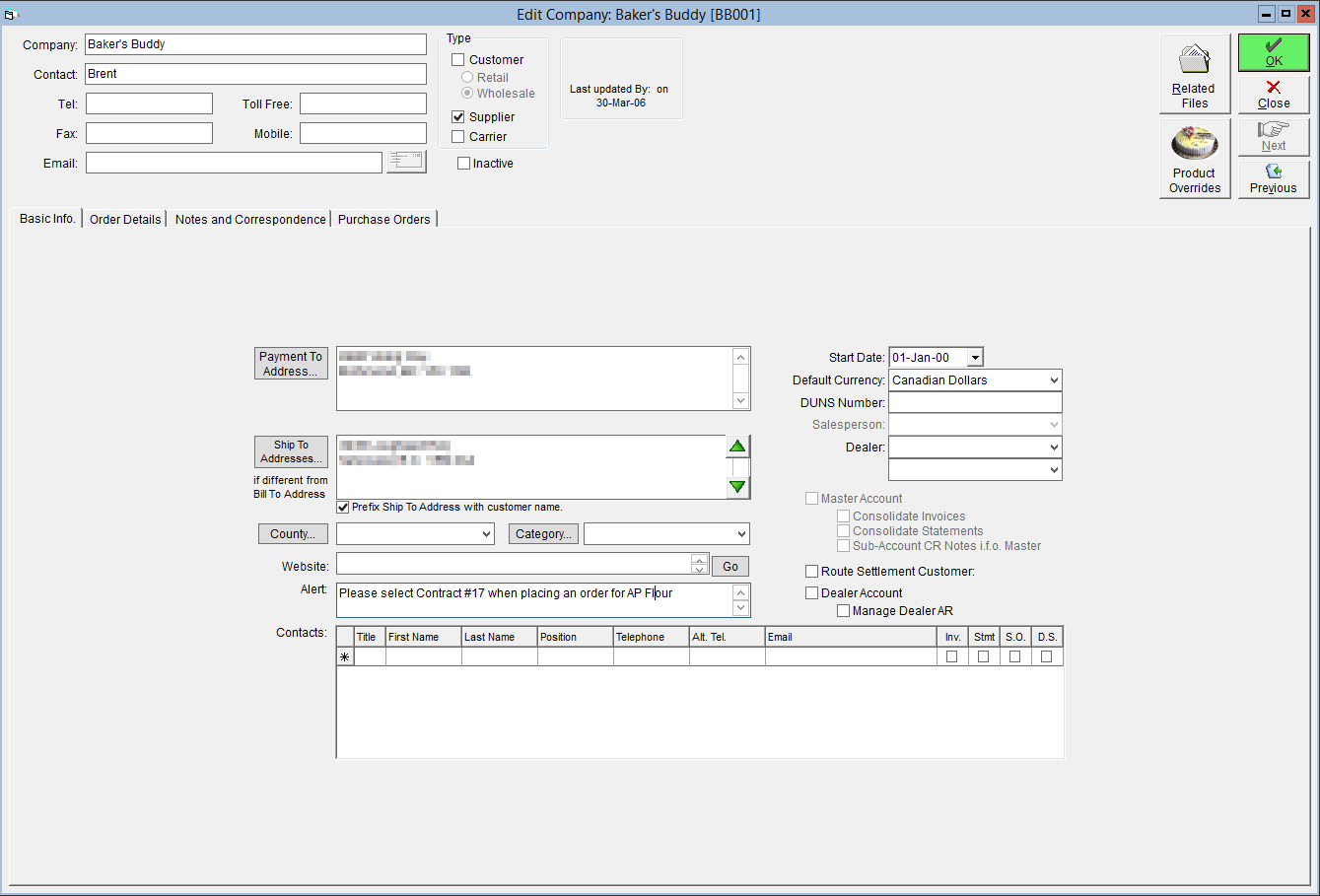
Similar alerts can be set for customers and raw materials. Instructions on how to set these alerts can be found in their respective support portal articles, Add an Alert Message to a Customer and Add an Alert Message to a Raw Material.