Add Customer Contacts for Bulk E-mailing Invoices and Statements
Learn how to add customer contacts to enable bulk e-mailing of invoices and statements in FlexiBake.
Adding customer contacts in FlexiBake allows you to efficiently send invoices and statements to multiple recipients within your customer’s organization. This article will guide you through the steps to set up and manage these contacts so that you can use the bulk e-mailing feature without needing to manually enter recipients each time.
Steps to add Customer Contacts
Step 1:
Navigate to the Sales Centre and click Maintain Customers.
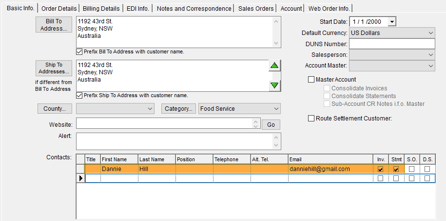
Step 3:
Select the customer you would like to update by double-clicking their record in the list.
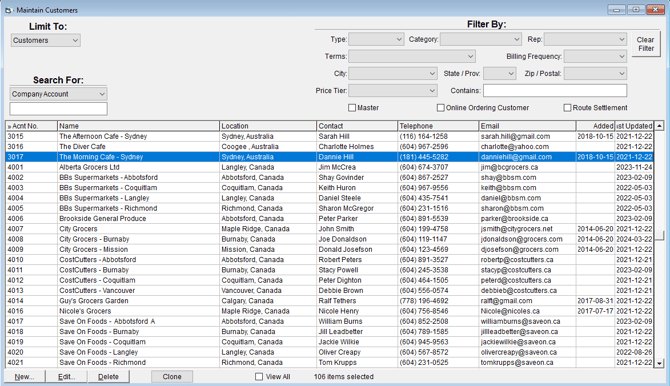
Step 4:
Within the Basic Info tab, navigate to the Contacts box.

Step 5:
Add or Edit Contacts

-
Enter the contact’s name and valid email address.
-
Add multiple contacts if needed.
-
Click OK to confirm changes.
Customer Contacts may be deleted by selecting and pressing delete on your keyboard. Individual fields or attributes can be removed with delete by selecting the field first.
Depending on your operating system, you may need to use a different keypress to delete the record:
- Windows PC - Delete Key (Multi Media keyboards may require FN+Delete)
- MacOS - FN + Delete
Step 6:
Set Invoice & Statement delivery methods
-
Now that you have your contacts set up to bulk e-mail Invoices and Statements to, you can set your Invoice and Statement delivery methods. To do so, follow the instructions in our article here.
Invoice delivery methods will be considered when printing from the Print Route Docs or Print Invoices screens. Statement delivery methods will be considered when printing statements via the Produce Statements screen.
Questions this article might be helpful for answering
-
How do I send invoices to multiple email addresses for a customer?
-
Can I set up customer contacts so that Invoices are sent automatically?
-
What happens if a customer has multiple people who need to receive invoices?