Authenticate Your Cloud Account with Multi-Factor Authentication
FlexiBake Cloud uses Multi-Factor Authentication to increase security, keeping your data safer! At the start of each month, before logging into the Cloud for the first time, you'll need to authenticate your account through the email address linked to your account. This authentication is valid through the rest of the month, and will renewed on or after the 1st of the following month.
How to Authenticate Your Cloud Account
To authenticate your account on the first login of the month, you can follow these steps:
- Open your browser and go to cloud.flexibake.com
- Sign in using your credentials for the FlexiBake Cloud. Please Note: your username is your cloud username, not your email address
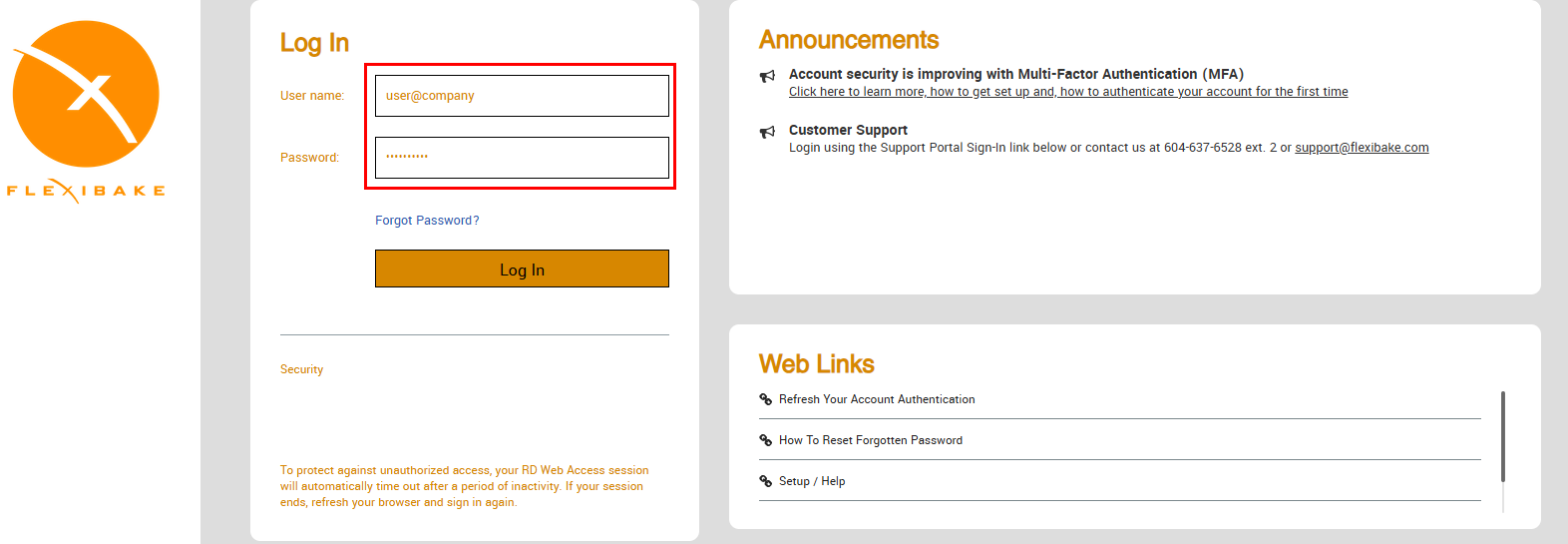
- A message will appear to let you know your account is locked and needs to be authenticated. In the left hand side bar verify that the recovery email is correct and that you have access to that email account.
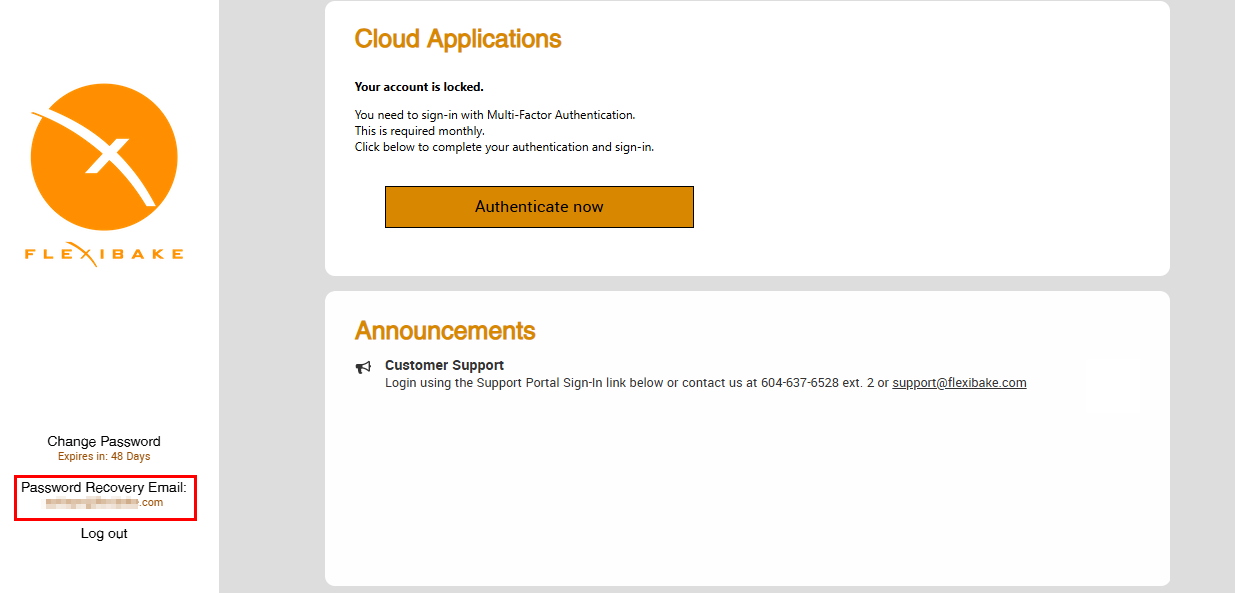
Not the Correct Password Recovery Email?
You can update the email address linked to your cloud account using this guide: Update Linked Email For Multi-Factor Authentication - Click Authenticate now to be redirected to the MFA site
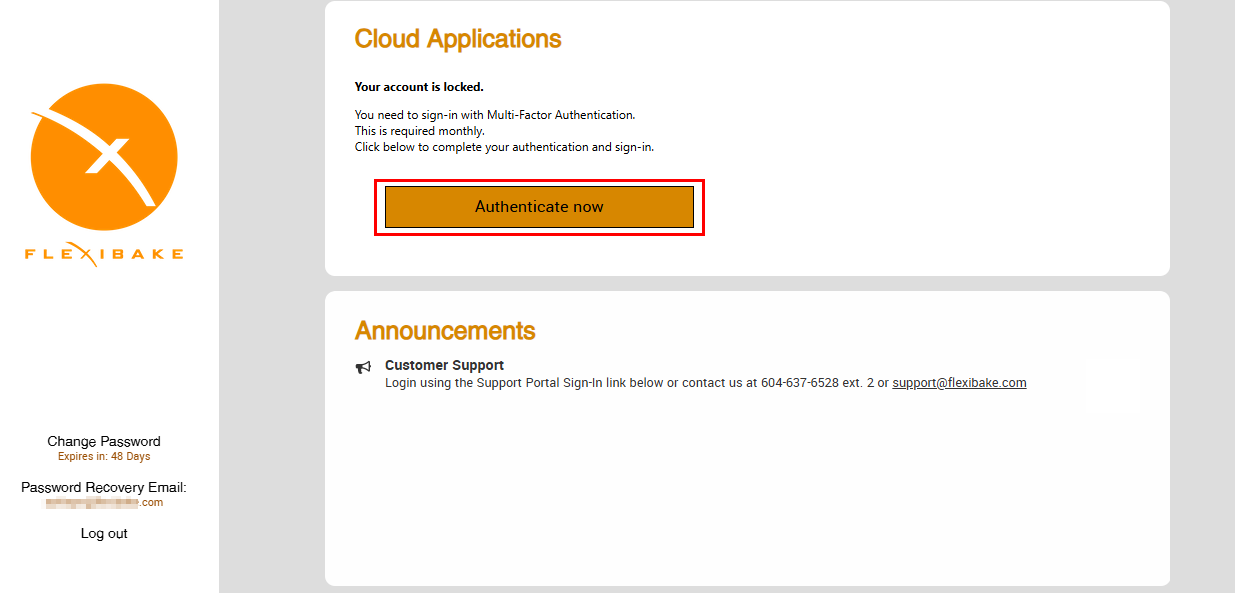
- Enter in your credentials for the FlexiBake Cloud (seat and password), then click Log In. Please Note: your username is your cloud username, not your email address
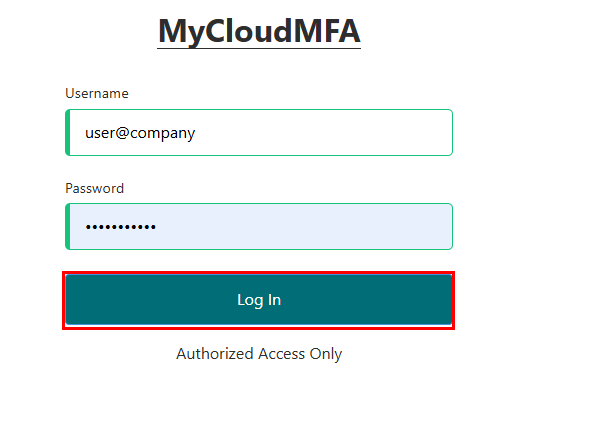
- A code will automatically be sent to the email address linked to you cloud account
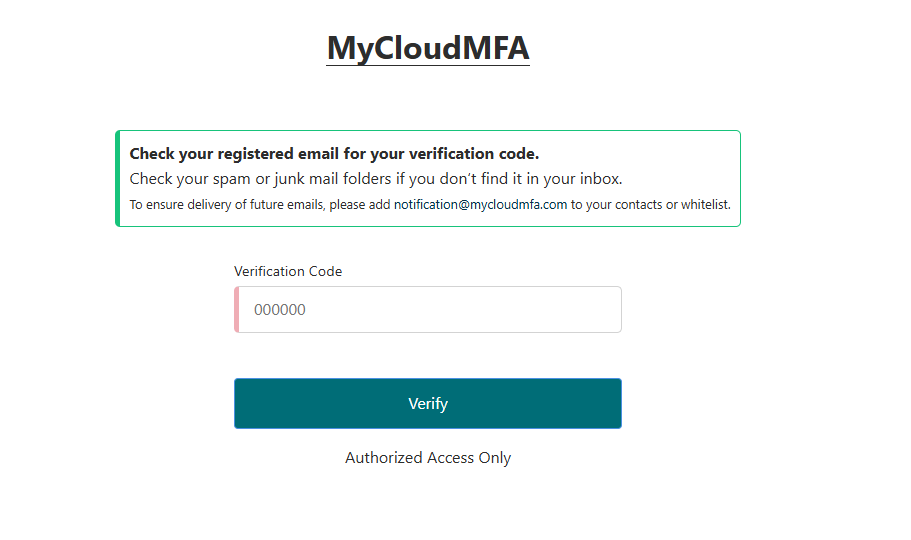
- In another window or tab, open your email service and check your inbox for an email with the subject [FlexiBake] Login Verification Code. If you don't see it in your inbox, check your spam or junk mail folder!
- Open the email to get the code. Please note that codes are only valid for 4 minutes!
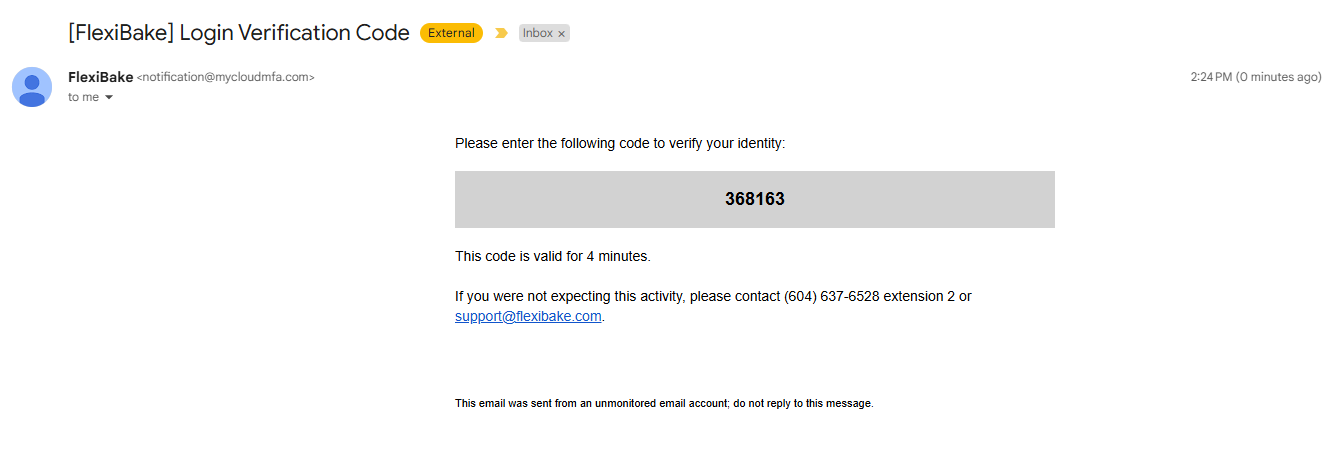
- Enter the code into the field on the MFA site and click Verify
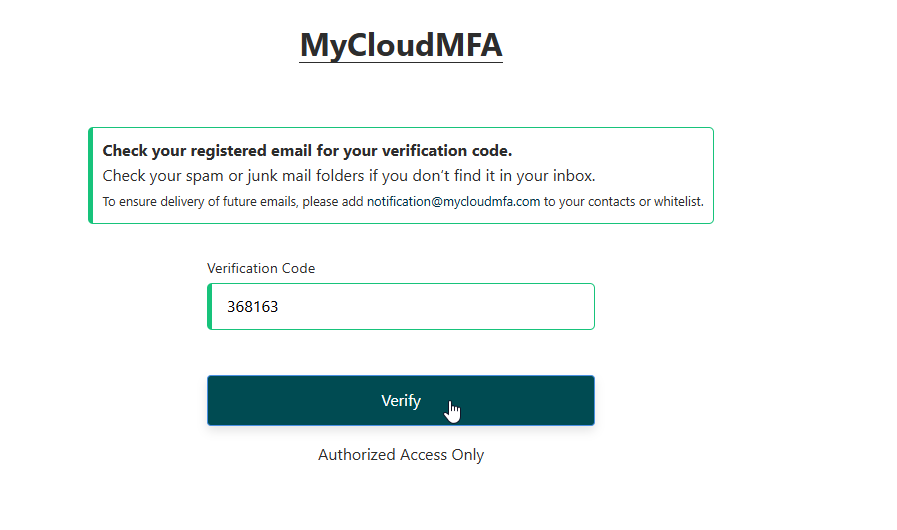
- If the verification is successful, you'll get a message stating Verification Complete
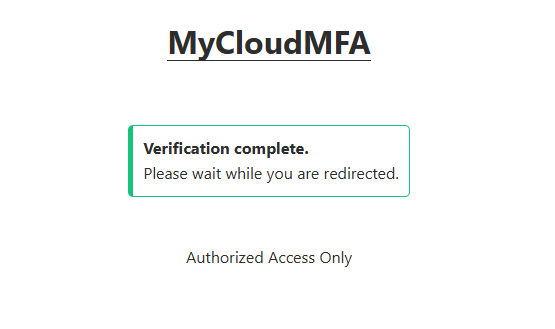
- You'll be redirected automatically to cloud.flexibake.com
- You can now log in to the cloud as usual for the rest of the calendar month!