Create a Purchase Order
To create a purchase order, there are a few requirements. You must first have Added a New Supplier, Created a Raw Materials and then linked the Raw Material to a Supplier.
- From the Purchases Centre and select New P.O.
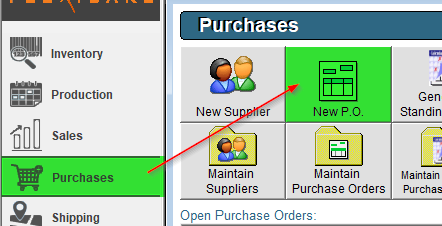
- Enter the Suppliers Name, or press the Supplier button and select it from the provided list.
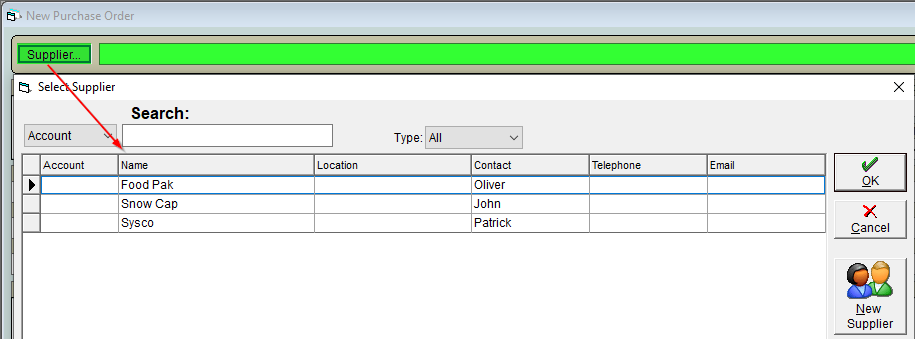
- Each Purchase Order requires the following fields to be added: Currency, Payment Terms and Date Required.
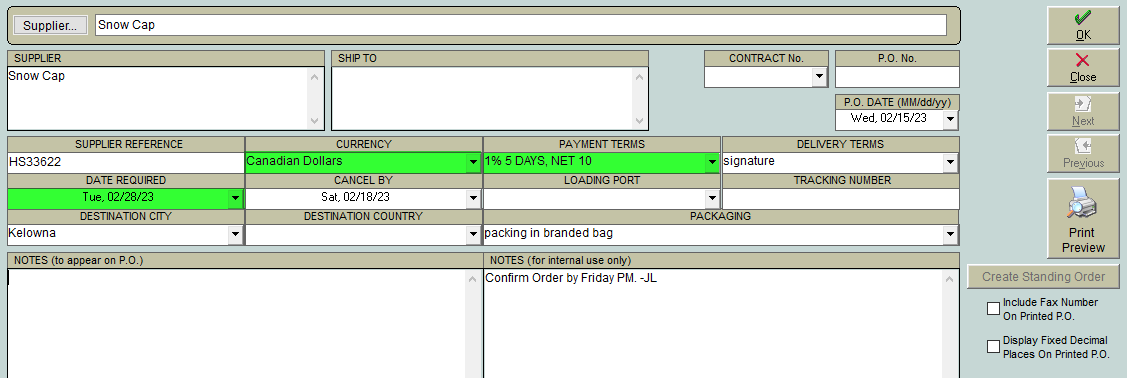
- In the order grid, click into either the CODE or NAME field then click the F2 key on your keyboard to open up a list of raw materials associated to the selected supplier.
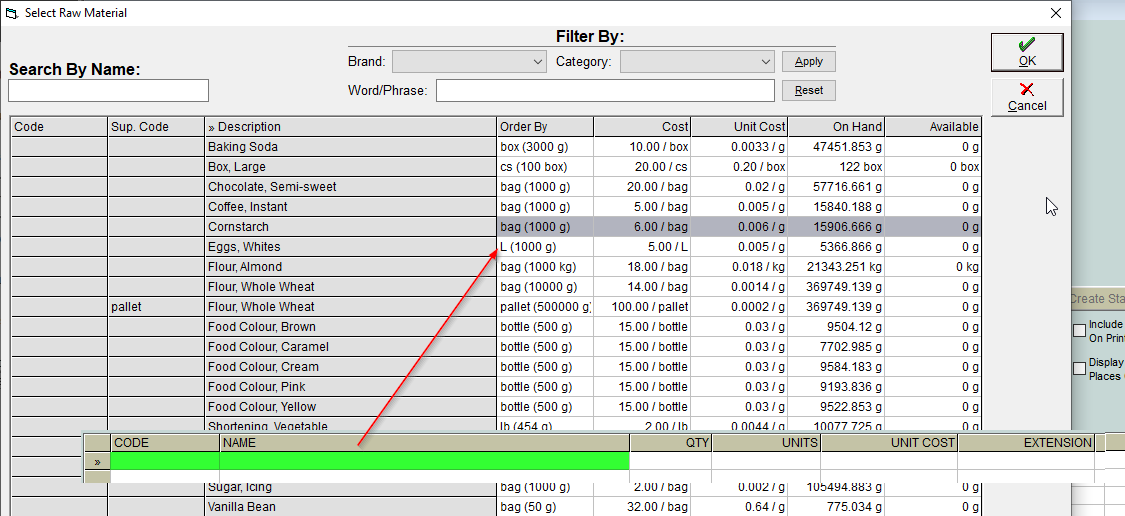
- This list allows you to choose a single Raw Material Order Format at a time, select the Material you would like to order and double-click, or press OK.
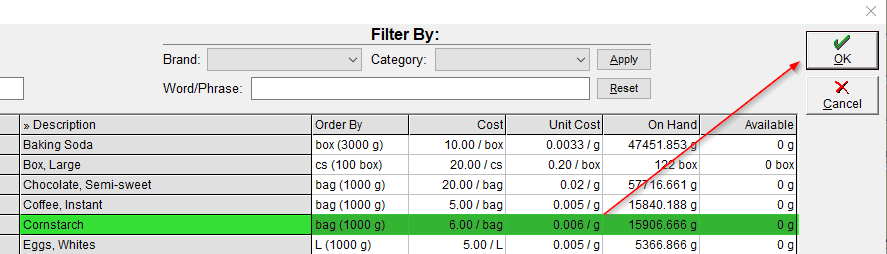
- The Selected Item will appear in the order grid, enter a Quantity in Order by Units.

- If you already know the Name of the Raw Material, or the Code / Supplier Code associated with the Item, you enter that in instead.

- Once you have entered all materials you would like to order, press OK to save the Purchase Order.
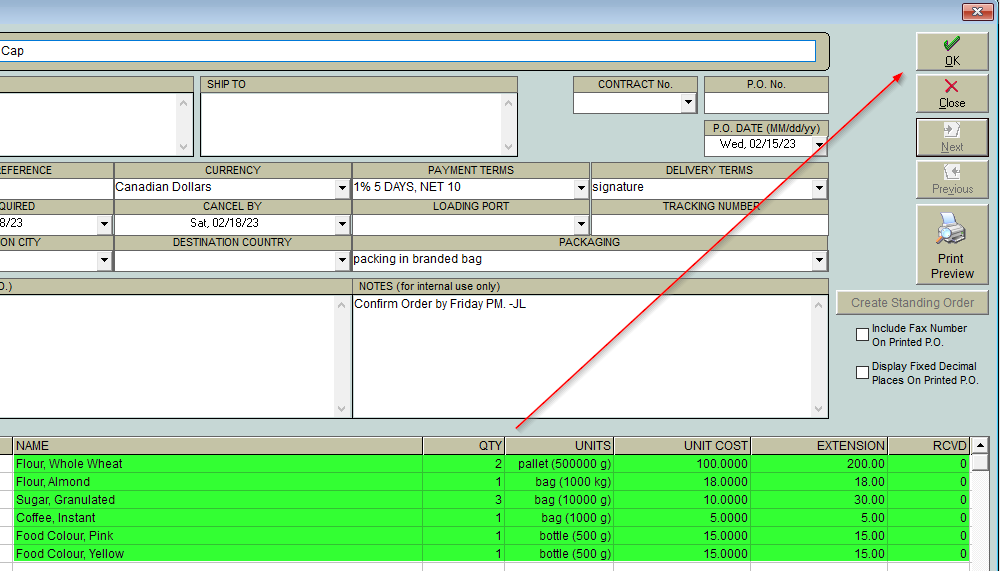
- The Purchase Order will now appear in the Shipping Centre awaiting to be Received into Inventory when it arrives at the facility!
