Create a Standing Sales Order
It's not unusual for customers like restaurants and cafés to want the same order every week. Rather than manually entering the same thing week after week, you can create a standing order in FlexiBake.
A standing order is the same items in the same quantities, slated for delivery on the same weekday. These are made on a per-customer basis, and one customer can have different standing orders for different days of the week to satisfy their needs.
To create standing sales order:
- Navigate to the Sales Centre then the Maintain Standing Sales Orders button.
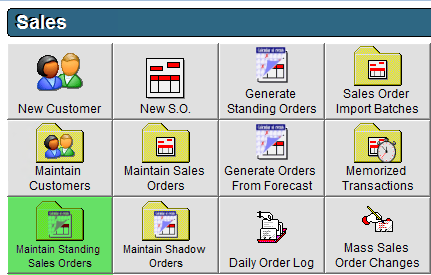
- If this is your first Standing Sales Order, and you have not previously built a Delivery Period you will need to create a new Delivery Period. Click the ellipsis button to create a new one. Otherwise, you can just choose the Delivery Period. Delivery periods are typically used by those using Route Deliveries. If you are using routes, enter the period the customer is to be delivered to, if not you can create a placeholder Delivery Period with a name of your choice.
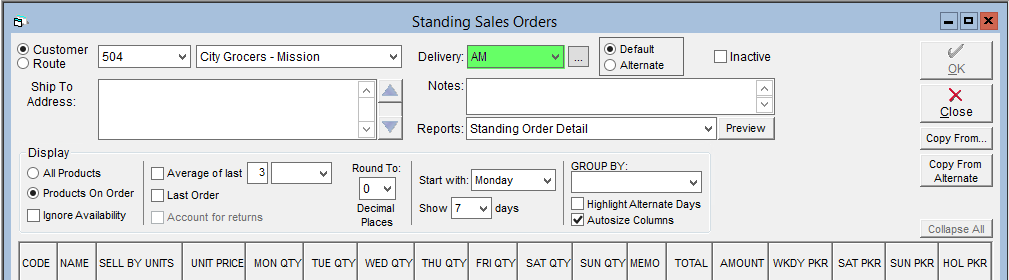
- To enter a new Delivery Period, click on the
 to the left of the drop down.
to the left of the drop down. - A new window will pop-up. Click New in the bottom right, the enter a name for the route in the Description field, then click OK to save it. Click OK again to close the window.
- To enter a new Delivery Period, click on the
- Select your Customer from either the Customer Number or Customer Name drop-down menu.
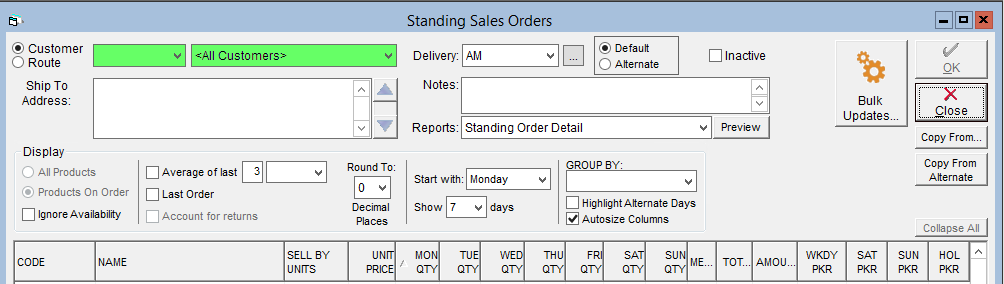
- Change the Display box to All Products.
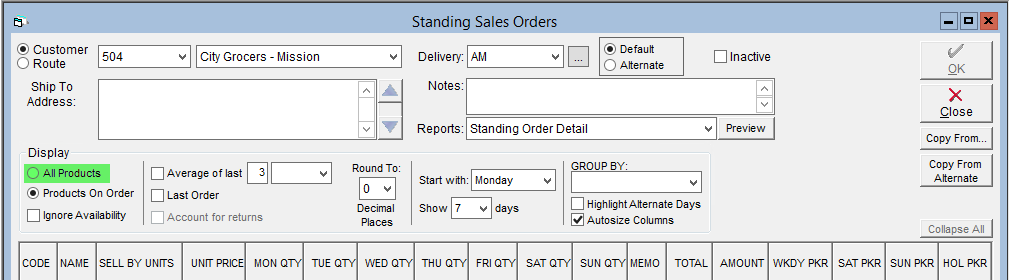
- Change the Group By options to sort by product categories and make the screen more cosmetically appealing. You can collapse groups by clicking the
 button to the left of the group name.
button to the left of the group name.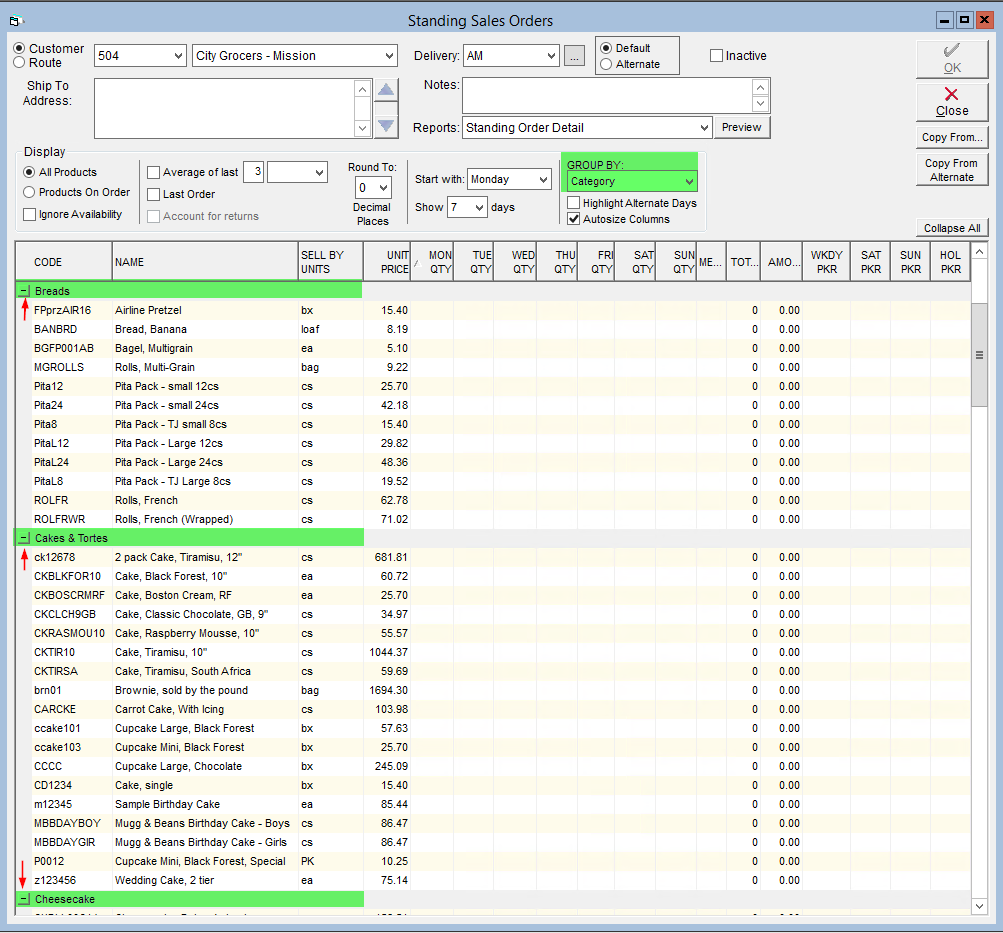
- You can also adjust the column widths by dragging the side of the column to resize. Selecting the box labelled Autosize Columns will set all columns to a default width.

- Enter the quantities of specific products required for delivery on the appropriate days.
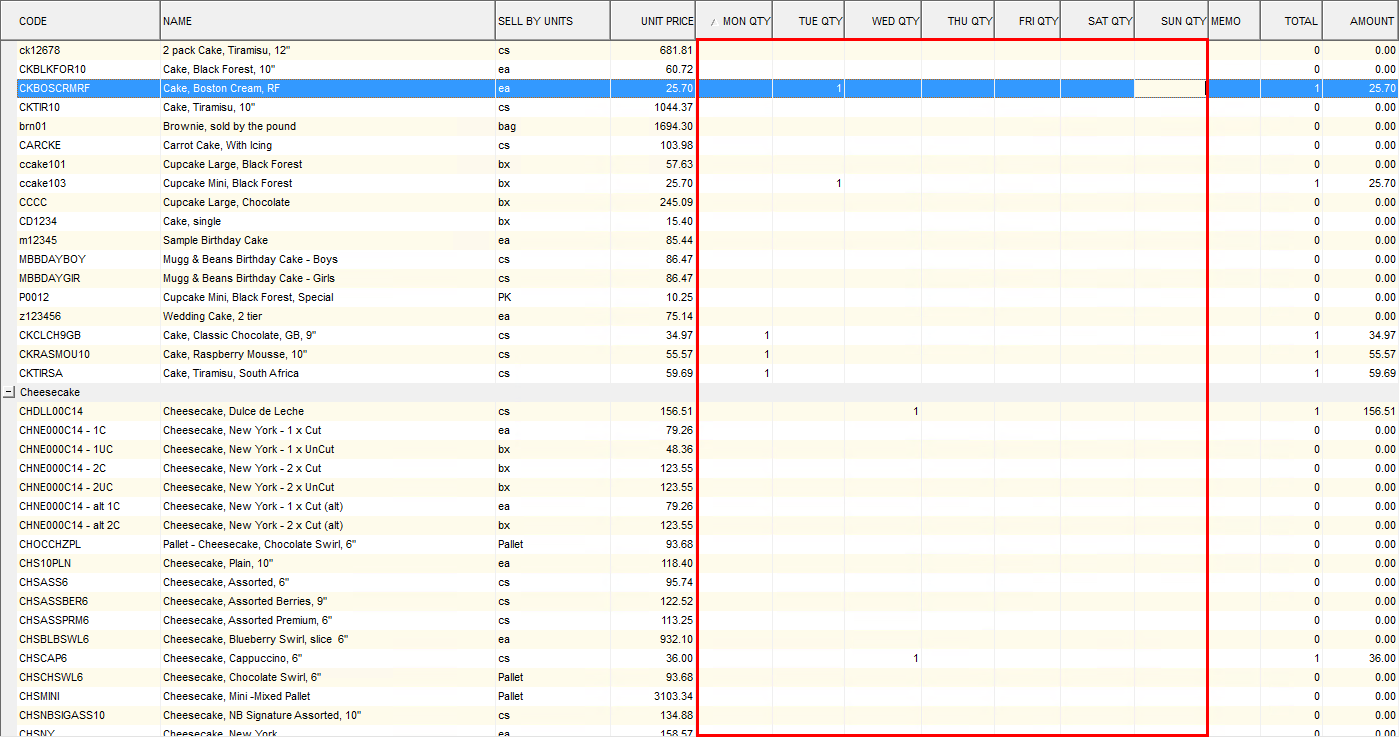
- Enter a note about specific line items in the Memo field as required. These notes will appear under the item on the Sales Order when generated.
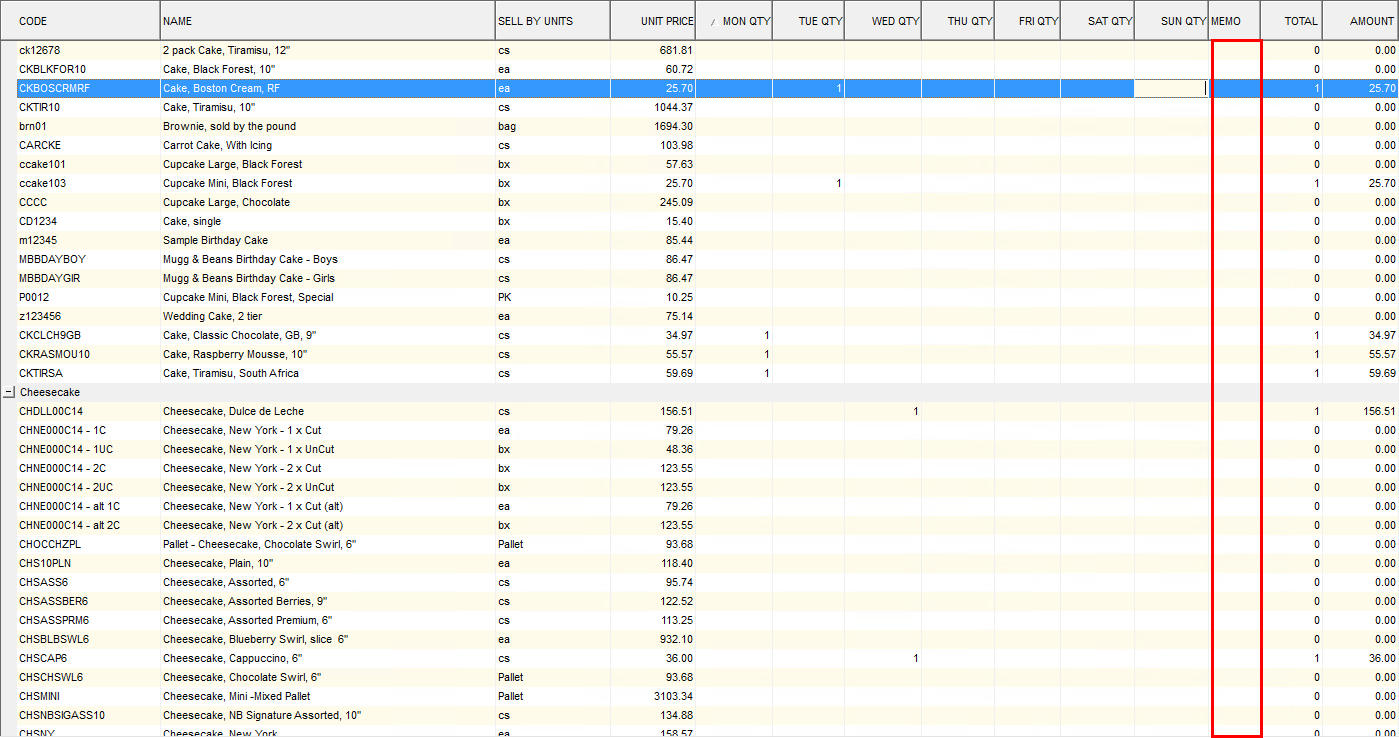
- Enter any Notes to appear on the generated Sales Order notes field.
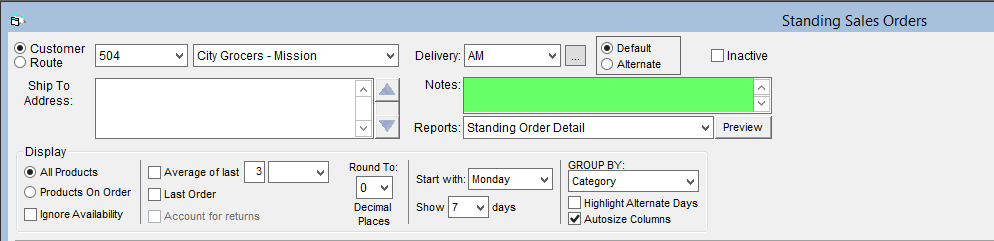
- Click OK to save.
Now that you have created a standing order, you are ready to generate it. Generating a standing sales order creates an open sales order for the items, with delivery on the next appropriate weekday.
Standing orders that have not been generated will not appear in your system as open orders, and therefore will not be included in the figures for product required or product on order.
For instructions on how to generate your standing orders, see Generate Standing Sales Orders.