Create a Virtual Storage Facility
Note these steps will require your subscription provides access to the Stores (Virtual Storage Room Management) and Palletizing modules. If you would like to gain access to this feature, please contact your account representative for more information.
Before FlexiBake can help you organize and manage your storehouses and stored products, you'll need to build virtual replicas of your storage facilities. Your virtual facilities can represent the real thing in all 3 dimensions, which can help increase efficiency when storing pallets, counting inventory or picking products for shipping.
To create a new virtual storage facility in FlexiBake
- On the top Menu Bar click Activities, then under Inventory Related click Maintain Stores.
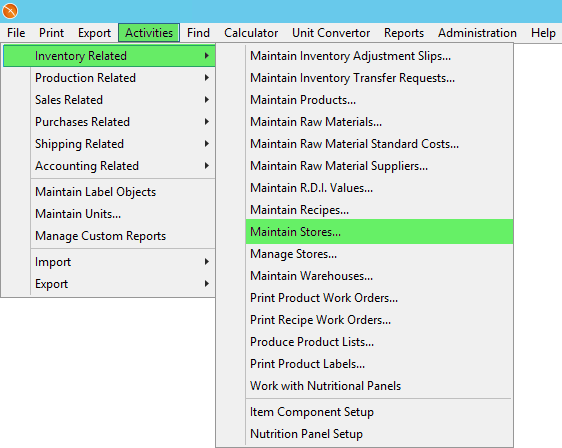
- In the bottom left corner, click New.
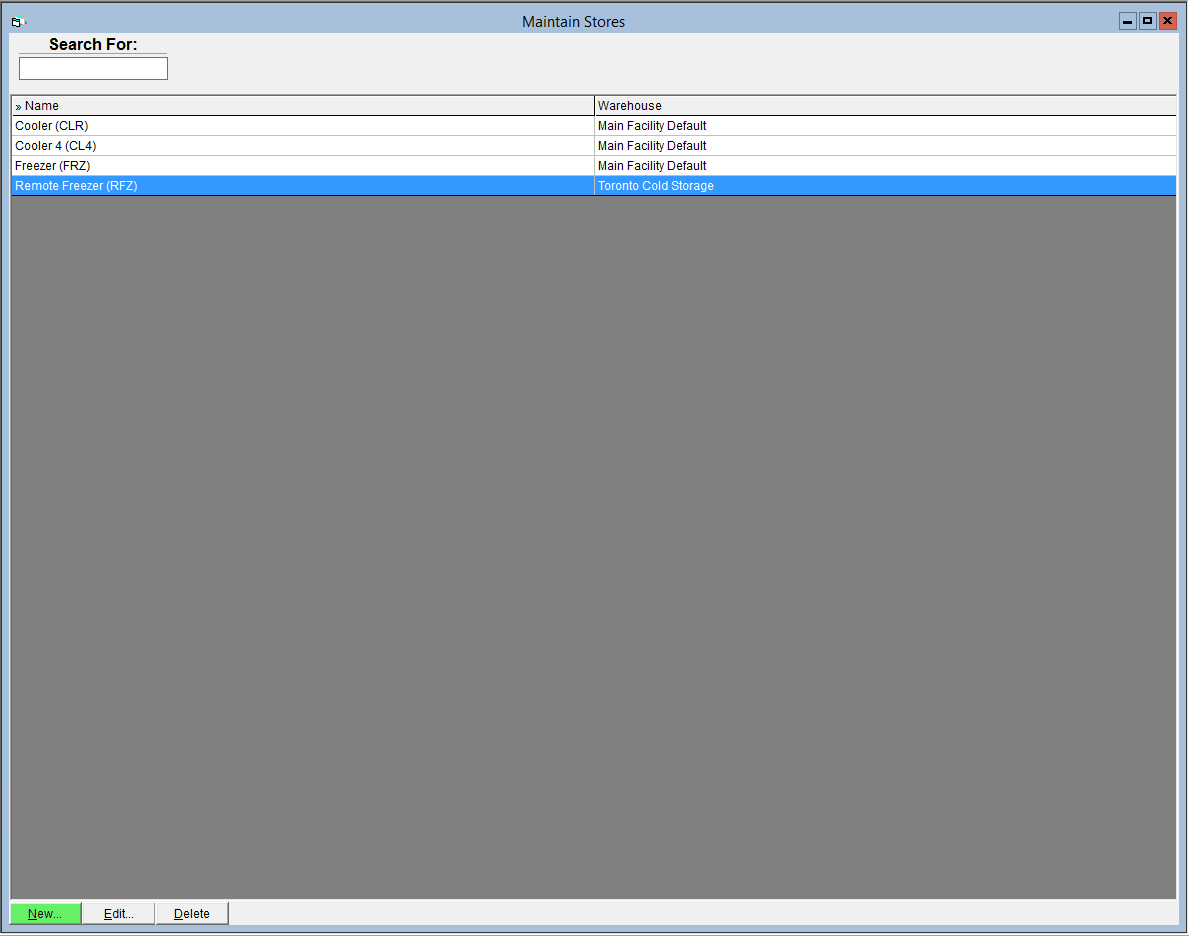
- Enter a Name for the store.
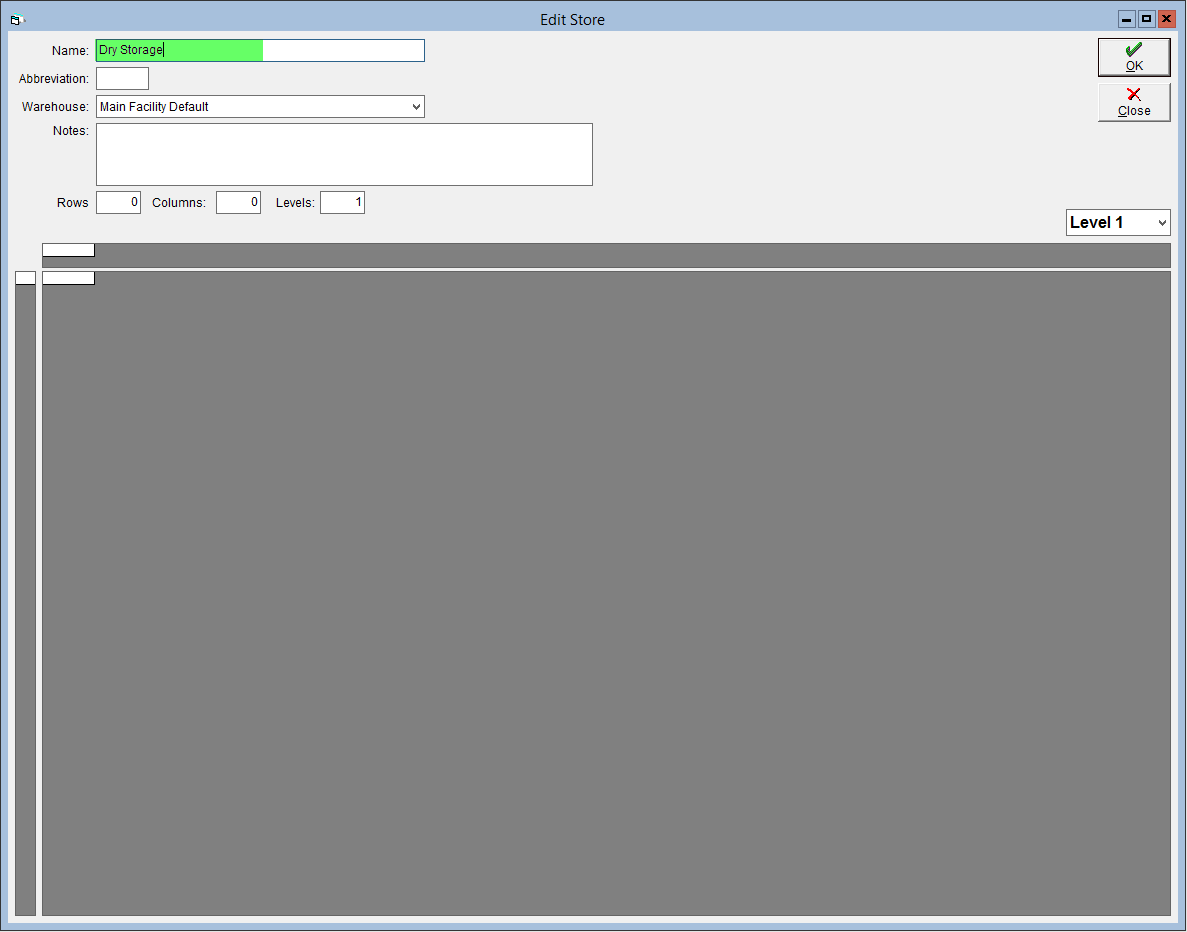
- Enter an Abbreviation for the store.
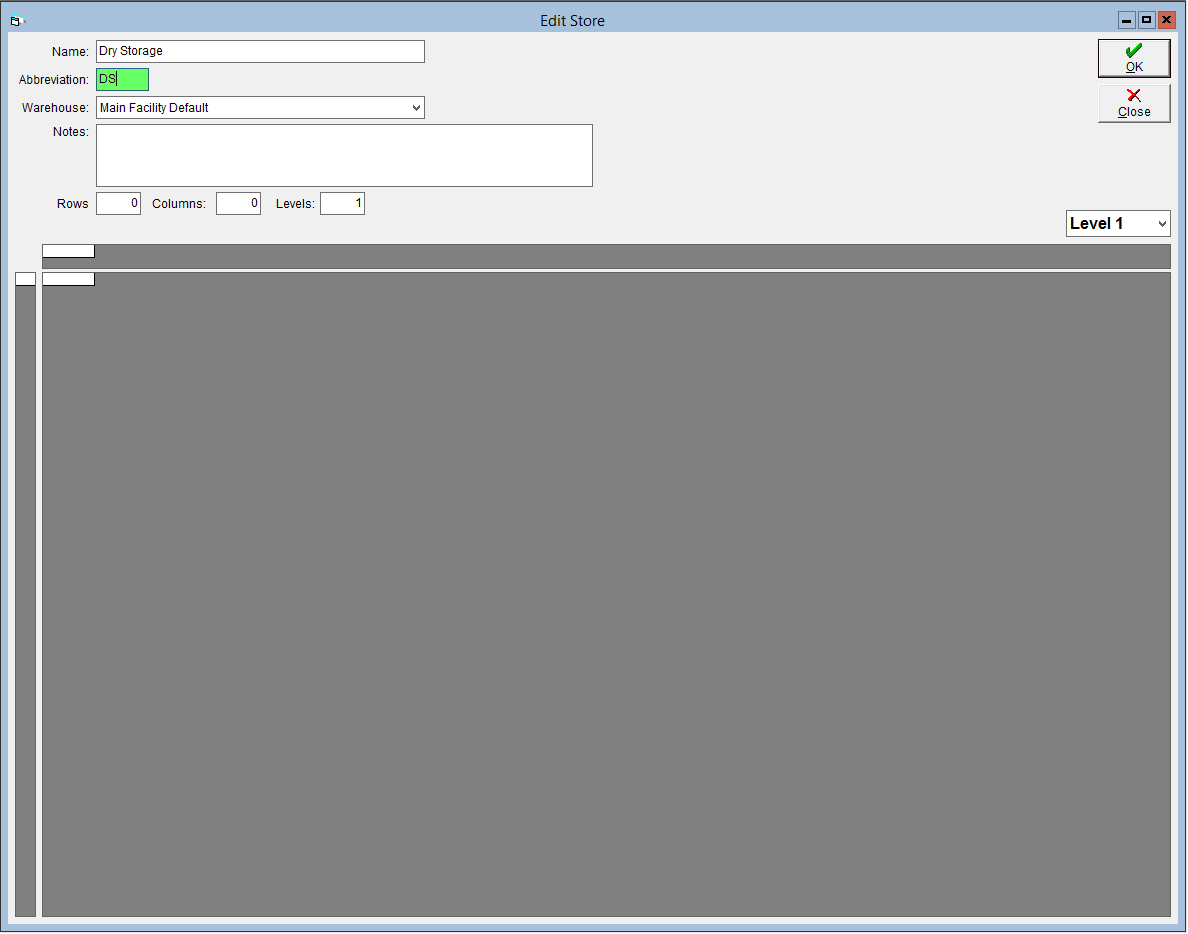
- From the Warehouse drop-down, select the location this store exists.
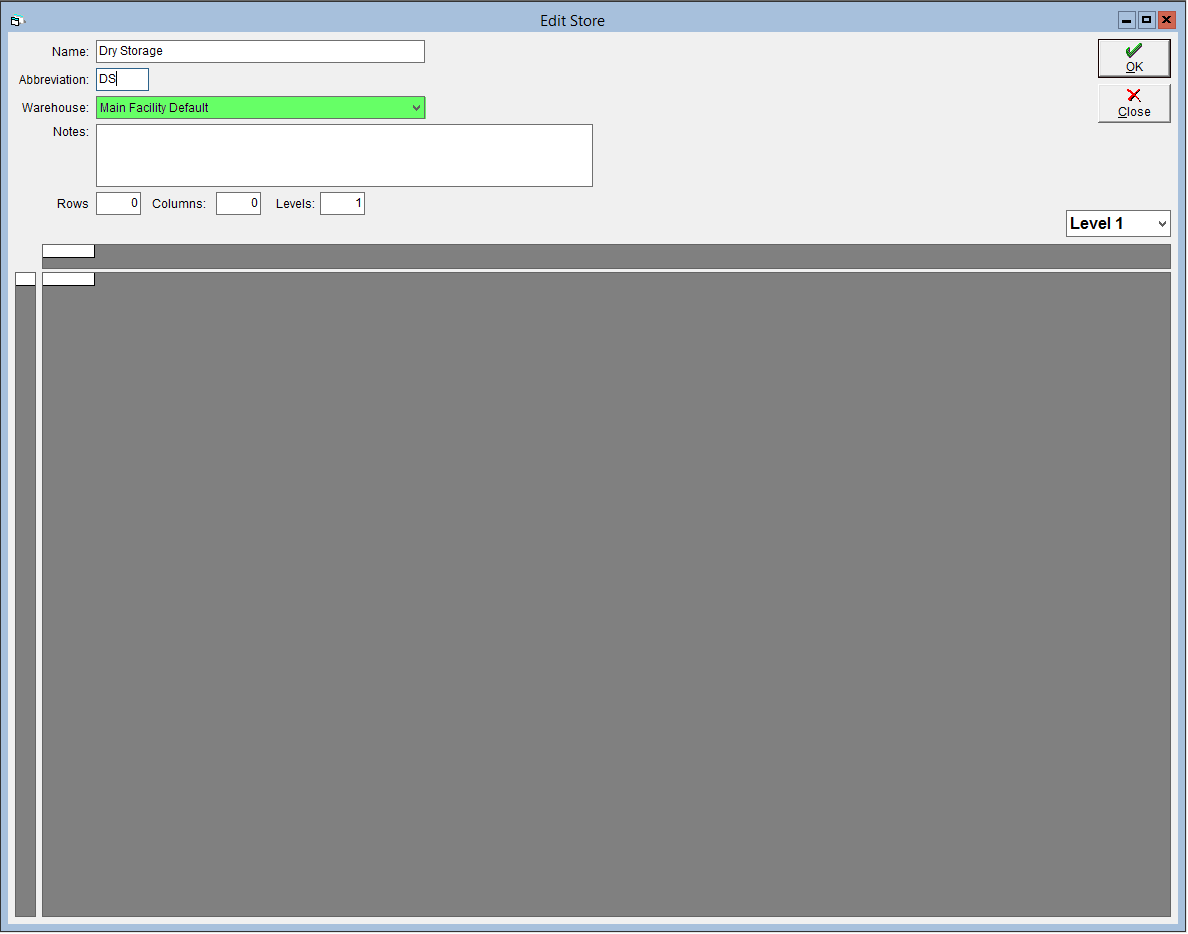
- Enter any Notes related to the store.
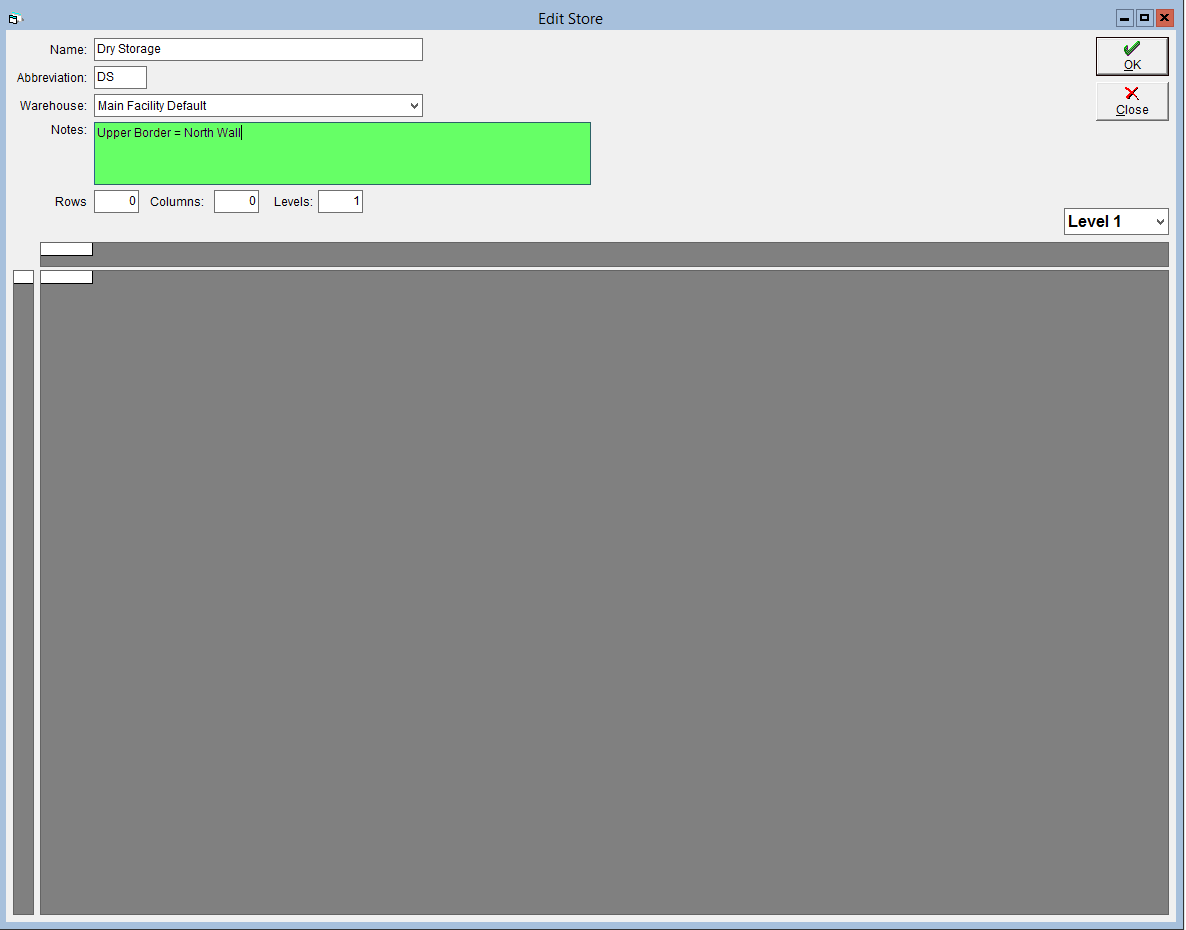
- Enter how many Rows, Columns and Levels exist. Please enter the number of rows and columns such that each cell in the grid corresponds to one pigeonhole/rack space for one pallet The grid below will adjust automatically.
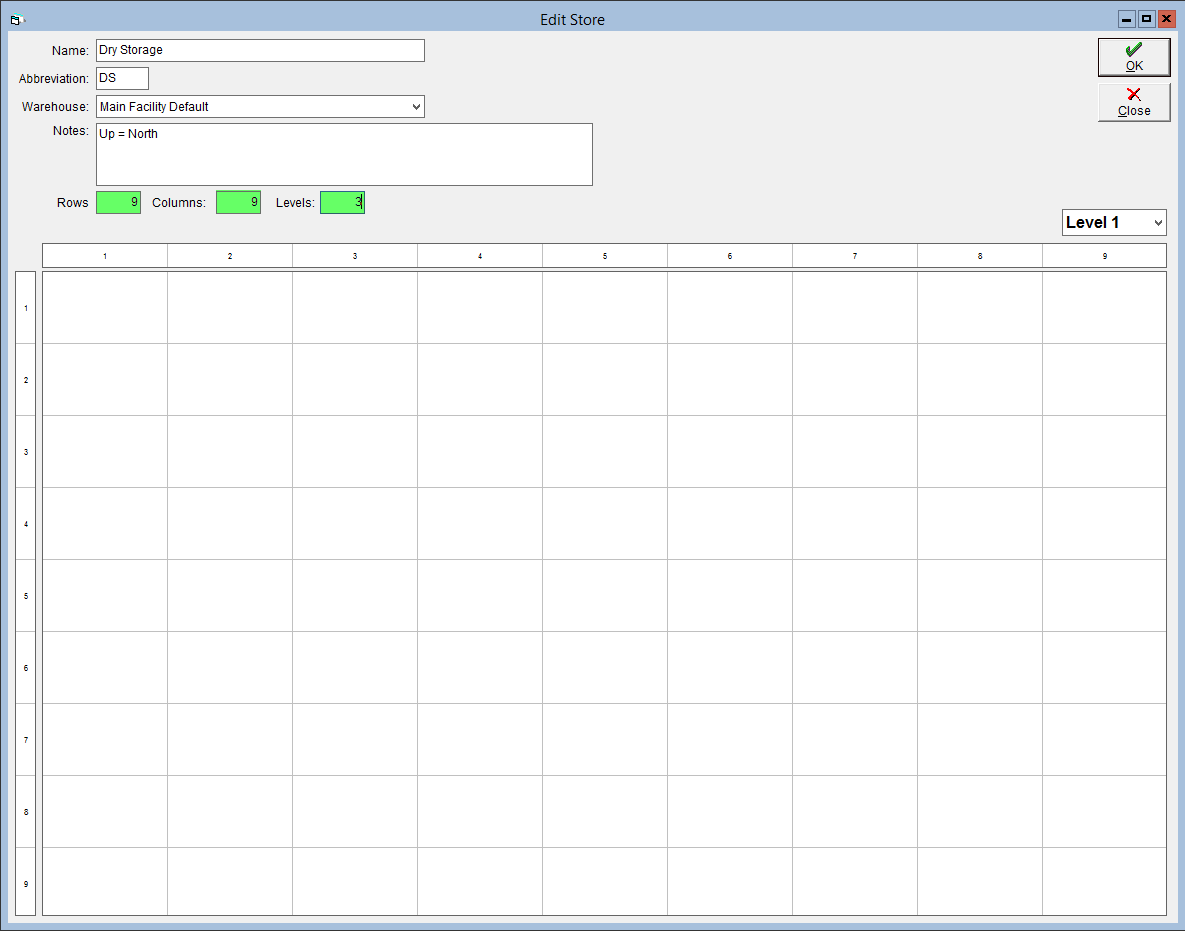
- Click OK to save the store. Coordinate labels should appear in the cells; if they do not, close and reopen the store to refresh it.
- There are 4 different cell (or rather, rack) types in FlexiBake:
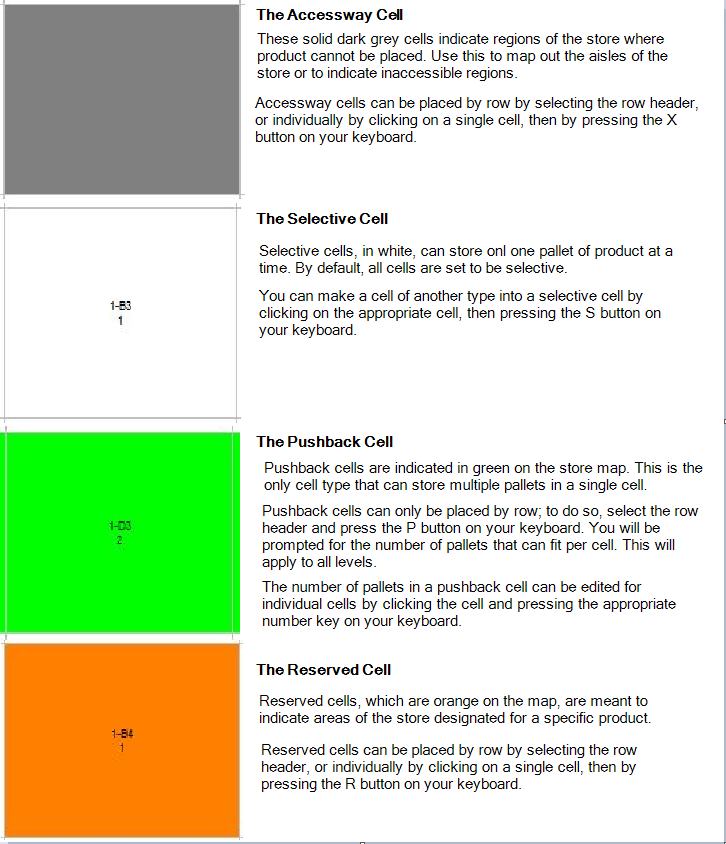
- When building your virtual store, please ensure that any aisle (full row) adjustments are done first. Making an aisle adjustment after adjusting individual cells will erase all changes made to those individual cells.
- If your racks have multiple levels, please note that only pushback racks will automatically appear on all levels. Accessways and reserved racks must be input separately for each level.
- Click OK to save.
- Repeat steps 9-12 for each Level.
Please note: if you have pallets that are able to be double-stacked, you can then place 2 pallets in a selective rack. To check which products are able to be double stacked, or to set a product as double-stackable, please check the product's palletizing information. A tutorial on palletizing information can be found in Set Product Palletizing Details.
Once your store has been built in FlexiBake, you can now add product. Please see the associated tutorials for more information: Assign Products to a Pallet