Edit A Standing Route Order Online
Having a Standing Route Order is a great time-saver, but even these need to be updated from time to time to keep up with trends and rotate through seasonal products. Having your driver manage their own Standing Route Order not only allows them to use their first-hand knowledge of their deliveries to inform the changes being made, but also allows them to make the changes when it's convenient for them.
To edit a route's standing order template through the OOP:
- Log into the portal with a Distributor account
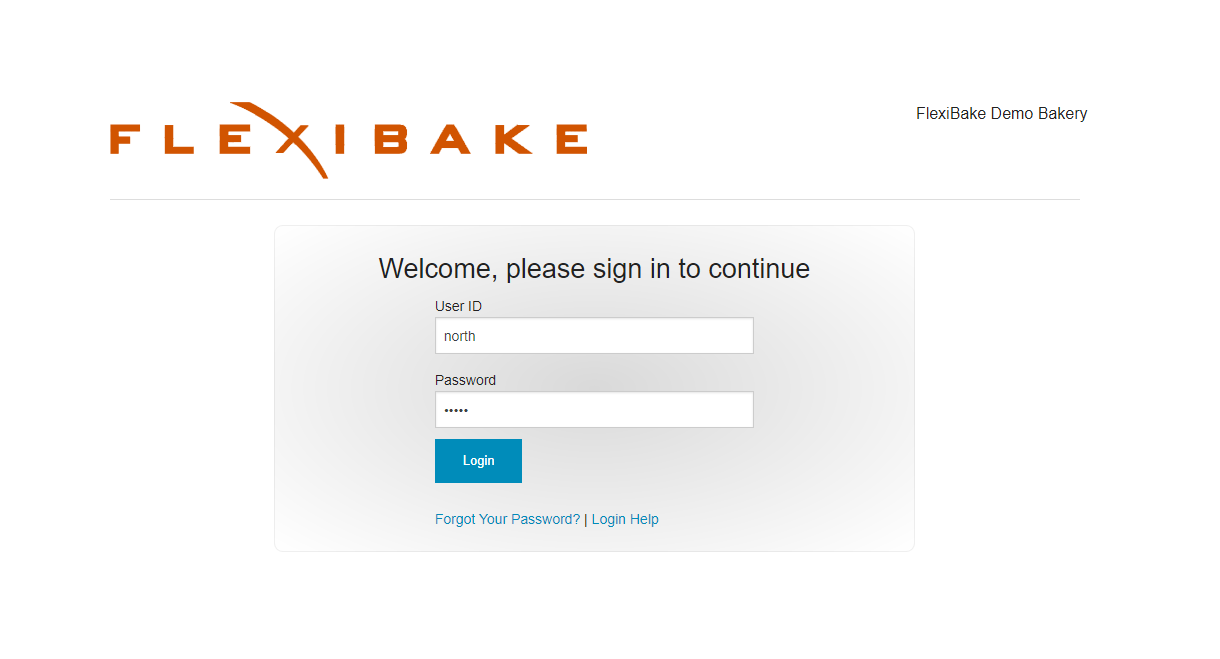
- In the Main Menu, click on View or Edit Standing Orders
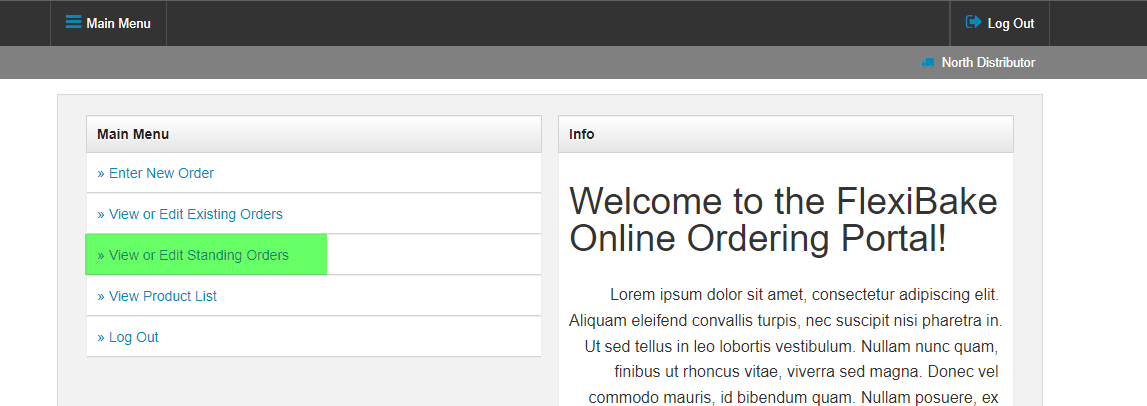
- The standing order form will display all products and quantities currently on the standing order. Each product will have a 7 quantity fields for the days of the week.
- Enter a number into the quantity field to indicate the number of units you would like to have on the route order for that product and delivery day.
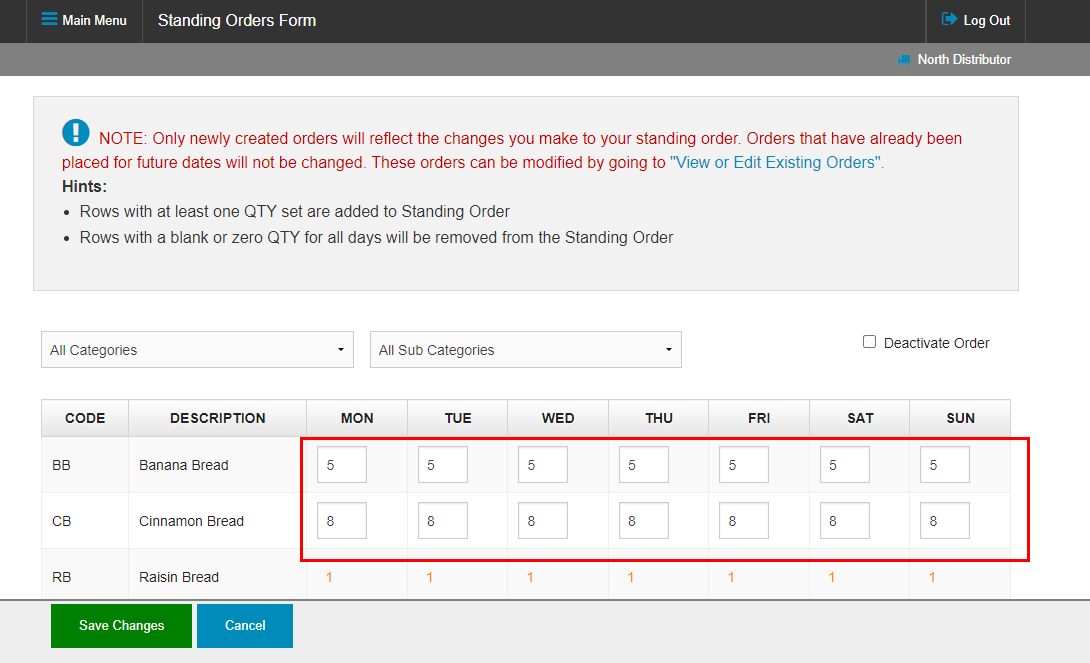
- If the Distributor is allowed to add products, the Show All Products button can be clicked to display items that are not on the Standing Order currently. Adding a quantity to one or more days will cause the product to be added to the Standing Route Order.
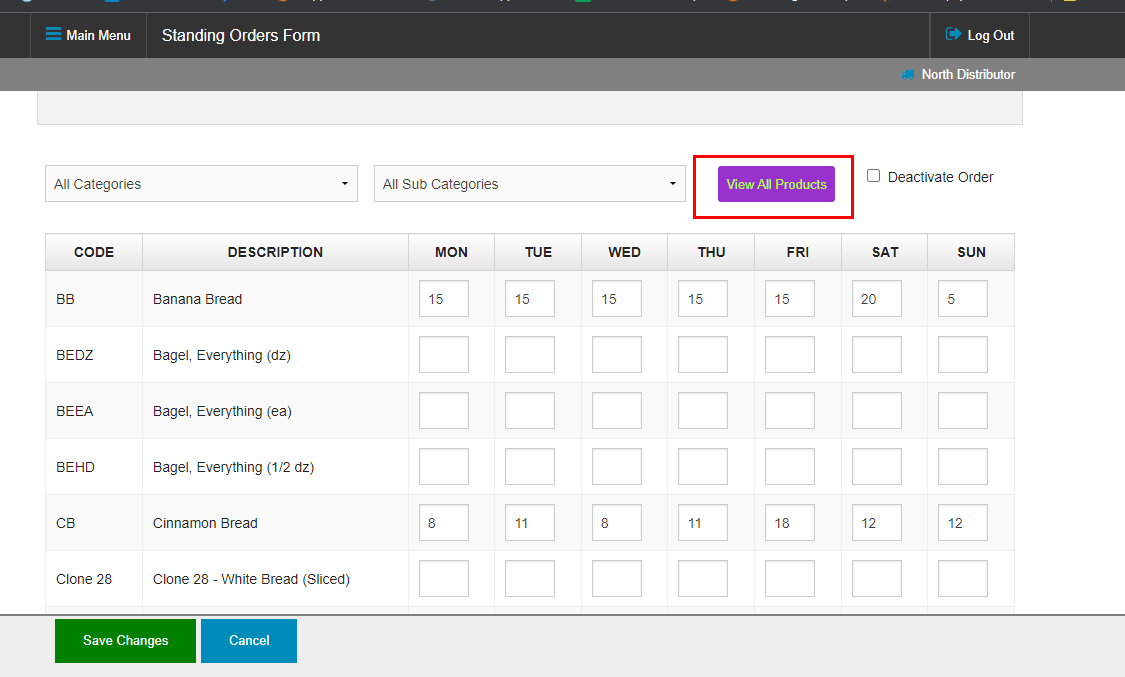
- Products which are not marked as available on a certain day of the week will not allow those quantities to be edited.
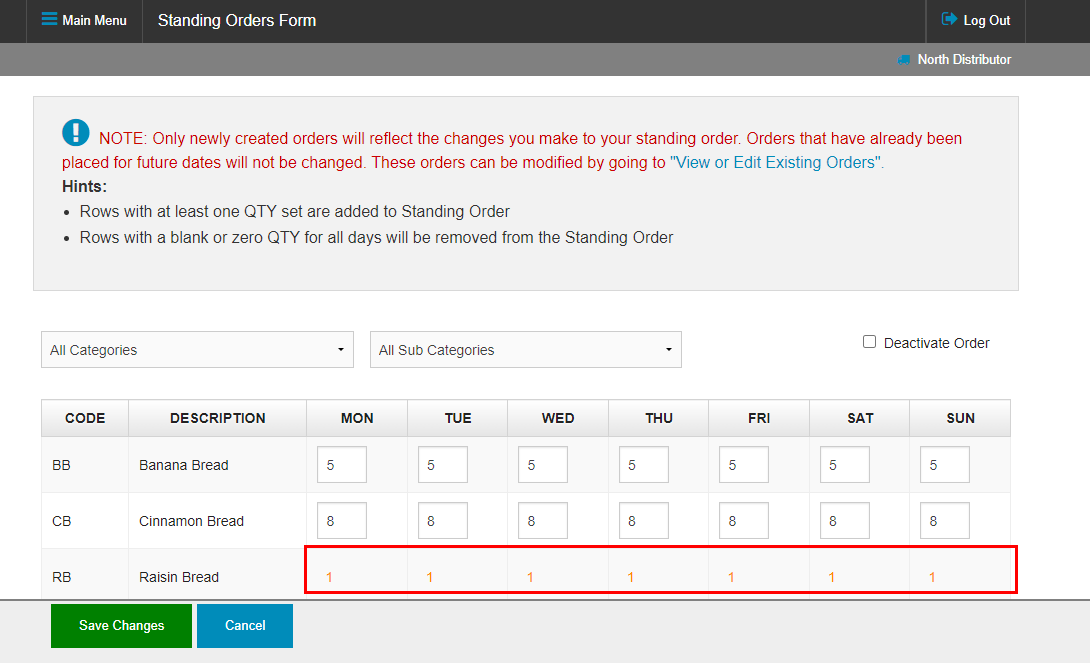
- If the Distributor is allowed to add products, the Show All Products button can be clicked to display items that are not on the Standing Order currently. Adding a quantity to one or more days will cause the product to be added to the Standing Route Order.
- Once you're happy with your changes, click on the Save Changes button to apply them.
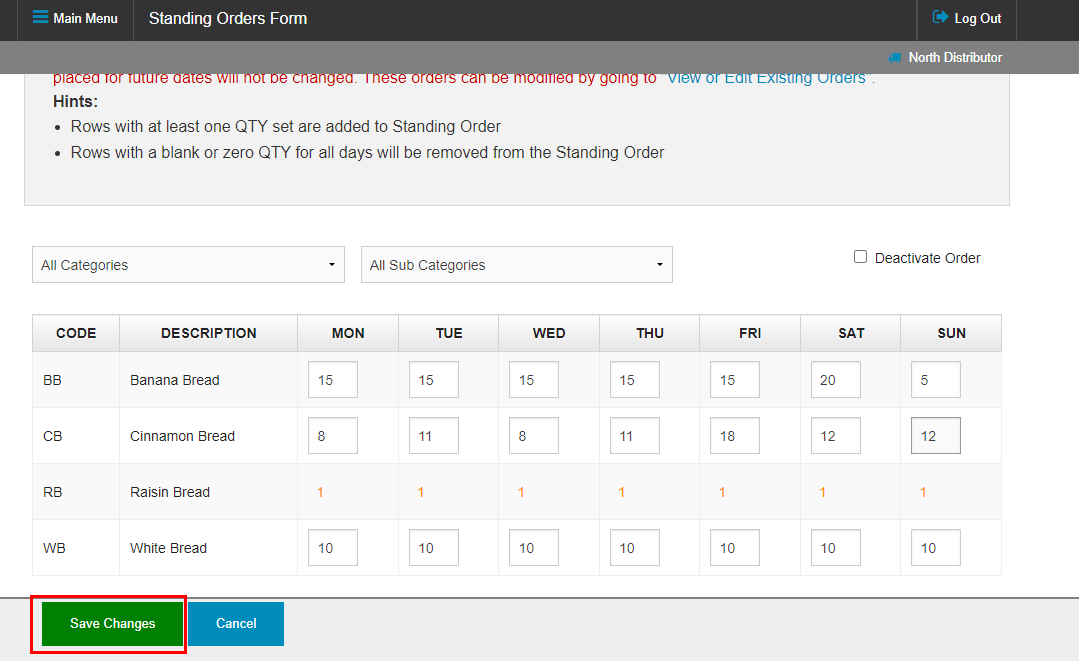
- A green banner will appear above the products grid to let you know the changes were saved successfully!
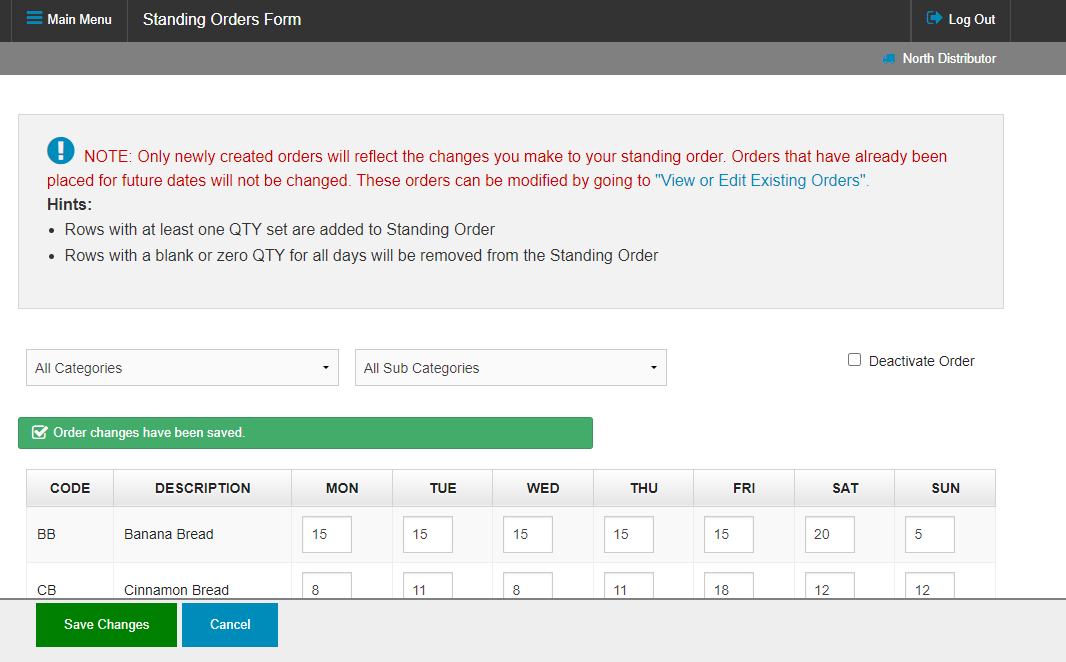
Please note that changes made to the standing order will not affect existing Route Orders, only new Route Orders created after the change. Please check out our tutorial here to learn how to update existing Route Orders in the Online Ordering Portal: Edit A Route Order Online