Enter Production: Based on Qty Ordered.
Enter Production is a fantastic tool which we can utilize to produce many different products within a single window. By basing our production on the quantity of products in our open sales orders, we can populate our production to meet our needs exactly.
- Navigate to the Production Centre and select Enter Production.
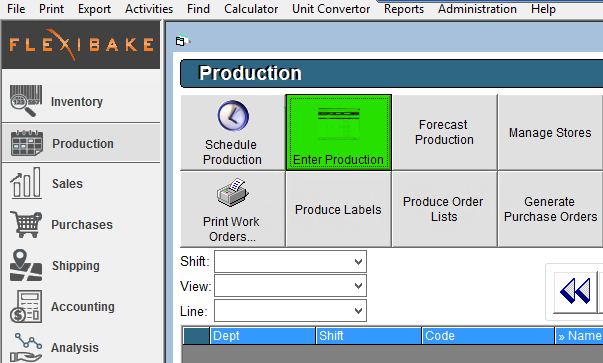
- Now that we have access to the Enter Production function, we can use the date selector to select the date we want to run production for. Notice how we can alter our Batch Number by using the field below our date selector.
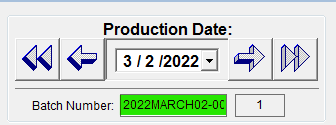
- Our grid in Enter Production will be populated with every active product which has not been flagged as a Schedule Only Item. Take notice of the column headers as we will alter these in the next step.

- Click Schedule Only Items for more details.
- Right-Click on the column headers above the grid to open a pop-up window which will allow us to alter which ones are populated. Feel free to explore the headers, we recommend keeping Units, Batch Qty, Qty Reqd, On Hand, Qty To Produce, Batches To Produce and Qty Produced enabled to aid in production preparation.

- Ensure that Populate based on quantity ordered is enabled and click the green arrow to refresh the grid below.
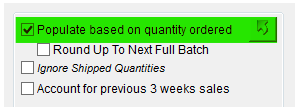
- FlexiBake will then calculate all of the products which are needed to be produced on the chosen date and then populate the relevant information in the Qty To Produce, Batches To Produce and Qty Produced rows.

- If you wish to produce only full batches, select the Round Up To Next Full Batch checkbox followed by the green refresh arrow again to re-populate the grid below. Notice how the text has altered to a blue color showing how you are set to produce more product than is needed for the sales orders currently entered into the system.
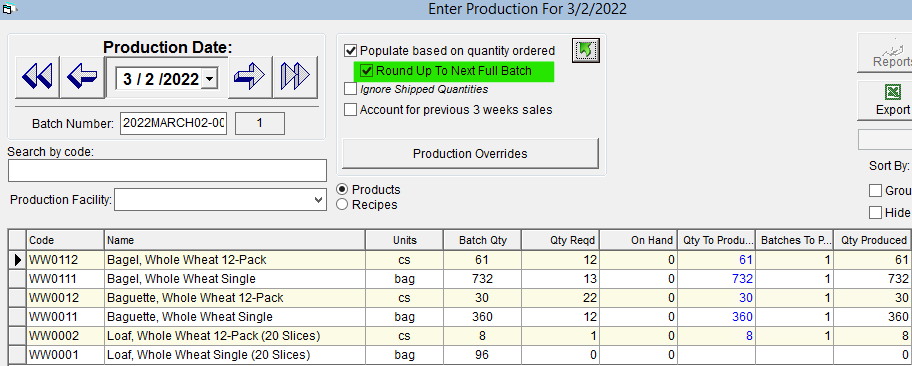
- If you have already shipped out some of today's orders but still need to quantify how many products you need to produce overall, use the Ignore Shipped Quantities checkbox to include closed Sales Orders in the Qty to Produce & Qty Produced fields.
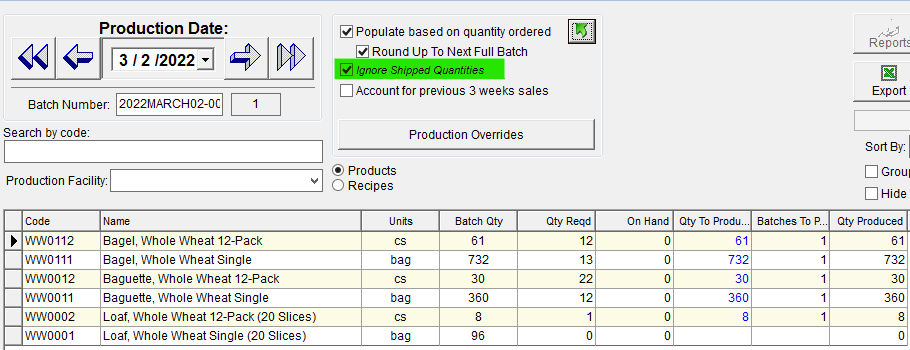
- To remove the clutter from the grid below, click the Hide Zero Quantity To Produce. It will remove all line items which have a value of 0 in the Qty Produced column.
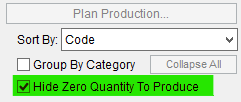
- If you wish to have a copy of your production for this date, click the Export button to export the grid in CSV format.
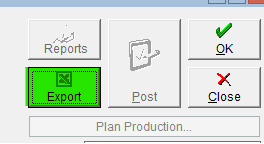
- Once you have adjusted production to meet your requirements, press 'OK' to confirm your entries.
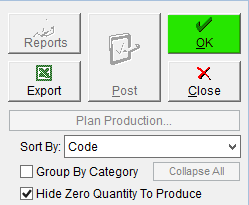
- We can now pull reports to help us with our production using the Reports Button.
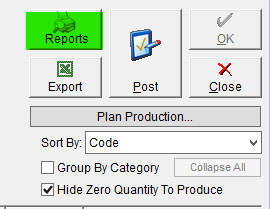
- We can also now use our Plan Production function which houses a great deal more report we might want to access. For more information on the reports found in Plan Production, click here.
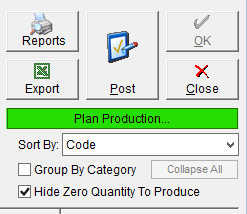
- Now that we have completed all steps in our production cycle using Enter Production, we can Post our production for the day. Posting Production will lock the day's numbers so we cannot adjust them any longer, and may consume the raw material required for production as well as produce the product we have scheduled to make.
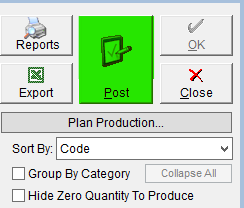
- Raw Material Consumption will only occur if we have turned Material Consumption on in FlexiBake preferences, see our article Consume Raw Materials when Posting Enter Production.
Congratulations, you have now mastered the basics of Enter Production! If your processes require multiple production runs per day read Multi-Batch Enter Production for further details.