Forgot to assign your Shadow Orders to a Delivery Period?
Forgot to Assign your Shadow Orders to a Delivery Period?
This article is a Tip and Tricks article designed to inform you of a quicker fix if you forgot to assign your Shadow Orders to a certain Delivery Period.
- Navigate to the Sales Centre and select Maintain Shadow Orders.
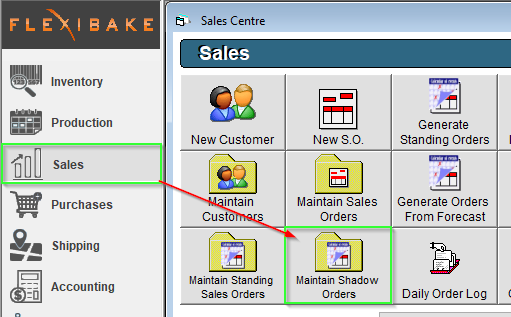
- Select your Customer using the Customer Account or Name dropdown.
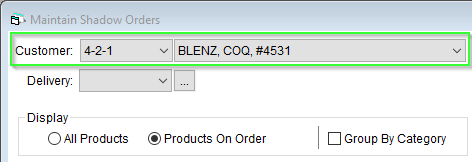
- Press the
 icon beside the Delivery Period Dropdown to open Maintain Delivery Periods.
icon beside the Delivery Period Dropdown to open Maintain Delivery Periods.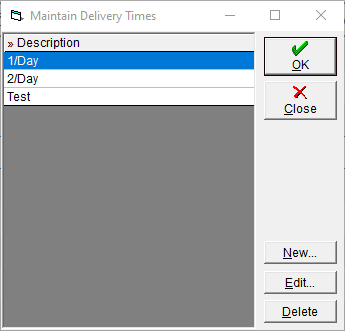
- From Maintain Delivery Periods, select the desired Delivery Period and press OK.
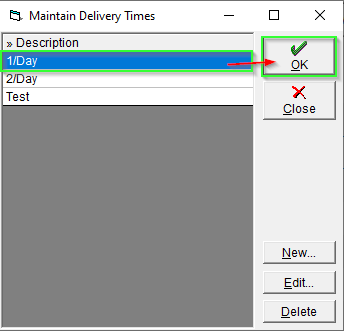
- Now that we have selected the correct Delivery Period, we'll need to make a change to allow us to save the Shadow Order. This can be superficial, such as disabling, then re-enabling a single product.
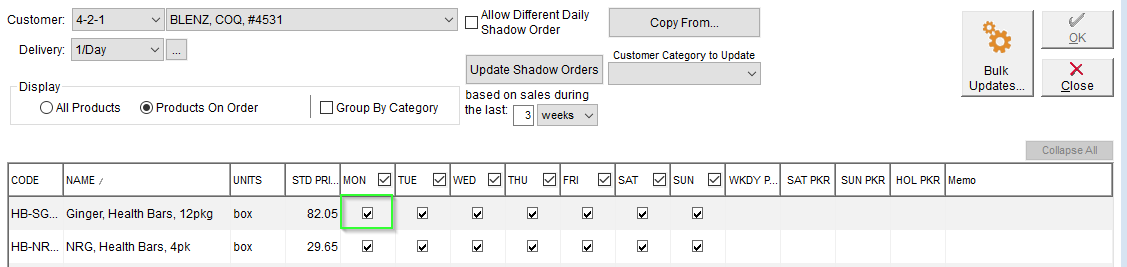
- After we have made our change and reversed it the OK button will "unlock". Press it now to update the Shadow Order with your desired Delivery Period.
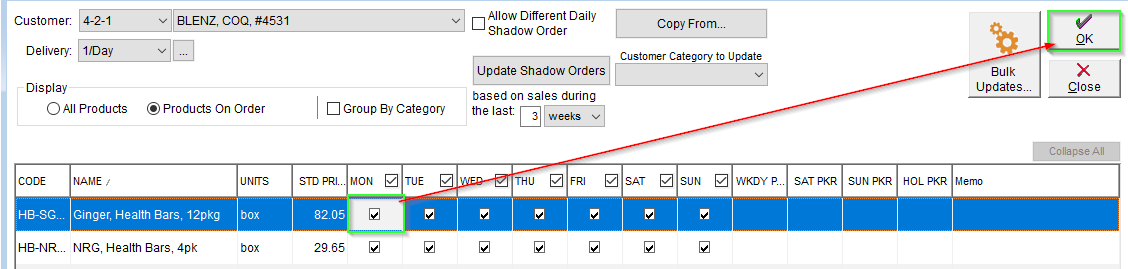
*Please watch the video below if this last step is unclear*
You may also want to look into some related articles such as Copy a Shadow Order, Create a Shadow Order, or the Shadow Orders by Customer - Report.