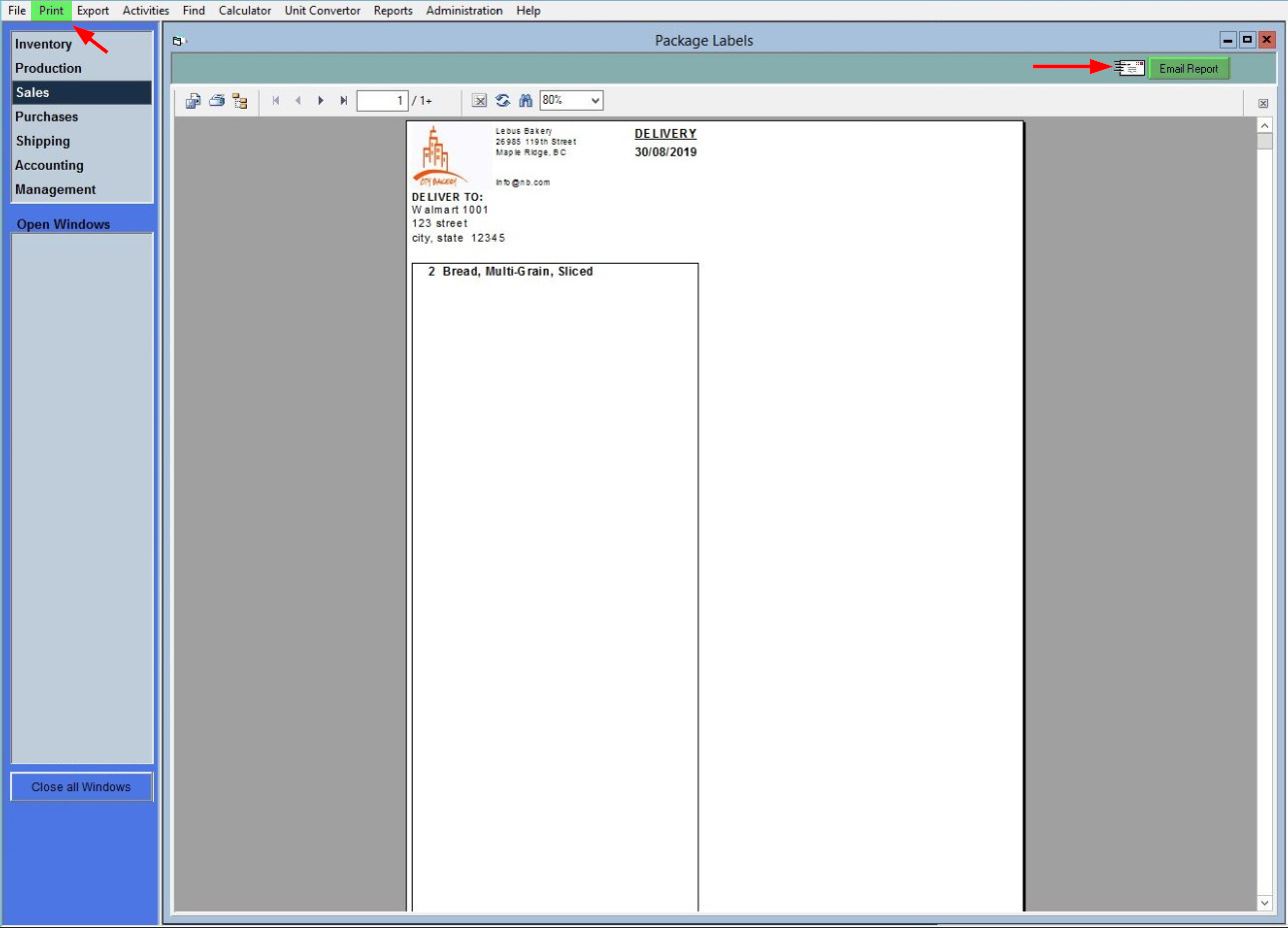Generate Packing Labels
Order quantities of products don't always fill a nice round number of packages. To save costs and be more efficient, you might choose to combine boxes that are partially filled. Packing labels are designed for when you want to combine items of different sizes in the same box, as packing labels use package capacity rather than matching quantities to generate the labels.
If you would like to package you products together based on quantity, please have a look at bagging labels. Bagging labels are also designed for use with a label printer. Tutorials on the setup and usage of bagging labels can be found in Setup Bagging Labels and Generate Bagging Labels.
When generating packaging labels, FlexiBake will use the packing data to estimate the most efficient way to pack, which minimizes the number of boxes and maximizes the capacity used in each package. Packing labels reflect the number of packages used and the contents of each package from this packing method.
To generate the packing labels for an order:
- In the Menu Bar, click on Activities. From the drop-down menu, select Production Related, then click on Generate Packing Labels.
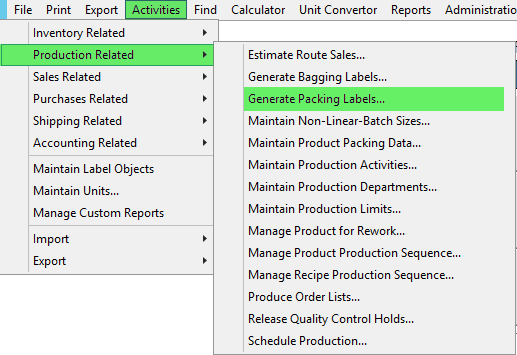
- Use the arrows to select the date of order that you would like to use packing labels for.
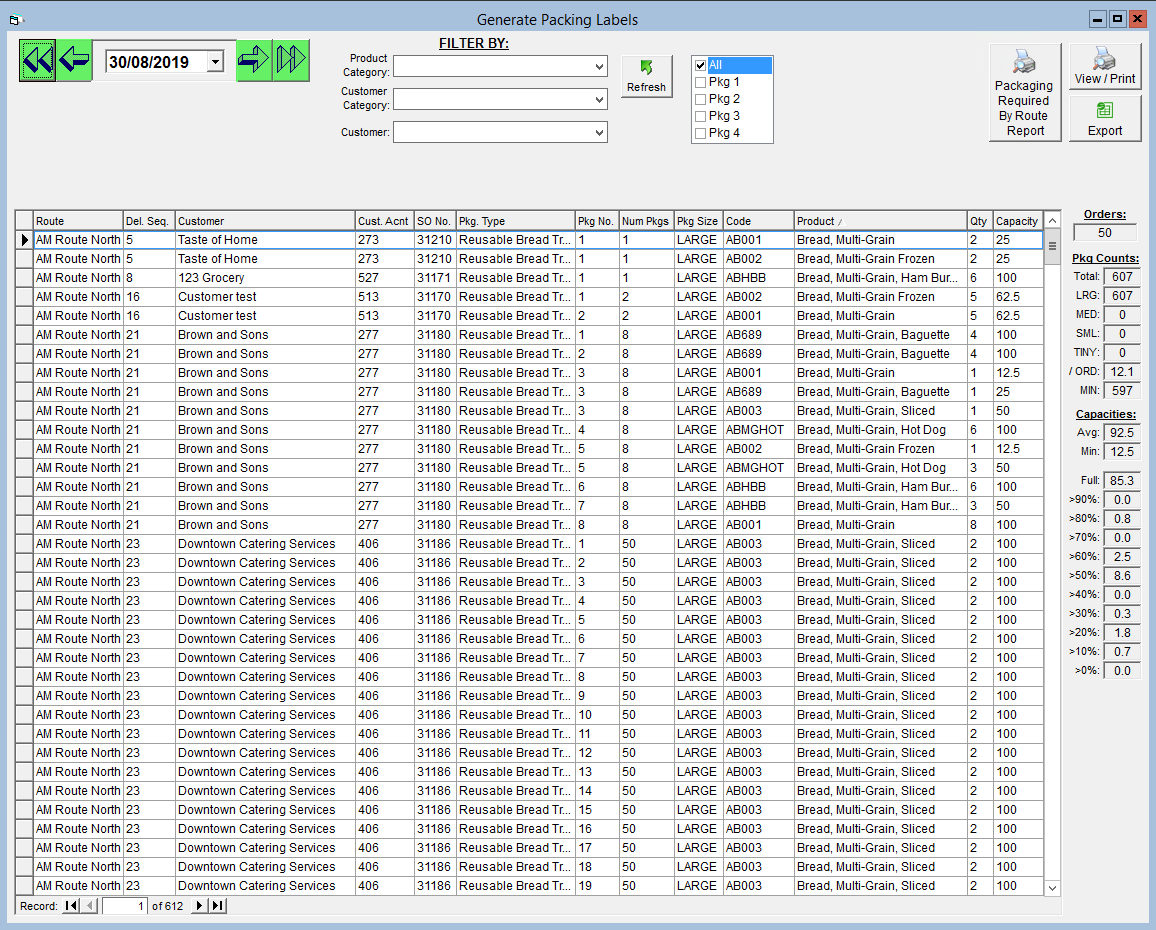
- The grid will include information such as customer, package type, the number of packages, the contents of those packages and the capacity taken up by the contents. If you would like to print this page you can do so by clicking the Export button in the top right corner and then print from Excel or OpenOffice.

- If you have a number of orders on the given day, you can use the filters to narrow down the results. Only products displayed in the grid will be considered for the packaging labels.
- Product Category - If you only want to pack items of a certain category together, for example keeping all frozen items together, you can select the category to be displayed from the drop-down.
- Customer Category - If you only want to use packing labels for a certain customer category, select it from the drop-down. Orders for different customers will remain separate.
- Customer - You can select a specific customer from the drop-down if you only want to generate packing labels for their order. If the customer has multiple orders for that day, they will be packaged as separate orders.
- Pkg Type - You can also choose to only generate packing labels by package type. These types coordinate with the Pkg Counts in the right margin:
- Package Type 1: Large
- Package Type 2: Medium
- Package Type 3: Small
- Package Type 4: Tiny
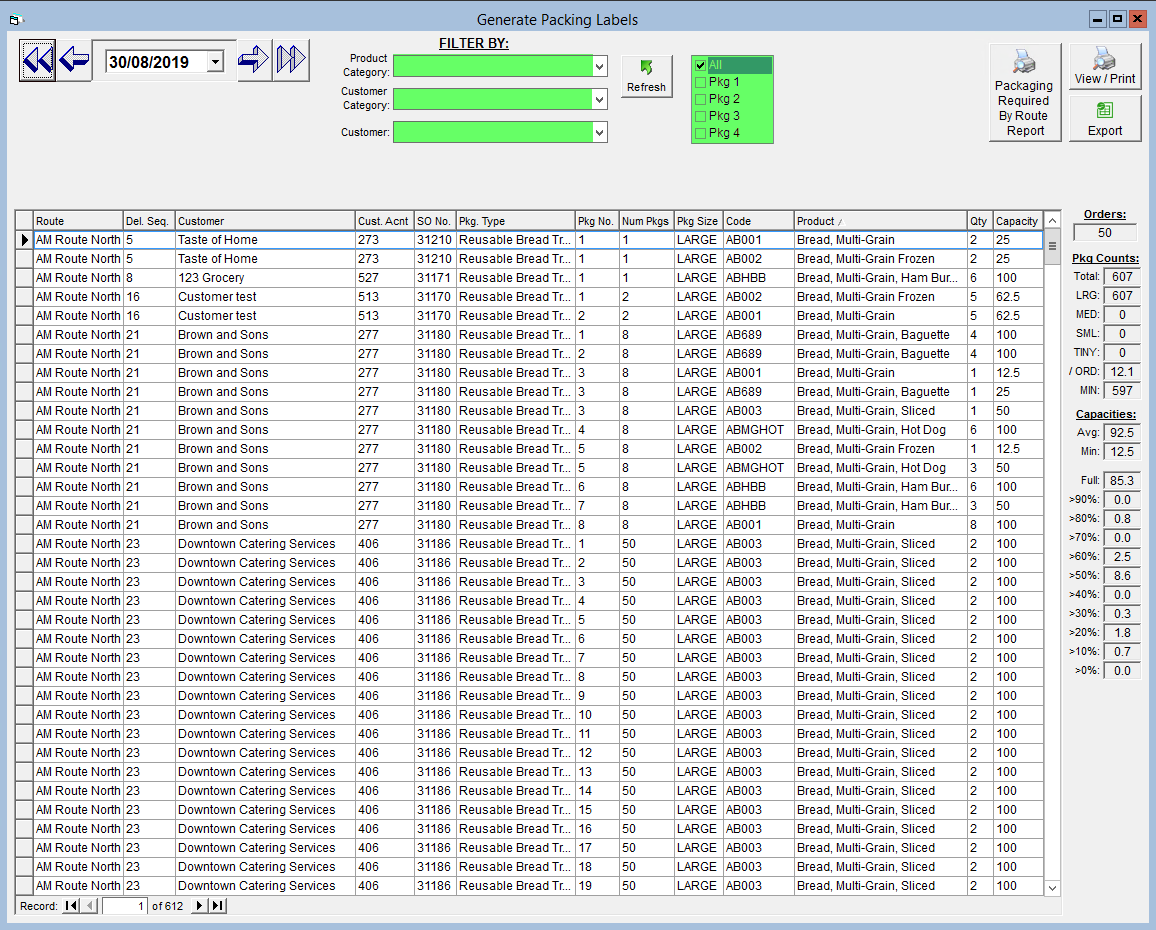
- To preview the packing labels, click on the View/Print button in the top right corner.
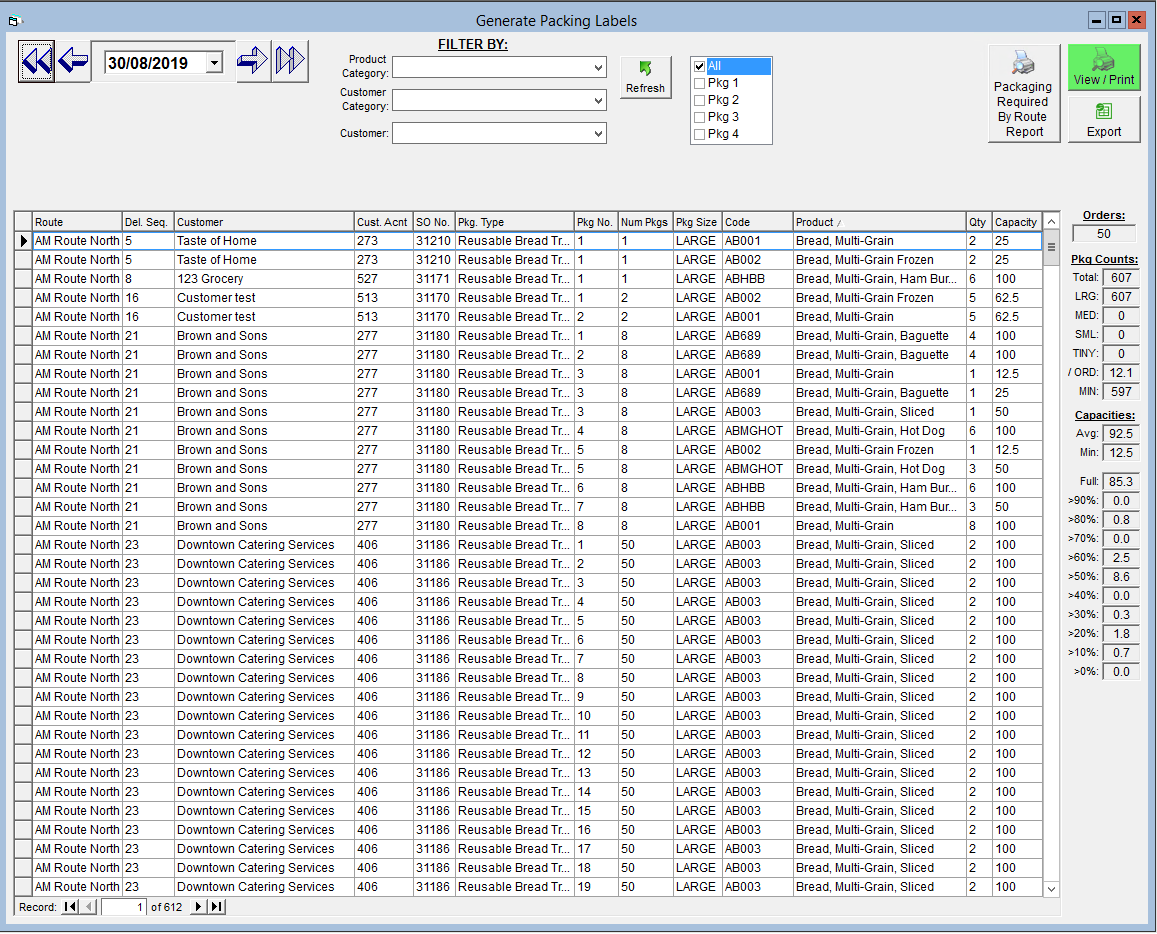
- From the Preview screen, you can send the labels via Email by clicking Email Report, or print them by clicking on the Print button in the Menu Bar