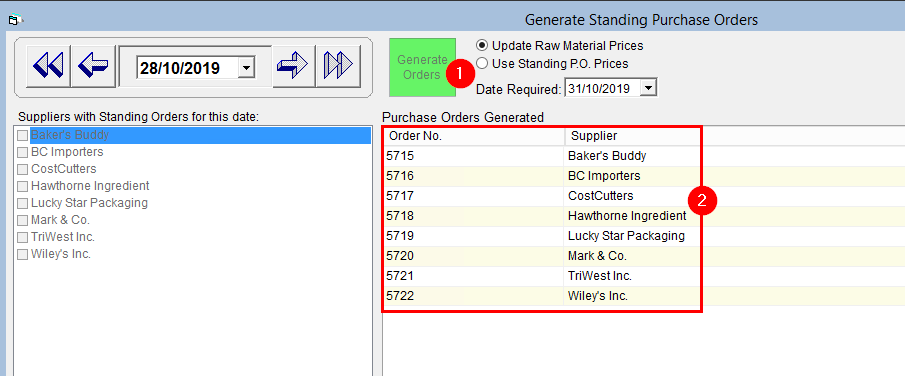Generate Standing Purchase Orders
Just as with standing sales orders, you'll need to generate your standing purchase orders for them to appear in FlexiBake as open purchase orders to be received into inventory. This tutorial requires that standing purchase orders have been entered in your system, for more information on how to do this, please see Create a Standing Purchase Order.
Generating your standing purchase orders is quick and easy, just follow the steps below:
- In the Purchases Centre, click on Generate Standing Orders.
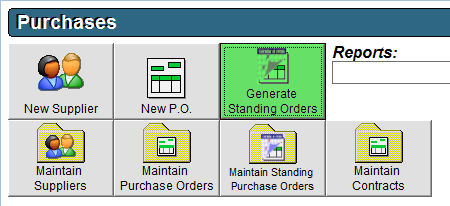
- Select the date you would like to generate orders to be placed using the drop down calendar or entered in the selected field for day, month or year. Use the single arrows to move forward or back a single day or the double arrows to move a week at a time. A list of suppliers with standing orders will be displayed below.
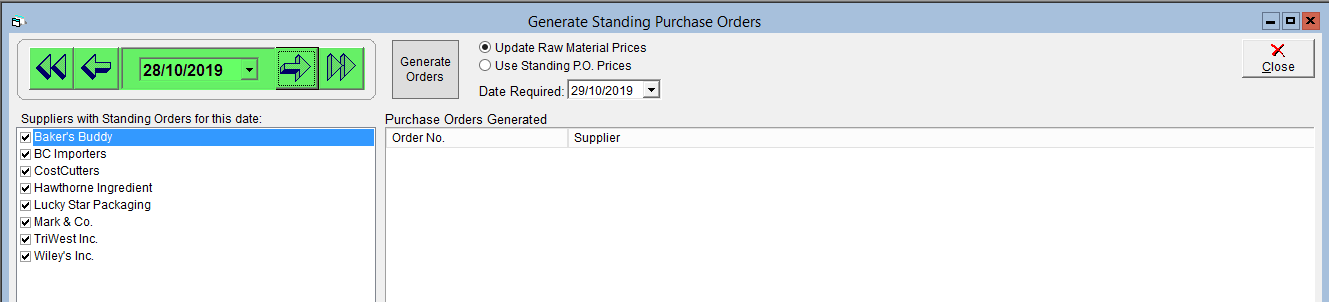
- From the Date Required calendar drop-down, select the date you require the materials to arrive.
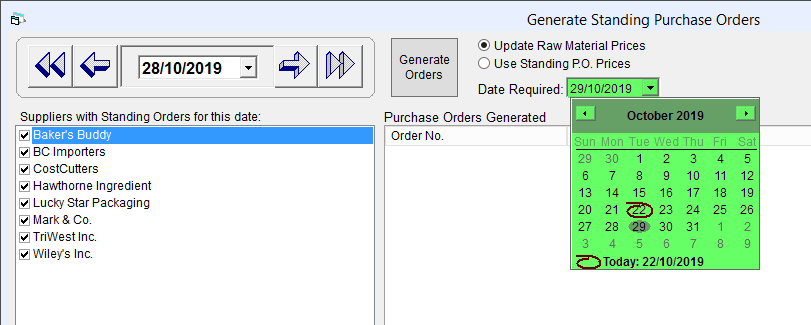
- Select if you would like to Update Raw Material Prices to the current price, or if you would like to Use Standing P.O. Prices.
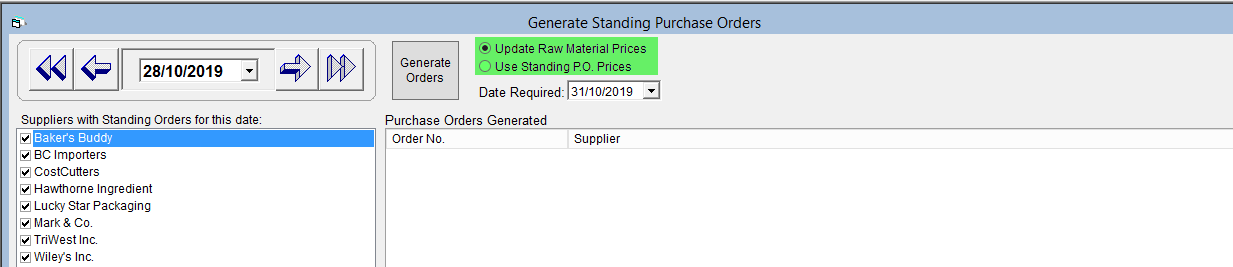
- If you do not want to generate all purchase orders for the selected day, uncheck the box next to the supplier in the Suppliers with Standing Orders for this date
list.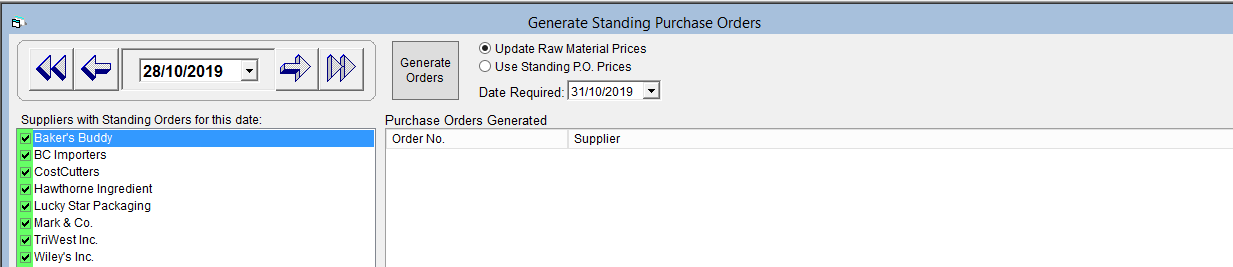
- Click Generate Orders. The resulting order numbers will be listed under Purchase Orders Generated.