Imports: Customer Opening Balance
Are you just ramping up with AR in FlexiBake? If you've got a large customer list it may be easier to Import your opening balances instead of adding them on the Customer Profile. You may also enter the balance in Database via our article Enter a Customers Opening Balance.
Create the Import File
If you have a list of Customer Name as they are entered in FlexiBake then you're halfway to importing your Customers' Balances. First create a CSV or Excel file or take a copy of the one attached to this article!
- Create an CSV file with 2 columns (Customer and Balance). The top row may contain column headings.
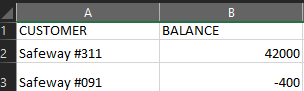
- Enter the Sales Centre in FlexiBake and press Maintain Customers.
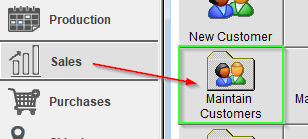
- Select the first customer in the list, then navigate to the Top Menu Bar and press Export.
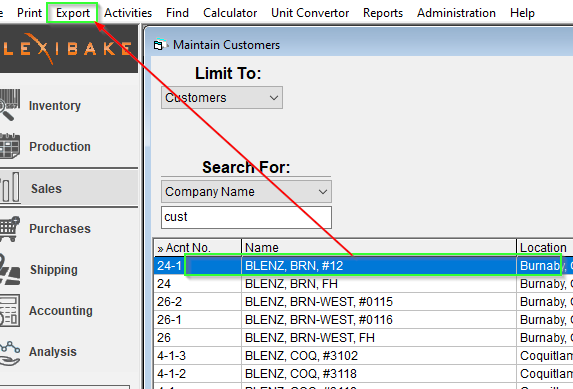
- You can use the Exported CSV to copy/paste the Customer Name into the Import File, if you haven't added your customers to FlexiBake, please do this first to ensure you have a record to Import into!
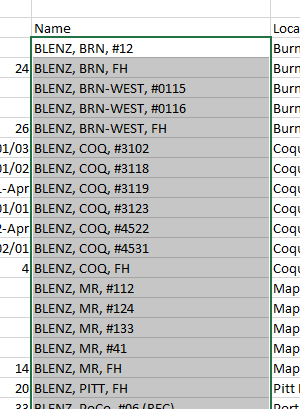
- After copying over the Customer Names, update the Balance Column.
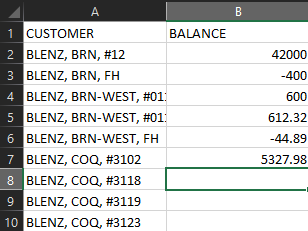
Negative Balances will create an Unapplied Credit Note for the declared value. - Once you have entered all the information you wish to import, save the spreadsheet as a CSV file to your computer.

Import the File
Once the Import File is created and saved, ensure the file is accessible and follow these steps to Import your Opening Balances.
- Open FlexiBake on a User Account with access to the Administration Tab.
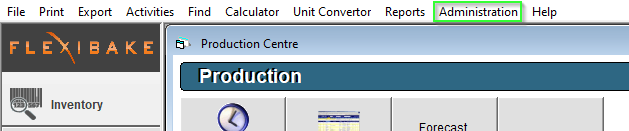
- Find and select the Import Data sub menu within the Administration dropdown, select Customer Balances.
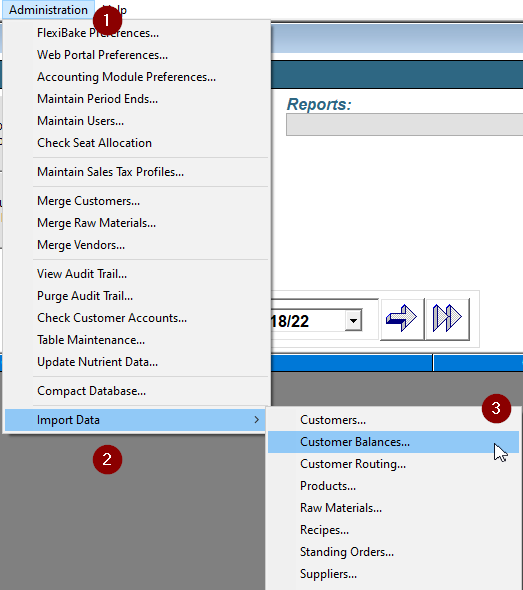
- Choose "Import simple balance brought forward values:", select a Date for the Opening Balance to display, and check "First record contains field names".
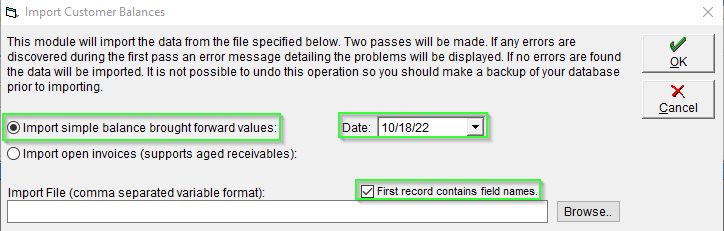
- Press Browse to find and select the Customer Balance Import, once selected press OK to Import the selected data.
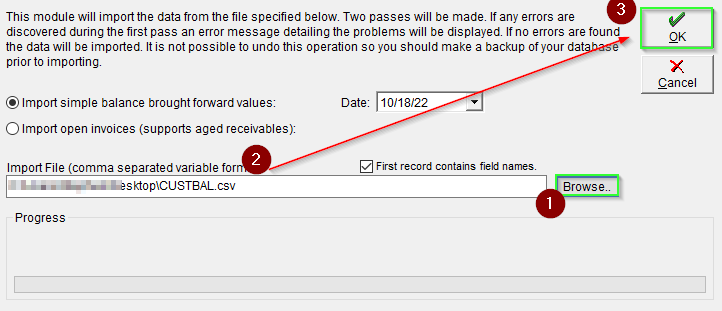
- If unsuccessful, error codes will display the line in the originating file which is causing trouble, review and re-try.
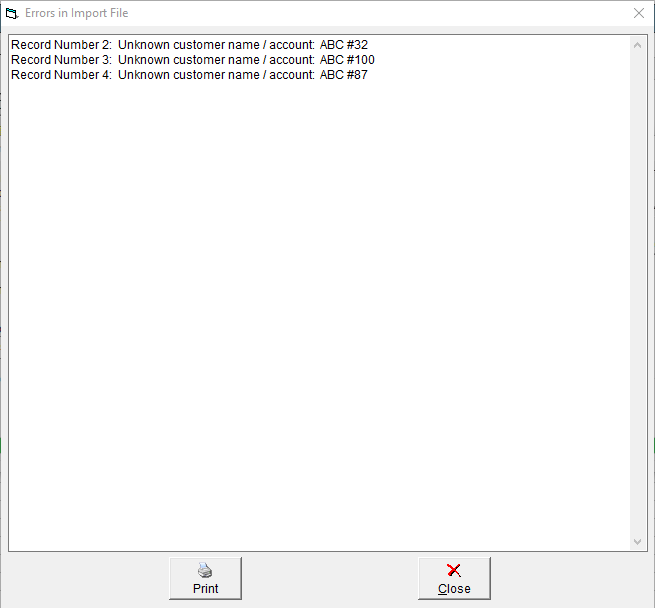
The Error Log may be Printed, or selected and Copy + Pasted. - If successful, your customers' opening balances will update to the values prescribed on the Import file.
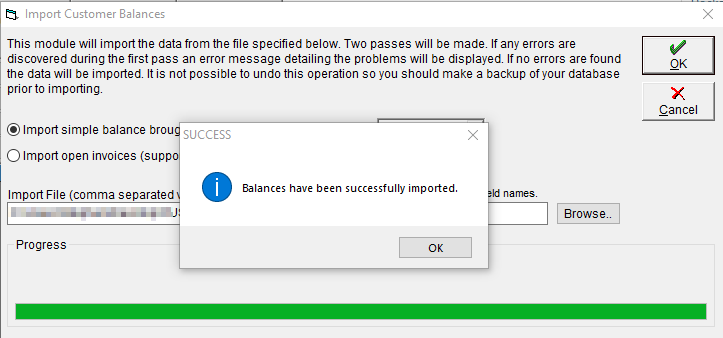
Confirm the balances have imported correctly by checking the Account Tab of the Imported Customers.