Make Bulk Updates to Shadow Orders
If you offer seasonal or special edition items, or if you're discontinuing a product, you'll most likely want to remove these items from shadow orders once their run is over. Rather than going through each shadow order individually, which is long and tedious, you can do a bulk update to all your shadow orders instead!
The great thing about bulk updates, besides saving you a lot of work, is that you can choose if you're removing or replacing an existing product. You also have the option to add a product to all shadow orders.
To update your shadow orders in bulk:
- Access the Sales Centre then click Maintain Shadow Orders.
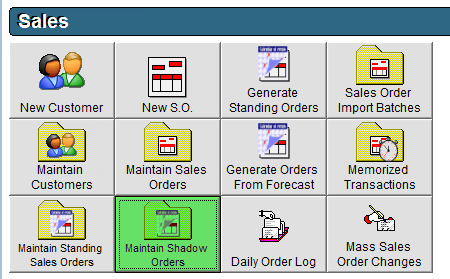
- In the top right corner, click the Bulk Updates button.
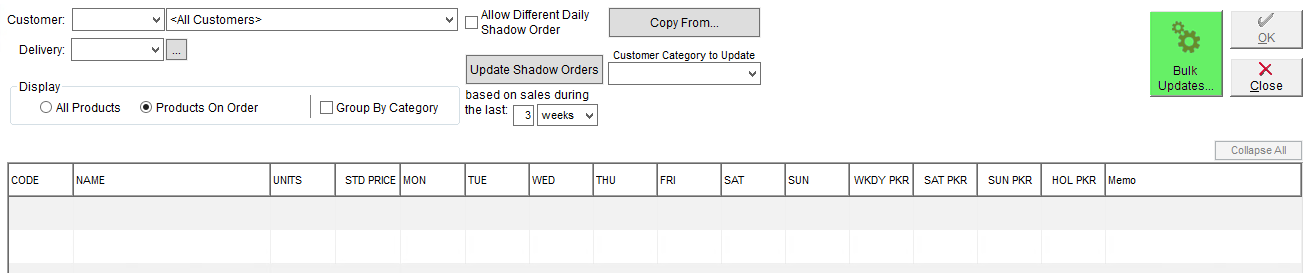
- From the top drop-down select the product you would like to add, remove or replace.
- If you would like to add or remove the product from all shadow orders, click the corresponding Add or Remove button.
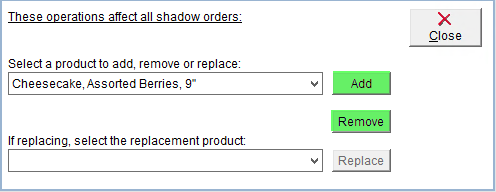
- If you would like to replace the product with another, select the product you would like to replace with from the bottom drop-down and click the Replace button.
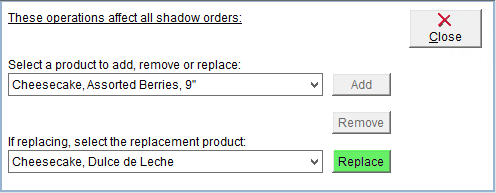
- If you would like to add or remove the product from all shadow orders, click the corresponding Add or Remove button.
- Review the confirmation window to ensure you have selected the correct product and option and then click Yes to confirm.
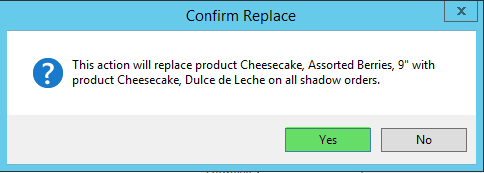
- A success indication window will appear. Click OK.
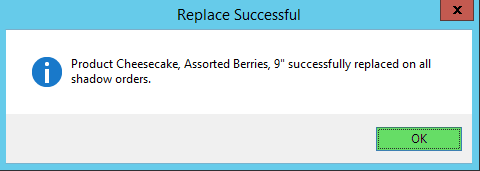
Updates to standing and shadow orders will not affect your open sales orders automatically, however you can make bulk changes to open sales orders using the process outlined in the tutorial Mass Sales Order Changes.
If you also use standing orders, you'll probably want to update those as well. See our tutorial Make Bulk Updates to Standing Sales Orders to see how you can perform bulk updates on existing standing orders.