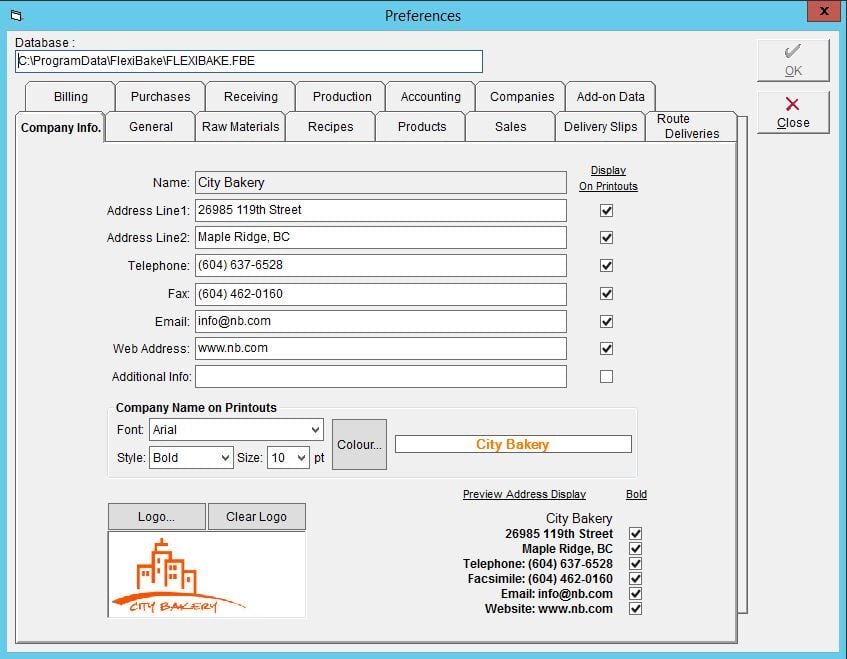On-Premise: Recovering from a Backup
Creating a Backup
Nobody wants to fall victim to a hardware failure or data loss from a corruption, but it can happen and it's best to be prepared. Keeping a regular backup schedule will minimize the impact of one of these events by allowing you to recover your database from a recent backup. To restore a database from a backup file:
- Navigate to File on the Top Menu Bar and select Restore.
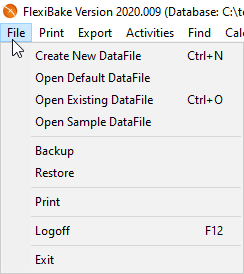
- It will automatically point to your FlexiBake Backup folder, you may select a new location by pressing the 'Select a different FlexiBake Backup File' button.
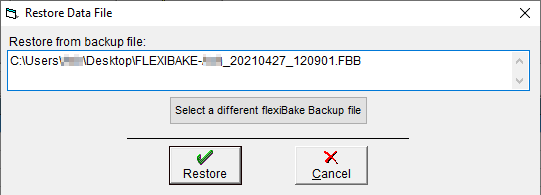
- Ensure all Users are logged out of FlexiBake.
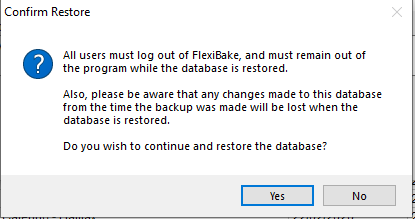
- Allow the Database to load in, this may take a few minutes. A pop-up will let you know that the process was completed successfully.
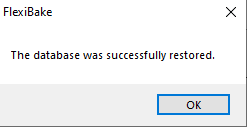
Congratulations, you have now restored your database to a previously created snapshot.
FlexiBake Best Practices
FlexiBake
- Locate your backup file (these files will have an .FBB file extension) on your Local Drive.
- Right click on the file, then select Rename.
- Change the '.FBB' file extension to '.FBE'.
- Double click on the file to open the backup database.
- You'll need to set this file as your new default database so that you can use the desktop shortcut to easily access it. The location of the database you have open can be found by looking at the top menu bar of the program:

- In the Menu bar, click on Administration then FlexiBake Preferences
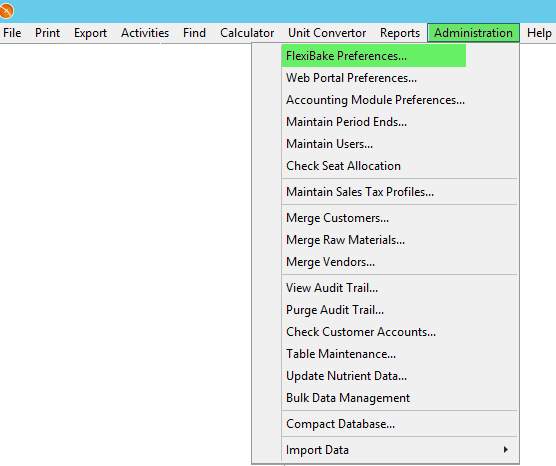
- In the Database field at the top of the window, enter the location of the current database to set it as the default.