Online Ordering Portal: Customers Can See Products Not on Shadow Order
If you've already set up shadows orders to limit what your customers can see when placing an order in the Online Ordering Portal, they may still be able to see items that were not included on the shadow order you made. When this happens, the culprit is likely your delivery periods.
If you have multiple delivery periods, you may have chosen to make a different shadow order for each delivery period, selected delivery periods and/or for the blank (no) delivery period. In cases like this, the portal won't select any specific shadow order to determine which products are visible. Instead, it will show all products listed on all delivery period shadow orders for that customer.
You can double-check a customer's shadow orders using the following steps:
- In the Sales Centre, click on Maintain Shadow Orders.
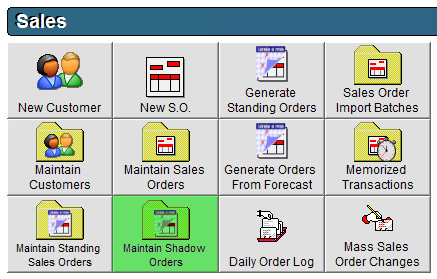
- Select the customer you want to investigate by name or number from the Customer drop-downs.
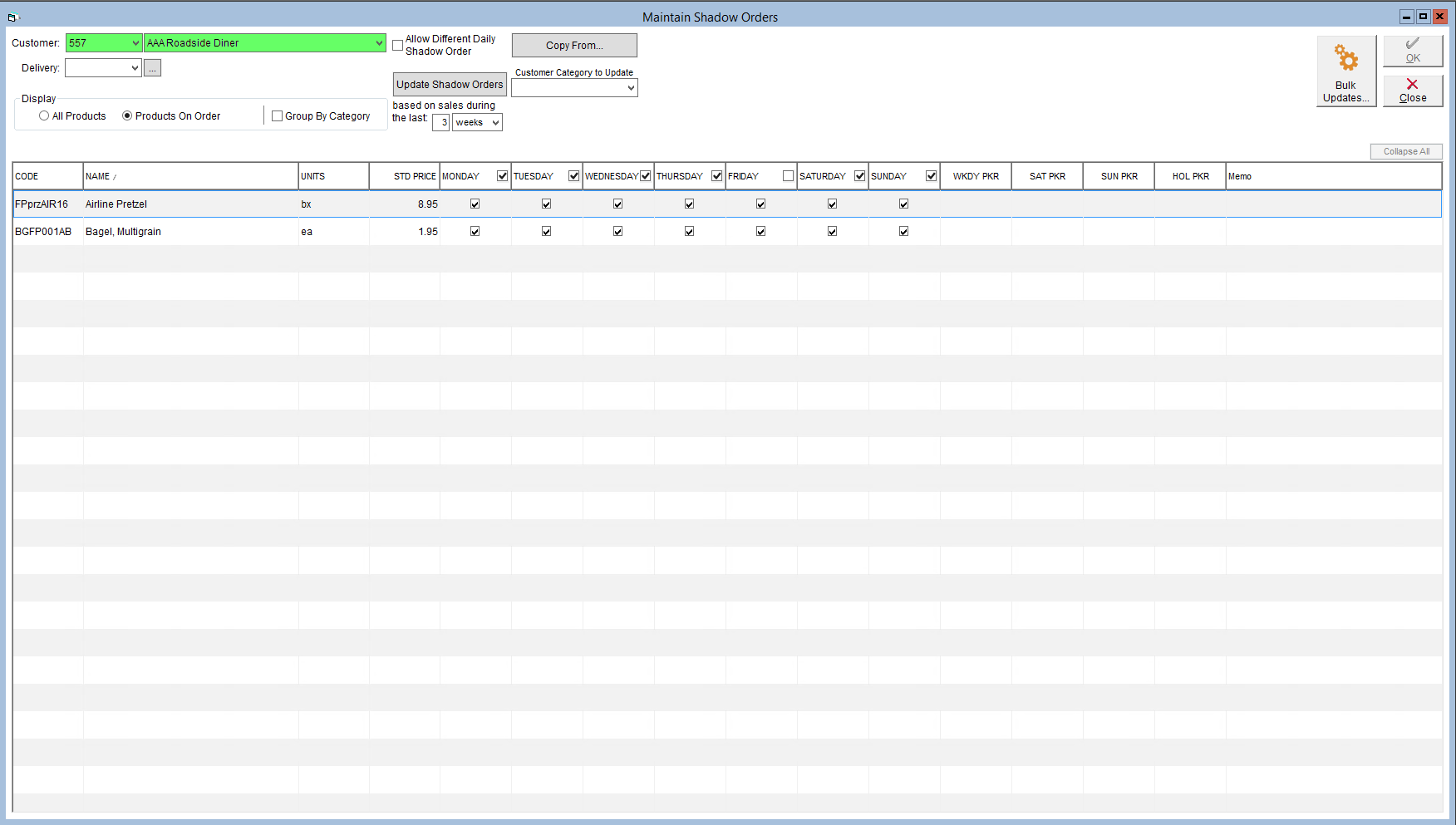
- The shadow order corresponding to the blank delivery period will be shown by default. You can select other delivery periods from the Delivery drop-down to see the associated shadow order.
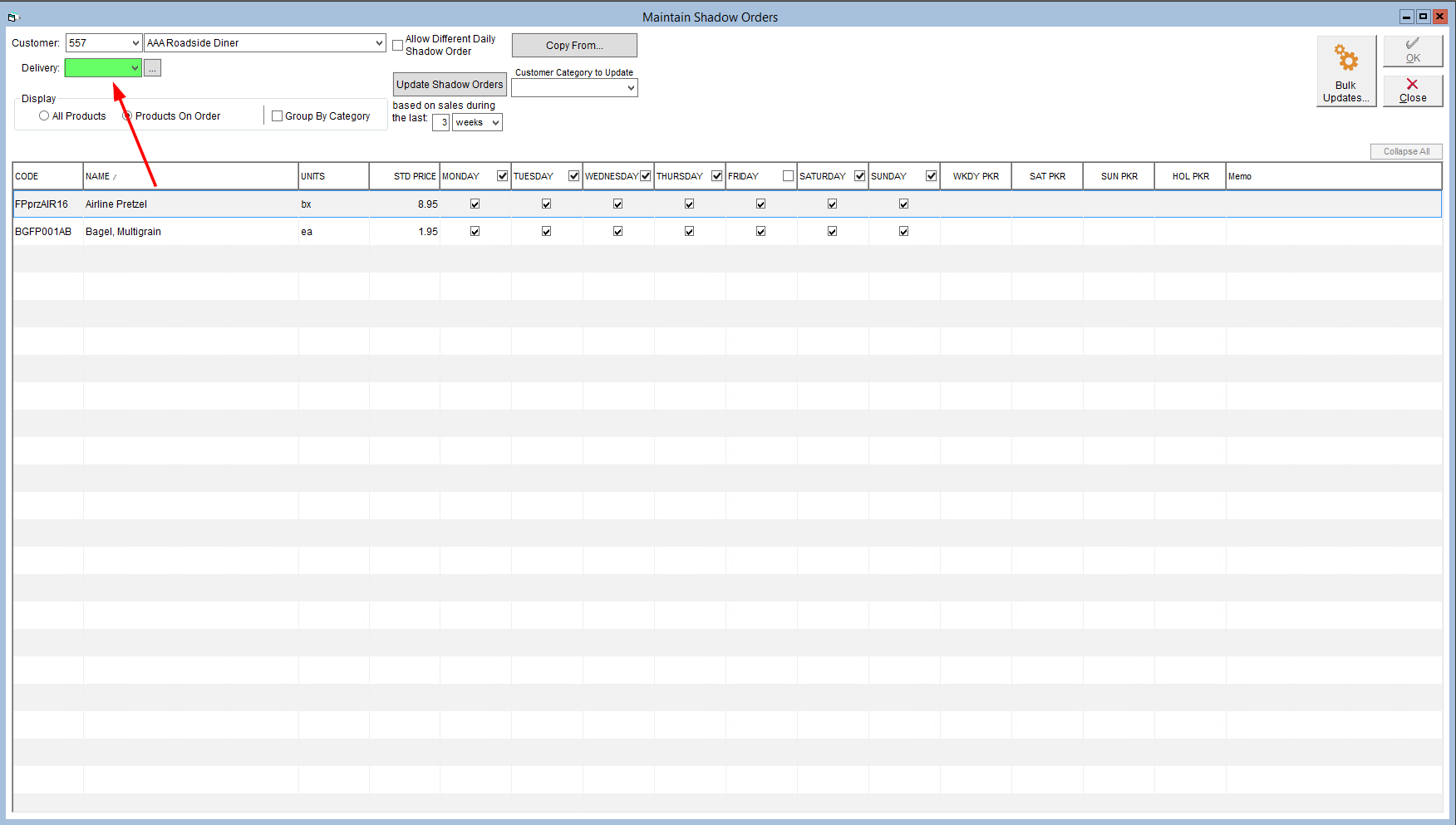
- Look over the items listed on the shadow orders and make any changes, such as removing products, if necessary.
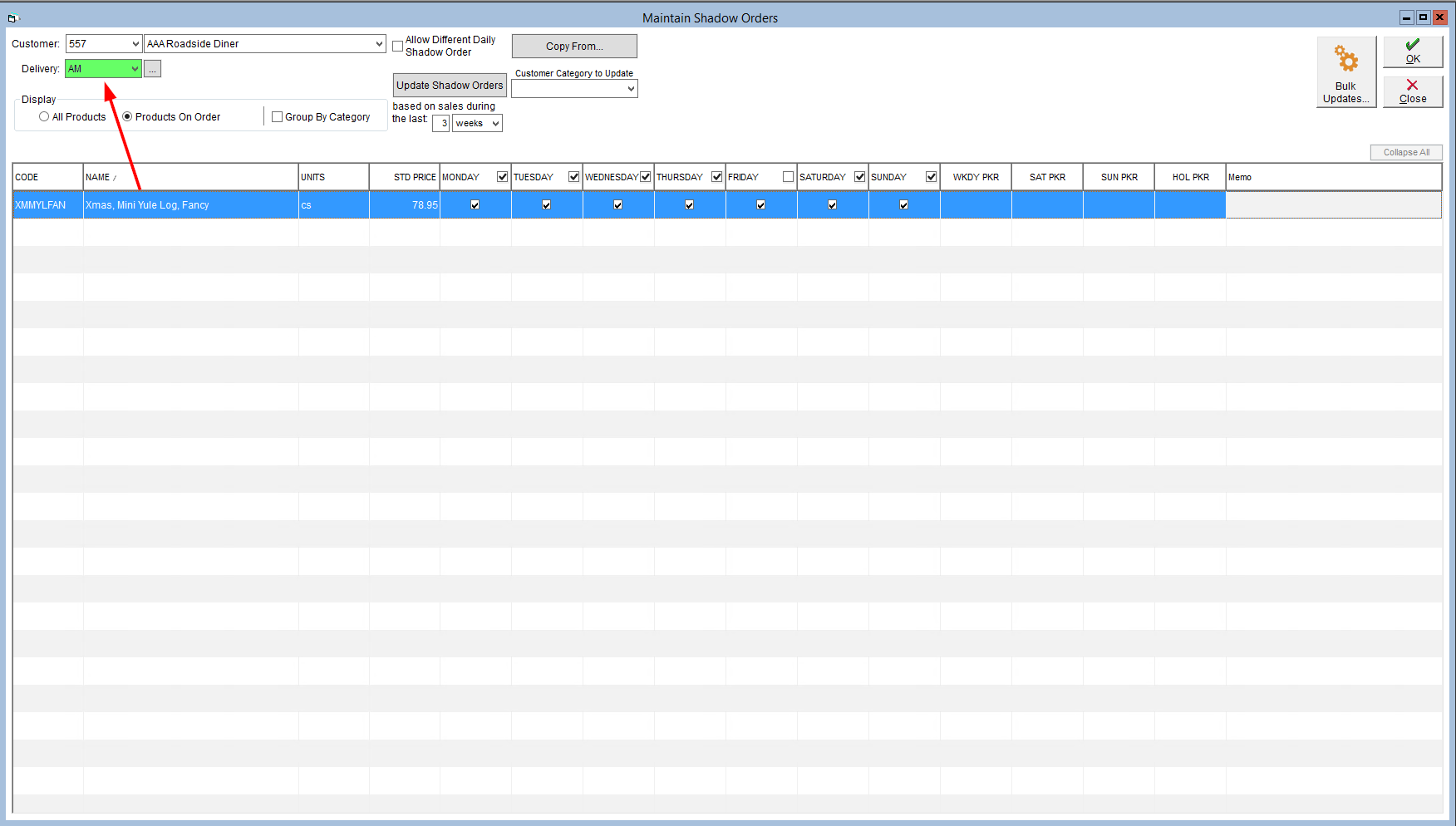
- Click OK to save your changes.
It may take some time for the Ordering Portal to refresh and reflect any changes.
If you would like more information on shadow orders and how to use them, please see our related tutorials:
Create a Shadow Order
Copy a Shadow Order
Make Bulk Updates to Shadow Orders